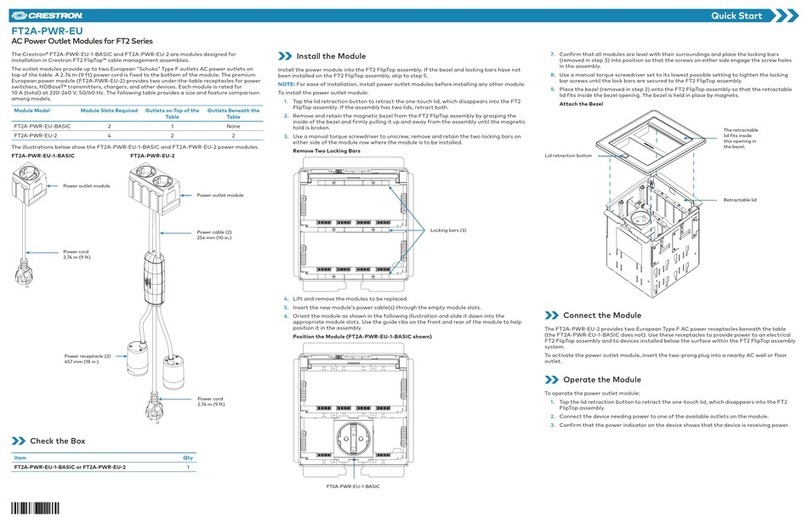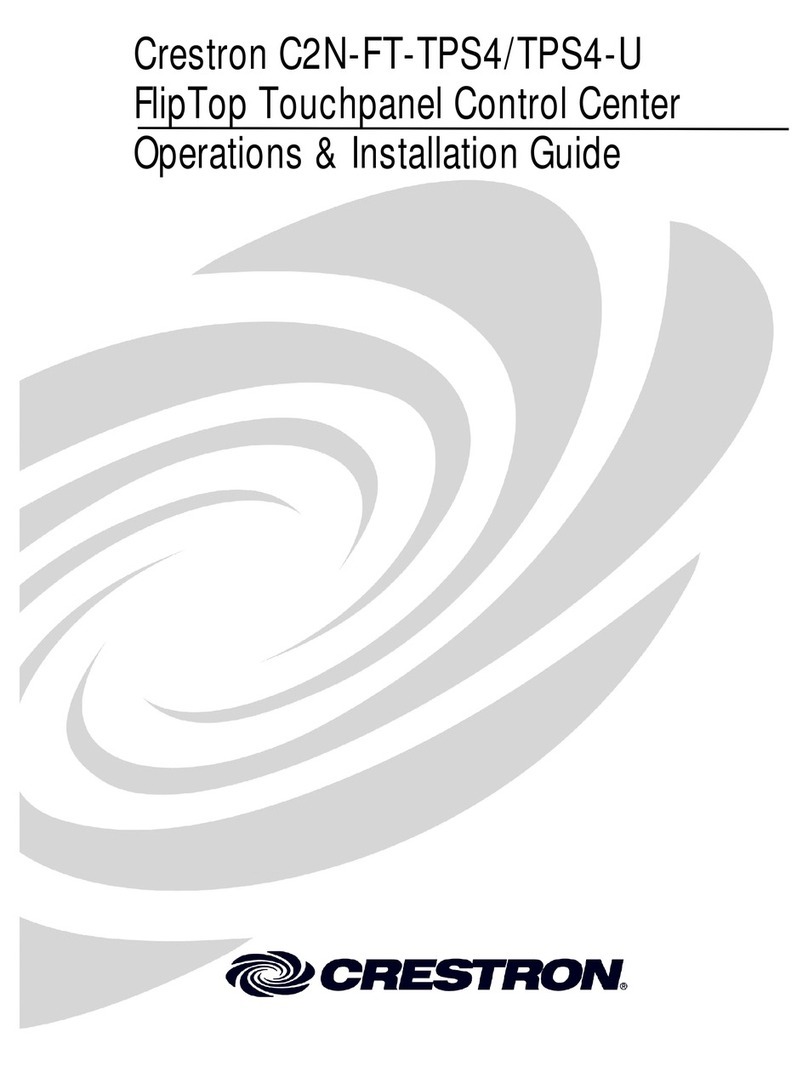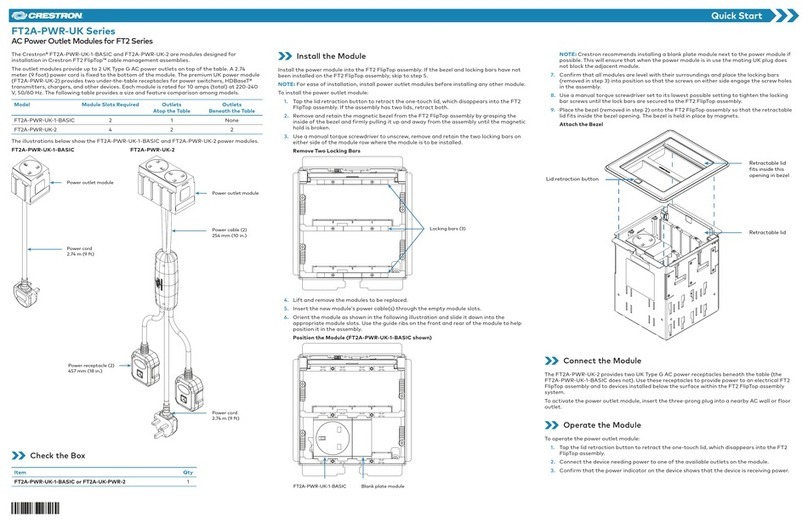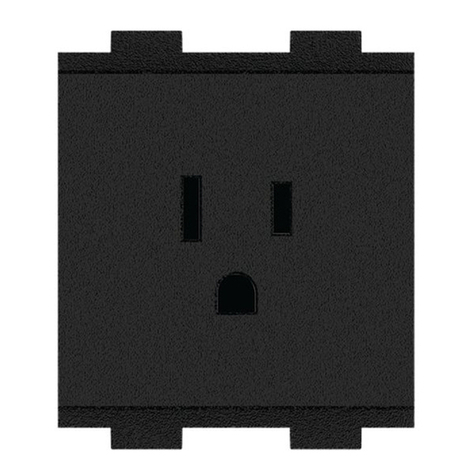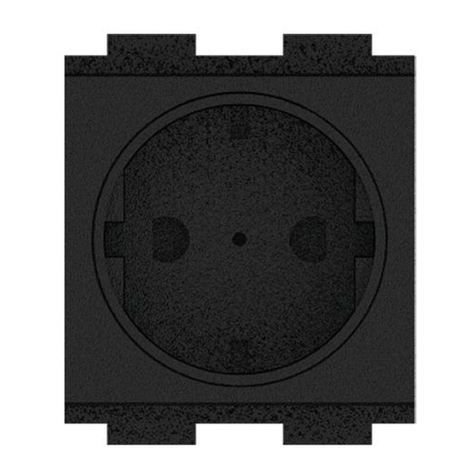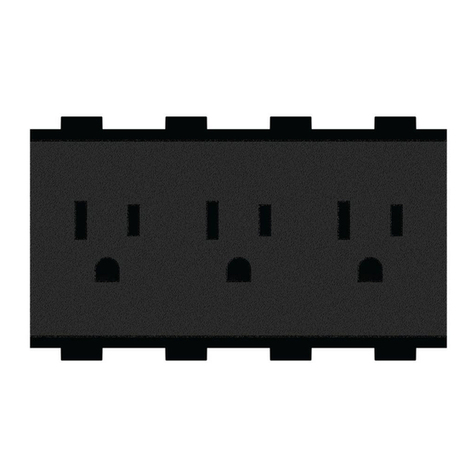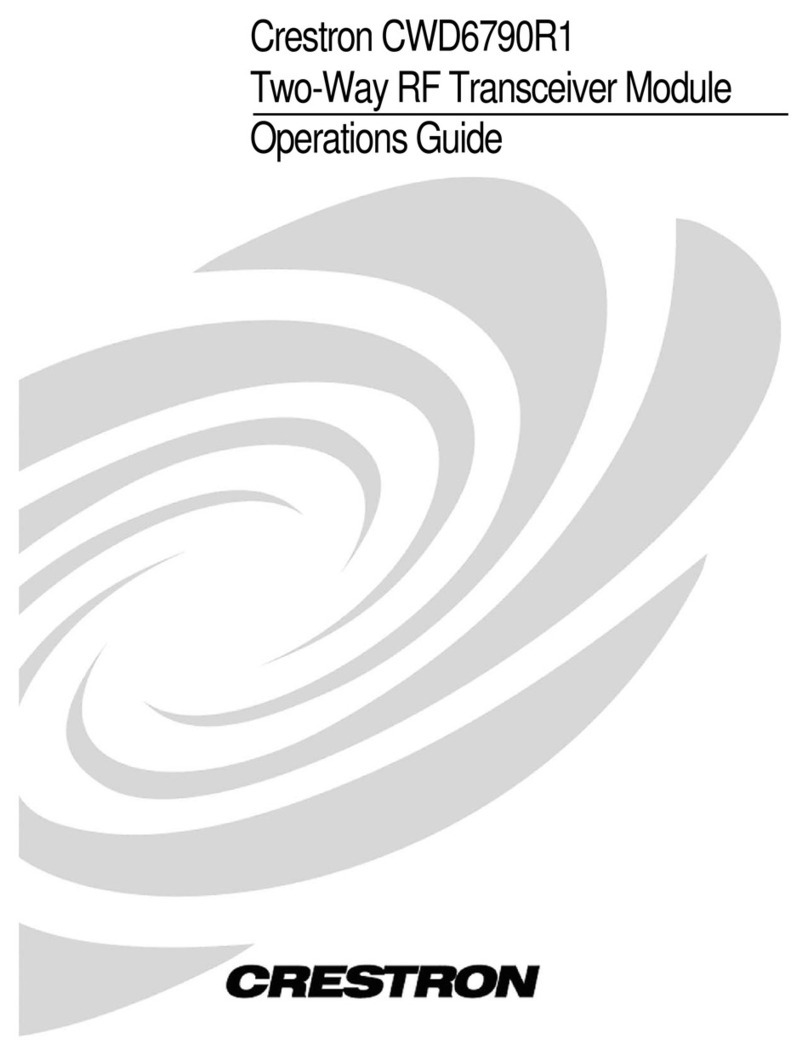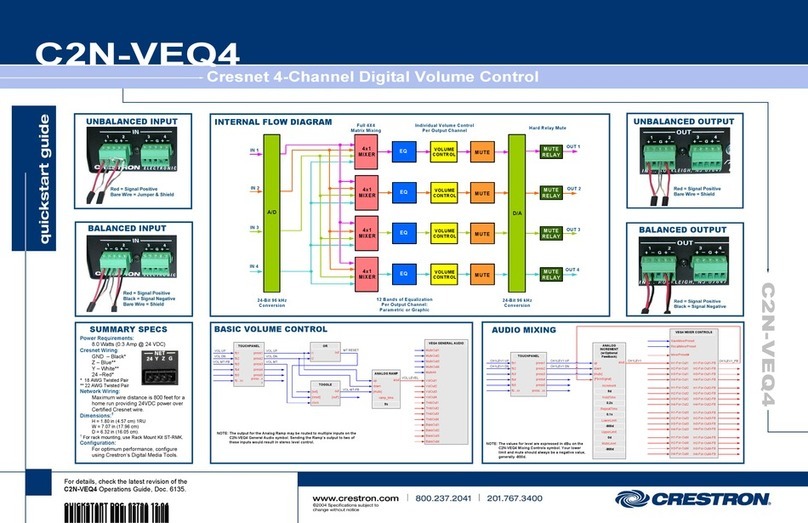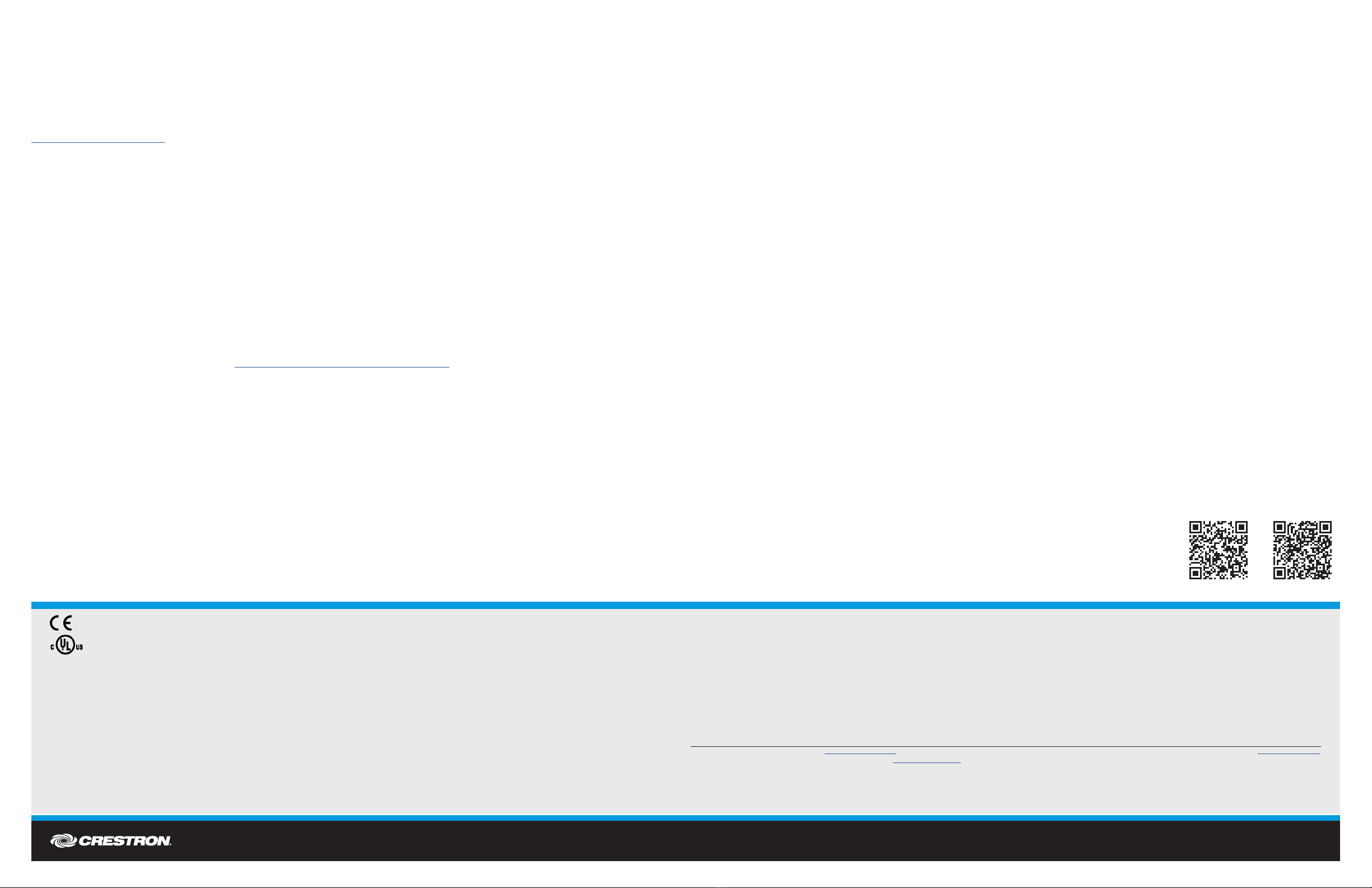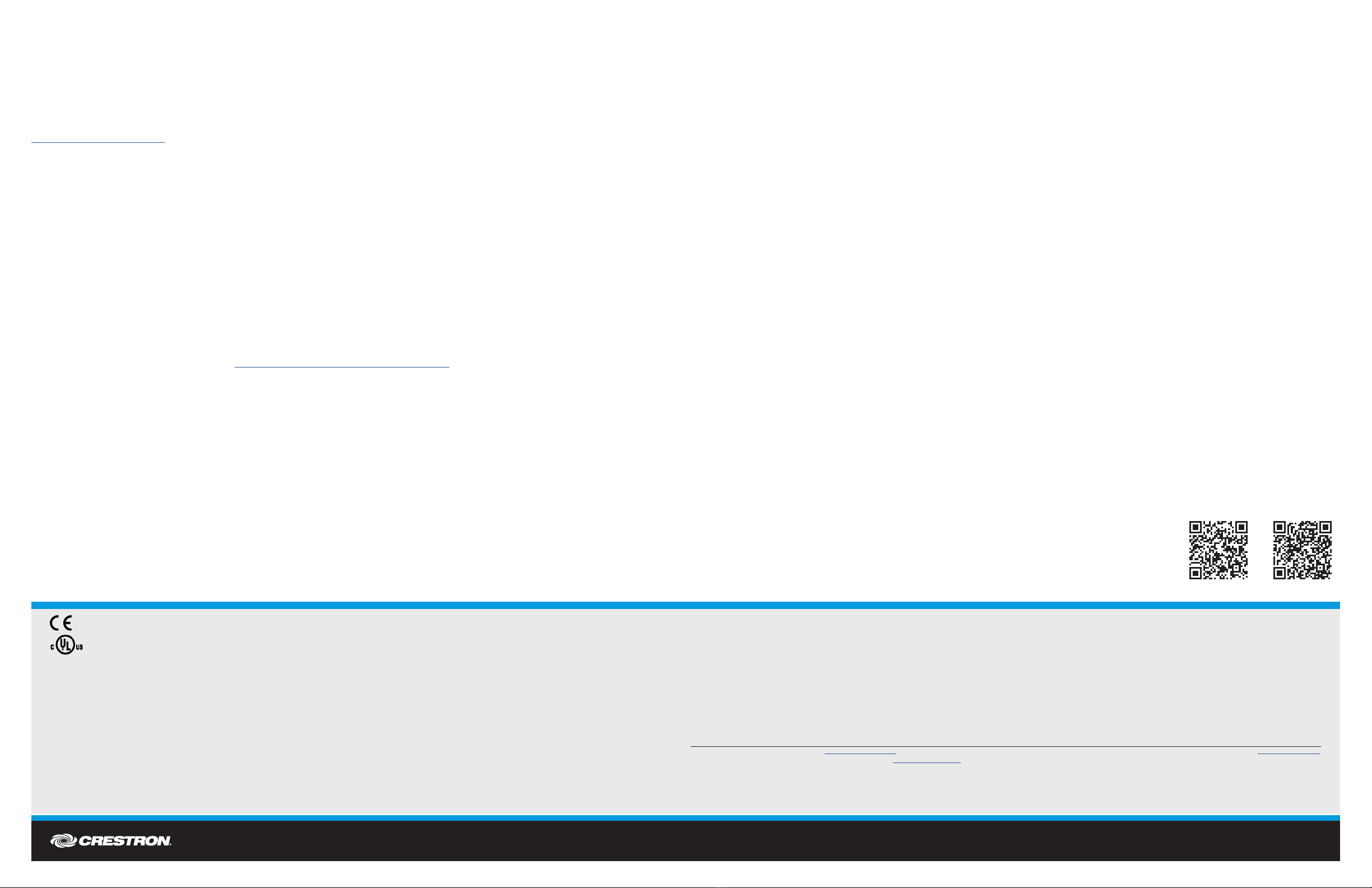
DO GUIDE DOC. 8215B (2049229) 10.17
Specications subject to change without notice.
DO Commission the System
Using the web interface, congure the device. To access the web interface, open a web browser and enter either of the following:
hostname/setup (hostname is the hostname of the device)
or
xxx.xxx.xxx.xxx/setup (xxx.xxx.xxx.xxx is the IP address of the device)
The DMPS3-4K-250-C and DMPS3-4K-350-C also include the preloaded DMPS .AV Framework™ software, which enables complete system control
without requiring additional programming. For complete details about the capabilities supported by the .AV Framework software, go to
www.crestron.com/avframework.
DO Route the Inputs
To route an input to one or more outputs, use the web interface or the front panel push button controls.
To route the inputs using the front panel push button controls, do the following:
1. Press the ROUTE push button.
2. Press the INPUT push button that corresponds to the input to be routed.
3. Press the desired OUTPUT push buttons to which the input is to be routed.
4. Press the ENTER push button.
DO Activate the AirMedia Receiver
An integrated AirMedia®receiver is available as a licensed option, which eliminates the need for a Crestron AM-101. To activate a purchased license for the
AirMedia receiver, do the following:
1. Obtain the system key from the AirMedia Input Conguration page of the web interface.
2. Obtain the associated license key by visiting https://www.crestron.com/dmps-airmedia-activation.
3. Activate the AirMedia receiver on the AirMedia Input Conguration page of the web interface.
For detailed information about the activation process for the AirMedia receiver, refer to Answer ID 5652 in the Online Help section of the Crestron website.
1. The DM INPUT and DM OUTPUT ports are PoDM+ power sourcing equipment (PSE) ports and are HDBaseT PoE+ compatible. The CONTROL SUBNET port is a PoE PSE port.
Enabling PoDM+, HDBaseT PoE+, and PoE power sourcing requires connection of the PODM+ INPUT PWR port to an external Crestron power supply (PW-4830DUS or
DM-PSU-3X8-RPS, sold separately). Any wiring that is connected to a PoDM+, HDBaseT PoE+, or PoE PSE port is for intrabuilding use only and should not be connected to a line
that runs outside of the building in which the PSE is located.
2. As an alternative to using the main LAN port for AirMedia or H.264 content input, the CONTENT LAN port can be used to provide a secondary LAN connection that is dedicated to
either AirMedia or H.264 content input.
As of the date of manufacture, the product has been tested and found to comply with specications for CE marking.
This product is Listed to applicable UL®Standards and requirements tested by Underwriters Laboratories Inc.
Ce produit est homologué selon les normes et les exigences UL applicables par Underwriters Laboratories Inc.
Federal Communications Commission (FCC) Compliance Statement
This device complies with part 15 of the FCC Rules. Operation is subject to the following conditions: (1) This device may not cause harmful interference and (2) this device must accept any interference
received, including interference that may cause undesired operation.
CAUTION: Changes or modications not expressly approved by the manufacturer responsible for compliance could void the user’s authority to operate the equipment.
NOTE: This equipment has been tested and found to comply with the limits for a Class A digital device, pursuant to part 15 of the FCC Rules. These limits are designed to provide reasonable protection
against harmful interference when the equipment is operated in a commercial environment. This equipment generates, uses, and can radiate radio frequency energy and, if not installed and used in
accordance with the instruction manual, may cause harmful interference to radio communications. Operation of this equipment in a residential area is likely to cause harmful interference in which case the
user will be required to correct the interference at his own expense.
Industry Canada (IC) Compliance Statement
CAN ICES-3 (A)/NMB-3(A)
Rack Mounting Safety Precautions
•Elevated Operating Ambient Temperature: If installed in a closed or multi-unit rack assembly, the operating ambient temperature of the rack environment may be greater than room ambient
temperature. Therefore, consideration should be given to installing the equipment in an environment compatible with the maximum ambient temperature (Tma) specied by the manufacturer.
•Reduced Airow: Installation of the equipment in a rack should be such that the amount of airow required for safe operation of the equipment is not compromised.
•Mechanical Loading: Mounting of the equipment in the rack should be such that a hazardous condition is not achieved due to uneven mechanical loading.
•Circuit Overloading: Consideration should be given to the connection of the equipment to the supply circuit and the effect that overloading of the circuits might have on overcurrent protection and
supply wiring. Appropriate consideration of equipment nameplate ratings should be used when addressing this concern.
•Reliable Earthing: Reliable earthing of rack-mounted equipment should be maintained. Particular attention should be given to supply connections other than direct connections to the branch circuit
(e.g., use of power strips).
Electrical Connection:
“This product must be connected to an earthed mains socket-outlet.”
• Finland: “Laite on liitettävä suojamaadoituskoskettimilla varustettuun pistorasiaan.”
• Norway: “Apparatet må tilkoples jordet stikkontakt.”
• Sweden: “Apparaten skall anslutas till jordat uttag.”
The specic patents that cover Crestron products are listed at www.crestron.com/legal/patents. The product warranty can be found at www.crestron.com/warranty.
Certain Crestron products contain open source software. For specic information, please visit www.crestron.com/opensource.
Crestron, the Crestron logo, AirMedia .AV Framework, 3-Series, Cresnet, Crestron Toolbox, DigitalMedia, DM, and DM 8G+ are either trademarks or registered trademarks of Crestron Electronics, Inc., in the United States and/or other countries. HDBaseT and the HDBaseT Alliance logo are either
trademarks or registered trademarks of the HDBaseT Alliance in the United States and/or other countries. HDMI and the HDMI logo are either trademarks or registered trademarks of HDMI Licensing LLC in the United States and/or other countries. UL and the UL logo are either trademarks or
registered trademarks of Underwriters Laboratories, Inc. in the United States and/or other countries. Other trademarks, registered trademarks, and trade names may be used in this document to refer to either the entities claiming the marks and names or their products. Crestron disclaims any
proprietary interest in the marks and names of others. Crestron is not responsible for errors in typography or photography.
This document was written by the Technical Publications department at Crestron.
©2017 Crestron Electronics, Inc.
DO Learn More
Visit the website for additional information and the latest rmware updates. To learn more about this product,
use a QR reader application on your mobile device to scan the QR image.
Crestron Electronics
15 Volvo Drive, Rockleigh, NJ 07647
888.CRESTRON | www.crestron.com
DMPS3-4K-250-C DMPS3-4K-350-C