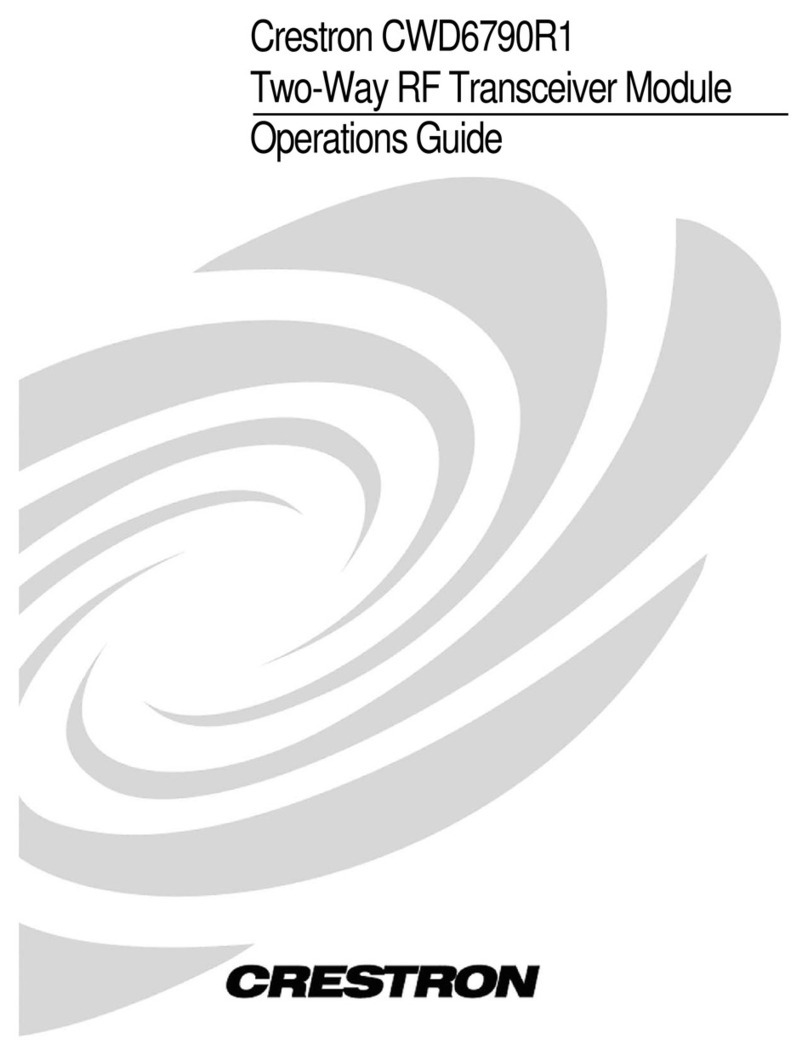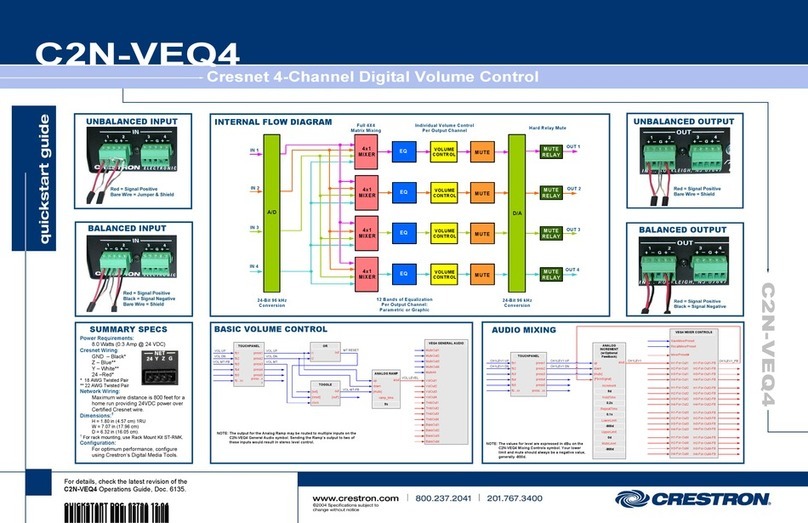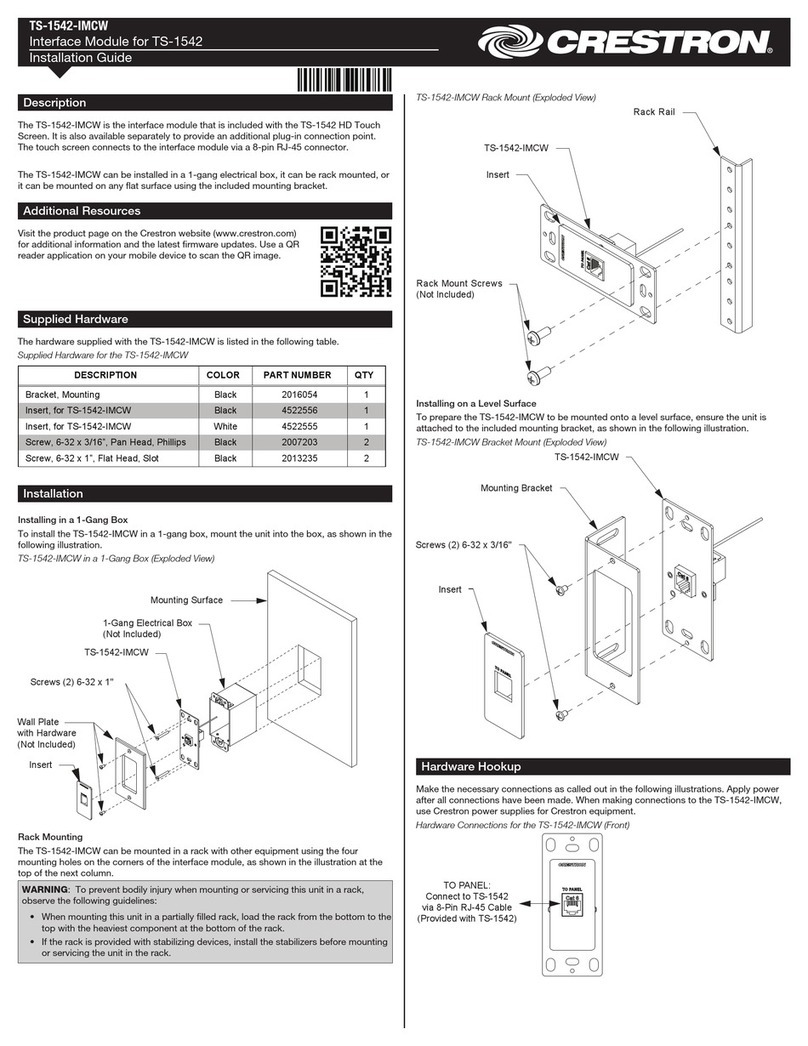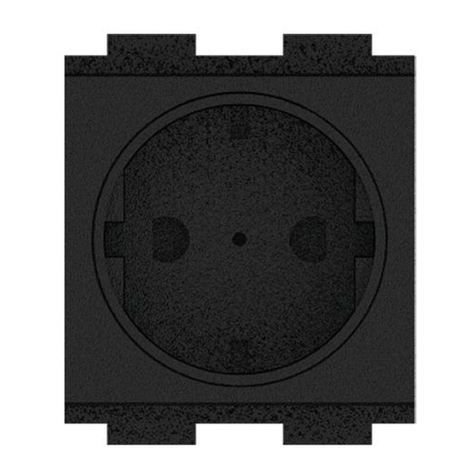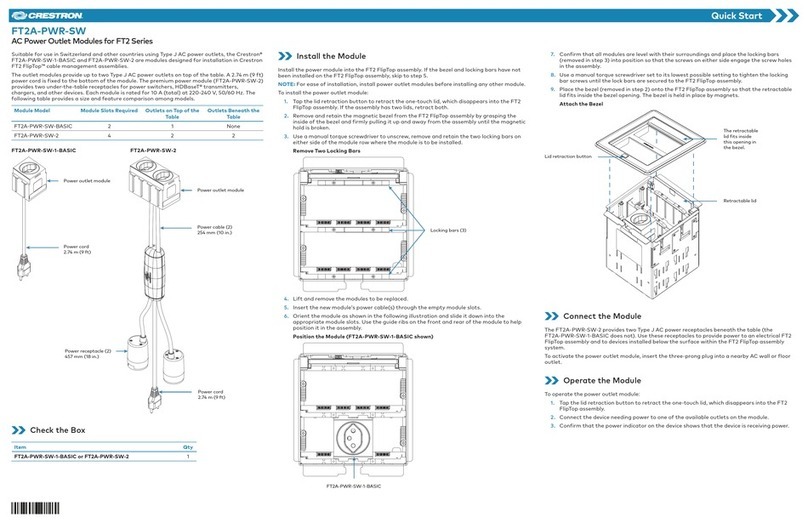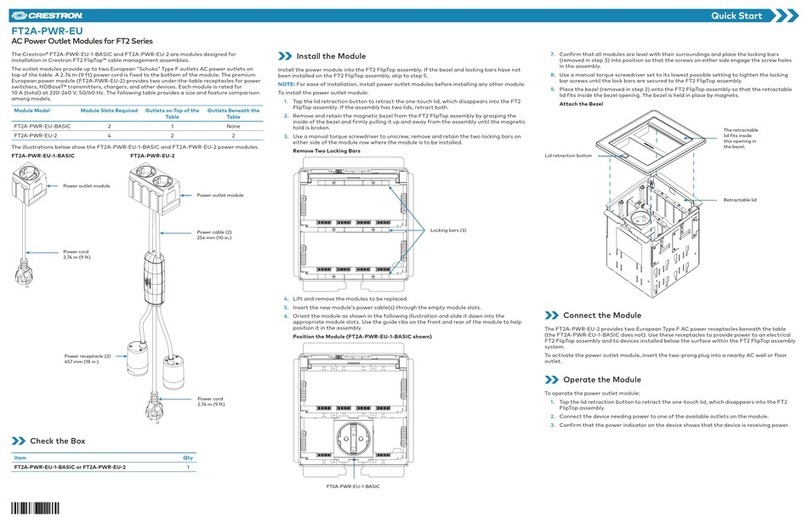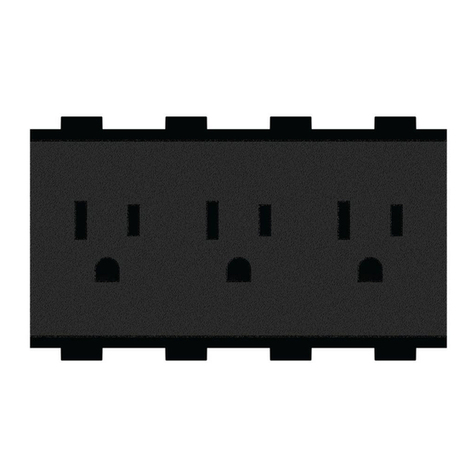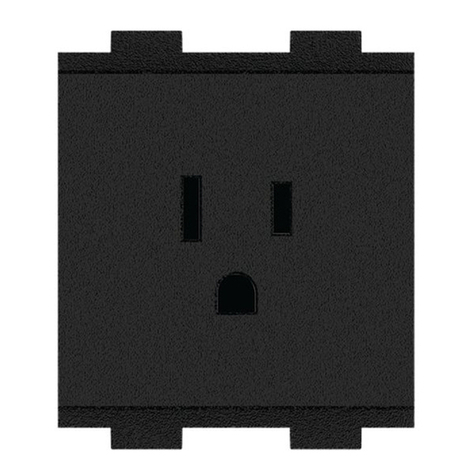Leave the infiNET EX Network
1. Verify that the INET-IOEX-IRCOM is not within range of a
gateway that is in Acquire mode.
2. Press the SETUP button three times, and then press and hold
the SETUP button (press-press-press-press+hold) until the
LED on the device flashes once. This process may take up to ten
seconds to complete.
3. Release the SETUP button. The LED flashes quickly to indicate
that the INET-IOEX-IRCOM has left the infiNET EX wireless
network.
4. Press the SETUP button to acknowledge that the device has left
the network and to stop the flashing LED.
Verify the Communications Status
To check the communications status of the INET-IOEX-IRCOM, press
the SETUP button three times, and then press and hold the button
(press-press-press-press+hold) for up to two seconds.
The LED blinks to indicate the communications status as described in
the table below.
LED COMMUNICATIONS STATUS
The LED turns on for five
seconds.
The device is communicating with the
control system.
The LED blinks three
times.
The device is communicating with
the gateway, but the gateway is not
communicating with the control system.
The LED blinks twice. The device was previously joined to the
network but is not communicating with
the gateway.
The LED blinks once. The device is not joined to the network.
For Additional Information
Scan or click the QR code for detailed product information.
INET-IOEX-IRCOM
Compliance and Legal
Original Instructions: The U.S. English version of this document is the original instructions.
All other languages are a translation of the original instructions.
As of the date of manufacture, the product has been tested and found to comply with
specifications for CE marking.
Federal Communications Commission (FCC) Compliance Statement
This device complies with part 15 of the FCC Rules. Operation is subject to the following
conditions: (1) This device may not cause harmful interference and (2) this device must
accept any interference received, including interference that may cause undesired operation.
CAUTION: Changes or modifications not expressly approved by the manufacturer
responsible for compliance could void the user’s authority to operate the equipment.
NOTE: This equipment has been tested and found to comply with the limits for a Class B
digital device, pursuant to part 15 of the FCC Rules. These limits are designed to provide
reasonable protection against harmful interference in a residential installation. This
equipment generates, uses and can radiate radio frequency energy and, if not installed
and used in accordance with the instructions, may cause harmful interference to radio
communications. However, there is no guarantee that interference will not occur in a
particular installation. If this equipment does cause harmful interference to radio or
television reception, which can be determined by turning the equipment off and on, the user
is encouraged to try to correct the interference by one or more of the following measures:
• Reorient or relocate the receiving antenna.
• Increase the separation between the equipment and receiver.
• Connect the equipment into an outlet on a circuit different from that to which the
receiver is connected.
• Consult the dealer or an experienced radio/TV technician for help.
Industry Canada (IC) Compliance Statement
CAN ICES-3 (B)/NMB-3(B)
RF Exposure (OET Bulletin 65)
To comply with FCC’s RF exposure limits for general population/uncontrolled exposure, this
transmitter must be installed to provide a separation distance of at least 20 cm from all
persons and must not be colocated or operating in conjunction with any other antenna or
transmitter.
The product warranty can be found at www.crestron.com/warranty.
The specific patents that cover Crestron products are listed at www.crestron.com/legal/
patents.
Certain Crestron products contain open source software. For specific information, please
visit www.crestron.com/opensource.
Crestron, the Crestron logo, 3-Series, Crestron Toolbox, infiNET EX, and the infiNET EX logo
are either trademarks or registered trademarks of Crestron Electronics, Inc. in the United
States and/or other countries. Other trademarks, registered trademarks, and trade names
may be used in this document to refer to either the entities claiming the marks and names
or their products. Crestron disclaims any proprietary interest in the marks and names of
others. Crestron is not responsible for errors in typography or photography.
©2019 Crestron Electronics, Inc.
Crestron Electronics, Inc.
15 Volvo Drive, Rockleigh, NJ 07647
Tel: 888.CRESTRON
Fax: 201.767.7576
www.crestron.com
Quick Start - Doc. 7476G
(2053349)
02.19
Specifications subject to
change without notice.