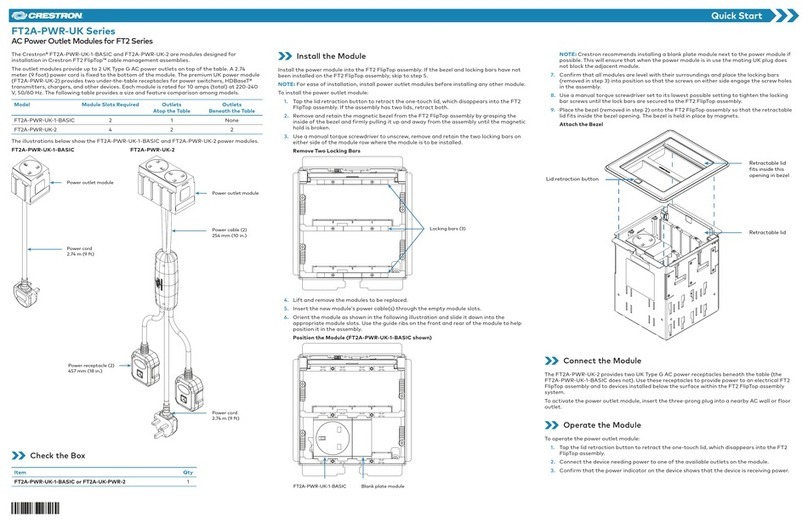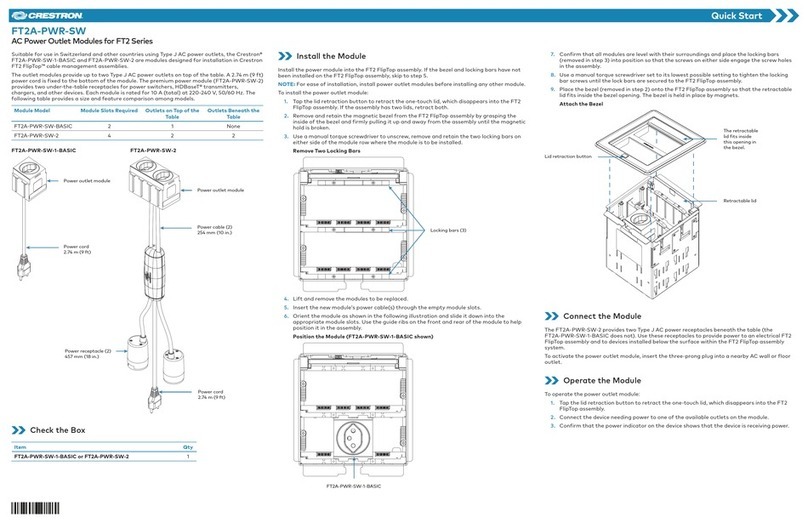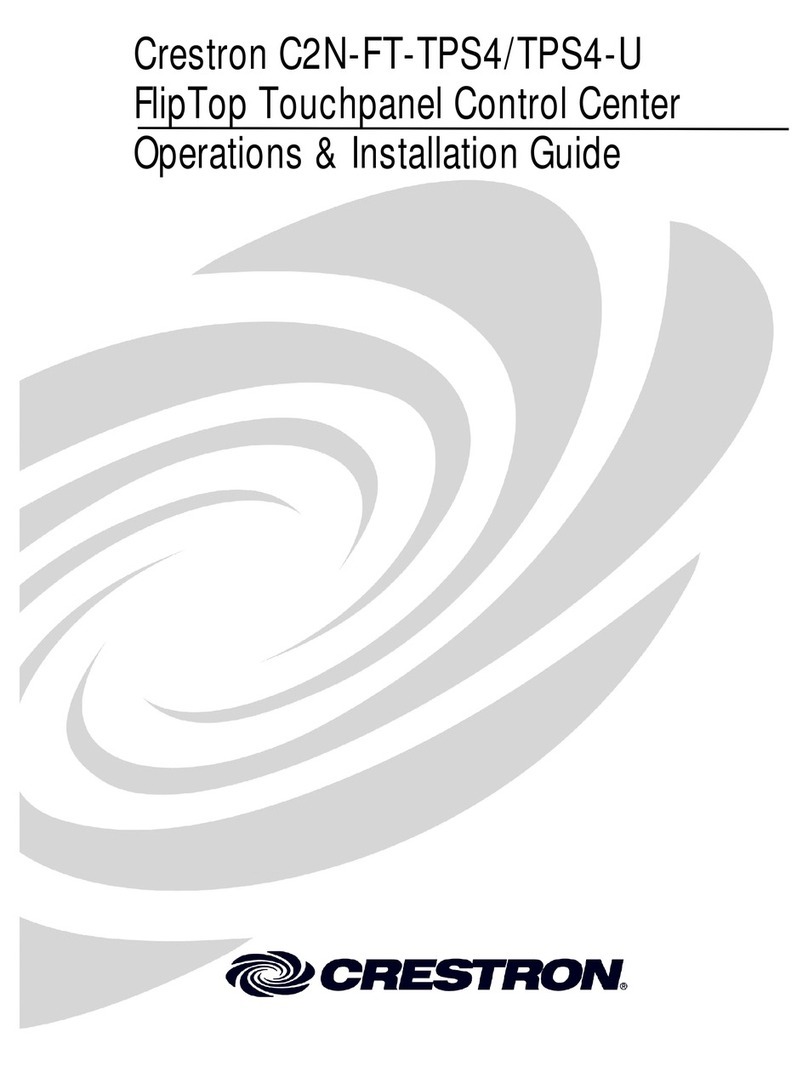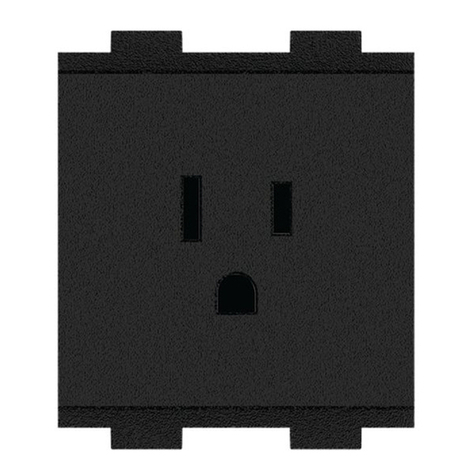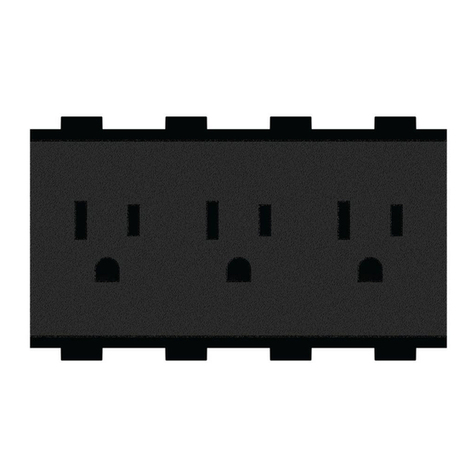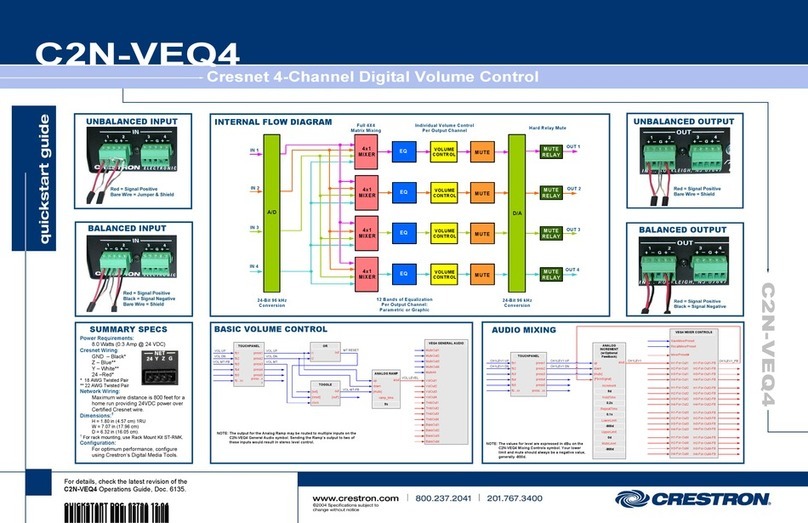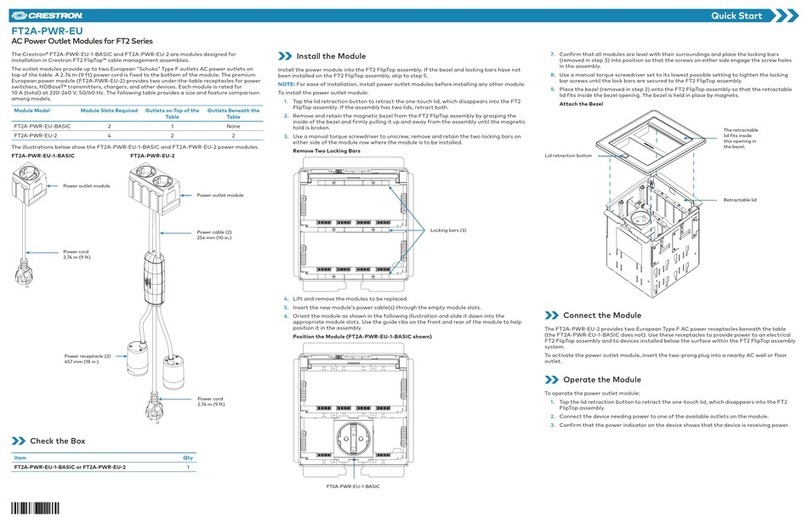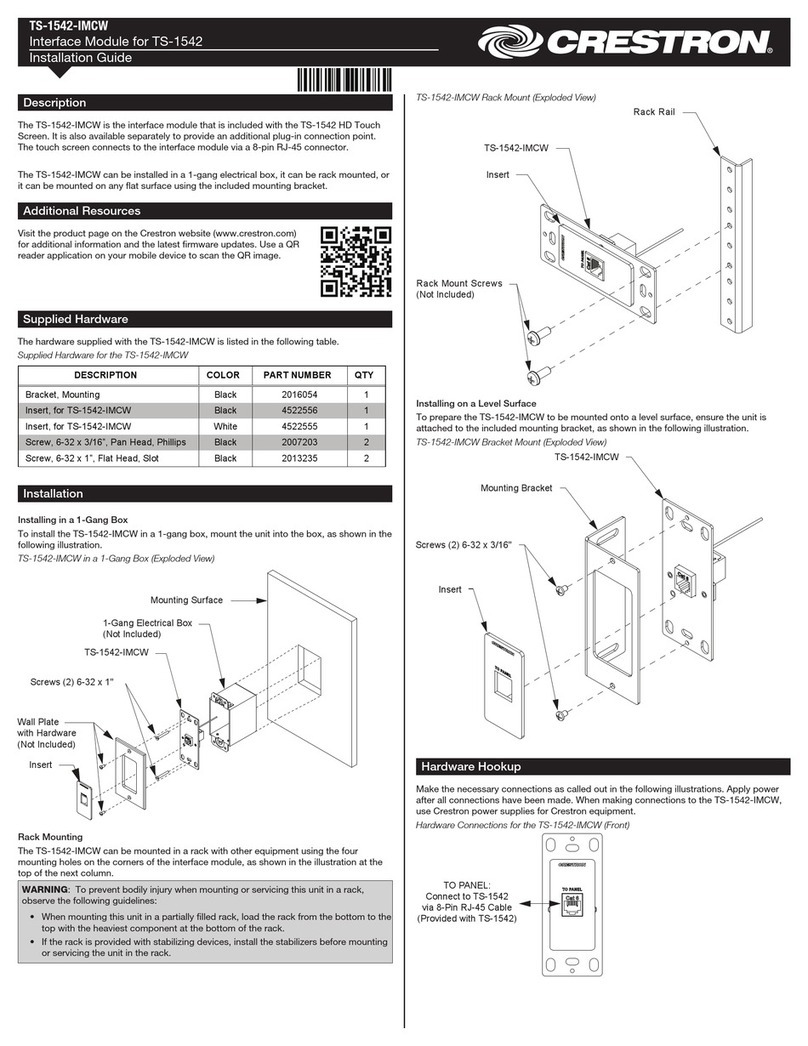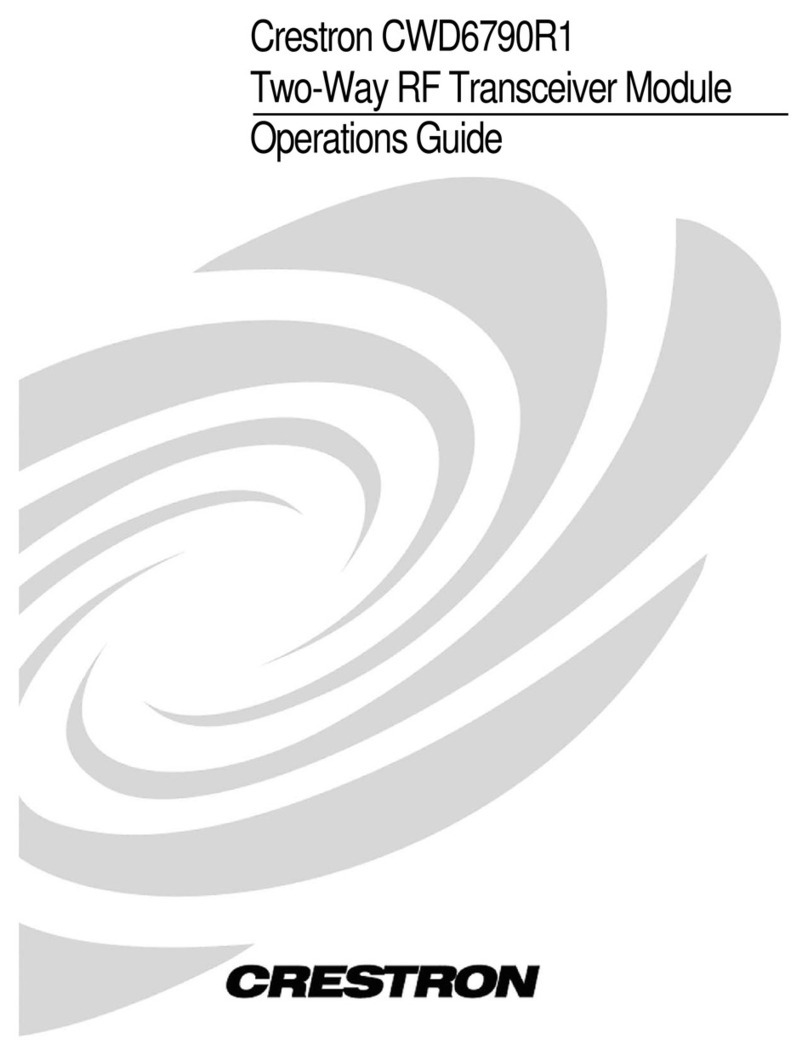DO GUIDE DOC. 7645E (2041852) 05.17
Specications subject to change without notice.
2. Fill out the required information in the initial Conguration screen and tap OK.
a. System Name is the name given to the installation (e.g., Smith Residence).
b. MyCrestron.com Name (password) is the Crestron Dynamic DNS service domain
name and user password for the system. To obtain a domain name and password, do the
following:
i. Visit myCrestron.com for information about MyCrestron.com Dynamic DNS Service.
ii. Click Register a New Subdomain.
iii. Follow the on-screen instructions to create a subdomain.
c. Dealer Name is the name of the company that is setting up the system.
d. Dealer Email is the valid email address for contacting the dealer.
e. Customer Name is the rst and last name of the customer.
f. Customer Email is the valid email address for contacting the customer.
g. Location Services button enables Location Services on the iPad. When Location
Services is tapped, a dialog appears asking for permission to use Location Services. Tap
OK.
h. Installer Password is the user-generated password that will be required to enter the
installer setup screens.
The Crestron Pyng app navigates through the setup of the PYNG system. The setup process denes
rooms, adds devices, creates scenes, and congures the user interface and scheduled events.
DO Find Detailed Setup Information
If help is required during setup of the system, refer to the Crestron Pyng in-app help screens. For
information specic to the current screen, tap in the Crestron Pyng app to display the available
help topics.
DO Troubleshoot
DO Learn More
Visit the website for additional information and the latest rmware updates. To learn
more about this product, use a QR reader application on your mobile device to scan
the QR image.
Crestron Electronics
15 Volvo Drive, Rockleigh, NJ 07647
888.CRESTRON | www.crestron.com
As of the date of manufacture, the product has been tested and found to comply with specications for CE marking.
This product is Listed to applicable UL®Standards and requirements tested by Underwriters Laboratories Inc.
Ce produit est homologué selon les normes et les exigences UL applicables par Underwriters Laboratories Inc.
Federal Communications Commission (FCC) Compliance Statement
This device complies with part 15 of the FCC Rules. Operation is subject to the following conditions:
(1) This device may not cause harmful interference and (2) this device must accept any interference received, including interference
that may cause undesired operation.
CAUTION: Changes or modications not expressly approved by the manufacturer responsible for compliance could void the
user’s authority to operate the equipment.
NOTE: This equipment has been tested and found to comply with the limits for a Class B digital device, pursuant to part 15 of the
FCC Rules. These limits are designed to provide reasonable protection against harmful interference in a residential installation.
This equipment generates, uses and can radiate radio frequency energy and, if not installed and used in accordance with the
instructions, may cause harmful interference to radio communications. However, there is no guarantee that interference will not
occur in a particular installation.
If this equipment does cause harmful interference to radio or television reception, which can be determined by turning the
equipment off and on, the user is encouraged to try to correct the interference by one or more of
the following measures:
• Reorient or relocate the receiving antenna.
• Increase the separation between the equipment and receiver.
• Connect the equipment into an outlet on a circuit different from that to which the receiver is connected.
• Consult the dealer or an experienced radio/TV technician for help.
Industry Canada (IC) Compliance Statement
CAN ICES-3(B)/NMB-3(B)
The Crestron Pyng application and its use by end-users are governed by both the Terms of Use for Crestron Mobile Cloud Computing Applications as well as the Privacy Statement for Crestron
Mobile Cloud Computing Applications which can be found on the Crestron website at www.crestron.com/legal/mobile_cloud_apps_tos_privacy. Crestron product operating system software,
including Crestron Pyng, is licensed to Crestron dealers, CSPs, and end-users under an End-User License Agreement which can be found on the Crestron website at
www.crestron.com/legal/software_license_agreement.
The specic patents that cover Crestron products are listed at http://www.crestron.com/legal/patents. The product warranty can be found at www.crestron.com/warranty.
Certain Crestron products contain open source software. For specic information, please visit www.crestron.com/opensource.
Crestron, the Crestron logo, Control Everything, Crestron Pyng, and the P logo are either trademarks or registered trademarks of Crestron Electronics, Inc. in the United States and/or other
countries. App Store, iPad, and iTunes are either trademarks or registered trademarks of Apple, Inc. in the United States and/or other countries. Micro SD logo is either a trademark or
registered trademark of SD-3C LLC in the United States and/or other countries. UL and the UL logo are either trademarks or registered trademarks of Underwriters Laboratories, Inc. in the
United States and/or other countries. Other trademarks, registered trademarks, and trade names may be used in this document to refer to either the entities claiming the marks and names or
their products. Crestron disclaims any proprietary interest in the marks and names of others. Crestron is not responsible for errors in typography or photography.
This document was written by the Technical Publications department at Crestron.
©2017 Crestron Electronics, Inc.
TROUBLE POSSIBLE CAUSE(S) CORRECTIVE ACTION
You cannot nd the
Crestron Pyng app.
The Crestron Pyng app
is not installed.
Download the Crestron Pyng app from the
App Store.
The Crestron Pyng app
is located in a folder. Look through all of the folders on the iPad.
You cannot connect
to the PYNG-HUB.
The network is not
properly congured.
Refer to “Congure the System” in order to
connect via the hostname.
Location Services
does not work.
Location Services is
turned off.
Go to Settings > Privacy > Location
Services to turn on Location Services.