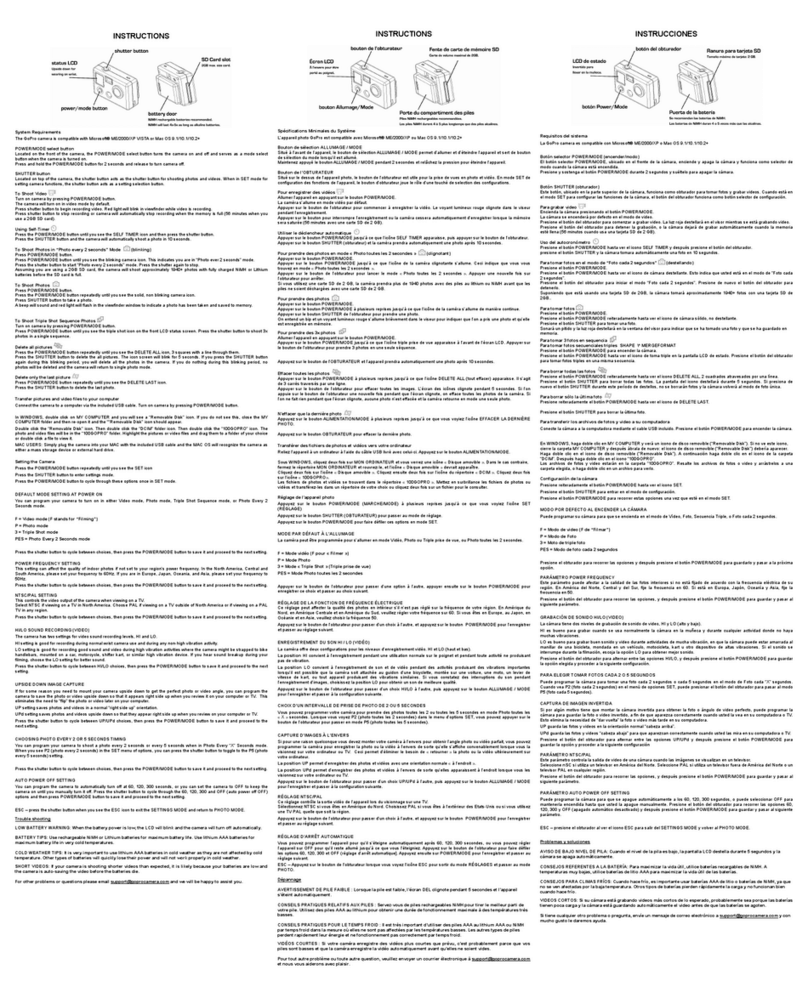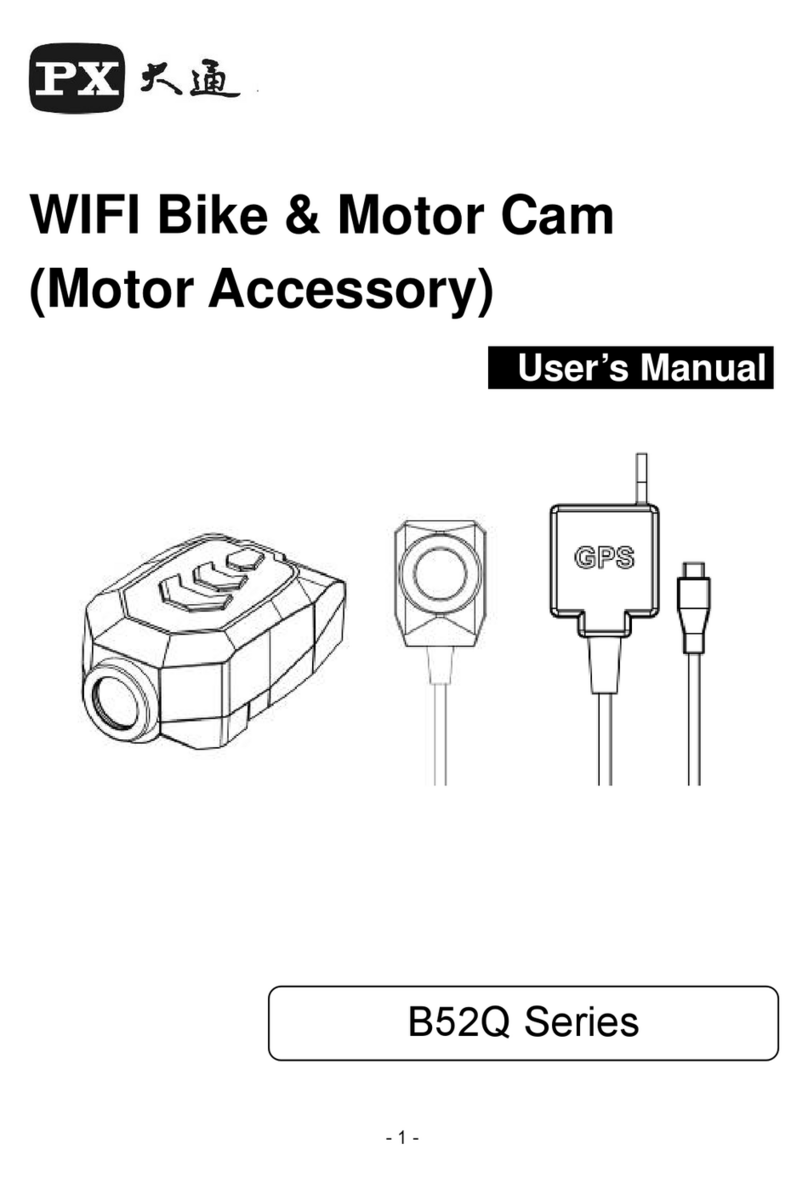Crosstour CT7000 User manual

sei
EC
rosstour
m
Action
Camera
CT7/000
User
Manual

BR
Contents
English
Deutsch
Francais
Espanol
Italiano
1
—
8
9
—
16
17
—
24
25
—
33
34
—
42

Thank
you
for
purchasing
product
from
Crosstour.
Please
read
and
follow
this
user
manual
carefully
and
keep
it
in
a
safe
place
for
future
reference.
Crosstour
consistently
attaches
great
importance
to
product
quality
and
high
customer
satisfaction.
We
sincerely
hope
you
can
make
a
few
suggestions
during
your
use
to
help
us
improve
our
products.
Your
precious
suggestions
will
help
us
shape
our
business
to
perfectly
fit
your
standards.
We'll
soon
introduce
series
of
new
products
for
our
valued
customers,
please
share
this
with
your
friends.
Just
let
us
know
if
you
encounter
any
problem
during
your
use.
Our
support
team
will
provide
you
our
best
solution
without
any
delay.
And
all
items
purchased
from
Crosstour
are
covered
by
1
year
warranty.
You
can
find
our
contact
information
below:
support(dcrosstour.co
Look
forward
to
bringing
you
more
great
products
in
the
future.
Kind
regards,
Crosstour
Support
Team
Facebook
YouTube

MY
Product
Diagram
OK
Button
/
Video
/
Top
LED
Status
Indicator
Photo
/
Wi-Fi
Microphone
Micro
SD
Card
Slot
Micro-USB
Port
Micro-HDMI
Port
Power
/
Mode
Button
Camera
Lens
=>
y
|
Speaker
Up
Button
Back
LED
Status
Indicator
LED
Charging
Indicator
Down
Button
/
Settings
Mode
Screen
Battery
ff}
—
Battery
Compartment
Compartment
Door Door
Catch

M
Specifications
Model
CT7000
Video
Resolution
1080p
(30fps),
720p
(60fps)
720p
(30fps]
Image
Resolution
12MP,
8MP,
5MP,
AMP
Lens
170°
HD
wide-angle
fisheye
lens
Video
Compression
Format
H.264
Video
/
Image
Format
MOV/
JPG
Wi-Fi
Connection
Android
/
iOS
supported
32GB
micro
SD
card
support
(Max),
Storage
Class
10+
recommended
(not
included)
USB
Interface
USB
2.0
Charging
Time
2
hours
Continuous
Recording
Time
Up
to
90
minutes
[or
continuously
if
powered
through
the
cable}
Battery
Waterproof
Case
Depth
Rating
Removable
3.7V
1050mAh
Li-ion
battery
30m
/
98.4ft
Language
Options
English
/
German
/
French
/
Spanish
/
Italian
/
Portuguese
/
Chinese
Traditional
/
Chinese
Simplified
/
Japanese
/
Russian
/
Korean
Weight
64g
/
2.2402
[with
battery]
Dimensions
59
x
41
x
25mm
/
2.33”
x
1.61”
x
0.97”

E
Getting
Started
Charging
To
charge,
connect
one
end
of
the
included
micro-USB
cable
to
a
power
adapter
or
a
USB
charging
port
and
the
other
end
to
the
micro-USB
port
on
the
camera.
When
you
connect
the
camera
to
the
power,
the
camera
will
automatically
turn
on.
To
more
effectively
charge
the
camera,
turn
it
off.
The
red
charging
indicator
will
stay
on
when
the
camera
is
charging
and
turn
off
when
the
camera
is
fully
charged.
Charging
with
the
power
adapter
takes
around
2
hours.
Turning
the
Camera
On/Off
Press
and
hold
the
power
button
for
2
seconds
to
turn
the
camera
on/off.
When
the
camera
is
turned
on,
the
two
LED
status
indicators
will
light
up
and
the
display
will
turn
on.
Using
a
Micro
SD
Card
The
camera
does
not
include
internal
storage
and
requires
a
micro
SD
card
(Class10
+
recom-
mended
and
32GB
Max
supported)
to
function.
Use
a
high-quality,
branded
card
for
maximum
reliability.
Insert
a
micro
SD
card
into
the
micro
SD
card
slot
and
format
it
[
‘Format’
in
camera
system
settings)
to
prepare
the
card
for
use.
Formatting
will
permanently
erase
any
data
on
the
micro
SD
card.
Camera
Modes
Press
the
mode
button
to
cycle
through
video,
dashcam,
photo,
and
playback
modes.
Press
down
button
to
go
to
setting
mode.
Video
Mode:
Press
the
OK
button
to
start
or
end
recording.
When
the
camera
is
record-
ing,
the
LED
status
indicators
flash
once
every
2
seconds.
When
it
stops
recording,
the
LED
status
indicators
stay
on.
Photo
Mode:
Press
OK
button
once
to
take
photos.
>
D
1
O O
Dashcam
Mode:
Press
OK
button
to
start
or
end
recording.
Playback
Mode:
Press
down
button
to
switch
between
CAR,
video
or
JPG
files
and
then
press
OK
button
to
confirm.
Press
up
/
down
button
to
choose
desired
picture
or
video.
For
videos,
press
OK
button
to
play
/
pause,
mode
button
to
stop,
and
up
/
down
to
rewind
/
fast-forward.
Press
mode
button
to
exit
playback
mode.
u

`
Settings
Mode:
*
Press
down
button
under
video
/
dashcam
/
photo
/
playback
mode
to
enter
settings
mode.
*
Use
up
/
down
to
highlight
individual
setting
and
press
OK
button
to
enter
those
settings.
*
Use
up
/
down
to
choose
an
option.
Press
OK
button
again
to
confirm
or
press
mode
button
to
return
to
settings
menu
without
changing.
*
To
exit
settings,
press
the
mode
button.
Connecting
to
a
Computer
There
are
two
options
when
you
use
the
included
micro-USB
cable
to
connect
to
a
computer:
USB
and
PC
Camera.
Press
OK
button
to
switch
between
the
two
modes.
Charging
works
in
either
mode
but
is
more
effective
if
you
turn
off
the
camera
(press
and
hold
camera
power
button).
Charging
may
be
slower
than
when
using
a
power
adapter
due
to
lower
power
output
of
computer
USB
ports.
USB
Mode:
Access
files
on
the
camera
s
micro
SD
card
to
copy
them
or
view
them
on
a
computer.
Alternatively,
take
the
micro
SD
card
out
of
the
camera
and
insert
it
into
a
micro
SD
card
slot
or
reader.
PC
Camera:
Use
as
a
web
cam
for
video
chats
and
video
recording
on
your
computer.
You
may
need
to
allow
Adobe
Flash
Player
to
run
in
your
video
chat
software
before
video
will
display.
Connecting
to
a
TV
or
Monitor
If
your
TV
or
monitor
has
a
USB
port
or
SD
card
slot
(requires
a
micro-SD
card
adapter],
you
can
access
and
view
files
in
a
similar
way
as
Connecting
to
a
Computer’
(see
above].
You
can
also
use
a
micro-HDMI
cable
{not
included]
to
connect
and
view
directly.
Operating
Camera
via
Mobile
Phone
Download
the
app
to
view
and
control
the
camera
on
your
mobile
device.
Download
the
App
Option
1:
Download
the
‘iSmart
DV’
app
from
the
App
Store
{iOS
7.1
or
later)
or
Google
Play
[Android
4.3
or
later).
Option
2:
Scan
the
QR
code
below
that
corresponds
with
your
device
OS
to
download
and
install
the
iSmart
DV’
app.
Car
Cl
e.

Wi-Fi
Connection
Connect
your
phone
to
the
camera
wirelessly.
You
can
see
the
camera
picture,
control
the
camera,
and
download
recordings
from
the
camera
to
your
phone.
«
Turn
on
the
camera;
then
long
press
OK
button.
e
Switch
on
Wi-Fi
on
your
phone
and
scan
for
Wi-Fi
connections.
e
Find
and
connect
with
ActionCam’
Wi-Fi
using
the
password:
1234567890
e
Open
the
iSmart
DV’
app
on
your
phone.
*
To
turn
off
Wi-Fi
(and
disconnect},
long
press
OK
again.
Note:
When
you
use
your
mobile
phone
to
operate
the
camera,
the
camera
screen
will
stay
off.
The
camera
can
only
connect
to
one
device
at
a
time.
Using
the
Wi-Fi
connection
is
more
energy-intensive;
avoid
using
it
when
the
camera
is
low
on
battery.

Camera
Mount
Assembly
and
Application
This
Action
Camera
comes
with
a
large
selection
of
mount
parts
and
other
practical
accesso-
ries
for
a
wide
variety
of
configuration
options
and
applications.
The
camera
can
be
mounted
on
bicycles
and
other
vehicles,
helmets,
clothing,
and
much
more.
Below
are
a
few
common
configuration
and
application
options
but
you
can
arrange
and
use
the
parts
according
to
your
situation
and
desired
use.
<<
cn
l.
—


WN
Product
Care
&
Use
e
Keep
away
from
liquids
(unless
using
the
waterproof
case],
extreme
heat,
and
strong
magnetic
fields.
*
Ensure
the
camera
is
mounted
safely
and
fixed
securely
to
avoid
causing
an
accident
or
damage
to
the
camera.
*
Always
pay
attention
to
your
surroundings
and
safety
when
using
the
camera.
*
Wipe
any
dust
and
water
off
the
camera
after
each
use.
e
Gently
clean
the
camera
lens
with
the
included
lens-cleaning
cloth
when
necessary.
*
Keep
the
camera
out
of
the
waterproof
case
when
storing.
*
Keep
your
videos
and
photos
backed
up
elsewhere
to
protect
against
file
corruption
or
loss
caused
by
extreme
conditions
or
SD
card
issues.
*
If
the
camera
crashes
or
becomes
unresponsive,
you
can
reset
it
by
disconnecting
and
recon-
necting
the
battery.
You
can
also
leave
it
turned
off
for
a
short
time
to
cool
down.
E
Warranty
€
Customer
Support
All
Crosstour
products
come
with
a
limited
warranty
of
12
months
from
the
date
of
purchase.
Also
professional
customer
service
team
for
your
support
without
any
delay.
If
you
have
any
question
about
our
product
or
the
warranty,
please
feel
free
to
contact
us
at
the
address
below
with
your
Amazon
order
number.
supportldcrosstour.co

MUY
Diagramm
des
Produkts
OK-Taste
/
Video
/
LED-Statusanzeige
(oben)
Foto
/
Wi-Fi
Mikrofon
MicroSD-Karte-Slot
Micro-USB-Anschluss
Micro-HDMI-Anschluss
Power-
/
Modus-Taste
Kameraobjektiv
LED-Statusanzeige
Up-Taste
(hinten)
N
|
|
Lautsprecher
LED-Ladeanzeige
|
“uu
Einstellmodus
Screen
des
Batteriefachs
Tur
des
Batteriefachs
E]
ws
Türverschlus
9

MY
Spezifikationen
Modell
CT7000
Auflösung
des
Videos
1080p
(30fps)
720p
(60fps),
720p
(30fps)
Auflosung
des
Bilds
Objektiv
Format
des
Videos
/
Bilds
Wi-Fi-Verbindung
Kompressionsformat
des
Videos
12MP,
8MP,
5MP,
4MP
170°
HD
Weitwinkel-Fisheye-Objektiv
H.264
MOV
/
JPG
Android
/
iOS
unterstützt
32GB
microSD-Karte
unterstützt
(max.]),
opeleher
Class
10+
wird
empfohlen
[nicht
enthalten}
USB-Anschluss
USB
2.0
Ladedauer
2
Stunden
Kontinuierliche
Aufnahmezeit
Akku
Tiefe-Schutzklasse
von
Bis
zu
90
Minuten
(oder
kontinuierlich,
wenn
es
durch
das
Kabel
angetrieben
wird)
Entfernbarer
3,7V
1050mAh
Li-Akku
30m
/
98,4ft
Sprachoptionen
Englisch
/
Deutsch
/
Französisch
/
Spanisch
/
Italienisch
/
Portugiesisch
/
Traditionelles
Chinesisch
/
Vereinfachtes
Chinesisch
/
Japanisch
/
Russisch
/
Koreanisch
Gewicht
64g
/
2,240z
(mit
Akku)
Abmessungen
59
x
41
x
25mm
/
2.33”
x
1.61”
x
0.97”

WI
Starten
Aufladen
Zum
Aufladen
schlieBen
Sie
ein
Ende
von
dem
mitgelieferten
Micro-USB-Kabel
an
ein
Netzteil
oder
einen
USB-Ladeanschluss
und
das
andere
Ende
an
den
Micro-USB-Anschluss
auf
der
Kamera
an.
Wenn
Sie
die
Kamera
an
eine
Stromquelle
anschließen,
wird
die
Kamera
sich
automatisch
einschalten.
Um
die
Kamera
effektiver
aufzuladen,
schalten
Sie
bitte
sie
aus.
Die
Ladeanzeige
leuchtet
beim
Aufladen
dauernd
rot,
und
schaltet
sich
aus,
wenn
vollstandig
aufgeladen
ist.
Die
Ladung
mit
Netzteil
dauert
etwa
2
Stunden.
Ein/Ausschalten
der
Kamera
Halten
Sie
2
Sekunden
lang
die
Power-Taste
gedrückt,
um
die
Kamera
ein
/
auszus-
chalten.
Wenn
die
Kamera
eingeschaltet
ist,
leuchten
die
zwei
Statusanzeigen
auf
und
schaltet
das
Display
ein.
Verwendung
der
microSD-Karte
Die
Kamera
enthält
keinen
internen
Speicher
und
erfordert
eine
microSD-Karte
(Class
10+
wird
empfohlen
und
unterstützt
max.
32GB)
zum
Funktionieren.
Verwenden
Sie
eine
hochwertige,
gebrandmarkte
Karte
für
maximale
Zuverlässigkeit.
Setzen
Sie
eine
microSD-Karte
in
den
microSD-Karte-Slot
ein
und
formatieren
Sie
sie
(„Format
`
in
Kamerasystemeinstellungen),
um
die
Karte
zur
Verwendung
vorzubereiten.
Beim
Formatieren
werden
alle
Daten
auf
der
microSD-Karte
dauerhaft
gelöscht.
Kameramodus
Drücken
Sie
die
Modus-Taste,
um
durch
Video-,
Dashcam-,
Foto-und
Wiedergabemodi
zu
wechseln.
Drücken
Sie
die
Taste,
um
zum
Einstellmodus
zu
gelangen.
Videomodus:
Drücken
Sie
die
Taste
OK,
um
die
Aufnahme
zu
starten
oder
zu
beenden.
Wenn
die
Kamera
aufgenommen
wird,
blinken
die
LED-Statusanzeigen
einmal
alle
2
Sekunden.
Wenn
es
die
Aufnahme
stoppt,
bleiben
die
LED-Statusanzeigen
eingeschaltet.
Fotomodus:
Drücken
Sie
die
OK-Taste,
um
Fotos
aufzunehmen.
>
D
J
O O
Dashcam-Modus:
Drücken
Sie
die
OK-Taste,
um
die
Aufnahme
zu
starten
oder
zu
beenden.
g
Wiedergabemodus:
Drücken
Sie
die
Taste,
um
zwischen
CAR-,
Video-
oder
JPG-Dateien
umzuschalten,
und
drücken
Sie
zur
Bestàtigung
die
Taste
OK.
Drücken
Sie
die
Auf-
/
Ab-
11

Taste,
um
das
gewünschte
Bild
oder
Video
auszuwählen.
Für
Videos
drücken
Sie
die
OK-Taste
zum
Abspielen
/
Pausieren,
Modus-Taste
zum
Stoppen
und
auf
/
ab
zum
Zurückspulen
/
Vorspu-
len.
Drücken
Sie
die
Modus-Taste,
um
den
Wiedergabemodus
zu
verlassen.
`
Einstellungsmodus:
*
Drücken
Sie
die
Taste
unter
Video
/
Dashcam
/
Foto
/
Wiedergabemodus,
um
den
Einstel-
lungsmodus
aufzurufen.
*
Wahlen
Sie
nach
oben
/
unten,
um
die
individuelle
Einstellung
zu
markieren,
und
drücken
Sie
die
Taste
OK,
um
diese
Einstellungen
einzugeben.
*
Use
up
/
down,
um
eine
Option
zu
wählen.
Drücken
Sie
die
Taste
OK
erneut,
um
zu
bestäti-
gen
oder
drücken
Sie
die
Mode-Taste,
um
zum
Einstellungsmenü
zurückzukehren,
ohne
zu
ändern.
*
Um
die
Einstellungen
zu
beenden,
drücken
Sie
die
Modus-Taste.
Verbindung
mit
dem
Computer
Es
gibt
zwei
Optionen,
wenn
Sie
das
mitgelieferte
Micro-USB-Kabel
zur
Verbindung
mit
dem
Computer
verwenden:
USB
und
PC-Kamera.
Drücken
Sie
die
OK-Taste,
um
zwischen
zwei
Modi
umzuschalten.
Die
Ladung
funktioniert
in
beiden
Modi,
aber
es
ist
effektiver,
wenn
Sie
die
Kamera
ausschalten
(halten
Sie
Power-Taste
gedrückt).
Die
Ladung
kann
langsamer
als
mit
einem
Netzteil
sein,
aufgrund
der
geringeren
Leistung
der
Computer-USB-Anschlüsse.
USB-Modus:
Sie
können
die
Dateien
auf
der
microSD-Karte
der
Kamera
zugreifen,
und
die
auf
einen
Computer
kopieren
oder
anschauen.
Alternativ,
nehmen
Sie
die
microSD-Karte
aus
und
stecken
Sie
sie
in
einen
microSD-Karte-Slot
oder
Kartenleser
ein.
PC-Kamera:
Die
Kamera
kann
als
eine
Web-Cam
für
Video-Chats
und
Videoaufnahme
mit
Ihrem
Computer
verbinden.
Möglicherweise
müssen
Sie
Adobe
Flash
Player
in
Ihrem
Video-Chat-Software
laufen
lassen,
bevor
das
Video
angezeigt
wird.
Verbindung
mit
dem
TV
oder
Monitor
Wenn
Ihr
Fernsehgerät
oder
Ihr
Monitor
über
einen
USB-Anschluss
oder
einen
SD-Karte-Slot
verfügt
(benötigt
einen
Micro-SD-Kartenadapter),
können
Sie
Dateien
auf
ähnliche
Weise
zugreifen
und
anschauen,
wie
„Verbindung
mit
dem
Computer
`
(siehen
oben).
Sie
können
auch
ein
Micro-HDMI-Kabel
[nicht
im
Lieferumfang
enthalten)
verwenden
und
direkt
anzuschauen.
Herunterladen
der
App
Laden
Sie
die
App
herunter,
um
die
Kamera
auf
Ihrem
Mobilgerät
anzuschauen
und
zu
steuern.

Herunterladen
der
App
Option
1:
Laden
Sie
die
App
.iSmart
DV
“
von
App
Store
[iOS
7.1
oder
höher)
oder
Google
Play
(Android
4.3
oder
höher)
herunter.
Option
2:
Scannen
Sie
den
unteren
QR-Code
zum
Herunterladen
und
Installa-
tion
der
App
.iSmart
DV”,
der
Ihrem
Gerät-OS
entspricht.
-
ae
O:
Wi-Fi-Verbindung
Verbinden
Sie
Ihr
Handy
drahtlos
mit
der
Kamera.
Sie
können
das
Kamerabild
anschauen,
die
Kamera
steuern
und
Aufnahmen
von
der
Kamera
auf
Ihr
Handy
herunterladen.
*
Schalten
Sie
die
Kamera
ein;
dann
drucken
Sie
lang
die
OK-Taste.
*
Aktivieren
Sie
Wi-Fi
an
Ihrem
Handy
und
scannen
Sie fur
Wi-Fi-Verbindung.
e
Finden
und
verbinden
Sie
,ActionCam
,
geben
Sie
das
Passwort:
1234567890
ein.
+
Öffnen
Sie
die
App
„iSmart
DV“
auf
Ihrem
Handy.
*
Schalten
Sie
das
Wi-Fi
(und
trennen)
aus,
drücken
Sie
die
OK-Taste
wieder.
Hinweis:
*
Wenn
Sie
Ihr
Handy
benutzen,
um
die
Kamera
zu
steuern,
bleibt
der
Kamera-Display
aus.
*
Die
Kamera
kann
jeweils
nur
mit
einem
Gerät
verbinden.
e
Die
Nutzung
der
Wi-Fi-Verbindung
ist
energieintensiver;
vermeiden
Sie
es,
wenn
der
Akkuzu-
stand
niedrig
ist.

Kamerahalterung
und
Anwendung
Diese
Action
Kamera
kommt
mit
einer
großen
Auswahl
an
Montageteilen
und
anderem
praktischem
Zubehor
für
eine
Vielzahl
von
Konfigurationsmoglichkeiten
und
Anwendungen.
Die
Kamera
kann
auf
Fahrrädern
und
anderen
Fahrzeugen,
Helmen,
Kleidung
und
vielen
mehreren
montiert
werden.
Im
Folgenden
finden
Sie
einige
gangige
Konfigurations-und
Anwendung-
smoglichkeiten,
aber
Sie
können
die
Teile
entsprechend
Ihrer
Situation
und
Ihrem
gewünschten
Gebrauch
einrichten
und
verwenden.


MY
Produktspflege
&
Nutzung
e
Halten
Sie
die
Kamera
von
Flüssigkeiten
(draußen
mit
wasserdichtem
Gehäuse],
extremer
Hitze
und
starken
Magnetfeldern
fern.
*
Vergewissern
Sie
sich,
dass
die
Kamera
sicher
montiert
und
befestigt
ist,
um
einen
Unfall
oder
eine
Beschädigung
der
Kamera
zu
vermeiden.
*
Achten
Sie
immer
auf
Ihre
Umgebung
und
Sicherheit
bei
der
Benutzung
der
Kamera.
*
Nach
jedem
Gebrauch
wischen
Sie
Staub
und
Wasser
auf
der
Kamera
ab.
e
Reinigen
Sie
bei
Bedarf
mit
dem
mitgelieferten
Objektiv-
Reinigungstuch
das
Kameraobjektiv.
*
Halten
Sie
die
Kamera
bei
der
Lagerung
aus
dem
wasserdichten
Gehäuse.
e
Halten
Sie
Ihre
Videos
und
Fotos
an
anderer
Stelle
gesichert,
um
gegen
Datei-Korruption
oder
-Verlust
durch
extreme
Bedingungen
oder
Probleme
der
SD-Karte
zu
schützen.
*
Wenn
die
Kamera
abstürzt
oder
nicht
mehr
reagiert,
können
Sie
sie
zurücksetzen,
indem
Sie
den
Akku
trennen
und
wieder
anschließen.
Sie
können
sie
auch
kurzzeitig
abkühlen
lassen.
My
Garantie
€
Kundenservice
Alle
Produkte
von
Crosstour
kommen
mit
einer
begrenzten
12-monatigen
Garantie
ab
Kaufda-
tum.
Also
gibt
es
professionelles
Kundenservice-Team
für
Ihre
Unterstützung
ohne
Verzögerung.
Wenn
Sie
irgendwelche
Fragen
über
unser
Produkt
oder
Garantie
haben,
fühlen
Sie
bitte
sich
frei,
mit
uns
an
der
Adresse
unten
mit
Ihrer
Amazon-Bestellnummer
in
Verbindung
zu
treten.
support(dcrosstour.co

WN
Diagramm
des
Produkts
Bouton
OK
/
Vidéo
/
Indicateur
LED
d'État
Photo
/
Wi-Fi
Microphone
Fente
de
Carte Micro
SD
Port
Micro-USB
Port
Micro-HDMI
Bouton
d'Alimentation
Objectif
de
Caméra
/
de
Mode
Indicateur
LED
Bouton
Haut
d'État
Arrière
Haut-parleur
Indicateur
LED
de
Charge
Bouton
Bas
/
Mode
de
réglage
Screen
Porte
du
_
|
Loquet
de
Porte
de
Compartiment
. ;
de
Batterie
Compartiment
de
Batterie
Other manuals for CT7000
1
Table of contents
Languages:
Other Crosstour Action Camera manuals