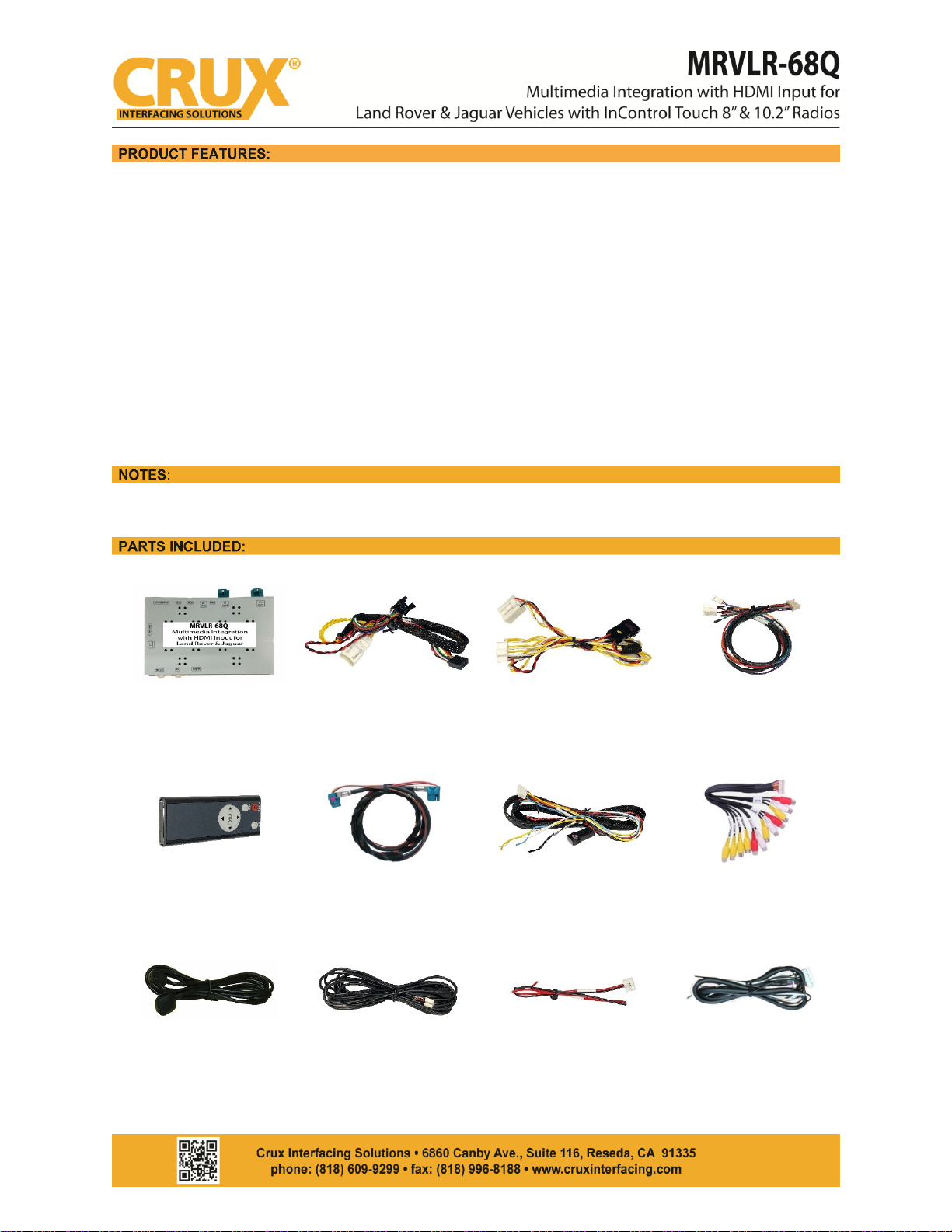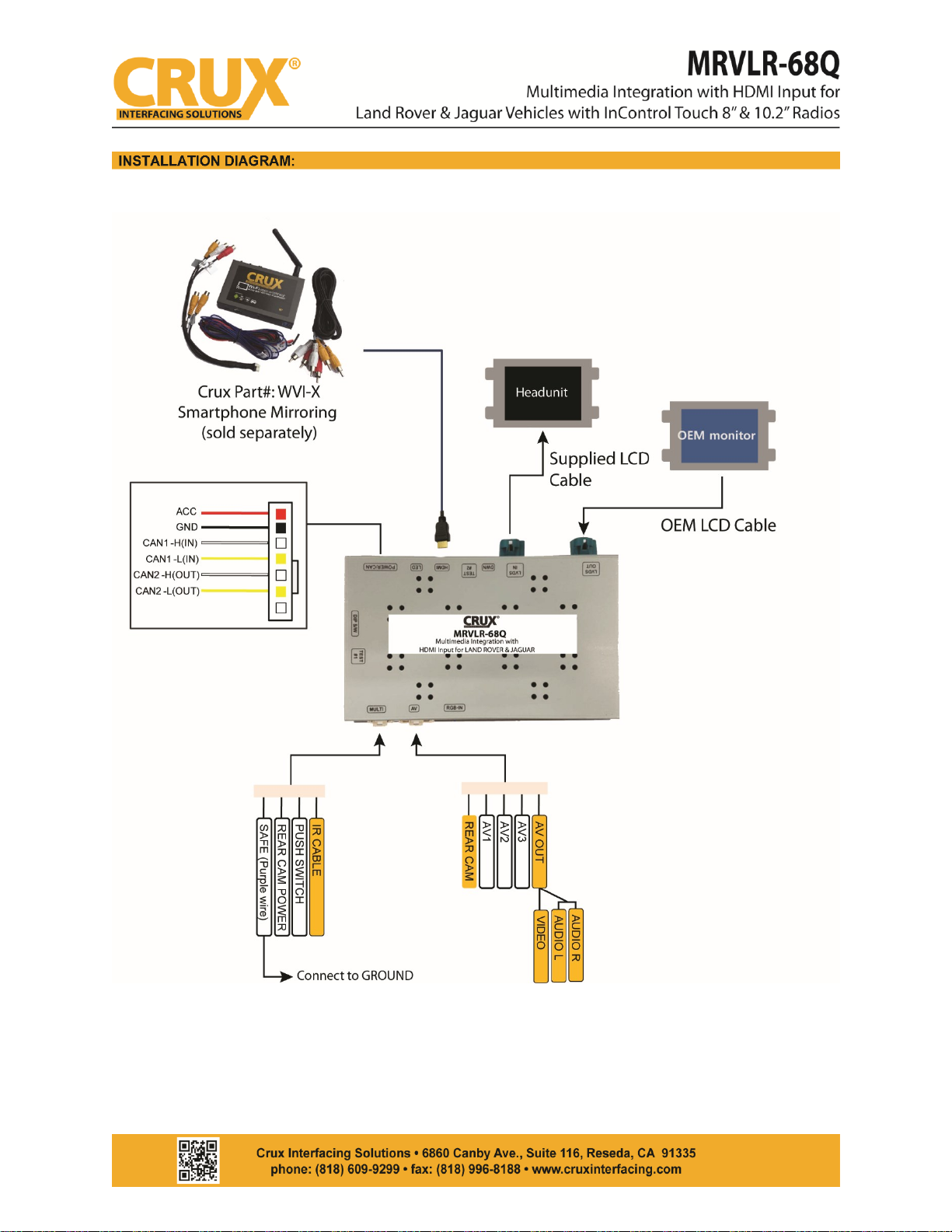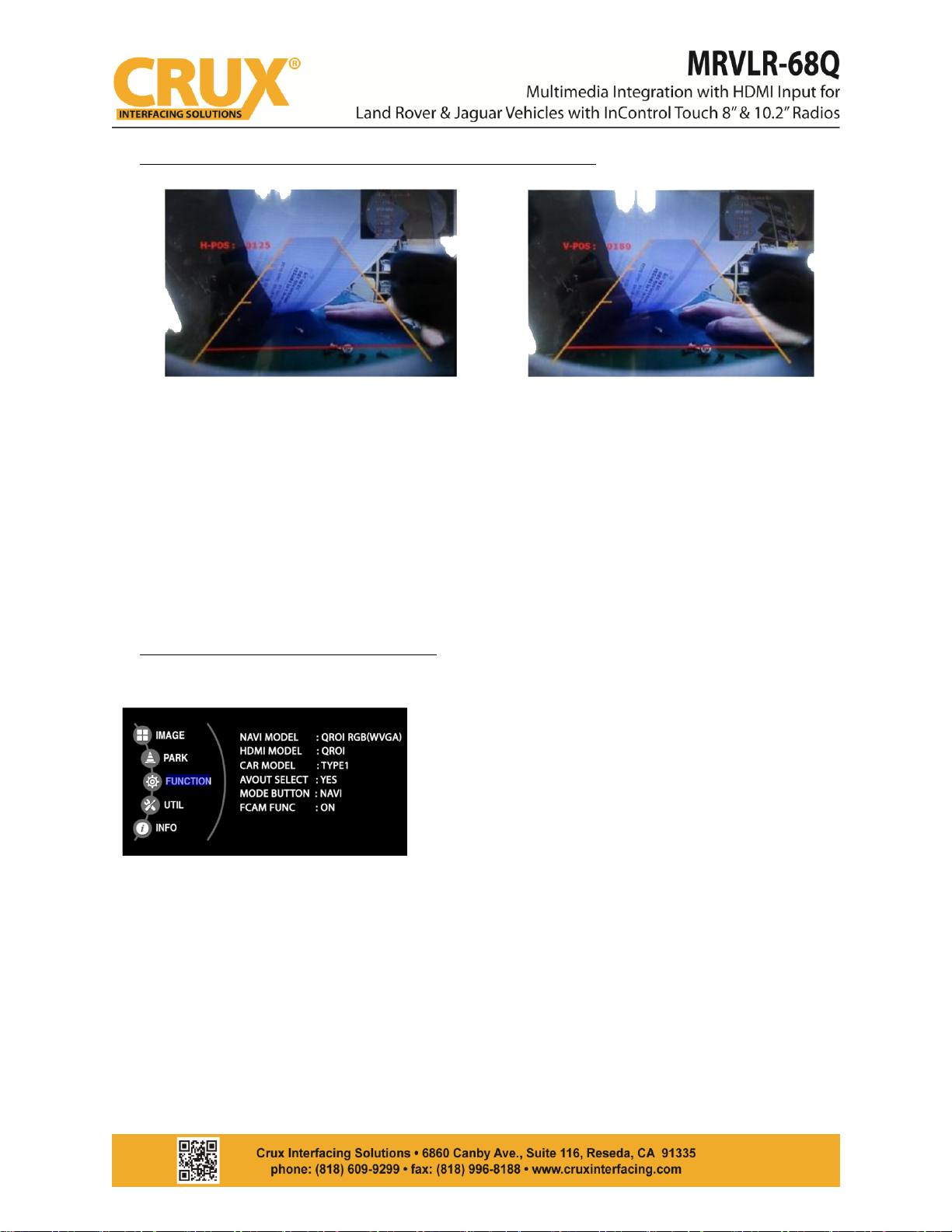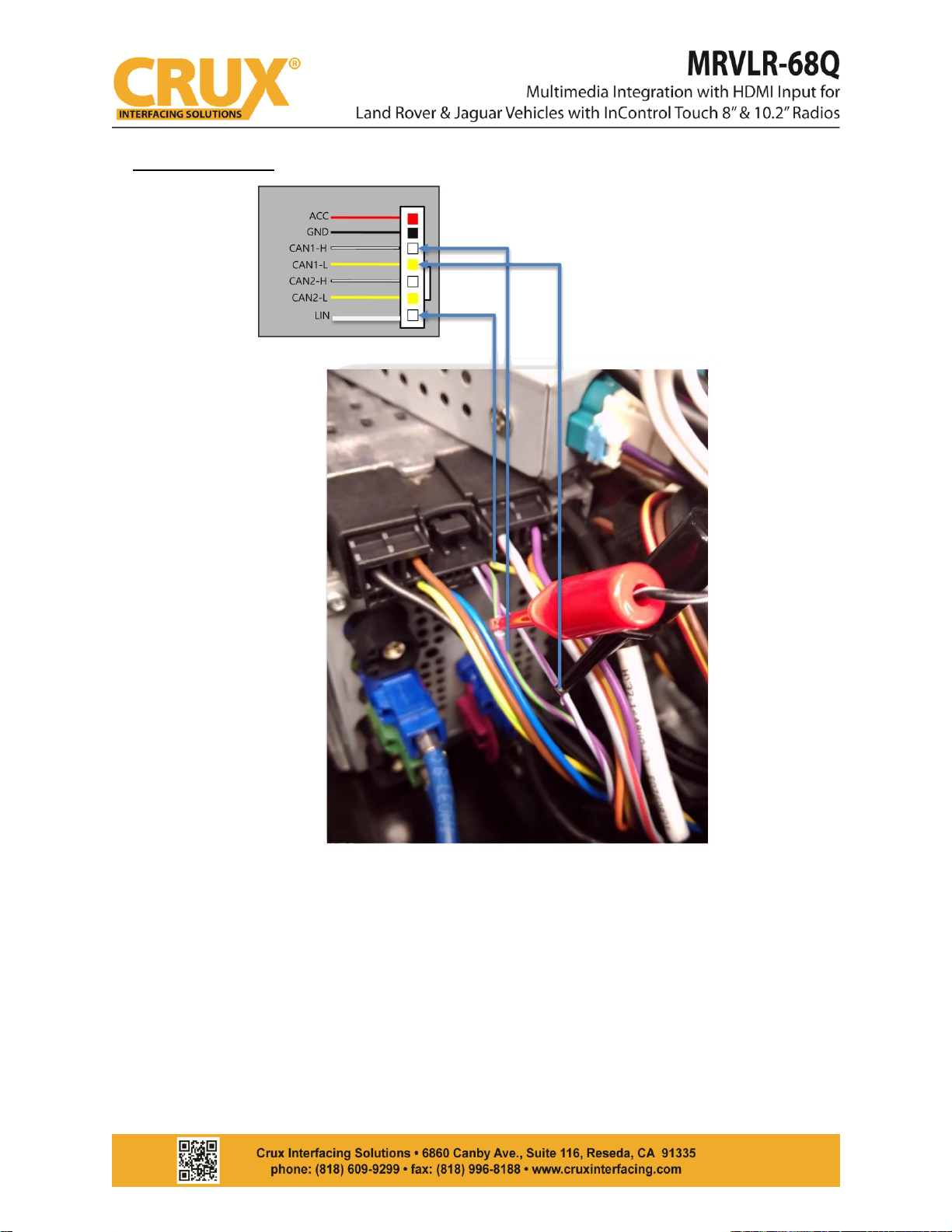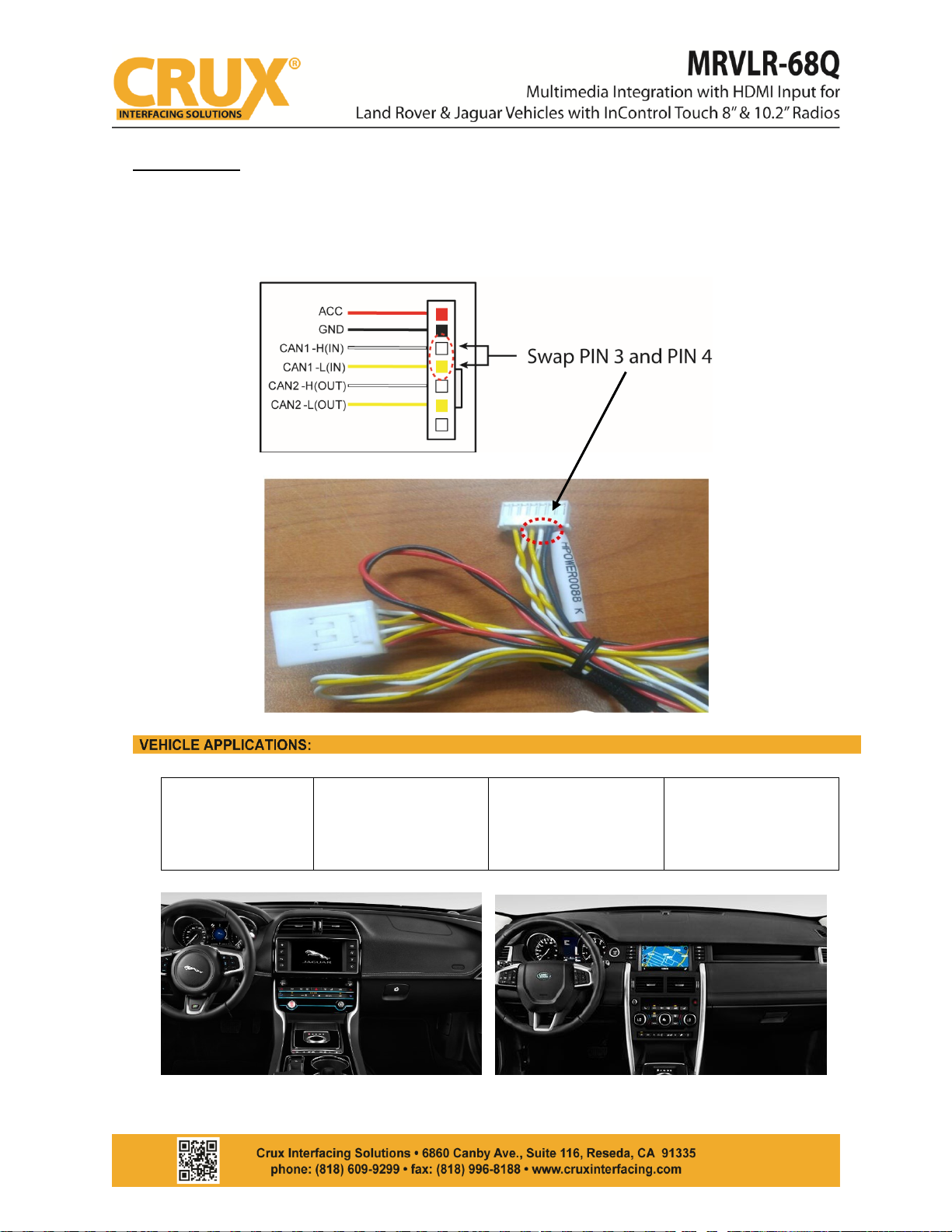Please make sure to disconnect the power cable of the interface before changing the DIP
switch settings.
Make a Selection / Change the Image Display
Move LEFT (Press for 2 seconds to Access Factory Mode)
Move RIGHT (Press for 2 seconds to Reset User Data)
Connect the PURPLE wire, labeled “SAFE”, found on the Multi Cable to Ground in order to enter
the OSD Menu.
OFF: RGB Mode Display / ON: Skip RGB
OFF: Display HDMI / Skip HDMI
OFF: AV1 Mode Display / ON: Skip AVI
OFF: AV2 Mode Display / ON: Skip AV2
OFF: 10.2” Monitor / ON: 8” Monitor
OFF: OEM Rear Camera / ON: Aftermarket Rear Camera
OFF: Jaguar XE, XF, F-PACE (CAN1)
ON: Discovery (CAN1)
If “OFF” setting fails to display the rear camera or PAS,
change the car model to “TYPE 2” on factory mode
ADJUST A CURRENT SCREEN POSITION AND SIZE
H-POSITION: Move display horizontally
V-POSITION: Move display vertically
BRIGHTNESS: Adjust brightness of screen
CONTRAST: Adjust contrast of screen
ADJUST REAR VIEW CAMERA SETTINGS
PAS TYPE: Select type of parking guide line
- NOT USED: No parking guide line
- PAS ON: Selecting Dynamic parking guide line
- PASS OFF: Select static parking guide line