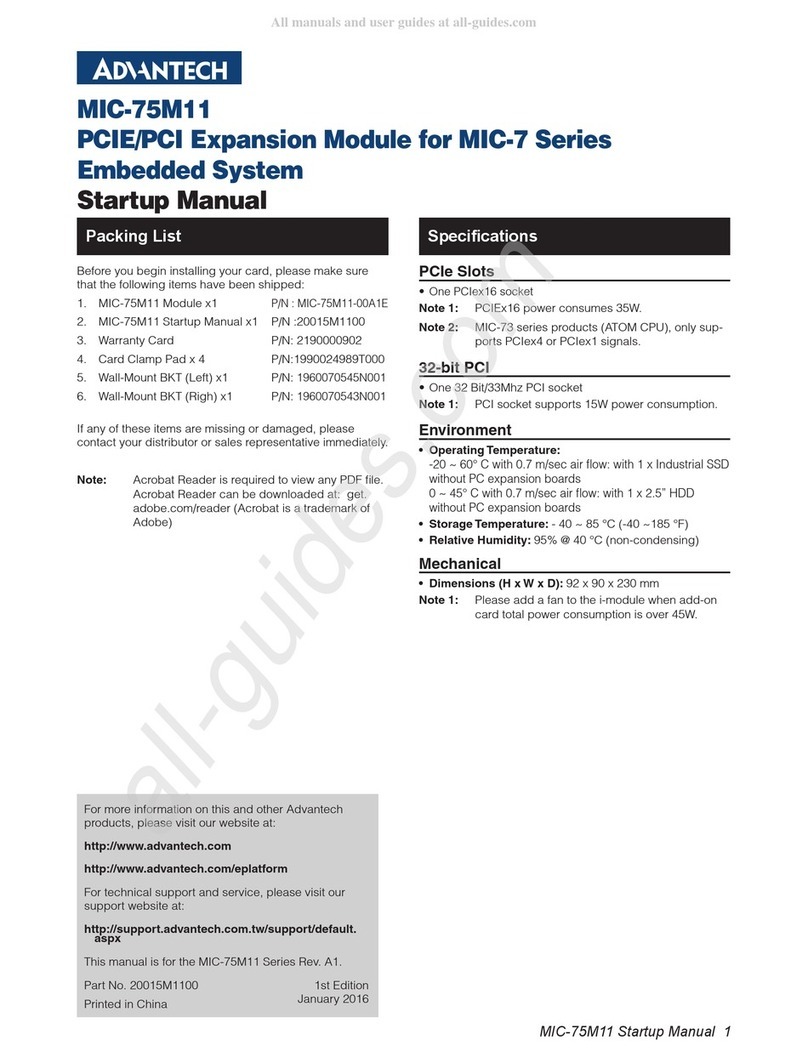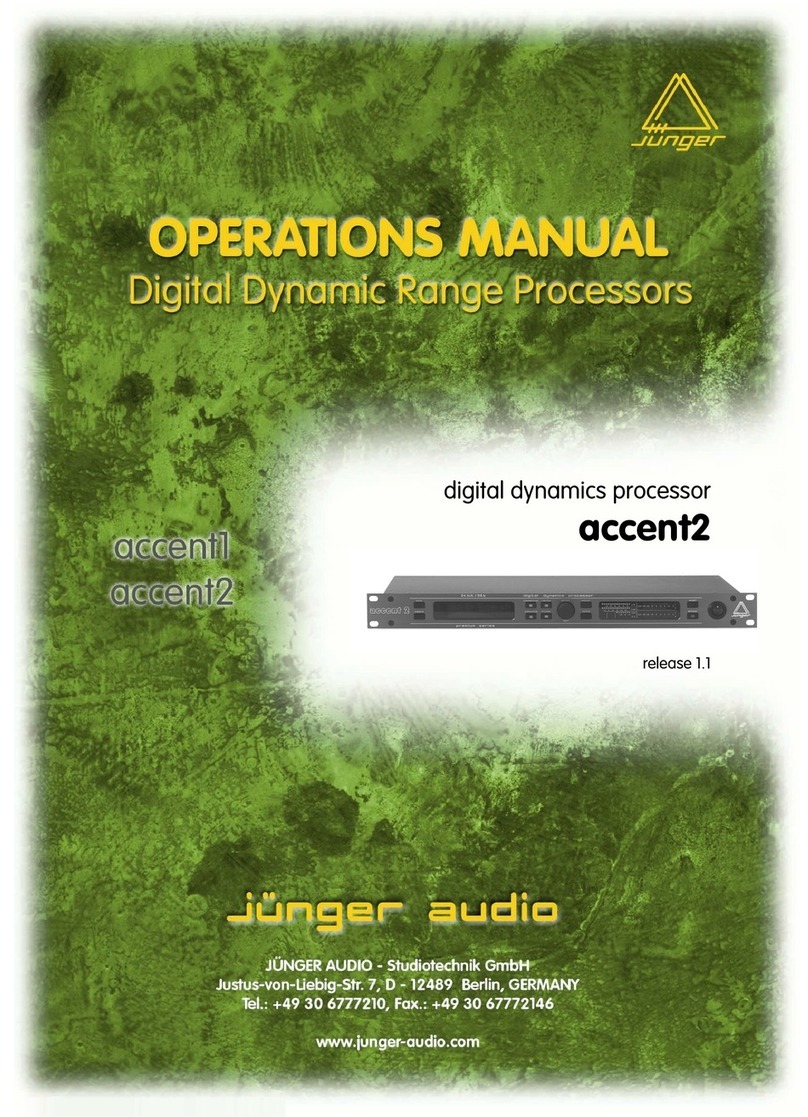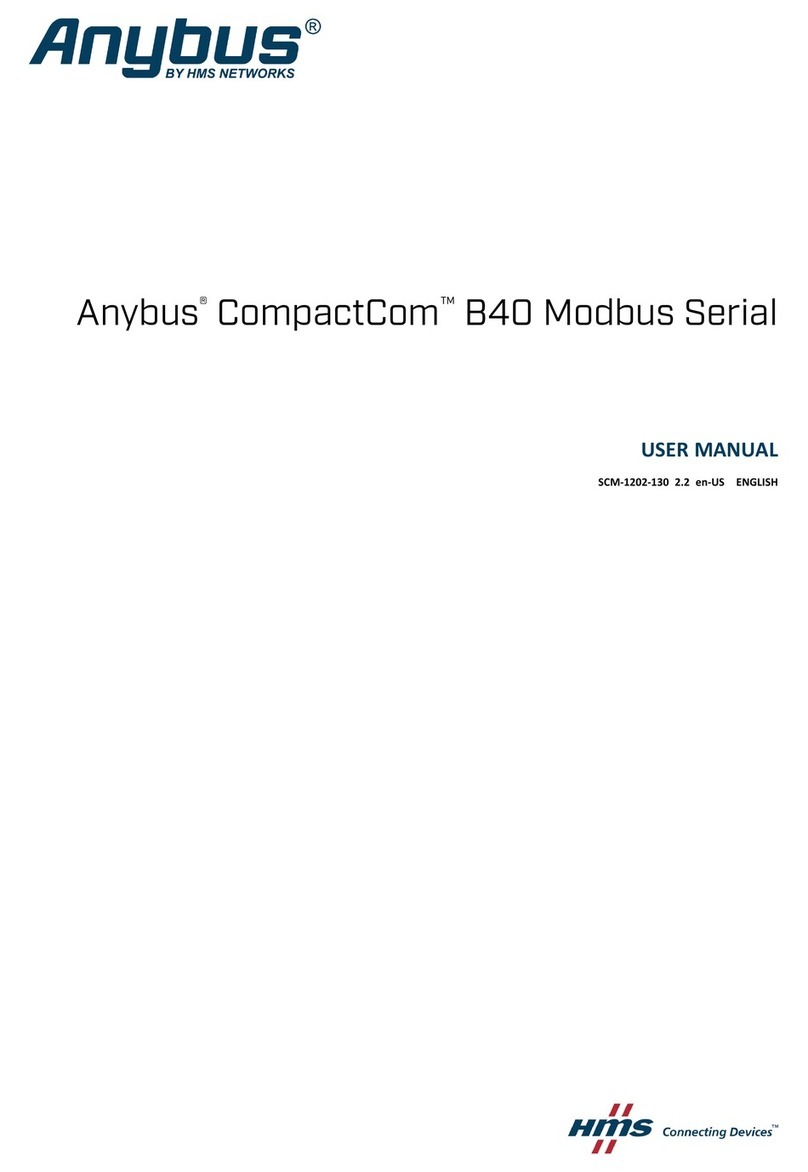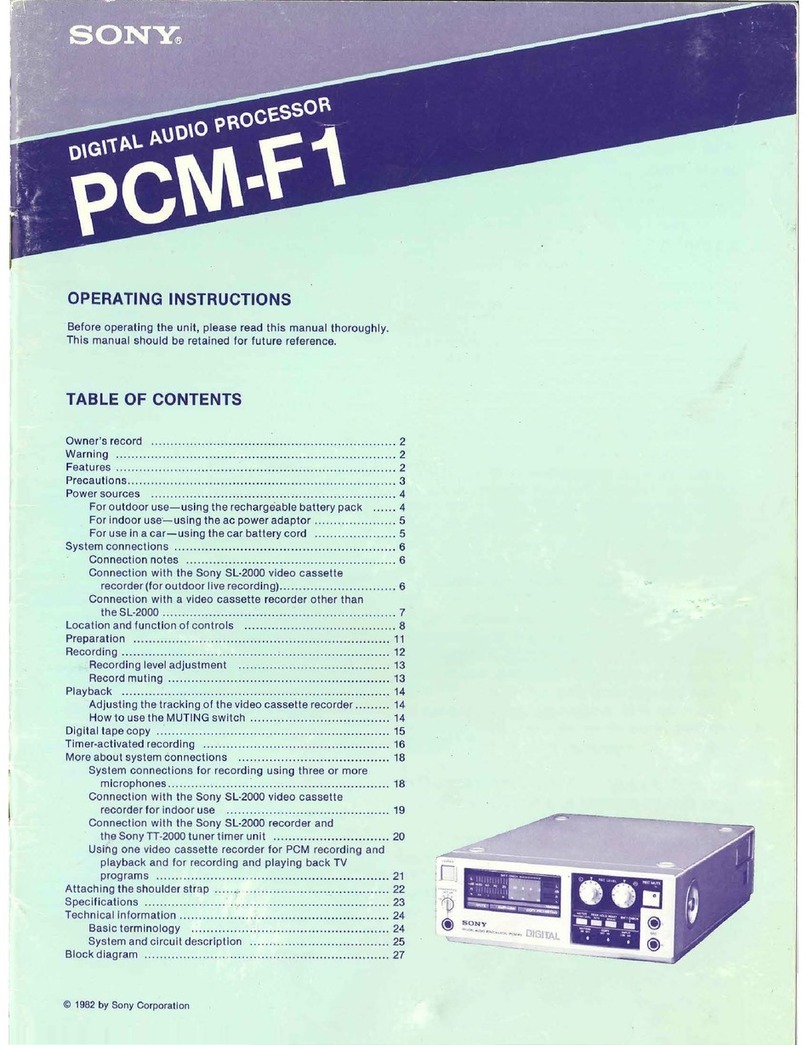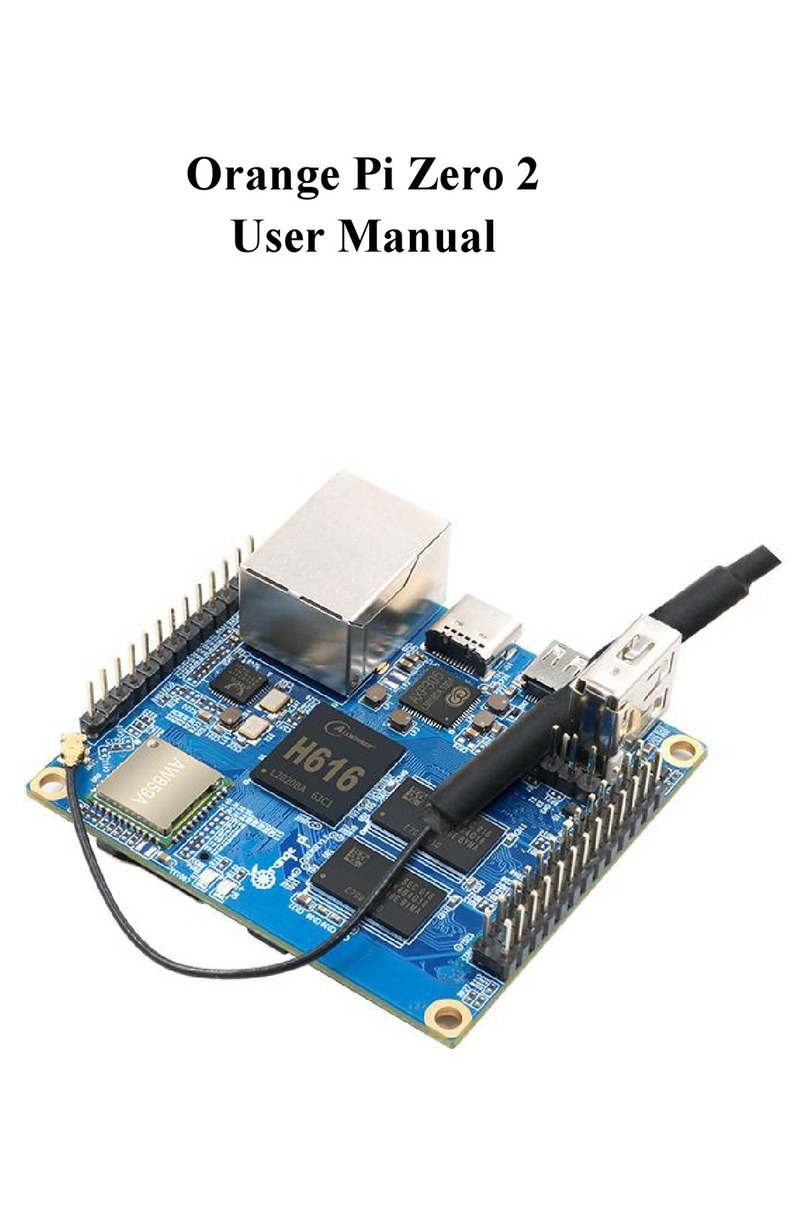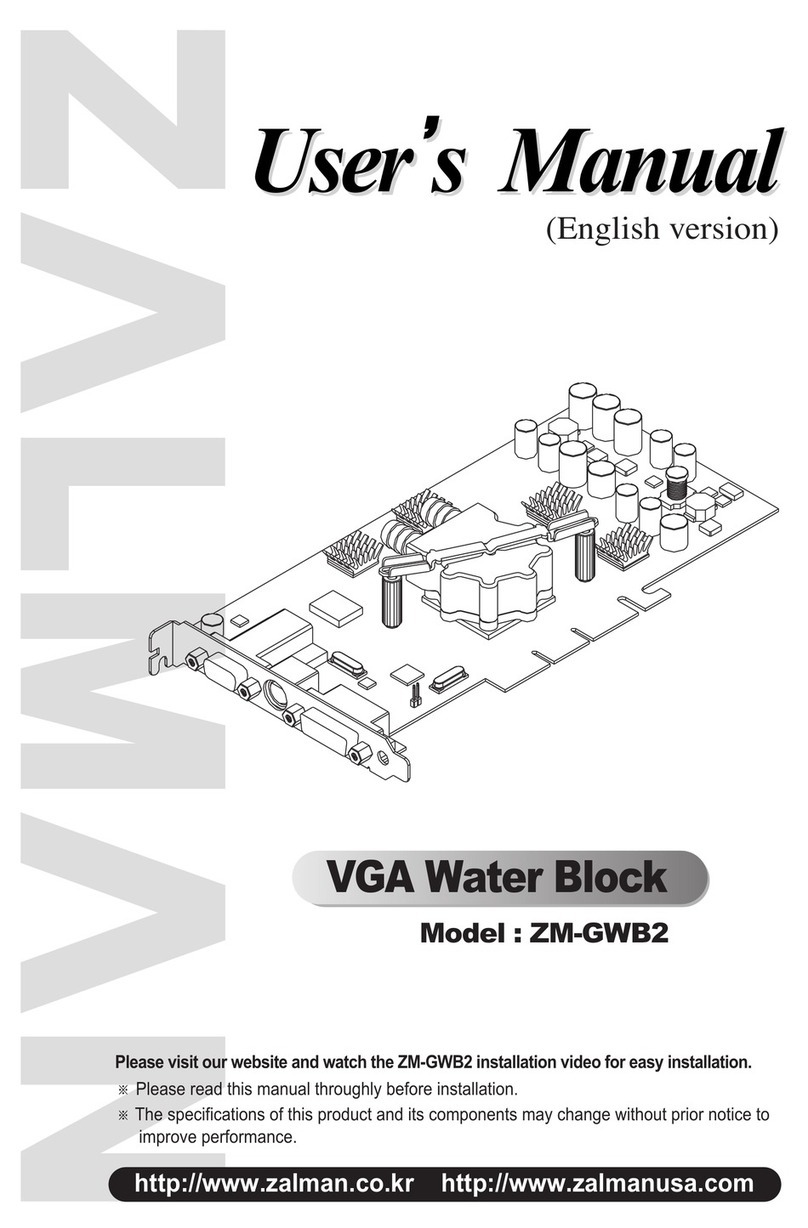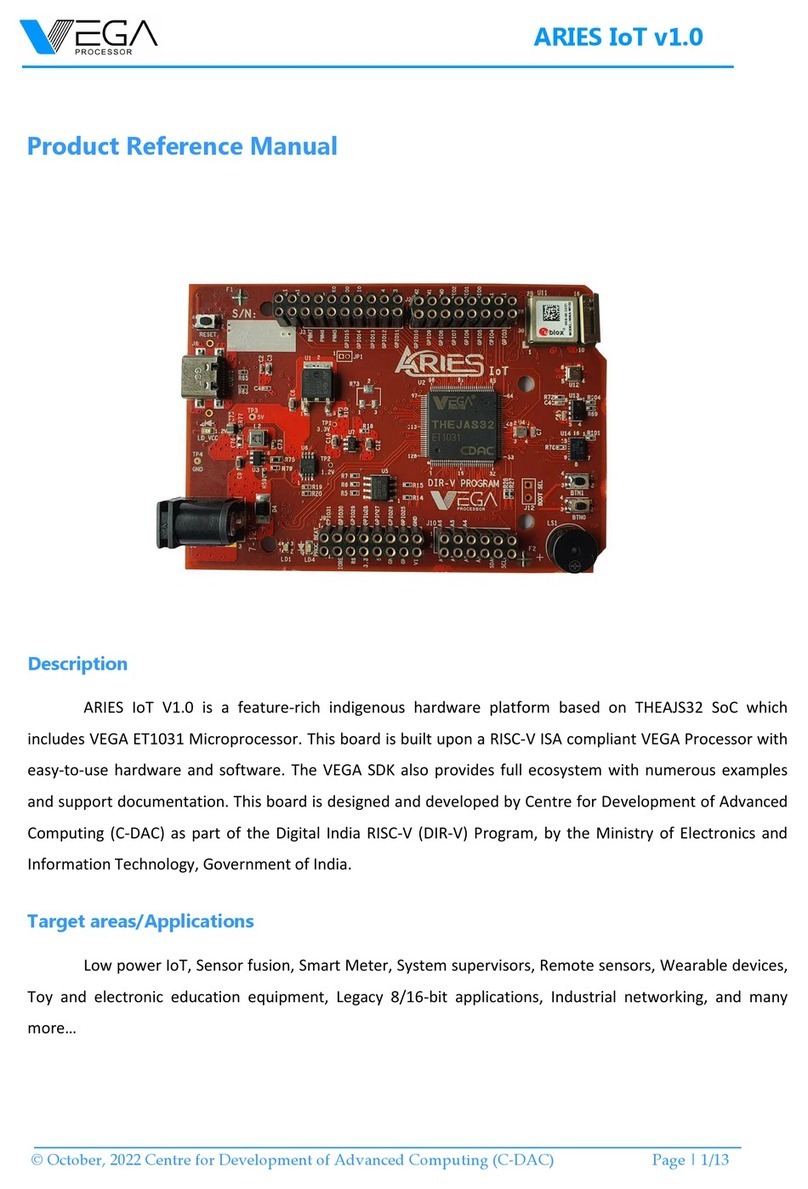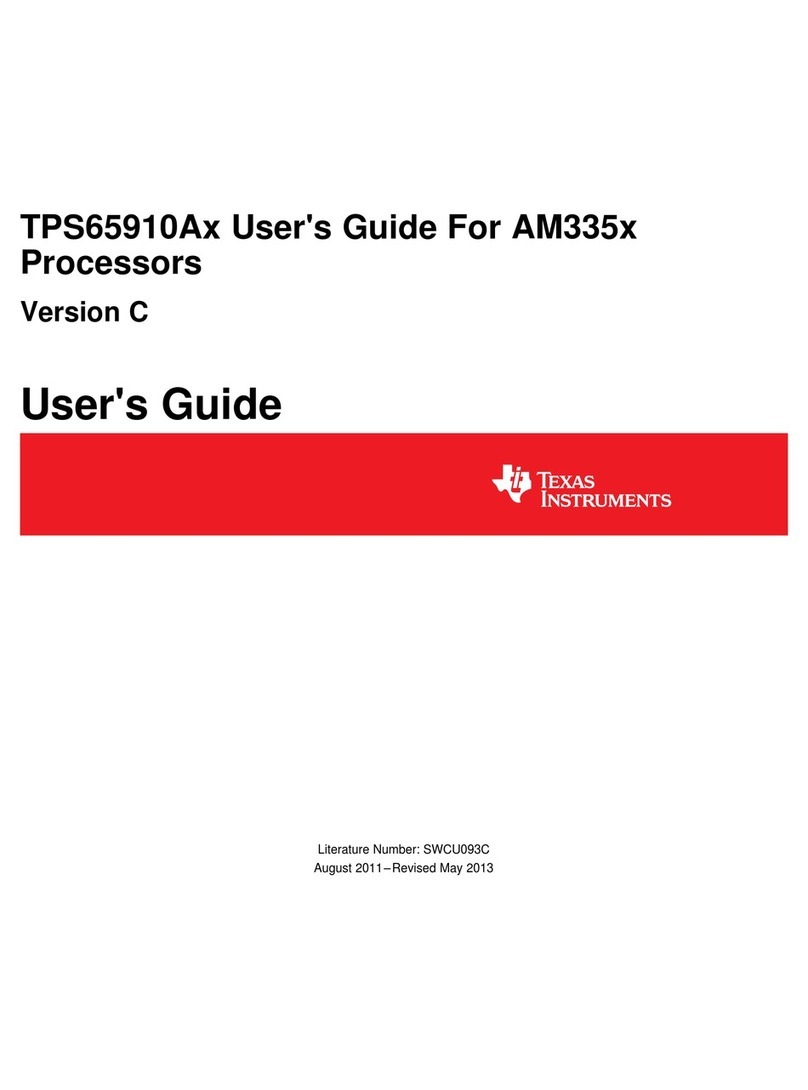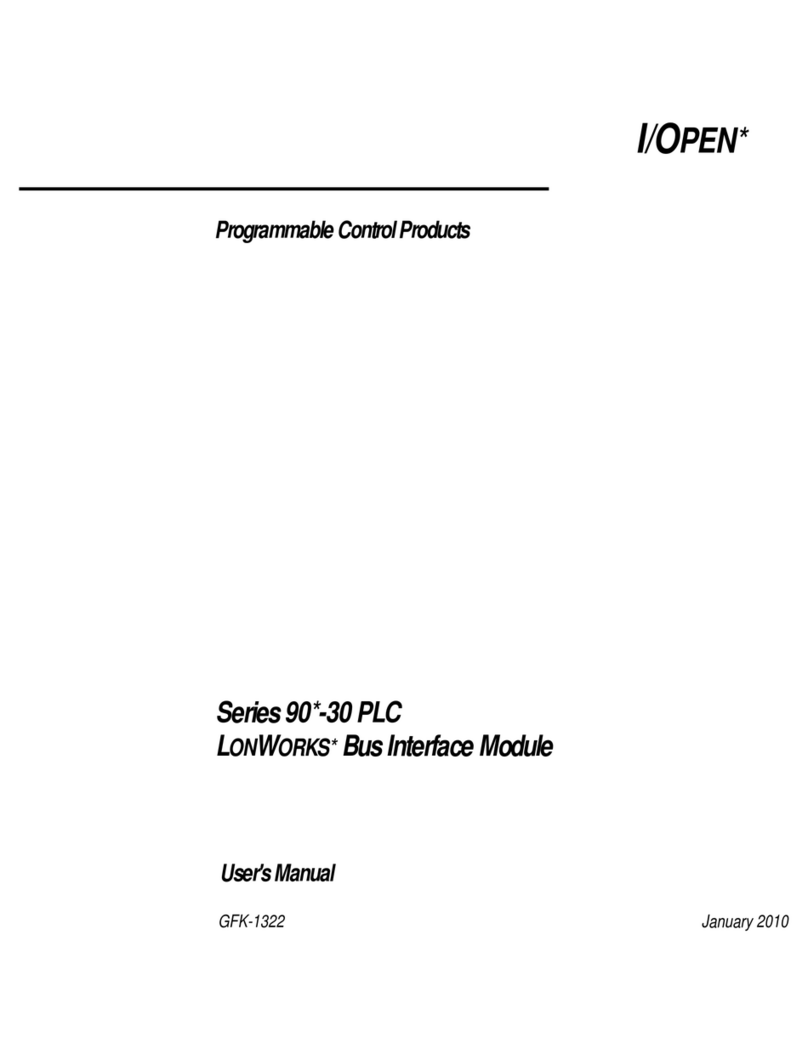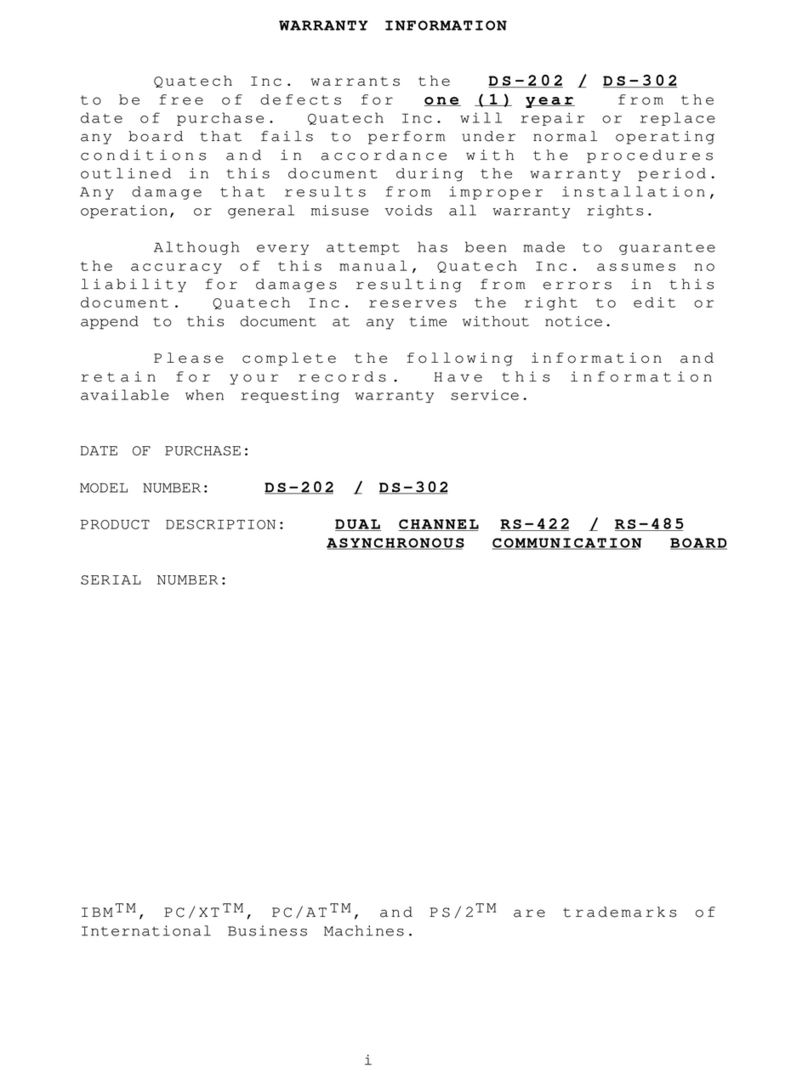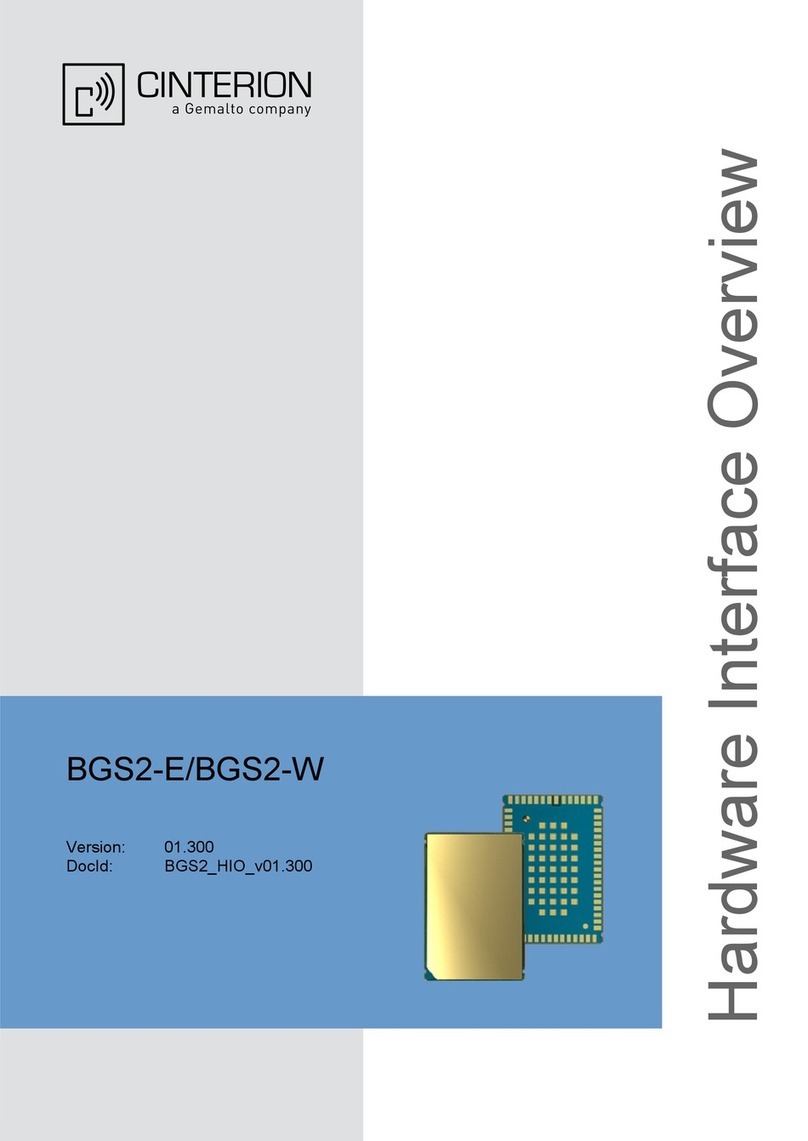Cryorig M9 Manual

INTEL LGA 115x
Product Registration Guide for 3yr Extended Warranty
延長保証を受けるための製品登録の流れを説明します
CRYORIG M9
INSTALL MANUAL
Ultra Fast Installation, Get Started in 4 Minutes.
JPEN
with Step-By-Step Animated Guide
AMDの刻印面を上にし、六角ボルトをバックプ
レートの固定穴に通し、パチンとはめ込みます
。六角ボルトの頭部を溝位置にあわせ、正し
く溝収まっていることを確認してください
バックプレートの組立
JP
AMDブラケット上のネジをはずし、ブラケッ
ト及びバックプレートを取り外してください。
AMDブラケットベースの取り外し
JP
Unscrew the AMD Bracket Base and
backplate.
Removing the AMD Bracket Base
EN
Watch Video
AMD
Thank you for choosing CRYORIG! At CRYORIG we believe in delivering the best quality
products and providing the upmost user experience and service. Because of this we are offering
you the user the chance to become our VIP member and receiver additional extended warranty
for your ofcial CRYORIG product. All you need to do now is register your product at our
website. Registering your product will automatically certify you as a VIP Member and extended
your product warranty. This following section will guide you through each step of registering your
CRYORIG Product.
EN
この度、弊社の製品をお買い上げいただき、誠にありがとうございます。CRYORIGはお客様に高品質な
製品及びサービスを提供することに力を注いでおり、お客様にはCRYORIGのVIP会員の登録をお勧めし
ております。VIP会員最大のメリットは製品の延長保証です!CRYORIGの登録ページに製品登録を行って
いただくと、自動的にVIP会員になり、ご購入いただいた製品の延長保証が付与されます。以下は製品登
録に関してのご説明です。
JP
登録ページ
Use your mobile device to scan the above QR CODE to jump directly to our Registration Area, or visit
CRYORIG.com and click on REGISTER on the top navigation bar.
Login to CRYORIG’s Registration Area
EN
弊社Webサイトのメニューより「REGISTER」を選択、またはQRコードを読み込み、登録ページへアク
セスします。
登録ページへのアクセス
JP
02 03
ENTER YOUR CODE
Enter the serial code found on the back of the
Product Registration Card. Registering your product
will double the warranty period.
NEXT
LOG IN
If you’re already a CRYORIG VIP member please
enter your email and password to log in to your
account.
SIGN UP
PASSWORD
LOG IN
EMAIL
I forgot my password.
Don't have a Registration account? Create one in seconds.
アカウントを作成します
メールアドレス
パスワード
ログインします
01
カードに記載されている16文字の英数字を入
力し、NEXTをクリックします。
コードを入力します
JP
CRYORIGのアカウント持っている場合、登録し
たメールアドレスを入力します。アカウントを作
成していない場合、一番上のSIGNUPをクリッ
クしてアカウントを作成します。
アカウントをログインします
JP
If you already have a CRYORIG VIP account then
type in your email and password to login. If you
are new to CRYORIG then click on SIGN UP at
the top.
Login Your Account
EN
Enter the 16 digit code supplied on your
Product Registration Card then click NEXT.
Enter Your Code
EN
05
アカウントを作成します
JP
メールアドレスは誤りがないように登録をし
てください(登録後自動返信メールが届きます)
。項目を入力した後SIGNUPをクリックして
ください。(*をマークしてある項目は必須項
目です。)
CONTINUEをクリックして、次のページにアク
セスします。
アカウントを作成しました
JP
One more step Click on CONTINUE to continue.
Congratulations You’re a VIP Member!
EN
04
CONGRATULATIONS!
You are now an ocial CRYORIG VIP member!
We have sent your registration info to your
specified email account.
CONTINUE
Sign Up
EN
Fill in all required elds marked by “*” and
please enter your correct email address so
you can receive your registration conrmation.
After lling all required information click on
SIGN UP.
SIGN UP
If you’re already a CRYORIG VIP member please
enter your email and password to log in to your
account.
LOG IN
MY PRIMARY PC USAGE IS FOR
GENDER AGE
* COUNTRY OF RESIDENCE
* FULL NAME
* REPEAT PASSWORD
* PASSWORD
SIGN UP
* EMAIL
By clicking Sign up, you agree to Cryorig’s terms & privacy policy.
Already have a Registration account? Login Here.
Get product announcements and updatesand special oers.
性別
メインで使用しているPCの目的
年齢
*住んでいる国(必須)
*氏名(必須)
*パスワードの再入力(必須)
*パスワード(必須)
*登録するメールアドレス(必須)
入力内容を確認します
06 07
RIGインフォには、ご利用いただいている環境
などを登録していただくページです。RIGイン
フォメーションは必須ではありません。RIGイ
ンフォメーションは、登録後でも変更が可能
です。
RIGインフォを入力してください(非必須)
JP
このページにて製品種類、製品名、製品コー
ド、保証期間及び保証状態を表示します。
製品登録資料
JP
This step is optional and can later be edited in
your Prole section. Fill in your corresponding
system information to fullest and click on
submit to go to the next page.
Entering Your RIG Info (Optional)
EN
PRODUCT SUPPORT NEWS REGISTER
LOING SIGN UP
SUBMIT
RIG INFO INPUT
RIG INFORMATION
Number of Case Fans
PSU Brand / PSU Wattage
Case Brand / Case Model
VGA (GPU) Brand / VGA (GPU) Model
Mainboard Brand / Mainboard Model
RAM Size
RAM Brand / RAM Model
CPU Clock / Vcore
CPU Brand / CPU Model
Help us understand your system to improve our brand. The following information is all editable
later in your member profile.
Number of Case Fans
CPU BRAND
CPU BRAND
This page will show your product registration
information, including product type, model
name, serial number, warranty expiration date
and current warranty status.
Product Registration Information
EN
PRODUCT SUPPORT NEWS REGISTER
LOING SIGN UP
PRODUCT REGISTRATION INFO
Check on your product registration status and find out your exact product warranty period.
HELLO! WELCOME!
The following is your product registration details
Warranty StatusWarranty DateSerial NumberModel NameCollection
REGISTER NEW PRODUCT
CPU COOLER 1111-1111-1111-1111 2020-02-12R1 UNIVERSAL
ほかの製品を登録します
01
01 02
01
02 Orientation BOrientation A
02
01. ファンクリップをファンにひっかけ、ヒートシンクにファンを取り付けます。02.ファンクリップをフ
ァンにひっかけ、ヒートシンクにファンを取り付けます。追加ファン(オプション)を取り付ける際は、付
属の92mmx25.4mmファン用ファンクリップ(予備)をお使いください。
ファンの取り付け
JP
01. Hook on the fanclips and place the fan in front of the heatsink. 02. Connect the Fan to the
mainboard’s CPU Fan connector. An extra set of fanclips for a 2nd 92mmx25.4mm fan is
included.
Installing the Fan
EN
01.CPU面上に、付属のグリス"CRYO-Paste"を均一にそして薄く塗布します。02.ヒートシンクからフロン
トファンを取り外し、CPU面にヒートシンクを設置し、前後のマウンティングプレートをネジ止めしてくだ
さい。
ヒートシンクの取り付け
JP
01. Apply a thin layer of CRYO-Paste on the CPU so that it is barely visible. 02. First remove
the front fan, then place the heatsink on top of the CPU and screw the front and back
Mounting Plate Screws.
Mounting the Heatsink
EN
Intel用マウンティングバーの取り付け
JP
01. Pass the Hexagon Pillars on the
Backplate through the mounting holes on
the back of the mainboard. Place the
Intel Mounting Bars onto the Hexagon
Pillars, then cap the Hexagon Pillars with
the Thumb Screws Caps. Make sure
that the numbered side is facing up and
the bars are protruding towards the CPU.
02. Adjust the Mounting Bars for the
desired heatsink orientation.
Fitting the Intel Mounting Bars
EN
01.マザーボードの裏側から、バックプレート
取り付け位置に六角ボルトを通します。その後
、六角ボルトにIntel用マウンティングバーを通
し、ネジキャップで固定します。マウンテ
ィングバーに刻印された番号面を上にしてくだ
さい。02.Intel用マウンティングバーの取り付
け方向は、ヒートシンクの取り付け方向に影響
します。図をご参照のうえ、ご希望の方向に調
整してください。
INTELの刻印面を上にし、六角ボルトをバック
プレートの固定穴に通し、パチンとはめ込みま
す。六角ボルトの頭部を溝位置にあわせ、
きちんと溝に収まっていることを確認してくだ
さい。
バックプレートの組立
JP
With the Intel marking facing up t the
Hexagon Pillars into the inner hole on the
backplate until you feel it snap locked.
Make sure the hexagon head is
aligned and t into the groove.
Assembling the Backplate
EN
INTEL
AMD
With the AMD side facing up t the
Hexagon Pillars into the AMD hole on the
backplate until you feel it snap locked.
Make sure the hexagon head is
aligned and t into the groove.
Assembling the Backplate
EN
マザーボードの裏側から、バックプレート取り
付け位置に六角ボルトを通します。AMD用マウ
ンティングプレートに六角ボルトを通し、ネジ
キャップで固定します。
AMD用マウンティングプレートの取り付け
JP
Pass the Hexagon Pillars on the
Backplate through the mounting holes on
the back of the mainboard. Fit the AMD
Mounting Plate onto the Hexagon Pillars
and cap them with the Screw Pillar Caps.
Fitting the AMD Mounting Plate
EN
Thank you for choosing CRYORIG the most sophisticated and compatible thermal solution on the
market. We will now guide you through the simple steps of installing your CRYORIG product
featuring our proprietary Quick Mount Systems. We advise you to rst log on to www.cryorig.com to
check for the latest information for your product. Scan the QR code on each guide box for a
step-by-step Animated Guide. Before beginning your installation we advise to rst remove your
mainboard from the PC chassis and unplug all power connectors to allow for safer and easy access
and installation. If any problems occur please check the product FAQ and contact our support team
Hope you have an awesome time with our product.
EN
この度は、弊社のCRYORIGCPUクーラーをお買い上げいただき、誠にありがとうございます。このマニュ
アルでは、AMDプラットフォームとINTELLGA115xプラットホームにおいて、クイックマウントシステムに
よる本製品の取り付け手順の説明となります。各セクションのステップ・バイ・ステップのアニメーションガ
イドを参照する場合、QRコードをスキャンし、表示されるリンク先のページを参照してください。CRYORIG
CPUクーラーの詳細情報、、サポートに関する情報については、弊社のホームページwww.cryorig.comをご
覧ください。CRYORIGCPUクーラーを安全に取り付けていただくために、取り付け前に必ず電源をOFFの状
態とし、PCケースからマザーボードを取り出してください。なお、取付方法についてご不明な点がざいまし
たら、製品詳細ページのFAQをご覧いただくか、[email protected]までお気軽にお問合せください。ま
た、本製品購入いただいたお客様のサポートの充実を図るため、本製品のユーザー登録をお勧めしています。
ご登録いただきますと、さらに製品保証期間を延長することができます。最後に、CRYORIGの製品をご購入
していただきましたこと、改めて感謝の意を表します。CRYORIGCPUクーラーによって、すばらしい体験を
提供できましたら幸いです。
JP
Watch Video
Watch Video
Watch VideoWatch Video
Watch Video
Watch Video
Watch Video
Hexagon Pillars
Hexagon Pillars
Mounting Bar
Thumb
Screws Caps
AMD Mounting Plate
Thumb
Screws Caps
Backplate
Backplate
Mounting Plate Screws

AMD Mounting Plate
Thumb
Screws Caps
Mounting Plate screws
INTEL LGA 115x
CRYORIG M9
INSTALL MANUAL
Ultra Fast Installation, Get Started in 4 Minutes.
with Step-By-Step Animated Guide
Watch Video
AMD
01
01 02
01
02 Orientation BOrientation A
02
INTEL
AMD
Watch Video
Watch Video
Watch VideoWatch Video
Watch Video
Watch Video
Watch Video
Hexagon Pillars
Hexagon Pillars
Mounting Bar
Thumb
Screws Caps
Backplate
Backplate
02 03
01
0504
06 07
註冊區 注册区
ENTER YOUR CODE
Enter the serial code found on the back of the
Product Registration Card. Registering your product
will double the warranty period.
NEXT
LOG IN
If you’re already a CRYORIG VIP member please
enter your email and password to log in to your
account.
SIGN UP
PASSWORD
LOG IN
EMAIL
I forgot my password.
Don't have a Registration account? Create one in seconds.
申請帳號 申请账号
電子郵件 电子邮件
密碼 密码
登入完成註冊 登入完成注册
CONGRATULATIONS!
You are now an ocial CRYORIG VIP member!
We have sent your registration info to your
specified email account.
CONTINUE
SIGN UP
If you’re already a CRYORIG VIP member please
enter your email and password to log in to your
account.
LOG IN
MY PRIMARY PC USAGE IS FOR
GENDER AGE
* COUNTRY OF RESIDENCE
* FULL NAME
* REPEAT PASSWORD
* PASSWORD
SIGN UP
* EMAIL
By clicking Sign up, you agree to Cryorig’s terms & privacy policy.
Already have a Registration account? Login Here.
Get product announcements and updatesand special oers.
性別 性別
電腦用途 计算机用途
年齡 年龄
*居住國家 居住国家
*全名 全名
*重覆密碼 重复密码
*密碼 密码
*郵件 邮件
提交完成註冊 提交完成注册
PRODUCT SUPPORT NEWS REGISTER
LOING SIGN UP
SUBMIT
RIG INFO INPUT
RIG INFORMATION
Number of Case Fans
PSU Brand / PSU Wattage
Case Brand / Case Model
VGA (GPU) Brand / VGA (GPU) Model
Mainboard Brand / Mainboard Model
RAM Size
RAM Brand / RAM Model
CPU Clock / Vcore
CPU Brand / CPU Model
Help us understand your system to improve our brand. The following information is all editable
later in your member profile.
Number of Case Fans
CPU BRAND
CPU BRAND
PRODUCT SUPPORT NEWS REGISTER
LOING SIGN UP
PRODUCT REGISTRATION INFO
Check on your product registration status and find out your exact product warranty period.
HELLO! WELCOME!
The following is your product registration details
Warranty StatusWarranty DateSerial NumberModel NameCollection
REGISTER NEW PRODUCT
CPU COOLER 1111-1111-1111-1111 2020-02-12R1 UNIVERSAL
註冊其他產品 注册其他产品
延長3年保固註冊流程說明
延长3年保固注册流程说明
感謝您選擇 CRYORIG 產品! CRYORIG 公司致力於打造最優秀的產品及提供每一位支持者
最完整的使用經驗於服務。因此 CRYORIG 提供消費者,成為我們VIP 會員的機會,且成
為 VIP 會員後即可獲得延長保固的福利!成為 VIP 會員非常簡單,您只需要登入CRYORIG
官網完成產品註冊程序,自動就會成為CRYORIG VIP 會員以及獲得延長保固時間。接下來
的說明將帶領您一步一步完成註冊程序。
TW
感谢您选择 CRYORIG 产品! CRYORIG 公司致力于打造最优秀的产品及提供每一位支持者
最完整的使用经验于服务。因此 CRYORIG 提供消费者,成为我们VIP 会员的机会,且成
为 VIP 会员后即可获得延长保固的福利!成为 VIP 会员非常简单,您只需要登入CRYORIG
官网完成产品注册程序,自动就会成为CRYORIG VIP 会员以及获得延长保固时间。接下来
的说明将带领您一步一步完成注册程序。
CN
用行動裝置掃描 QR CODE,或至CRYORIG 官網按下 REGISTER 選項進入產品註冊區。
登入 CRYORIG 產品註冊區
TW
用行动装置扫描 QR CODE,或至CRYORIG 官网按下 REGISTER 选项进入产品注册区。
登入 CRYORIG 产品注册区
CN
输入保固卡背面的 16 码序号,输入完
后按右下角 NEXT 进入下一步骤。
输入序号
CN
输入账号 / 密码后按下 LOG IN 完成产品
注册。尚未申请账号的用户按下 SIGN UP
跳至下一步骤 04 申请账号。
登入账号
CN
輸入帳號 / 密碼後按下 LOG IN 完成產品
註冊。尚未申請帳號的用戶按下 SIGN UP
跳至下一步驟 04 申請帳號。
登入帳號
TW
輸入保固卡背面的 16 碼序號,輸入完
後按右下角 NEXT 進入下一步驟。
輸入序號
TW
申请账号
CN
输入基本数据,* 为必填项目,请填写
正确的邮件必免收不到注册讯息。输入
完毕后按下 SIGN UP 完成产品注册。
按下 CONTINUE 至下个画面。
恭禧会员注册成功
CN
按下 CONTINUE 至下個畫面。
恭禧會員註冊成功
TW
申請帳號
TW
輸入基本資料,* 為必填項目,請填寫
正確的郵件必免收不到註冊訊息。輸入
完畢後按下 SIGN UP 完成產品註冊。
在此页面编辑设备信息,皆非必填信息
,可于稍后再到 PROFILE 里编辑信息
,按右下角 SUBMIT 跳至下一画面。
编辑个人设备信息 (非必填)
CN
此页面显示注册产品的相关数据,日后
可以到 PROFILE 里查询,下方
REGISTER NEW PRODUCT 按下可注
册其他产品。
产品注册信息
CN
在此頁面編輯設備資訊,皆非必填資訊
,可於稍後再到 PROFILE 裡編輯資訊
,按右下角 SUBMIT 跳至下一畫面。
編輯個人設備資訊 (非必填)
TW
此頁面顯示註冊產品的相關資料,日後
可以到 PROFILE 裡查詢,下方
REGISTER NEW PRODUCT 按下可註
冊其他產品。
產品註冊資訊
TW
CNTW
感謝您選購相容性跟效率最好的CRYORIG快睿科技空冷散熱工藝精華!在接下來的安裝說明
中,我們將以簡易的步驟帶領使用者完成產品安裝。我們建議使用者先行登入
www.cryorig.com瀏覽該產品頁面,獲取最新最詳細的資訊及注意事項。使用者可同時用智
慧型手機掃描各安裝步驟右上角的QR碼,來觀看該步驟之動態示範。在開始安裝您的
CRYORIG快睿科技散熱器之前,我們強烈建議您先將主機板從機殼中取出,且移除所有電源
插頭以確保產品安裝時方便及安全。如果產品或安裝過程產生任何問題,請登入產品FAQ頁面
或電郵[email protected]聯絡客服人員。另外提醒消費者請記得註冊您的產品以獲得產
品延長保固。最後感謝您選購CRYORIG快睿科技產品,希望我們的產品能為您帶來無與倫比
的震撼與體驗!
TW
感谢您选购兼容性跟效率最好的CRYORIG快睿科技空冷散热工艺精华!在接下来的安装说明
中,我们将以简易的步骤带领用户完成产品安装。我们建议使用者先行登入
www.cryorig.com浏览该产品页面,获取最新最详细的信息及注意事项。用户可同时用智能
型手机扫描各安装步骤右上角的QR码,来观看该步骤之动态示范。
在开始安装您的CRYORIG快睿科技散热器之前,我们强烈建议您先将主板从机壳中取出,且
移除所有电源插头以确保产品安装时方便及安全。如果产品或安装过程产生任何问题,请登入
产品FAQ页面或电邮[email protected]联络客服人员。另外提醒消费者请记得注册您的
产品以获得产品延长保固。最后感谢您选购CRYORIG快睿科技产品,希望我们的产品能为您
带来无与伦比的震撼与体验!
CN
01. 以风扇线扣扣于散热器侧边,将风扇扣于散热器前方。02. 将风扇接头插入主板CPU的风
扇接孔中。 如需挂第二颗风扇,产品包装额外附一组线扣,适用于所有 92 x 25.4 mm的
风扇。
安装风扇
CN
01. 以風扇線扣扣於散熱器側邊,將風扇扣於散熱器前方。02. 將風扇接頭插入主機板的CPU
風扇接孔中。 如需掛第二顆風扇,產品包裝額外附一組線扣,適用於所有 92 x 25.4
mm的風扇。
安裝風扇
TW
01. 在CPU表面上薄涂抹一层导热膏,导热膏涂越薄效能越好。02. 首先移除前风扇再将散热
器置于CPU上,接着将前后压板螺丝锁紧。
安装散热器
CN
01. 在CPU表面上薄塗抹一層導熱膏,導熱膏塗越薄效能越好。02. 首先移除前風扇再將散熱
器置於CPU上,接著將前後壓板螺絲鎖緊。
安裝散熱器
TW
01. 将背板上的六角螺柱穿过主板背面的
安装孔,以扣具支架置于六角螺柱上,
再以手转螺帽锁紧。 确认 Intel 扣具
支架数字面朝上,且凹处朝向中央的
CPU。02. 可依照想要的散热器摆放方向
调整 Intel 扣具支架之方向。
安装INTEL扣具支架
CN
01. 將背板上的六角螺柱穿過主機板背面
安裝孔,以扣具支架置於六角螺柱上,
再以手轉螺帽鎖緊。 確認 Intel 扣具
支架數字面朝上,且凹處朝向中央的
CPU。02. 可依照想要的散熱器擺放方向
調整 Intel 扣具支架之方向。
安裝INTEL扣具支架
TW
将背板上的Intel字样朝上,再将六角螺
柱插入靠内的孔,直到感受到螺柱被扣
住。 六角螺柱应对齐塞入沟槽中。
组合背板
CN
將背板上的Intel字樣朝上,再將六角螺
柱插入靠內的孔,直到感受到螺柱被扣
住。 六角螺柱應對齊塞入溝槽中。
組合背板
TW
将背板上的六角螺柱穿过主板背面的安
装孔,将 AMD 固定框放置在四个螺柱
上, 再以手转螺帽锁紧。
安装AMD固定框
CN
將背板上的六角螺柱穿過主機板背面的
安裝孔,將 AMD 固定框放置在四個螺
柱上, 再以手轉螺帽鎖緊。
安裝AMD固定框
TW
将背板上的AMD字样朝上,再将六角螺
柱插入孔内,直到感受到螺柱被扣住。
六角螺柱应对齐塞入沟槽中。
组合背板
CN
將背板上的AMD字樣朝上,再將六角螺
柱插入孔內,直到感受到螺柱被扣住。
六角螺柱應對齊塞入溝槽中。
組合背板
TW
将 AMD 固定框之螺丝退下,移除主板
配附的固定框与背板。
移除 AMD 固定框
CN
將 AMD 固定框之螺絲退下,移除主機
板配附的固定框與背板。
移除 AMD 固定框
TW

02 03
ENTER YOUR CODE
Enter the serial code found on the back of the
Product Registration Card. Registering your product
will double the warranty period.
NEXT
LOG IN
If you’re already a CRYORIG VIP member please
enter your email and password to log in to your
account.
SIGN UP
PASSWORD
LOG IN
EMAIL
I forgot my password.
Don't have a Registration account? Create one in seconds.
01
0504
CONGRATULATIONS!
You are now an ocial CRYORIG VIP member!
We have sent your registration info to your
specified email account.
CONTINUE
06 07
PRODUCT SUPPORT NEWS REGISTER
LOING SIGN UP
SUBMIT
RIG INFO INPUT
RIG INFORMATION
Number of Case Fans
PSU Brand / PSU Wattage
Case Brand / Case Model
VGA (GPU) Brand / VGA (GPU) Model
Mainboard Brand / Mainboard Model
RAM Size
RAM Brand / RAM Model
CPU Clock / Vcore
CPU Brand / CPU Model
Help us understand your system to improve our brand. The following information is all editable
later in your member profile.
Number of Case Fans
CPU BRAND
CPU BRAND
PRODUCT SUPPORT NEWS REGISTER
LOING SIGN UP
PRODUCT REGISTRATION INFO
Check on your product registration status and find out your exact product warranty period.
HELLO! WELCOME!
The following is your product registration details
Warranty StatusWarranty DateSerial NumberModel NameCollection
REGISTER NEW PRODUCT
CPU COOLER 1111-1111-1111-1111 2020-02-12R1 UNIVERSAL
INTEL LGA 115x
CRYORIG M9
INSTALL MANUAL
Ultra Fast Installation, Get Started in 4 Minutes.
PLDE
with Step-By-Step Animated Guide
Z oznaczeniem AMD skierowanym w góręwłożyć
sześciokątne kolumny w otwory AMD w tylnej
płycie ażpoczujesz że sięzatrzasną. zwróć
uwagęaby sześciokątna nakrętka była
prawidłowo włożona wytłoczenie na płycie tylnej.
Składanie tylnej płyty (backplate)
PL
Watch Video
AMD
01
01 02
01
02 Orientation BOrientation A
02
01.Umieść wentylator na radiatorze i zahacz druty montażowe na radiatorze. 02.Podłącz
wentylator do gniazda CPU FAN na płycie głównej komputera. Jeżeli chcesz, możesz kupić
i zamontowaćdrugi wentylator za pomocąznajdującego sięw zestawie dodatkowego zestawu
drutów montażowych.
Montaż wentylatora
PL
01.Haken Sie die Lüfterklemmen ein und befestigen Sie den Lüfter am CPU-Kühler.
02.Verbinden Sie das Lüfterkabel mit dem CPU-Lüfteranschluss auf dem Motherboard. Für
den Fall, dass Sie einen zweiter Lüfter anbringen möchten, bendet sich ein weiteres
Klemmenset für 92 x 25,4 mm Lüfter im Lieferumfang.
Befestigung des Lüfters
DE
01.NałóżpastęCRYO na procesorze w kształcie litery X. Nacisk radiatora rozprowadzi pastę.
02.Zdemontuj przedni wentylator a potem umieść radiator na procesorze i przykręć radiator do
poprzeczek mocujących.
Montowanie radiatora
PL
01.Tragen Sie eine dünne Schicht der CRYO-Wärmeleitpaste auf die CPU auf. 02.Entfernen
Sie zuerst den Lüfter, platzieren Sie dann den CPU-Kühler auf der CPU und ziehen Sie die
Schrauben der Befestigungsschiene auf der Vorder- und Rückseite fest.
Kühlermontage
DE
Instalacja poprzeczki mocującej radiator
PL
01.Schieben Sie die an der Backplate
befestigten Sechskant-Abstandshalter
durch die Löcher im Motherboard. Setzen
Sie danach die Intel Befestigungsschienen
auf die Sechskant-Abstandshalter und
xieren Sie diese mit den
Rändelschrauben. Die Intel
Befestigungsschienen müssen in Richtung
CPU vorstehen. 02.Die Ausrichtung der
Befestigungsschienen wirkt sich auf
Montagerichtung des CPU-Kühlers aus.
Befestigungsschiene montieren
DE
01.Przełóższeściokątne kolumny poprzez
otwory w płycie tylnej pod płytągłówną.
Umieść poprzeczki mocujące Intel na
sześciokątnych kolumnach a potem nakręć
na nie nakrętki.Upewnićsię, że
poprzeczki mocujące dla platformy Intel
skierowane sąwypukłąstronądo
procesora. 02.W razie konieczności
zmienićułożenie poprzeczek mocujących o
90°. Zmieni to orientacjęschładzacza
CRYORIG w obudowie.
Z oznaczeniem Intel skierowanym w górę
włożyćsześciokątne kolumny w otwory w tylnej
płycie ażpoczujesz że sięzatrzasną. zwróć
uwagęaby sześciokątna nakrętka była
prawidłowo włożona wytłoczenie na płycie
tylnej.
Składanie tylnej płyty (backplate)
PL
Die Backplate muss mit der Intel Markierung
nach oben zeigen. Die Sechskant-Abstandshalter
müssen in die passenden Bereiche der
Backplate einrasten. Vergewissern Sie sich,
dass der Kopf des Sechskant-Abstandshalters
richtig ausgerichtet ist und in die Nut hineinpasst.
Befestigung der Backplate
DE
INTEL
AMD
Die Backplate muss mit der AMD Markierung
nach oben zeigen. Die
Sechskant-Abstandshalter müssen in die
passenden Bereiche der Backplate einrasten.
Vergewissern Sie sich, dass der Kopf des
Sechskant-Abstandshalters richtig ausgerichtet
ist und in die Nut hineinpasst.
Befestigung der Backplate
DE
Przełóższeściokątne kolumny poprzez
otwory w płycie tylnej pod płytągłówną.
Umieść ramęmocującąAMD na
sześciokątnych kolumnach a potem nakręć
na nie nakrętki.
Instalacja obejmy mocującej radiator AMD
PL
Schieben Sie die an der Backplate
befestigten Sechskant-Abstandshalter
durch die Löcher im Motherboard. Setzen
Sie danach die AMD Befestigungsplatte auf
die Sechskant-Abstandshalter und xieren
Sie diese mit den Rändelschrauben.
AMD Befestigungsplatte montieren
DE
Vielen Dank, dass Sie sich für ein Produkt aus dem Hause CRYORIG, dem Spezialisten für
innovative High-End-Kühllösungen, entschieden haben. Nachfolgend nden Sie eine
einfache Schritt-für-Schritt-Einbauanleitung, die die Montage mittels des von uns
entwickelten Quick Mount Systems erläutert. Um neueste Produktinformationen zu
bekommen, besuchen Sie vor dem Einbau des Produktes am besten erst unsere
Webseite: www.cryorig.com. Scannen Sie die jeweiligen QR-Codes auf der Anleitung, um
eine interaktive Videoanleitung aufzurufen. Wir empfehlen das Mainboard aus dem
PC-Gehäuse zu entfernen, bevor Sie mit dem eigentlichen Einbau beginnen. Ziehen Sie
auch alle Strom- und Datenkabel ab, um eine sichere und einfache Montage zu
gewährleisten. Sollten Probleme während des Einbauprozesses auftreten, ziehen Sie bitte
den Produkt-FAQ zu Rate oder kontaktieren Sie den Service per E-Mail unter:
der verlängerten Garantie protieren können. Wir wünschen viel Spaß mit dem Produkt!
DE
Dziękujemy za wybranie CRYORIG najbardziej wyranowanego i kompatybilnego chłodzenia
powietrzem na rynku! Poprowadzimy Cięteraz przez kilka prostych etapów instalacji
schładzacza CRYORIG z przełomowym systemem szybkiego montażu. Przed montażem
sprawdźinformacje na temat produktu na www.cryorig.com albo po Polsku na
www.proline.pl. Zeskanuj kod QR z opakowania aby otworzyćlm instruktarzowy. Przed
instalacjąwyłącz komputer, odepnij przewody zasilające oraz wyjmij płytęgłównąz
obudowy. Ułatwi i przyśpieszy instalację. W razie problemów sprawdźFAQ na stronie, albo
wyślij email na [email protected] lub [email protected]. Zachęcamy równieżdo
rejestracji produktu na stronie producenta w celu przedłużenia gwarancji CRYORIG. Mamy
nadzieję, że będziesz doskonale wspominaćczas spędzony z produktami CRYORIG, to
nasz cel!.
PL
Watch Video
Watch Video
Watch VideoWatch Video
Watch Video
Watch Video
Watch Video
Hexagon Pillars
Hexagon Pillars
Mounting Bar
Thumb
Screws Caps
AMD Mounting Plate
Thumb
Screws Caps
Backplate
Backplate
Mounting Plate Screws
JP
JP
EN
SIGN UP
If you’re already a CRYORIG VIP member please
enter your email and password to log in to your
account.
LOG IN
MY PRIMARY PC USAGE IS FOR
GENDER AGE
* COUNTRY OF RESIDENCE
* FULL NAME
* REPEAT PASSWORD
* PASSWORD
SIGN UP
* EMAIL
By clicking Sign up, you agree to Cryorig’s terms & privacy policy.
Already have a Registration account? Login Here.
Get product announcements and updatesand special oers.
PL
EN DE
Anleitung zur Produkt-Registrierung und dreijährigen Garantieverlängerung
Przewodnik rejestracji produktu dla 3 letniej rozszerzonej gwarancji producenta
Danke für Ihr Vertrauen in CRYORIG! Bei CRYORIG steht die Lieferung von Produkten mit höchster
Qualität, besten User-Experience und bestem Service im Vordergrund! Aus diesem Grund bieten wir
Ihnen an, VIP-Kunde zu werden und von der Garantieverlängerung für Ihr CRYORIG-Produkt zu
protieren. Alles was Sie tun müssen, ist lediglich das erworbene CRYORIG-Produkt online zu
registrieren! Die Registrierung gewährt Ihnen als VIP-Kunden automatisch eine Verlängerung der
Garantiezeit! Nachfolgend können Sie Schritt für Schritt die Registrierung vollenden.
DE
Dziękujemy za wybranie produktu CRYORIG! W CRYORIG wierzymy w dostarczanie produktów
najlepszej jakości oraz świadczenie jedynie doskonałego doświadczenia i usług dla naszych
użytkowników. Dlatego pragniemy daćCi możliwość zostanie członkiem programu VIP oferując w ten
sposób rozszerzenie gwarancji na produkt CRYORIG! Wszystko co musisz zrobićto zarejestrowanie
sięna naszej stronie. Zarejestrowanie produktu automatycznie poświadczy przynależność do
programu VIP i rozszerzy jego gwarancję. Poniższa sekcja poprowadzi Ciękrok po kroku przez
proceduręrejestracji produktu CRYORIG.
PL
Nutzen Sie ein mobiles Gerät, um den QR-CODE zu scannen und zur Registrationsseite zu gelangen.
Alternativ können Sie direkt auf www.CRYORIG.com gehen und dort auf REGISTER in der
Navigationsleiste klicken.
Login beim CRYORIG Registrationsbereich
DE
Wykorzystaj swój telefon do zeskanowania powyższego kodu QR Code aby przejść bezpośrednio do
obszaru rejestracji albo odwiedźadres www.cryorig.com i kliknij na napis REGISTER w górnym menu.
Przejdź do obszaru rejestracji
PL
Geschlecht / Płeć Alter / Wiek
*Land / Kraj zamieszkania
*Voller Name / Imię i nazwisko
*Passwort wiederholen / Powtórz hasło
*Passwort / Hasło
*Email
Anmelden / Zapisz się
Mein primärer PC wird verwendet für /
Z komputera zwykle korzystam w celu
Anmeldung
DE
Füllen Sie alle Felder aus, die mit “*”
gekennzeichnet sind. Bitte unbedingt richtige
E-Mail-Adresse angeben, um die
Anmeldebestätigung zu erhalten. Nach dem
Ausfüllen aller Felder, klicken Sie auf
Anmelden.
Zarejestruj się
PL
Wypełnij wszystkie wymagane pola oznaczone
"*" i wpisz poprawny adres e-mail. Dzięki temu
można otrzymaćpotwierdzenie rejestracji. Po
wypełnieniu wszystkich wymaganych
informacji kliknij na Zarejestruj się("SIGN UP").
Jeden krok. Kliknij kontynuuj ("CONTINUE"),
aby kontynuować.
Gratulacje jesteś członkiem VIP!
PL
Nur noch einmal Klicken, um weiter zu gehen.
Glückwunsch, VIP-Mitglied!
DE
Dieser Schritt ist freiwillig(optional) und kann
im Prol editiert werden. Tragen Sie alle
Informationen zu Ihrem System ein und
klicken Sie auf den Senden-Button.
Systeminformationen eintragen (optional)
DE
Ten krok jest opcjonalny. Zawsze możesz
później edytowaćtąsekcjęprolu VIP. Podaj
odpowiednie informacje o swoim komputerze i
kliknij Wyślij ("SUBMIT") aby przejść do
następnej strony.
Podaj informacje o swojej konfiguracji (opcjonalnie)
PL
Diese Seite zeigt Ihnen alle Informationen zu
den bereits registrierten Produkten. Hier
nden Sie auch Produktdetails, wie z.B.
Produkttyp, Produktnamen, Seriennummer,
Garantieablaufdatum und derzeitigen
Garantiestatus.
Informationen zur Produktanmeldung
Ta strona pokazuje informacje o rejestracji
produktu, w tym rodzaj produktu, nazwę
modelu, numerze seryjnym, dacie
wygaśnięcia gwarancji i aktualnym stanie
gwarancji.
Informacje o rejestracji produktu
Tragen Sie den 16-stelligen Code ein, der auf
der mitgelieferten Produkt-Registrierungskarte
zu nden ist. Klicken Sie dann auf weiter.
Code eintragen
DE
Na karcie rejestracyjnej znajduje się16-to
cyfrowy kod. Wpisz go w sekcji „CRYORIG
Product Registration Card” a następnie
naciśnij przycisk “NEXT”.
Wprowadź swój kod
PL
Sofern Sie bereits einen CRYORIG VIP
Account haben, loggen Sie sich mit der
E-Mail-Adresse und dem Passwort ein.
Sollten Sie keinen CRYORIG Account haben,
können Sie sich anmelden.
Einloggen
DE
Jeżeli masz jużkonto CRYORIG VIP wpisz
swój adres e-mail i hasło aby sięzalogować.
Jeśli jesteśnowy w CRYORIG następnie kliknij
„SIGN UP” na górze strony.
Zaloguj się do swojego konta
PL
W tym celu należy odkręcićśruby, co
pozwoli na wysunięcie płyty tylnej z płyty
głównej.
Usunąć starą płytę tylną spod gniazda
procesora AMD
PL
Schrauben Sie die AMD Bracket-Base ab
und entfernen Sie die Backplate.
Entfernen Sie die AMD Bracket-Base
DE

02 03
ENTER YOUR CODE
Enter the serial code found on the back of the
Product Registration Card. Registering your product
will double the warranty period.
NEXT
LOG IN
If you’re already a CRYORIG VIP member please
enter your email and password to log in to your
account.
SIGN UP
PASSWORD
LOG IN
EMAIL
I forgot my password.
Don't have a Registration account? Create one in seconds.
01
0504
CONGRATULATIONS!
You are now an ocial CRYORIG VIP member!
We have sent your registration info to your
specified email account.
CONTINUE
06 07
PRODUCT SUPPORT NEWS REGISTER
LOING SIGN UP
SUBMIT
RIG INFO INPUT
RIG INFORMATION
Number of Case Fans
PSU Brand / PSU Wattage
Case Brand / Case Model
VGA (GPU) Brand / VGA (GPU) Model
Mainboard Brand / Mainboard Model
RAM Size
RAM Brand / RAM Model
CPU Clock / Vcore
CPU Brand / CPU Model
Help us understand your system to improve our brand. The following information is all editable
later in your member profile.
Number of Case Fans
CPU BRAND
CPU BRAND
PRODUCT SUPPORT NEWS REGISTER
LOING SIGN UP
PRODUCT REGISTRATION INFO
Check on your product registration status and find out your exact product warranty period.
HELLO! WELCOME!
The following is your product registration details
Warranty StatusWarranty DateSerial NumberModel NameCollection
REGISTER NEW PRODUCT
CPU COOLER 1111-1111-1111-1111 2020-02-12R1 UNIVERSAL
INTEL LGA 115x
CRYORIG M9
INSTALL MANUAL
Ultra Fast Installation, Get Started in 4 Minutes.
FRES
with Step-By-Step Animated Guide
Avec le marquage AMD visible, introduire
les tiges hexagonales dans les trous sur
la plaque arrière jusqu'à ce qu'elles soient
verrouillées. Assurez-vous que la tête
hexagonale est alignée et rentre dans la
gorge.
Installation de la backplate (plaque arrière)
FR
Watch Video
AMD
01
01 02
01
02 Orientation BOrientation A
02
01.Accrochez les tiges de maintien et positionnez le ventilateur sur le radiateur. 02.Connectez
le ventilateur sur le connecteur CPU Fan de la carte mère. Un set de tiges de maintien
supplémentaire est inclus en cas de montage d'un second ventilateur de 92mmx25.4mm .
Installation du ventilateur
FR
01.Coloque el ventilador en la parte frontal del disipador y engánchelo con los fanclips.
02.Conecte el ventilador al conector de la placa base. Si opcionalmente desea instalar un
segundo ventilador, se incluye un juego extra de fanclips para un ventilador de 92x25.4mm.
Instalación del ventilador
ES
01.Appliquez une ne couche à peine visible de CP15 CRYO-Paste sur le CPU.
02.Commencez par retirer le ventilateur, puis placez le radiateur sur le CPU et vissez les vis
avant et arrière.
Installation du radiateur
FR
01.Aplique una na capa de CRYO-Paste en la CPU, cuanto más na sea la capa, mejor.
02.Quite primero el ventilador frontal, a continuación, coloque el disipador en la CPU y
atornille los tornillos delanteros y traseros de la placa de soporte.
Montaje del disipador
ES
Mise en place des barres de maintien Intel
FR
01.Pase los tornillos hexagonales del
Backplate a través de los oricios situados
en la parte posterior de la placa base.
Coloque las barras de montaje de Intel
encima de los tornillos hexagonales y luego
tápelos con las tuercas hexagonales.
Asegúrese de que el lado numerado de la
barra de montaje de Intel esté mirando hacia
arriba y las barras sobresalgan hacia la CPU.
02.Ajuste la barra de montaje según la
orientación que desee para el disipador.
Colocación de la barra de montaje
ES
01.Passez les tiges hexagonales de la
backplate à travers les trous de montage au
dos de la carte mère. Placez les barres de
maintien Intel sur les tiges hexagonales puis
vissez les vis de serrage sur les tiges
hexagonales. Assurez-vous que le côté
numéroté est orienté vers le haut et que les
barres sont positionnées dans le bon sens
(voir schéma) 02.Positionnez les barres de
maintien en fonction de l'orientation du
radiateur désirée.
Avec le marquage Intel visible, introduire
les tiges hexagonales dans les trous sur
la plaque arrière jusqu'à ce qu'elles
soient verrouillées. Assurez-vous que
la tête hexagonale est alignée et rentre
dans la gorge.
Installation de la backplate (plaque arrière)
FR
Con el lado que lleva Intel mirando hacia
arriba, ponga los tornillos hexagonales en
los oricios internos del backplate hasta
que estén encajados. Asegúrese de
que la cabeza del tornillo hexagonal esté
alineada y encajada.
Montaje del Backplate
ES
INTEL
AMD
Con el lado que lleva AMD mirando hacia
arriba, ponga los tornillos hexagonales en
los oricios internos del backplate hasta
que estén encajados. Asegúrese de
que la cabeza del tornillo hexagonal esté
alineada y encajada.
Montaje del Backplate
ES
Passez les tiges hexagonales de la backplate
à travers les trous de montage au dos de la
carte mère. Placez la plaque de montage AMD
sur les tiges hexagonales puis vissez les vis
de serrage sur les tiges hexagonales.
Installation de la plaque de montage AMD
FR
Pase los tornillos hexagonales en el
Backplate a través de los oricios situados
en la parte posterior de la placa base.
Coloque las barras de montaje de Intel
encima de los tornillos hexagonales y luego
tápelos con las tuercas hexagonales.
Colocación de la placa de soporte de AMD
ES
Gracias por elegir CRYORIG, la solución térmica por aire más sosticada y compatible en
el mercado. Ahora les enseñaremos como instalar su producto de CRYORIG con unos
pasos sencillos gracias a nuestro sistema de montaje patentado.Le recomendamos
acceder a www.cryorig.com para obtener la información más reciente sobre su producto.
Escanee el código QR en cada cuadro para acceder a la guía animada de instalación.
Antes de empezar la instalación, le aconsejamos quitar primero la placa base de su equipo
y desenchufar todos los conectores de la fuente de alimentación para permitir un acceso y
una instalación con más seguridad y facilidad. Si usted encuentra algún problema, por
favor, consulte el FAQ de producto o póngase en contacto con nuestro equipo de soporte
garantía extendida. Esperamos que disfrute de una increíble experiencia con nuestro
producto.
ES
Dziękujemy za wybranie CRYORIG najbardziej wyranowanego i kompatybilnego chłodzenia
powietrzem na rynku! Poprowadzimy Cięteraz przez kilka prostych etapów instalacji
schładzacza CRYORIG z przełomowym systemem szybkiego montażu. Przed montażem
sprawdźinformacje na temat produktu na www.cryorig.com albo po Polsku na
www.proline.pl. Zeskanuj kod QR z opakowania aby otworzyćlm instruktarzowy. Przed
instalacjąwyłącz komputer, odepnij przewody zasilające oraz wyjmij płytęgłównąz
obudowy. Ułatwi i przyśpieszy instalację. W razie problemów sprawdźFAQ na stronie, albo
wyślij email na [email protected] lub [email protected]. Zachęcamy równieżdo
rejestracji produktu na stronie producenta w celu przedłużenia gwarancji CRYORIG. Mamy
nadzieję, że będziesz doskonale wspominaćczas spędzony z produktami CRYORIG, to
nasz cel!.
FR
Watch Video
Watch Video
Watch VideoWatch Video
Watch Video
Watch Video
Watch Video
Hexagon Pillars
Hexagon Pillars
Mounting Bar
Thumb
Screws Caps
AMD Mounting Plate
Thumb
Screws Caps
Backplate
Backplate
Mounting Plate Screws
SIGN UP
If you’re already a CRYORIG VIP member please
enter your email and password to log in to your
account.
LOG IN
MY PRIMARY PC USAGE IS FOR
GENDER AGE
* COUNTRY OF RESIDENCE
* FULL NAME
* REPEAT PASSWORD
* PASSWORD
SIGN UP
* EMAIL
By clicking Sign up, you agree to Cryorig’s terms & privacy policy.
Already have a Registration account? Login Here.
Get product announcements and updatesand special oers.
*Email
Dévisser le bracket base et la backplate
AMD
Retirer le Bracket Base AMD
FR
Desatornille el soporte de montaje de
AMD y el backplate.
Extracción del soporte de montaje de AMD
ES
Gracias por elegir CRYORIG! Desde CRYORIG ofrecemos la mejor caridad de producto,
proveemos la mejor experiencia de usuario y también el mejor servicio. Para conseguirlo,
queremos ofrecerle la oportunidad de convertirse en nuestro miembro VIP, de este modo
conseguirá una extensión de la garantía de su producto CRYORIG. Todo lo que necesita hacer
usted es registrar su producto en nuestra web. El registro de su producto le convertirá
automáticamente en un miembro VIP y extenderá la garantía de su producto. La siguiente
sección le guiará paso a paso en el registro de su producto CRYORIG.
ES
Utilice su dispositivo móvil para escanear el código QR que hay más arriba para entrar
directamente a nuestra Área de Registro, o también puede visitar CRYORIG.com y hacer
click en el enlace REGISTRARSE que está en la barra de navegación.
Acceder al área de registro de CRYORIG
ES
Introduzca el código de 16 dígitos que
lleva su tarjeta del registro de
productos. A continuación, haga clic en
Siguiente.
Introducir su código
ES
Si usetd ya es VIP de CRYORIG, podría
Iniciar sesión con su dirección de
correo electrónico y contraseña. Si es
su primera vez en nuestra web, por
favor haga clic en el REGISTRARSE en
la parte arriba para ser nuestro miembro
primero.
Iniciar sesión en su cuenta
ES
Registrarse
ES
Rellene todos los campos obligatorios
que llevan la marca "*" y por favor,
introduzca su dirección de correo
electrónico correctamente para recibir la
conrmación de registro. Después de
rellenar toda la información necesaria,
haga clic en REGISTRARSE.
Merci d'avoir choisi CRYORIG! Chez CRYORIG nous faisons tout pour livrer des produits de la
plus haute qualité et pour fournir aux le meilleur service aux utilisateurs. C'est pour cela que
nous vous proposons de devenir un membre VIP et de recevoir une extension de garantie
additionnelle pour votre produit ofciel CRYORIG. Tout ce que vous avez à faire maintenant c'est
enregistrer votre produit sur notre site internet. Grâce à cet enregistrement vous devenez
automatiquement un membre VIP et votre garantie est prolongée. La section suivante va vous
guider pour chaque étape de l'enregistrement de votre produit CRYORIG.
FR
Utilisez votre mobile pour scanner le QR code ci-dessus pour arriver directement sur
notre zone d'enregistrement, ou bien visitez CRYORIG.com et cliquez sur REGISTER sur
le menu du haut.
Connexion à la zone d'enregistrement CRYORIG
FR
Entrez les 16 caractères inscrit sur votre
carte d'enregistrement du produit et
cliquez sur NEXT (suivant).
Saisissez votre code
FR
Si vous possédez déjà un compte VIP
CRYORIG, tapez votre email et
password pour vous connecter. Si vous
êtes nouveau chez CRYORIG cliquez
sur SIGN UP (s'enregistrer) en haut.
Connexion à votre compte
FR
S'enregistrer
FR
Remplissez tous champs requis
signalés par "*" et entrez votre email
correctement an de recevoir votre
conrmation d'enregistrement. Après
avoir fourni toutes les informations
demandées, cliquez sur SIGN UP
(s'enregistrer)
JP
Un clic más en CONTINUAR para el
siguiente paso.
¡Enhorabuena! ¡Usted ya es nuestro VIP!
ES
JP
Une dernière étape, cliquez sur
CONTINUE pour continuer.
Félicitations, vous êtes un membre VIP!
FR
Este paso es opcional y puede editarlo
luego también en su sección del perl.
Rellene la información de su sistema
correspondiente y haga clic en
ENTREGAR para ir a la página
siguiente.
Introducir su RIG info (opcional)
ES
Cette étape est optionnelle et peut être
réalisée plus tard dans la section
PROFILE. Renseignez votre
conguration et cliquez sur SUBMIT
pour aller à la page suivante.
Renseignez votre configuration (optionnel)
FR
Esta página le mostrará la información
de su registro de productos,
incluyendo el tipo del producto,
nombre del modelo, número de serie,
la fecha de vencimiento de la garantía
y el estado actual de la garantía.
Información de registro de productos
ES
Cette page afche les informations sur
l'enregistrement de votre produit,
incluant le type de produit, le modèle,
le numéro de série, la date
d'expiration de la garantie et le status
actuel de la garantie.
Informations sur l'enregistrement de
votre produit.
FR
Guide d'enregistrement du produit pour l'extention de garantie de 3 ans.
Guía para el registro de productos para una garantía extentida de 3 años
Género / Sexe
Mi uso principal de la PC es para / Mon usage principale du pc est...
Edad / Age
*País de residencia / Pays de residence
*Nombre Completo / Nom complet
*Reper la contraseña / Repetez le mot de passe
*Contraseña / Mot de passe
Registrarse / S'enregistrer
This manual suits for next models
1
Other Cryorig Computer Hardware manuals