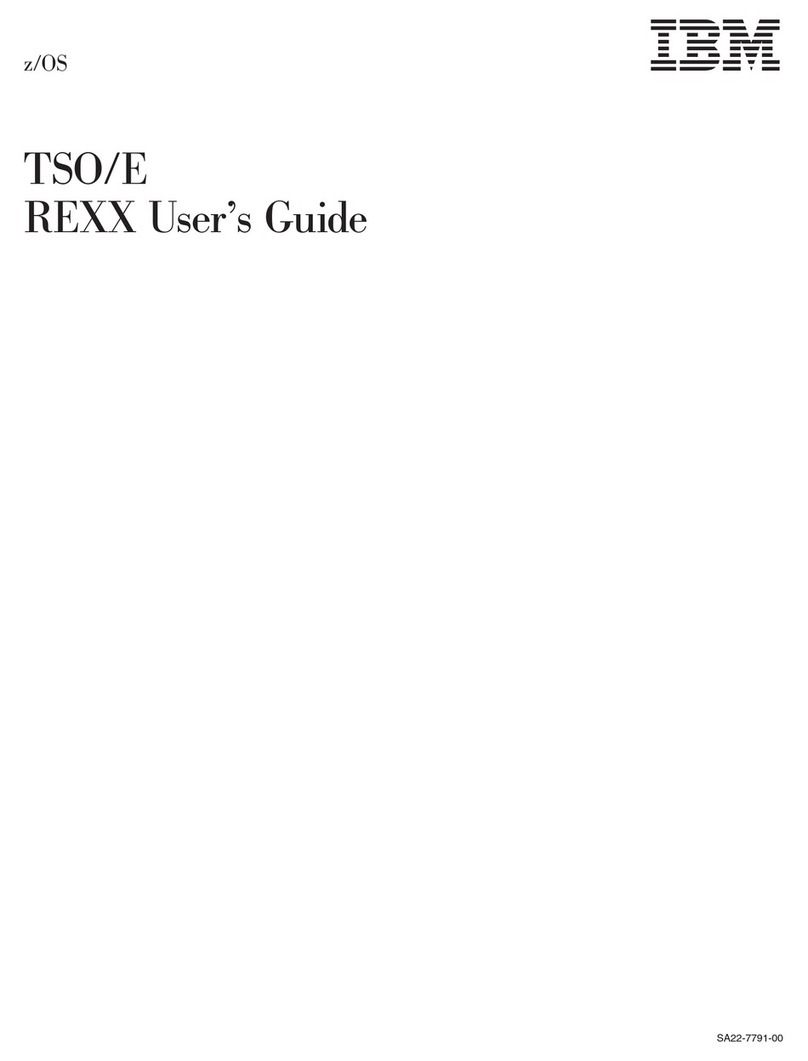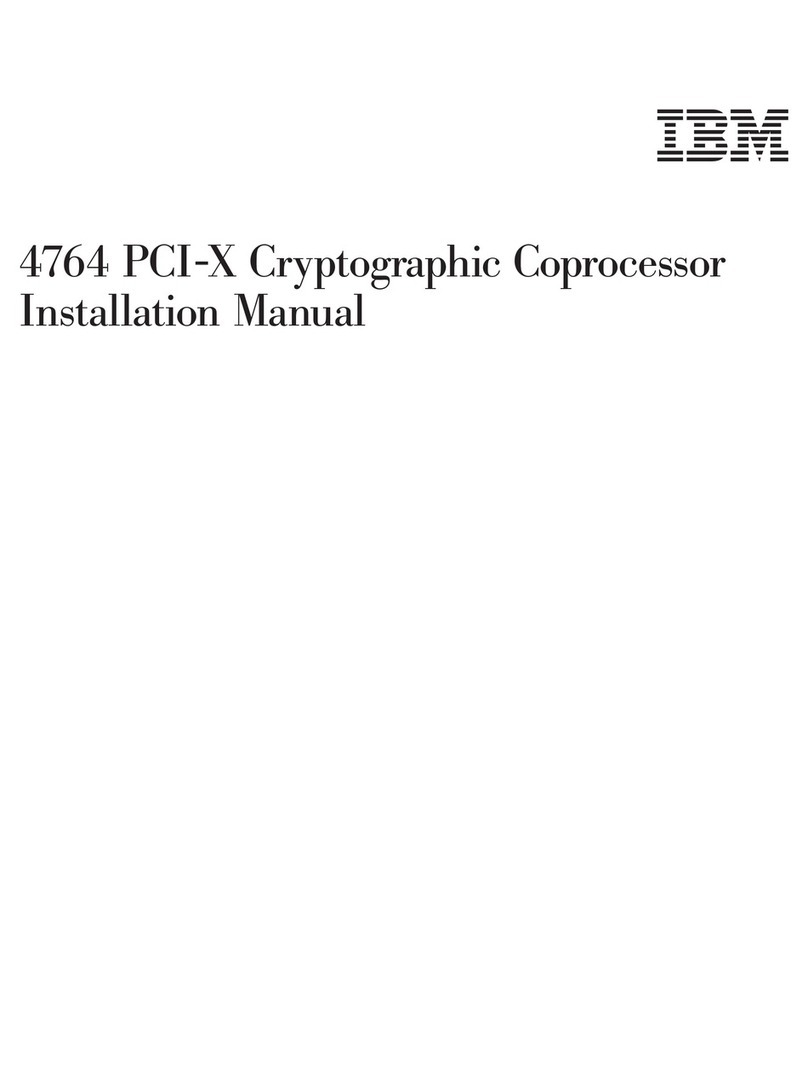IBM WebSphere DataPower XC10 User manual
Other IBM Computer Hardware manuals
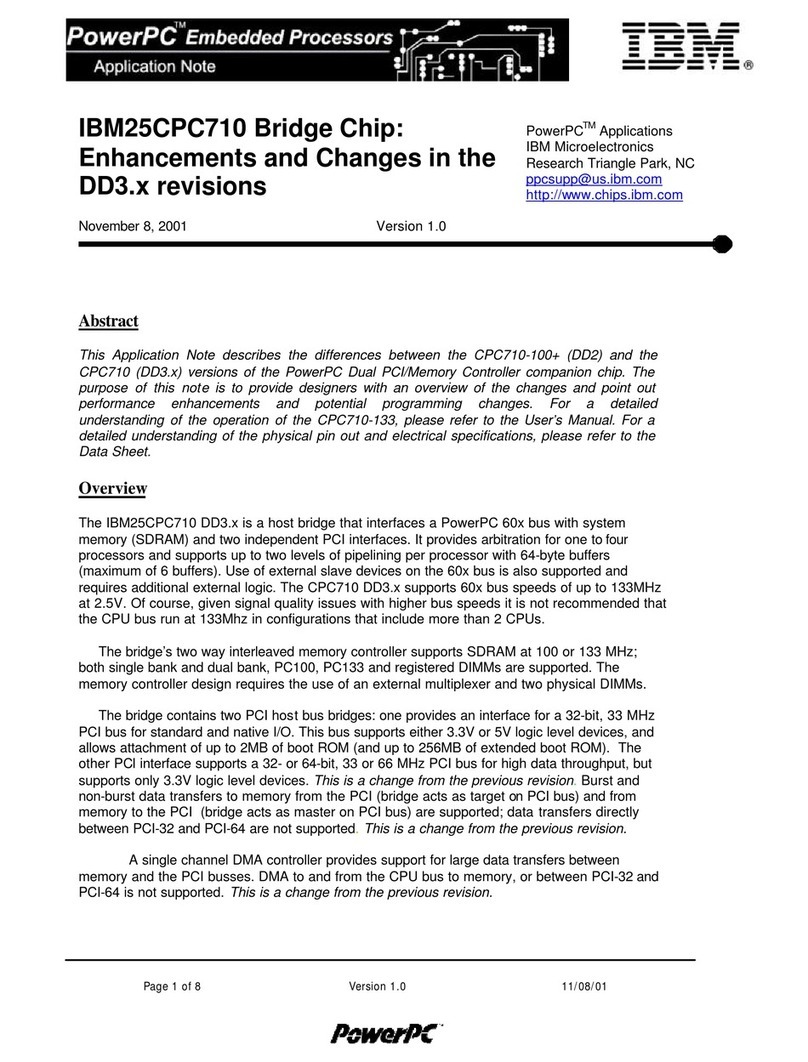
IBM
IBM 25CPC710 Installation and operating instructions
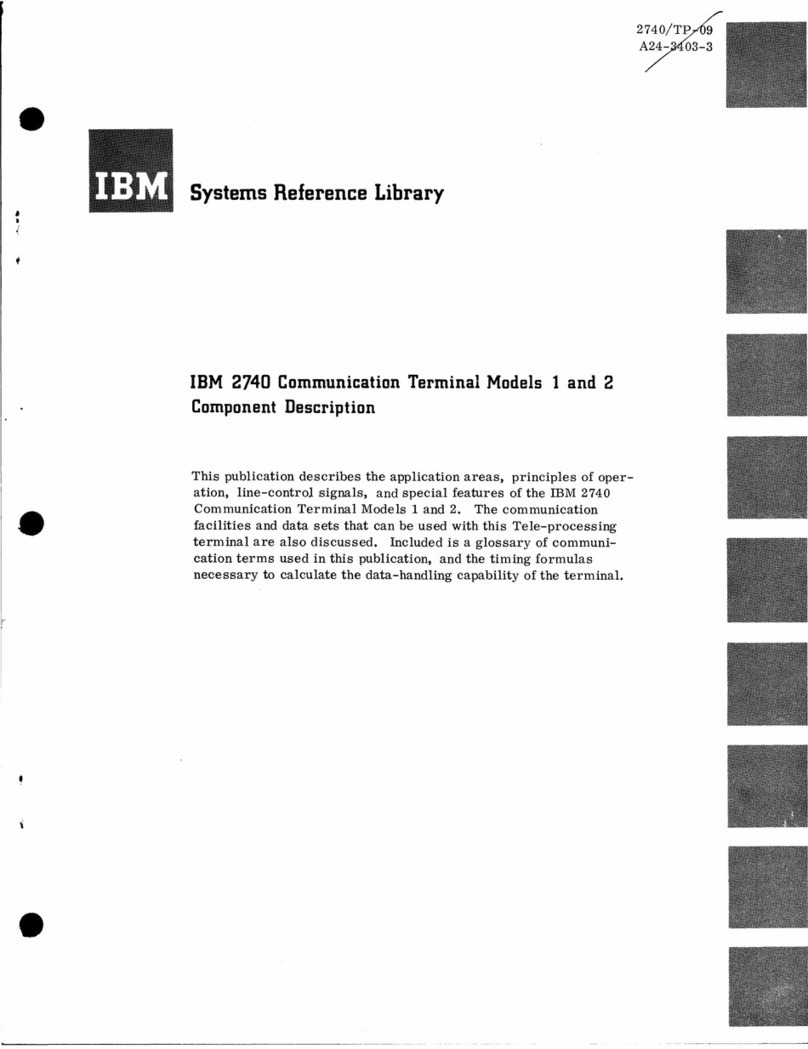
IBM
IBM 2740-1 User guide

IBM
IBM PN 10K8798 User manual
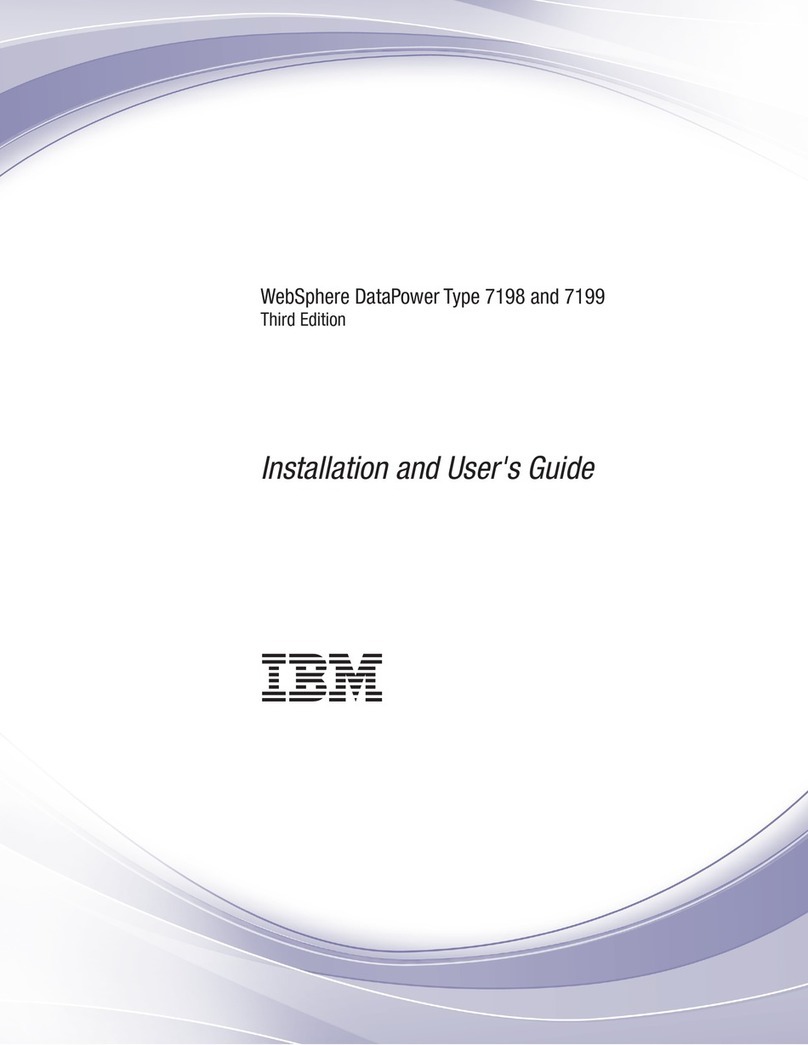
IBM
IBM WebSphere DataPower 7198 User manual

IBM
IBM S922 Instruction Manual
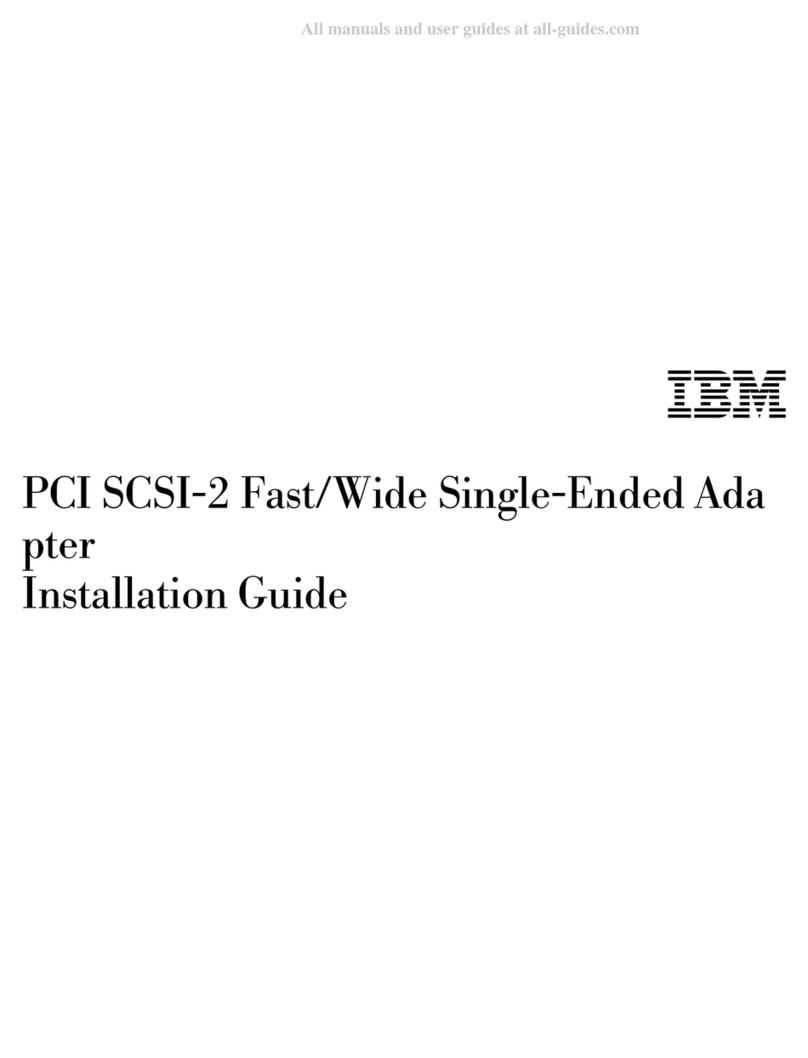
IBM
IBM 55PUS8118 SCSI-2 User manual
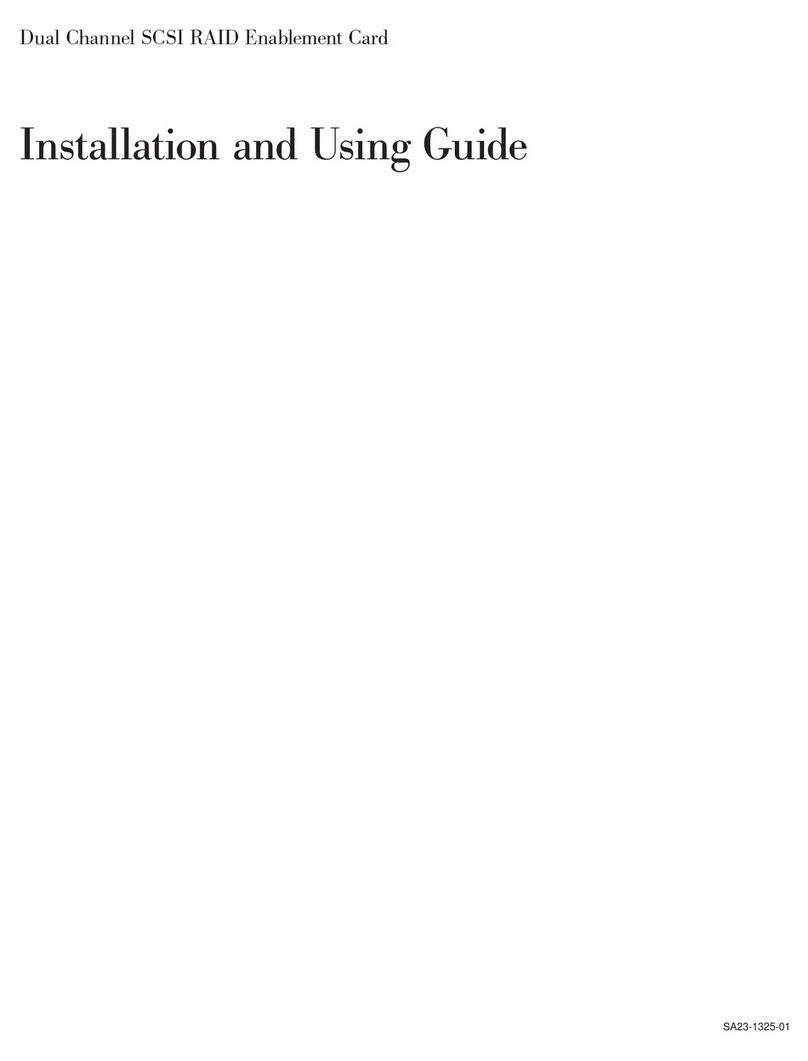
IBM
IBM SA23-1325-01 Guide

IBM
IBM EMX0 PCIe3 Instruction Manual
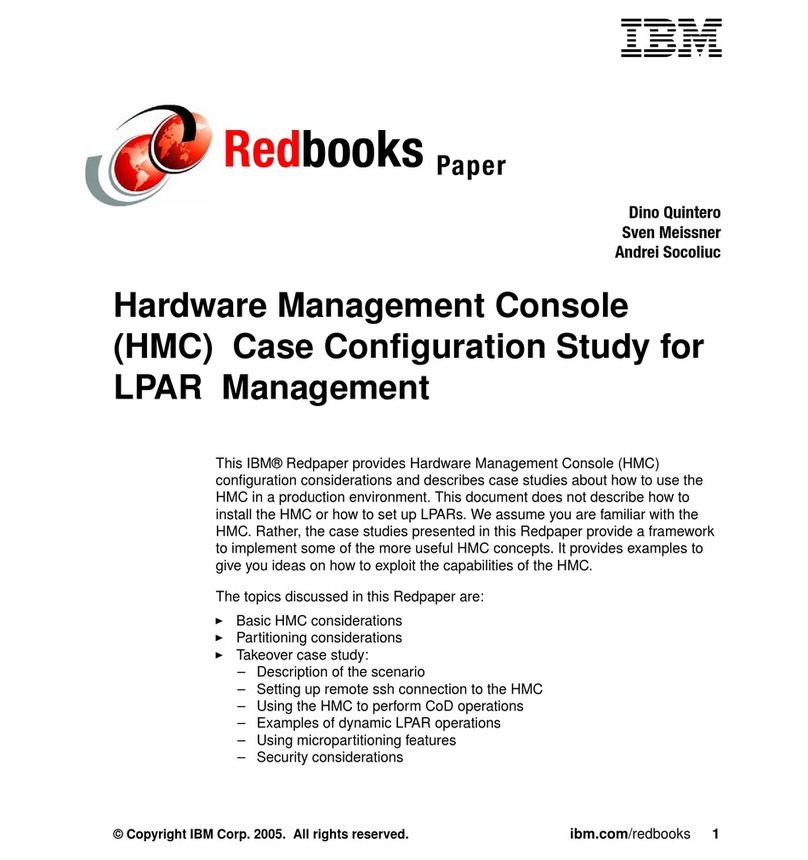
IBM
IBM Computer Instructions for use
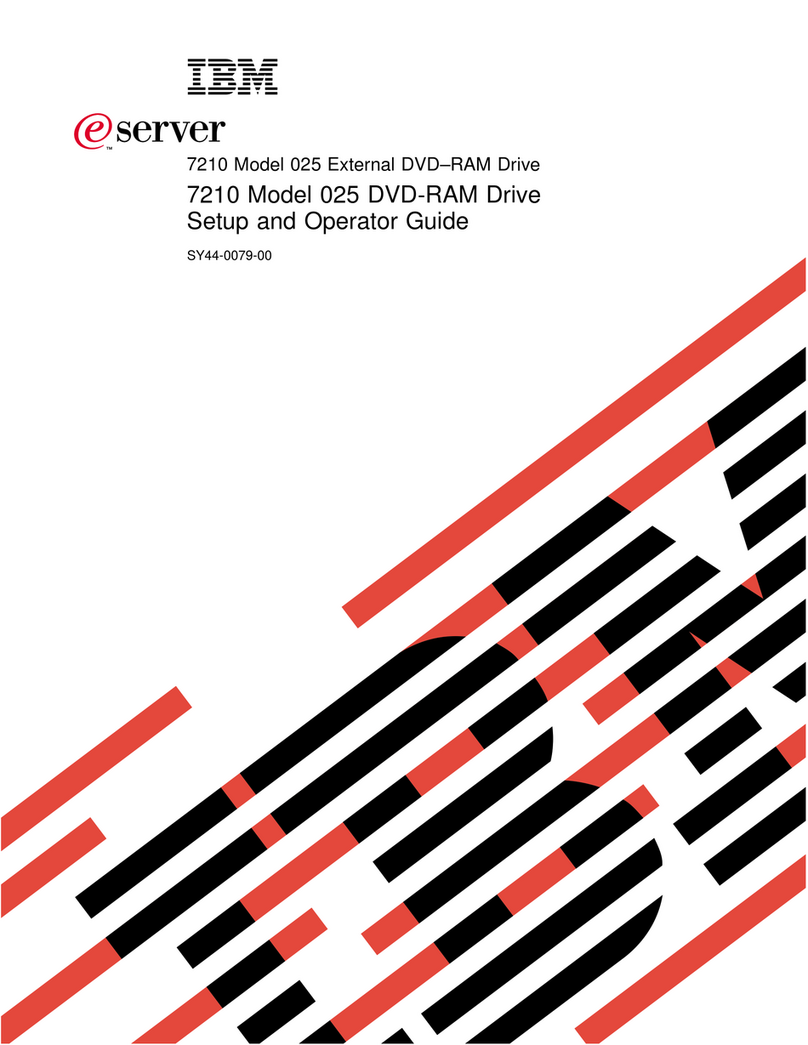
IBM
IBM eserver 7210 Manual
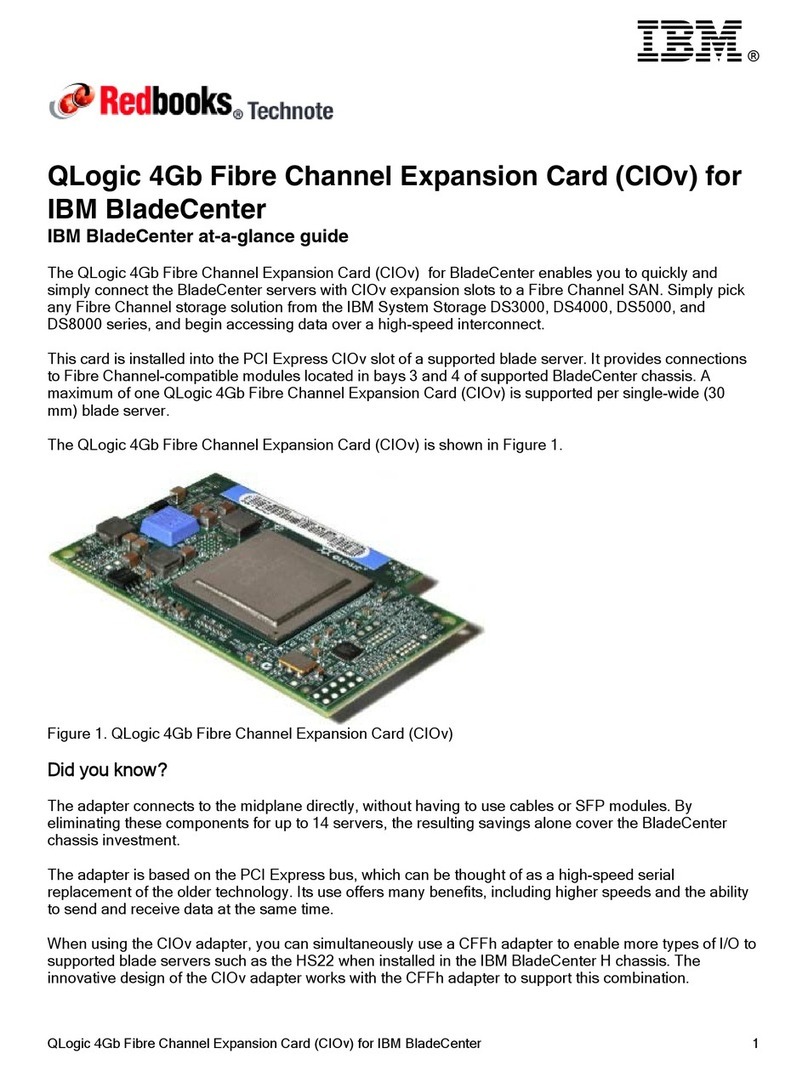
IBM
IBM QLogic 4Gb Fibre Channel Expansion Card User manual
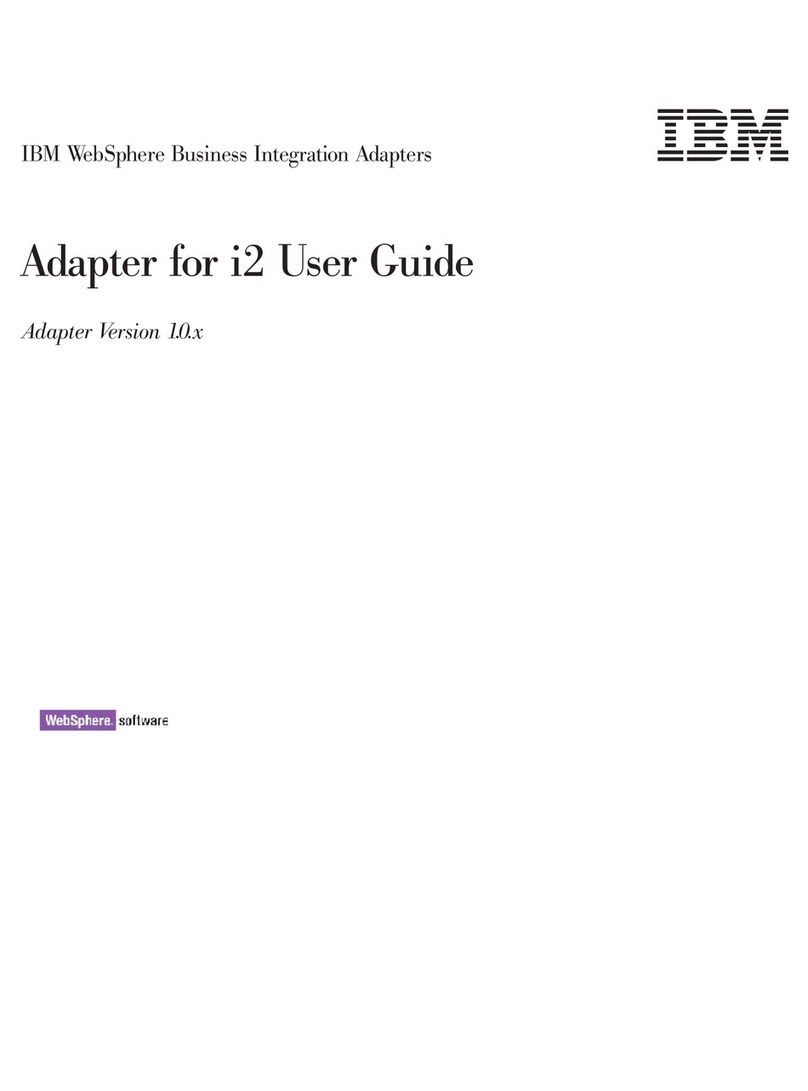
IBM
IBM WebSphere Business Integration Adapter User manual
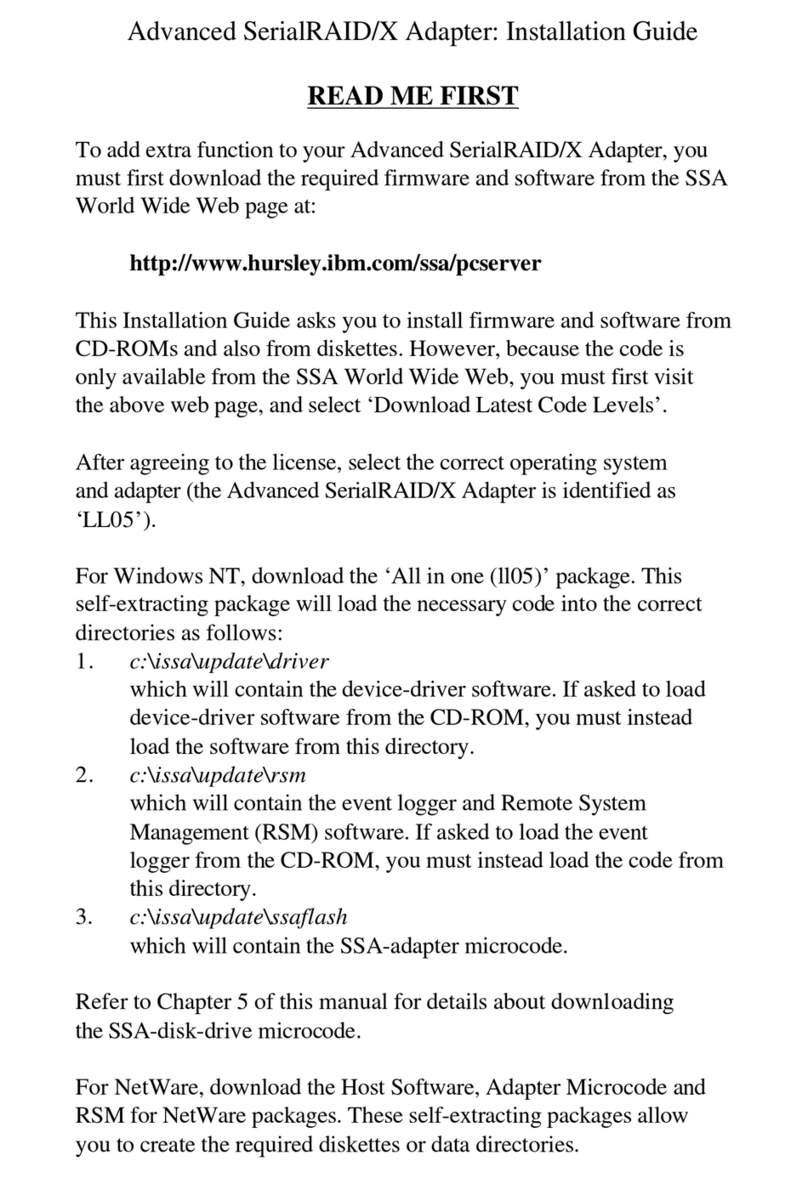
IBM
IBM Advanced SerialRAID/X User manual
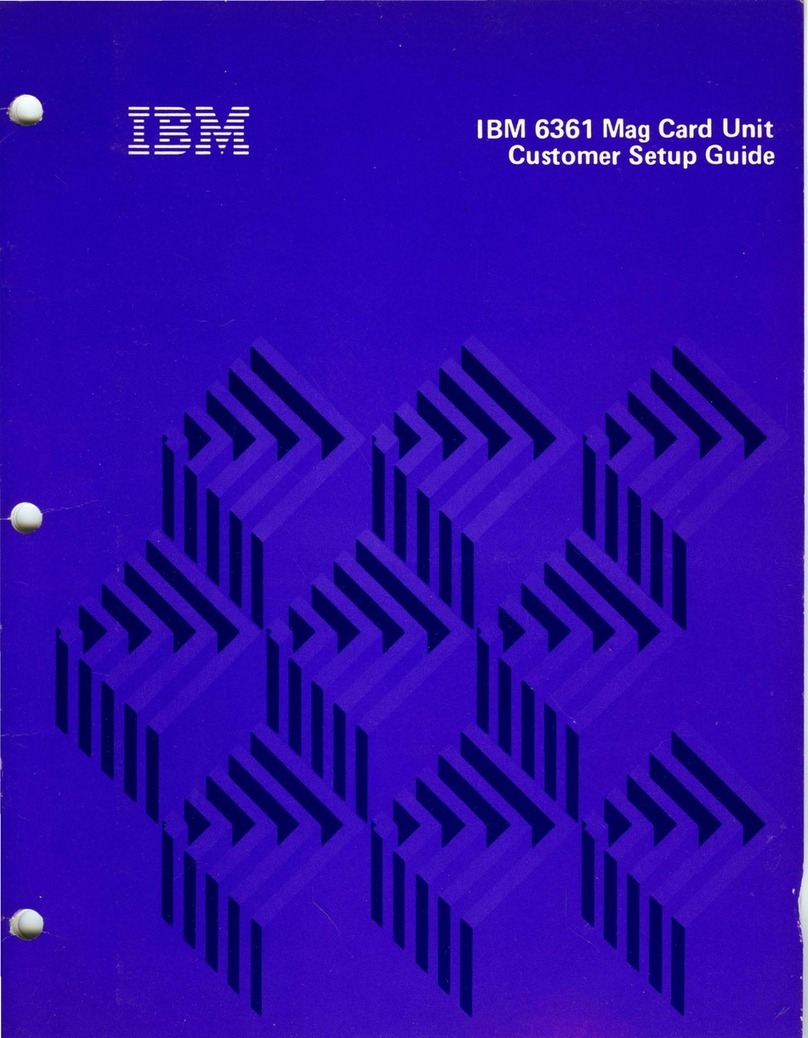
IBM
IBM 6361 User manual

IBM
IBM 09N4076 User manual
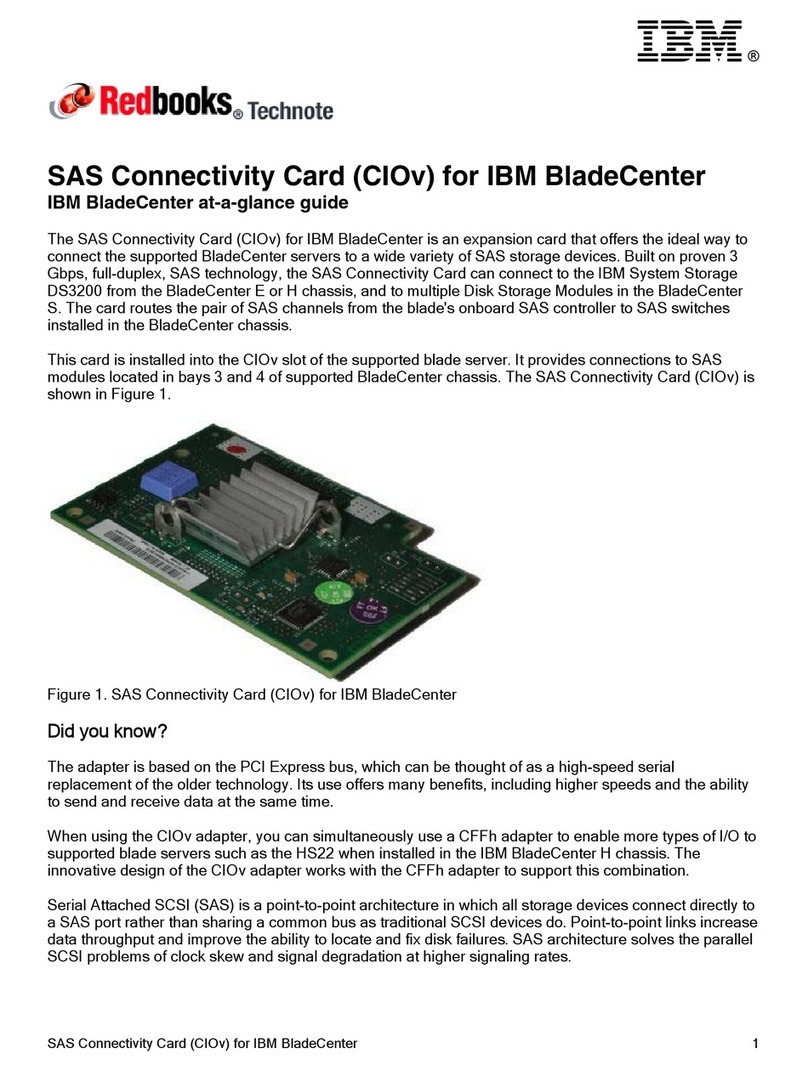
IBM
IBM SAS Connectivity Cars User manual
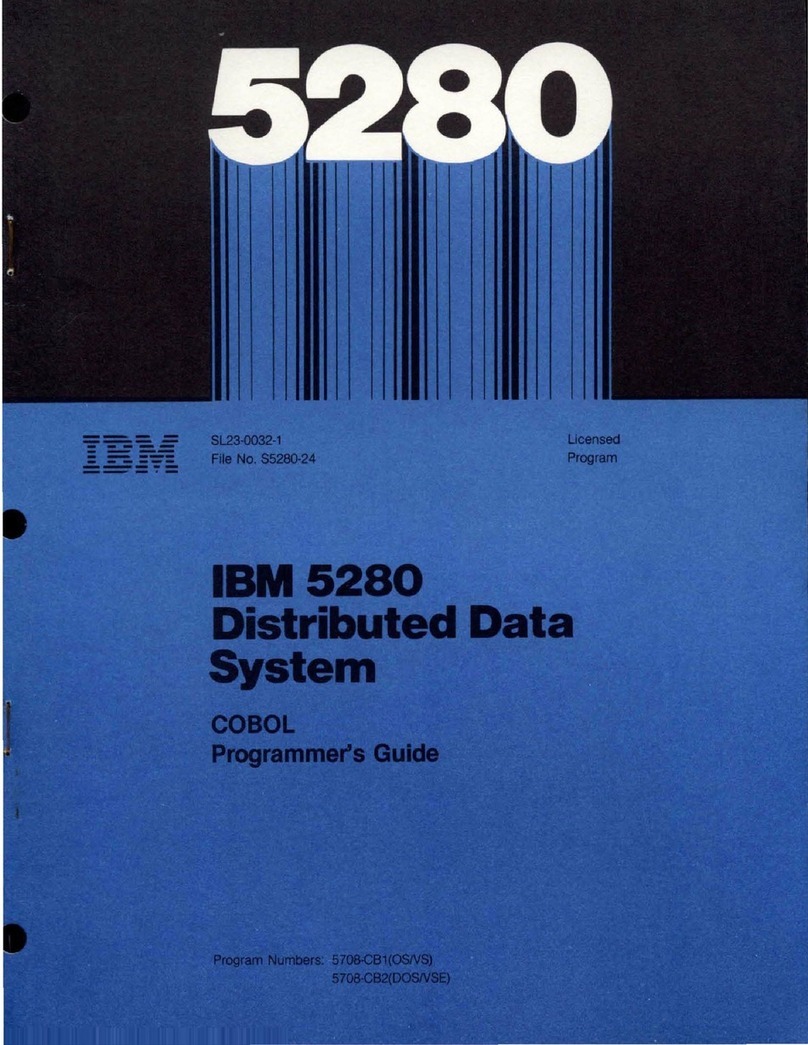
IBM
IBM 5280 Manual
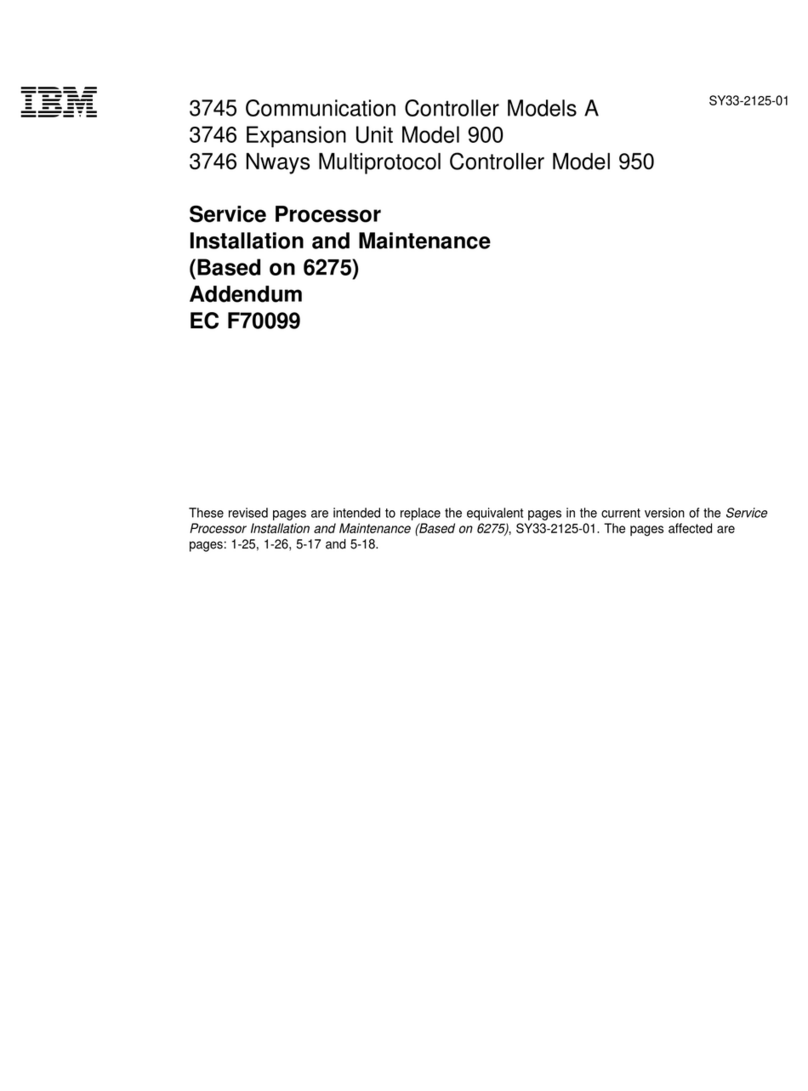
IBM
IBM 3745 Series Instruction Manual
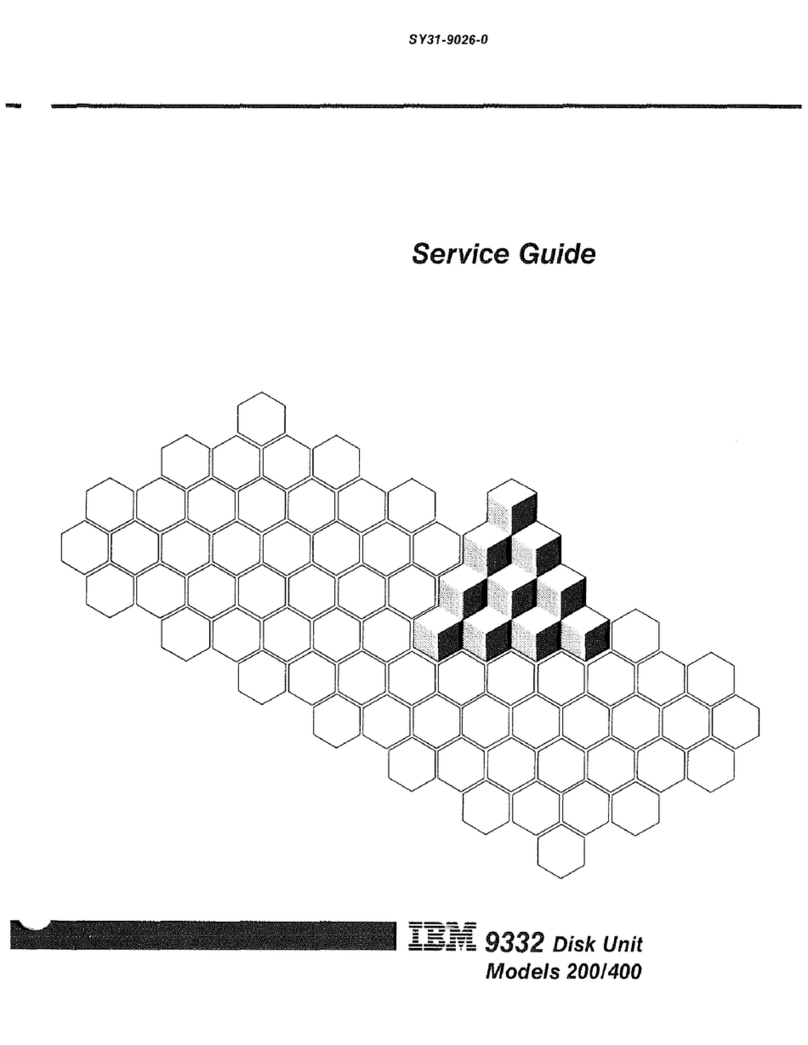
IBM
IBM 9332 User manual
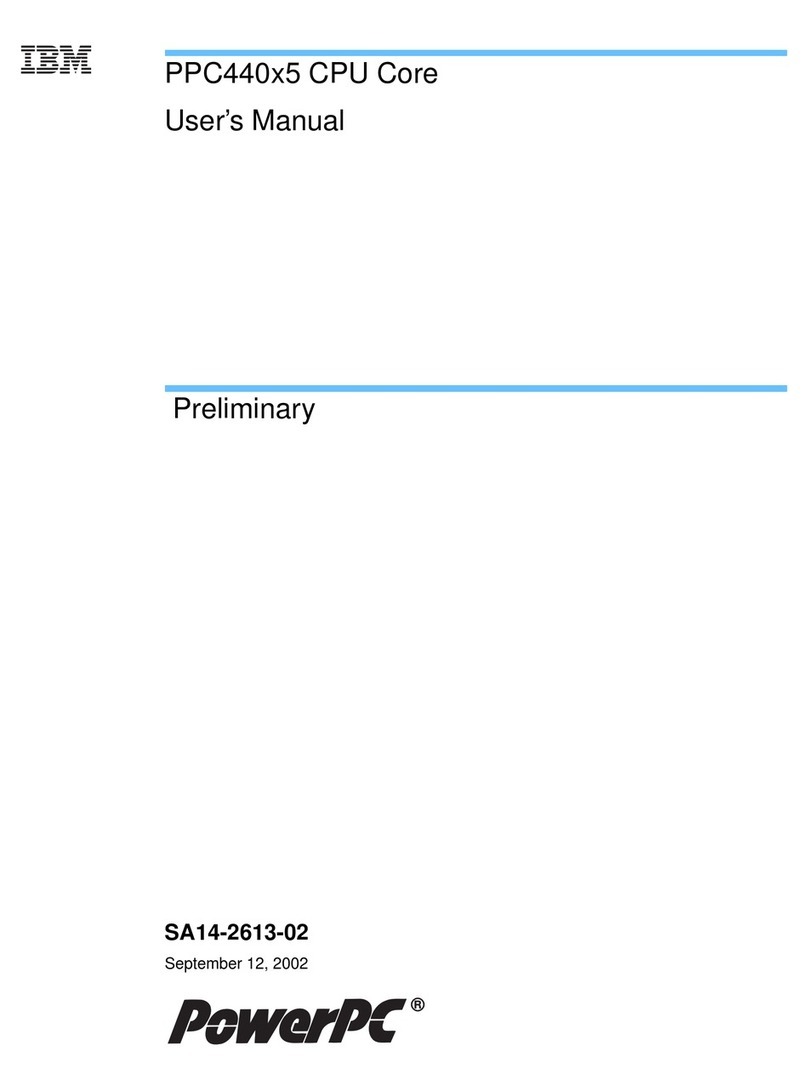
IBM
IBM PPC440X5 CPU Core User manual
Popular Computer Hardware manuals by other brands

Toshiba
Toshiba TOSVERT VF-MB1/S15 IPE002Z Function manual

Shenzhen
Shenzhen MEITRACK MVT380 user guide

TRENDnet
TRENDnet TEW-601PC - SUPER G MIMO WRLS PC CARD user guide

StarTech.com
StarTech.com CF2IDE18 instruction manual

Texas Instruments
Texas Instruments LMH0318 Programmer's guide

Gateway
Gateway 8510946 user guide

Sierra Wireless
Sierra Wireless Sierra Wireless AirCard 890 quick start guide

Leadtek
Leadtek Killer Xeno Pro Quick installation guide

Star Cooperation
Star Cooperation FlexTiny 3 Series Instructions for use

Hotone
Hotone Ampero user manual

Connect Tech
Connect Tech Xtreme/104-Express user manual

Yealink
Yealink WF50 user guide