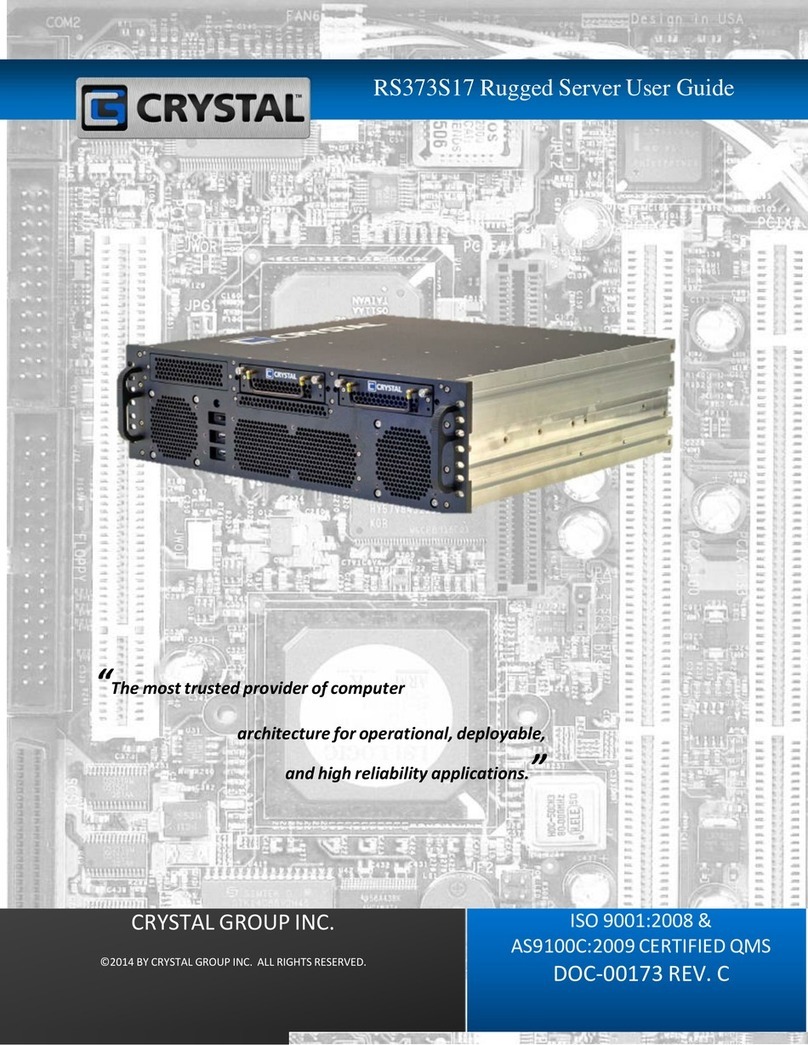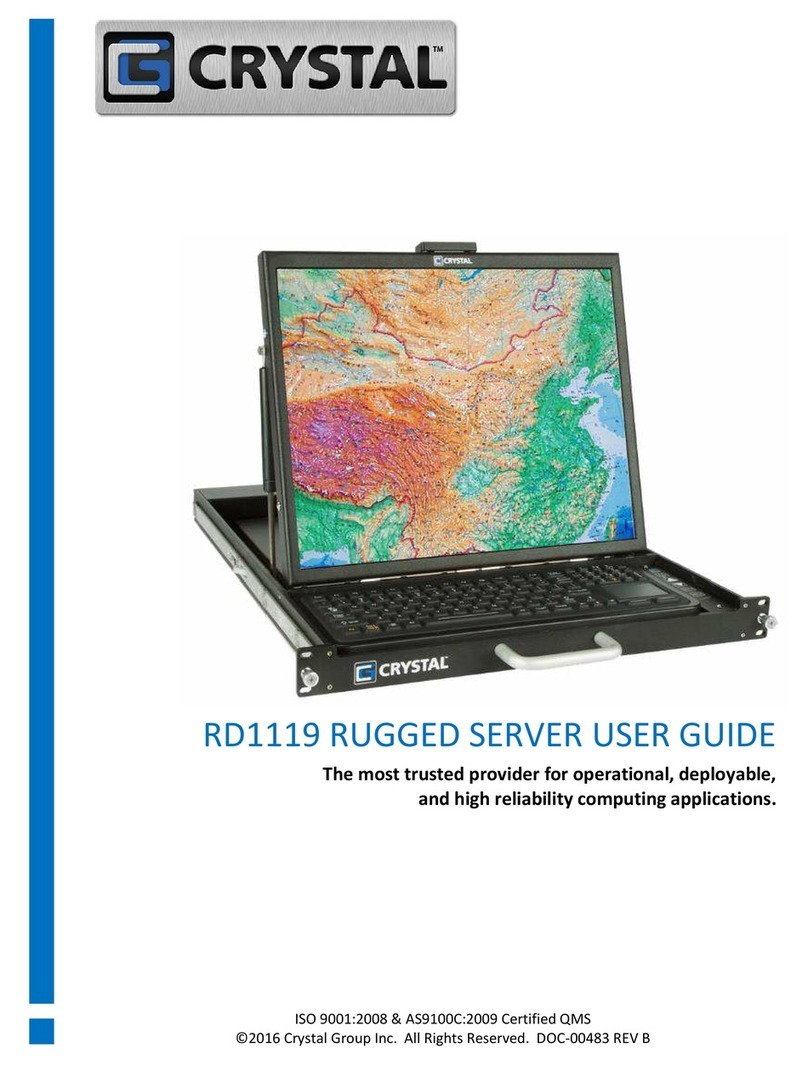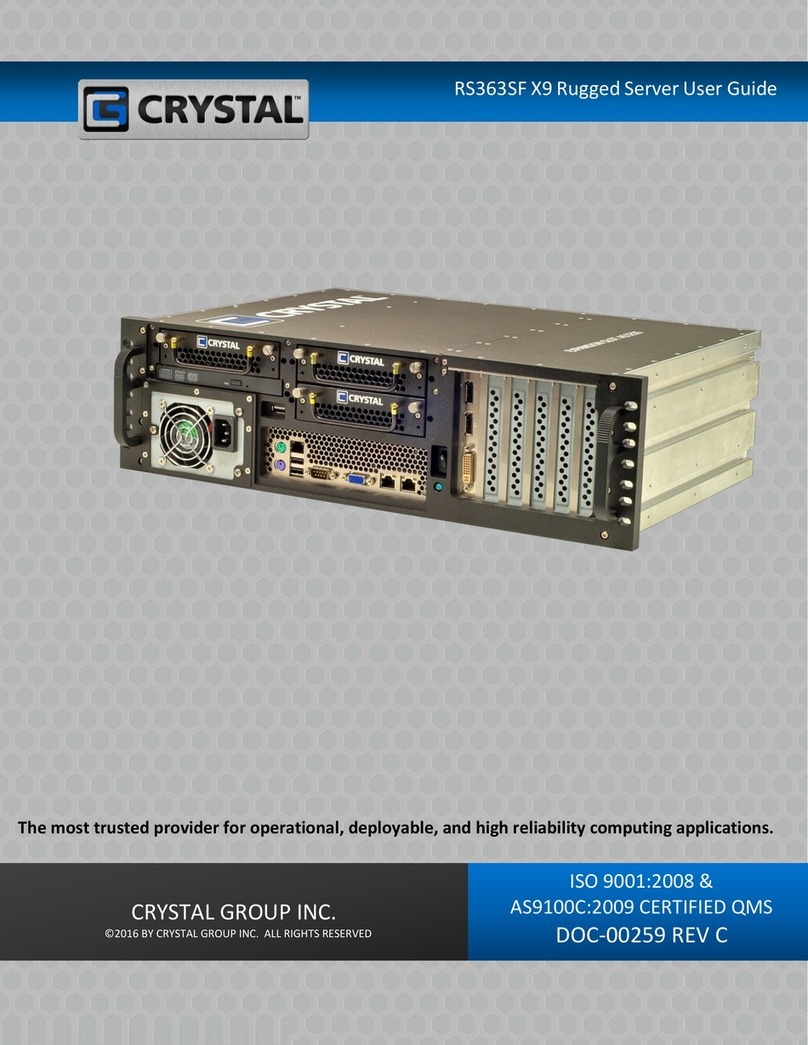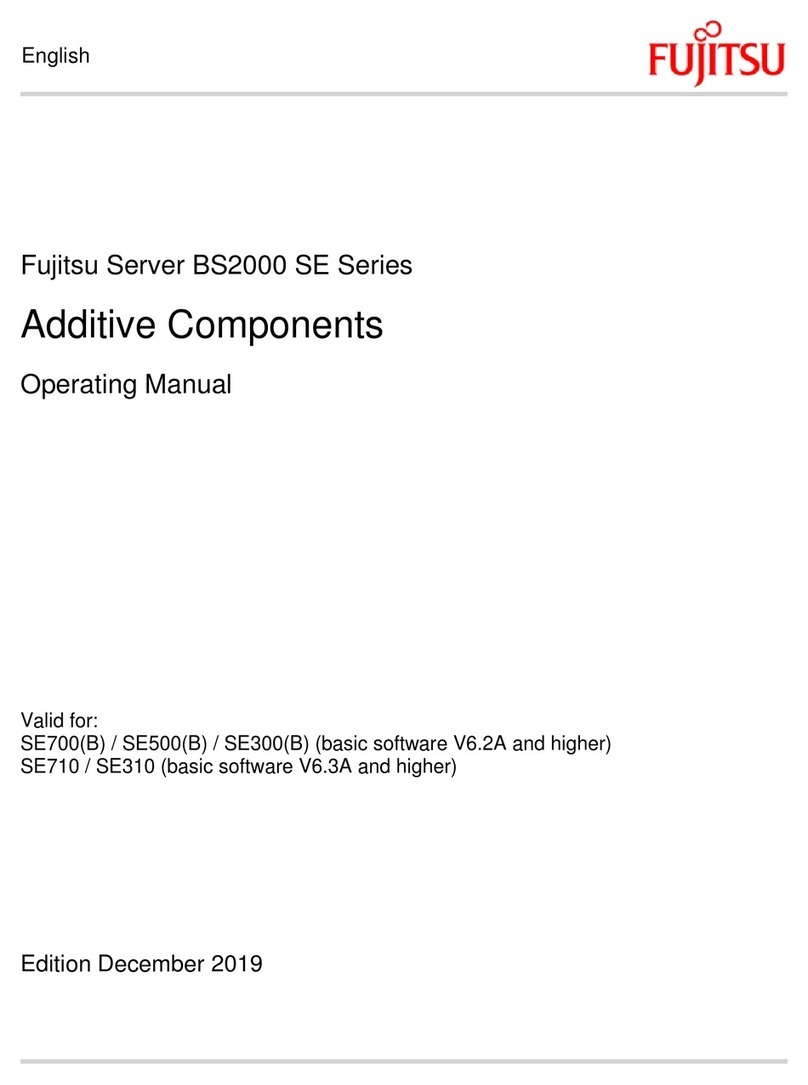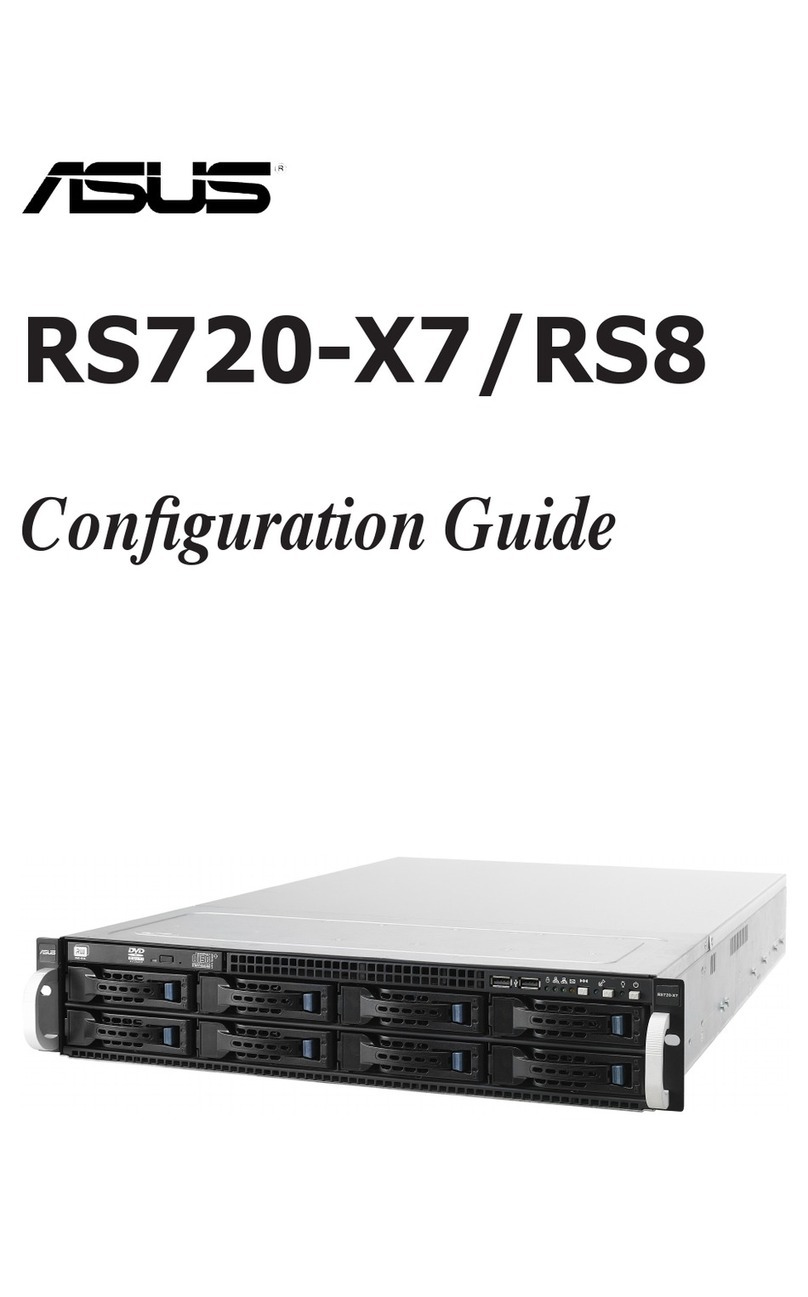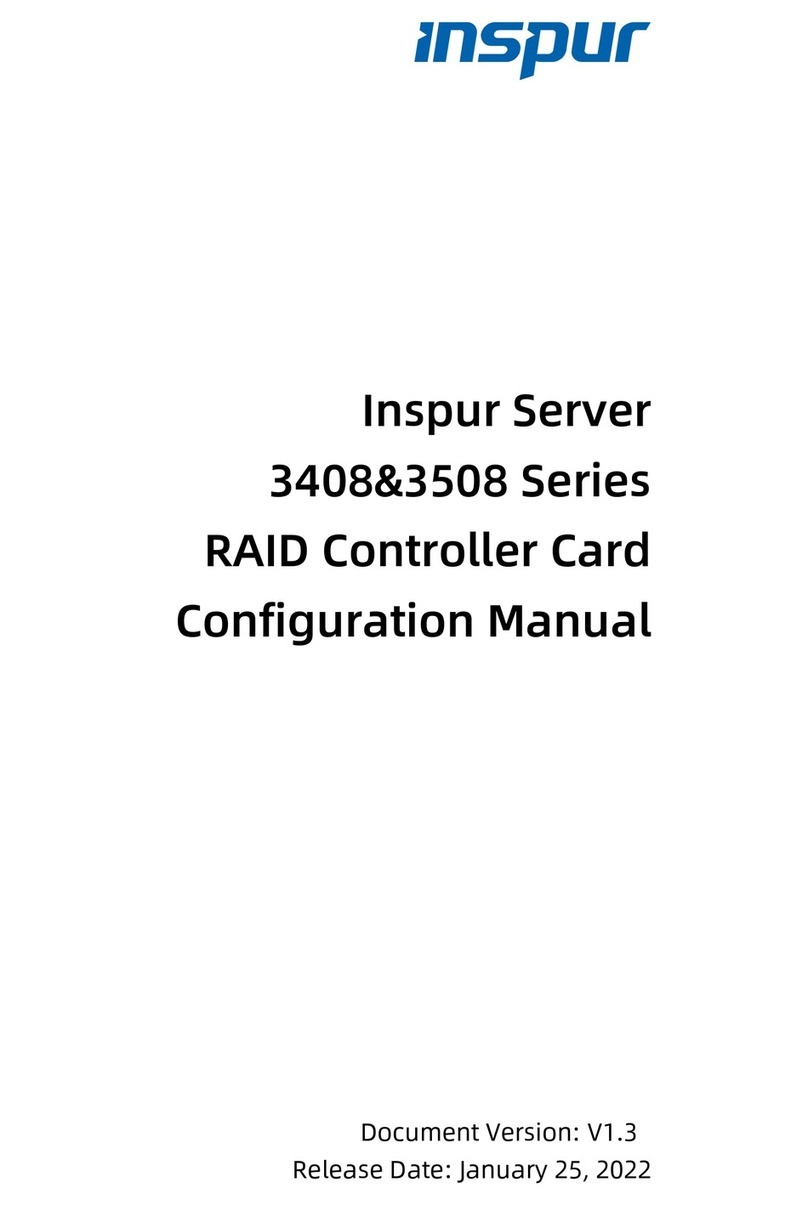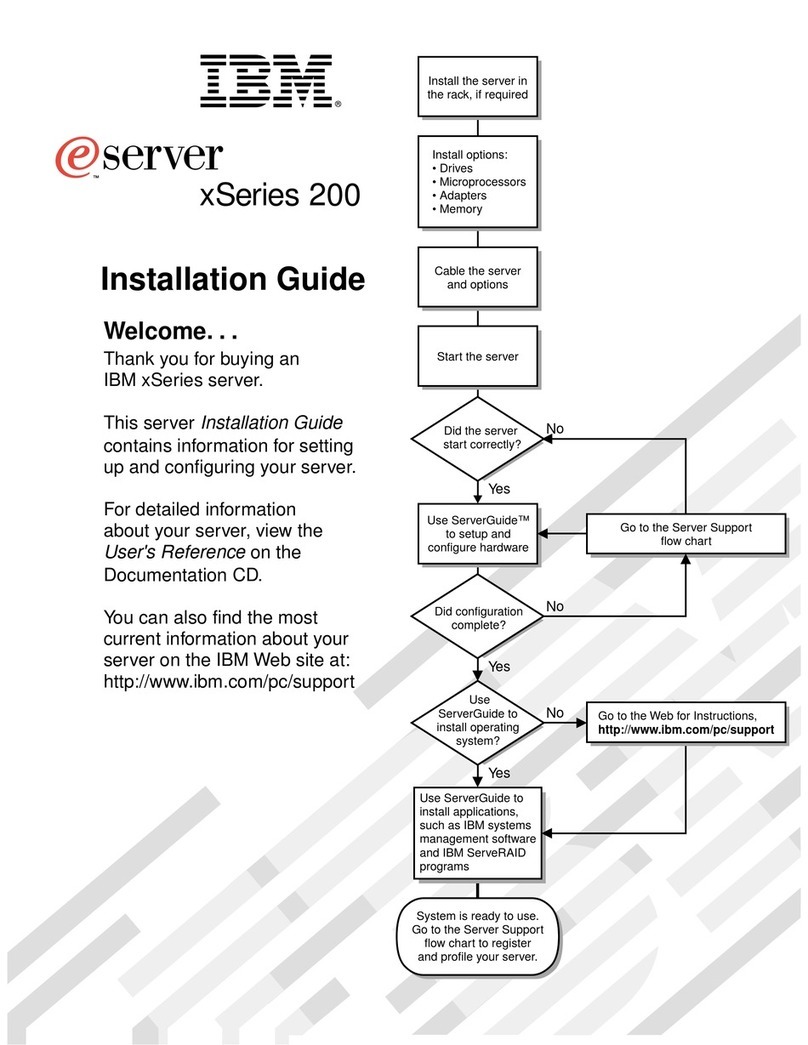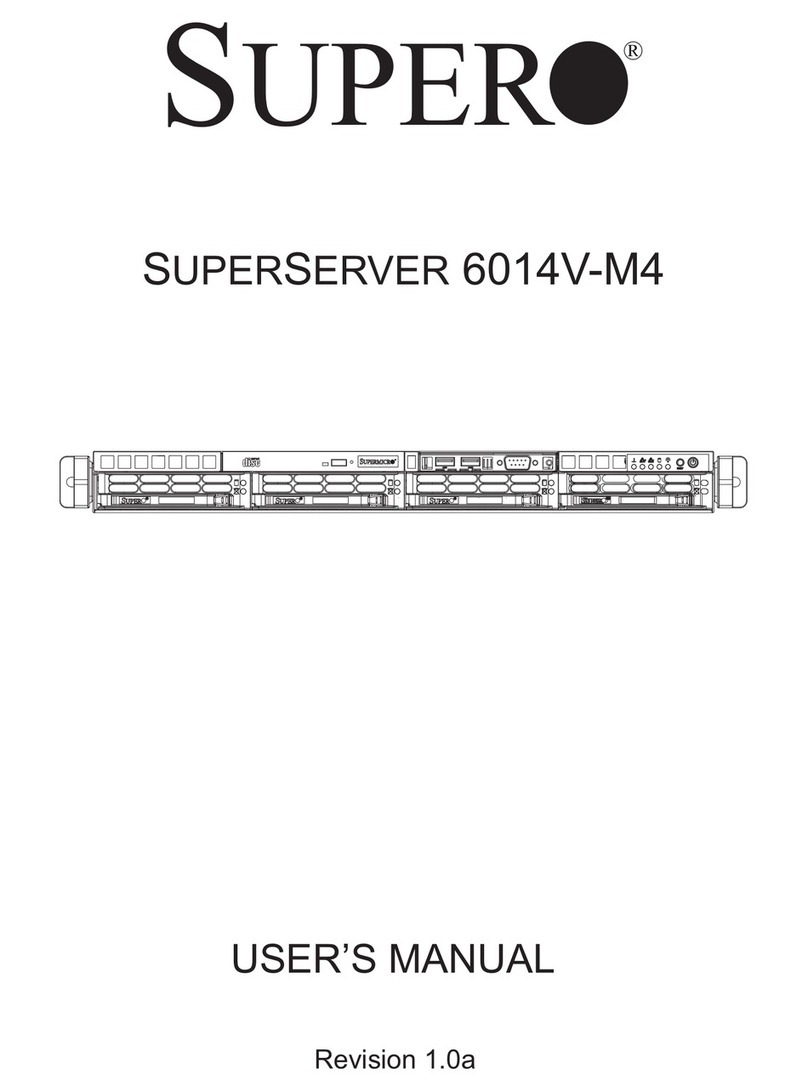Crystal RS112 User manual

RS112 Rugged Server
RS112 Rugged Server User Guide
CRYSTAL GROUP INC.
©2015 BY CRYSTAL GROUP INC. ALL RIGHTS RESERVED.
ISO 9001:2008 &
AS9100C:2009 CERTIFIED QMS
DOC-00224 REV D
The most trusted provider for operational, deployable, and high reliability computing applications.

RS112 Rugged Server

RS112 Rugged Server
Contents
After selecting a hyperlink, choose ALT and to jump back to original cursor position.
CONTENTS 1
SAFETY 4
ADVISORIES 4
HANDLING PRECAUTIONS 5
BATTERY DISPOSAL 5
CONTACT INFORMATION 6
CUSTOMER SERVICE 6
TECHNICAL SUPPORT 6
PRODUCT INFORMATION 7
OVERVIEW 7
IDENTIFYING THE SERVER TYPE 7
SPECIFICATIONS 7
INSTALLING THE PRODUCT 9
GROUNDING 9
RACK MOUNTING PRECAUTIONS 9
INSTALLING IN AN EQUIPMENT RACK 10
OPERATING THE PRODUCT 14
CONNECTING TO THE POWER SOURCE 14
POWERING THE SERVER ON 14
MAINTAINING THE PRODUCT 15
DRIVER UPDATES 15
CHASSIS ACCESS 15
RS112 Rugged Server User Guide Page 1 of 26

RS112 Rugged Server
CHASSIS VIEWS 16
EXPANSION/RISER
CARD
REMOVAL
AND
REPLACEMENT
18
HARD
DRIVE
REMOVAL
AND
REPLACEMENT
20
M
E
MO
R
Y
R
E
M
O
V
A
L
A
N
D
R
E
P
L
A
C
E
M
E
N
T
2
1
TROUBLESHOOTING
23
AVAILABLE WARRANTY 24
CRYSTAL GROUP LIMITED WARRANTY 24
LEGAL INFORMATION 25
COPYRIGHTS AND TRADEMARKS 26
DISCLAIMERS
26
CERTIFICATIONS AND LICENSES 26
RS112 Rugged Server User Guide Page 2 of 26

RS112 Rugged Server
We Thank You!
From all of us at Crystal Group Inc., THANK YOU for your purchase of the RS112. Our
customers are the lifeline that keeps Crystal going. That is why it is extremely important
to us that our customers are 100% satisfied with their product choice.
Crystal products are designed to provide superior performance and reliability in the
harshest environments. Our company is ISO-9001:2008 and ASC9100C:2009 certified
QMS to show that we are dedicated to providing high quality products to our
customers.
We are confident that this server will meet or exceed your expectations for what a
rugged industrial/military computer server should accomplish. If you have any questions
or concerns, please contact us at one of the options listed in the Contact Information
section on page 6.
RS112 Rugged Server User Guide Page 3 of 26

RS112 Rugged Server
Safety
Any service should be performed by qualified service personnel. Carefully follow all
advisories and instructions in this guide to avoid causing any bodily injury or damage
to the unit. This product does not contain any user serviceable parts. Overcurrent
protection for the system power must be provided from the installation location.
ADVISORIES
Three types of advisories are used throughout this guide to emphasize important
information or to warn of potential hazards to the user or equipment. These advisories
each have a specific icon that will stand for one of the following: Note, Warning or
Caution. An example of each is shown below:
NOTE
A note indicates important information that helps make better use of the equipment.
WARNING
A warning indicates a potential for property damage, personal injury, or death.
CAUTION
Caution indicates potential damage to hardware or loss of data if instructions are not
followed.
RS112 Rugged Server User Guide Page 4 of 2

RS112 Rugged Server
HANDLING PRECAUTIONS
This product has components that may be damaged by electrostatic discharge (ESD).
Electrostatic Discharge (ESD)
To protect the equipment from electrostatic discharge, observe the following
precautions when handling or storing the RS112 or its components:
1.
Always use a grounded wrist strap at the workstation or ground frequently by touching
the metal chassis of the system before handling any components. The chassis must be
connected to an earth ground.
2.
Use antistatic padding on all work surfaces.
3.
Avoid static-inducing carpet areas.
4.
Keep the electronic components in its static shield bag until ready to perform installation
or after removing it from the server.
5.
Always handle the memory or expansion cards by the edges.
6.
Do not touch the input/output connector pins.
BATTERY DISPOSAL
The following applies to any battery that might be on any board installed in the RS112:
Danger of explosion if battery is incorrectly replaced.
Replace only with the same or equivalent type recommended by the manufacturer.
Dispose of used batteries according to the m instructions.
RS112 Rugged Server User Guide Page 5 of 26

RS112 Rugged Server
Contact Information
highly trained technical support personnel are dedicated to the service and
support of Our technical personnel are acutely aware that downtime
experienced by a customer is a mission critical event. They excel at providing timely and
effective responses to any technical issues encountered in the field. Please contact us
with any questions or concerns by using one of the options below:
Customer Service Hours of Operation:
8:00 AM - 5:00 PM Monday through Friday Central Time.
Technical Support Assistance Availability:
7/24/365- 7 days a week; 24 hours a day; 365 days a year.
After hours messaging service is available with a less than 30-minutes response
time.
Within the United States: 800-378-1636
International Number: 1+319-378-1636
Email Address: support@crystalrugged.com
Request a Form Under Tech Support:
http://www.crystalrugged.com
For Up-to-the-minute Crystal Products Information: http://www.crystalrugged.com
RS112 Rugged Server User Guide Page 6 of 26

RS112 Rugged Server
Product Information
OVERVIEW
The Crystal RS112 is a compact one rack unit (R/U) computer in a (1U) high by
wide by deep chassis that is designed for use in a rack mount
enclosure (see section Installing the Product for more information) or used as a stand-
alone unit. The RS112 consists of an aluminum chassis/enclosure, a power supply, an
active motherboard, processor(s), BD/CD/DVD, memory, and storage.
IDENTIFYING THE SERVER TYPE
Table 1. RS112 Identification
RS112
RS
1
1
2
Rugged
Server
1U
Rack
Units
# of
expansion
slots in chassis
# of
drive
bays
The actual number and type of expansion slots available are motherboard dependent.
SPECIFICATIONS
Mechanical
Height
(4.45 cm)
Width
(45.1 cm)
Depth
(51.11 cm)
Weight
15-21 lbs (6.80-9.52 kg) (excludes vibe kit mods)
CPU
Intel® CPU architecture options from Intel Sandy Bridge
Embedded long life roadmap dual Hexa Core or dual Octa Core options
Electromagnetic Interference (EMI)
Environmental kits available for shock,
vibration, EMI and humidity.
RS112 Rugged Server User Guide Page 7 of 26

RS112 Rugged Server
Expansion Slots
One (1) full-height, 0.75 length slot; combination
is configuration dependent
Drive Options
Standard
Two (2) removable SATA or SAS or HDD
Standard (can be combined with HDD option) One (1) CD/DVD (R/W) or Blu-ray
Option
Four (4) SATA or SAS HDDs
Cooling
High speed, high volume fans (6 + 2 PS)
Thermostatically controlled
Mounting Options
Standard
Mounted on Delrin glides
Option 1 Fixed mount, front and rear
Option 2 Jonathan rails
Power Supply Options
Standard
120/240 VAC w/PFC
Option
24 VDC (MIL-STD kits not available with this
option)
System Board
X9DRL-iF, LGA2011 XEON, ATX, 2LAN1000, VGA,
1 PCI 3.3V, 4 PCI-E X8, 1 PCI-E X11, IPMI, IPKVM,
SATARAIDX9, SATA3X2
Military Standards
For a complete list of Military Standards visit the Crystal Group website at:
http://www.crystalrugged.com
(Locate product under the PRODUCTS selection).
Commercial Standards
Commercial standards are based on the National Electric Code (NFPA70- National Fire
Protection Association). Please visit the following link to learn more about the National Electric
Code standards:
http://www.nfpa.org
RS112 Rugged Server User Guide Page 8 of 26

RS112 Rugged Server
Installing the Product
GROUNDING
AC Version- to ensure a good earth ground, the RS112 should be used with a UL listed
three-conductor power cord connected to a three-conductor grounded power source.
DC Version- input installations- use only approved copper connectors.
Reliable Grounding- reliable grounding of rack mounted equipment should be
maintained. Particular attention should be given to supply connections other than direct
connections to the branch circuit (e.g., use of power strips). Please see Figure 5 on page
16 for an example image of a ground stud.
RACK MOUNTING PRECAUTIONS
To prevent bodily injury when mounting or servicing this unit in a rack, special
precautions must be taken to ensure that the system remains stable. The following
guidelines are provided to ensure personal safety:
If using an equipment rack, make sure to securely bolt the rack frame to the floor or
vehicle.
Elevated Operating Ambient Temperature- if installed in a closed or multi-unit rack
assembly, the operating ambient temperature of the rack contents may be greater than
room ambient. Therefore, consideration should be given to installing the equipment in
an environmentally compatible rack with the manufacturer's maximum rated ambient
temperature.
Reduced Air Flow- installation of the equipment in a rack should be such that the air flow
is not restricted.
Mechanical Loading- mounting of the equipment in the rack should be such that a
hazardous condition is not created due to uneven mechanical loading.
Circuit Overloading- consideration should be given to how the equipment will be
connected to a supply circuit and the effect that the loading of circuits might have on
overcurrent protection and supply wiring. Appropriate consideration of the equipment
ratings should be used when addressing this concern.
All electrical wiring should be in accordance with the National Electric Code, or prevailing
Military Standards.
RS112 Rugged Server User Guide Page 9 of 26

RS112 Rugged Server
INSTALLING THE PRODUCT IN AN EQUIPMENT RACK
Using Fixed Mounting Brackets
To install RS112 with fixed mounting brackets in an equipment rack, complete the
steps and see Figure 1 below:
1.
Line up eight holes on the sides of the rear mounting brackets with eight holes on the
sides of the RS112 chassis and secure to chassis with 16 (eight per side) 8-32 x 0
screws provided (see #2 in Figure 1).
It may not be possible to line up all holes. If more than three holes do not line up on
each side, please contact Technical Support.
2.
Line up four holes on the front mounting ears at the desired level on the front of the
equipment rack, and attach to the rack using four (two per side) 10-32 x 0 rack screws
provided (see #3 in Figure 1).
3.
Line up four holes on the rear mounting ears at the desired level on the rear of the
equipment rack, and attach to the rack using four (two per side) 10-32 x 0 rack screws
provided (see #4 in Figure 1).
3
RS112 Rugged Server User Guide Page 10 of 26
Table
2.
Fixed Mounting Brackets
Parts List
ITEM
DESCRIPTION
1 MOUNTING EAR, EXTENDED SLOT
2
SCREW,
8
-
32
X
82D
PHL
FH,
SS
3
SCREW,
PHIL
TRUSS
HEAD
10
-
32
X
0.75"
4
SCREW,
PHIL
TRUSS
HEAD
10
-
32
X
Figure 1. RS112 with Fixed Mounting Brackets
1
1
3
3
2
4
4
Not all chassis support
Fixed Mounts

RS112 Rugged Server
Using Crystal Slides
To install RS112 with Crystal Slides in an equipment rack, complete the following steps
and see Figure 2 below:
1.
Loosen adjuster screws.
2.
Line up the top and bottom holes on the front & rear mounting ears at the desired level
of the equipment rack, and attach to the rack using four (two per side) 10-32 x 0.50 rack
screws provided (see #1, #2 and #5 in Figure 2).
3.
Tighten adjuster screws.
4.
Line up the server side slots with the slides and gently push to install in the rack.
5.
To secure the server when transporting or when extension of server is not necessary,
screw two 10-32 x 0 screws into the middle hole of the front bracket ears (see #1 and
#4).
Table
3. Crystal
Slides Parts
List
ITEM
DESCRIPTION
1
FRONT
MOUNTING
EAR,
SLIDE
2
REAR
MOUNTING
EAR,
SLIDE
3
GUIDEBAR,
T
-
SLOT
SLIDE
4
SCREW,
PHIL
TRUSS
HEAD
10
-
32
X
5
SCREW,
PHIL
TRUSS
HEAD
10
-
32
X
6
SCREW,
8
-
32
X
FHD
82D,
SS
RS112 Rugged Server User Guide Page 11 of 26
Not all chassis support Crystal Slides Figure 2. Crystal Slides

RS112 Rugged Server
Using Jonathan Rails
To install RS112 with Jonathan Rails in an equipment rack, complete the following
steps below and see Figure 3 on the following page.
1.
Attach a bracket (see #6 in Figure 3) to the smooth side of the Jonathan rail that has four
or more holes in a row (see #9 in Figure 3). There are five slots on each bracket; when
attaching to the rail side with the row of holes, place the first screw in the second slit back
from the ear. Make sure the arrow marking is pointing downward.
2.
Slowly extend the rail to see the screw access hole that will allow attachment of the four
8-32 x 0.313 screws with four 8-32 X 0.344 keps nuts (see #10 in Figure 3). Place a screw
in the first hole and slide the rail to the next hole to insert a screw. Continue until all four
screws have been inserted. If the rail slides too far before placing a screw in one of the
holes, it may lock into position. Unlock rail by pressing down on the lock mechanism (see
# 11 in Figure 3).
3.
Rail should be fully extended after placing the four screws in the holes and securing to
the bracket.
4.
Set the appropriate length and attach two 8-32 x 0.313 screws with two kep nuts in the
two longer slits provided. Make sure the arrow marking is pointed downward. Keep rail
fully extended (see # 1 & 2 in Figure 3).
5.
Repeat steps 1-4 for the second rail.
6.
With rails fully extended, locate the four holes used to attach the rails to each side of the
server. Make sure the rails are positioned with the arrow markings pointed downward.
7.
Secure to the server using four 8-32 x 0.313 screws for each side.
8.
An assistant may be needed: Attach the server into the rack mount by installing eight
10-32 x 0.50 screws into the top and bottom holes of the bracket ears (two for front
right; two for front left; two for back right and two for back left bracket holes) (see # 3,
6, 7 in Figure 3).
9.
To secure the server when transporting or when extension of the chassis from the rack
mount is not necessary, screw two 10-32 x screws in the middle hole on the front
bracket ears (see #4 in Figure 3).
The images on the following page may not depict the product received.
RS112 Rugged Server User Guide Page 12 of 26

RS112 Rugged Server
RS112 Rugged Server User Guide Page 13 of 26
Table 4. Jonathan Rails Parts List
ITEM
DESCRIPTION
1 SCREW, PHIL FHD 100D 8-32 X SS
2 KEPS NUT, 8-32 X HEAD STL
3 SCREW, PHIL TRUSS HEAD 10-32 X
4 SCREW, PHIL TRUSS HEAD 10-32 X
5 SLIDE RAILS, LOCKING, JONATHAN 128QD-20
6 BRACKET, RH, RACK MOUNT
7 BRACKET, LH, RACK MOUNT
8 ARROW MARK (2 ON EACH RAIL)
9 ROW OF HOLES (ATLEAST 4 ON EACH RAIL)
10 SCREW ACCESS HOLE (1 ON EACH RAIL)
11 LOCK MECHANISM (1 ON EACH RAIL)
12 LOCK MECHANISM (2 ON EACH RAIL)
13 FOUR HOLES (2 ROWS OF 2- 4 ON EACH RAIL)
Not
all
chassis
support
Jonathan
Rails
9
Extended
Views
7
5
Closed
Views
with
Brackets
5
4
3
6
6
9
1
2
7
1
3
2
8
4
Figure
3.
Jonathan
Rails

RS112 Rugged Server
Operating the Product
If the RS112 is part of a rack configuration, refer to the rack guide for more
information on connecting to a power source.
CONNECTING TO A POWER SOURCE
Please see Installing the Product on page 9 for more information.
POWERING THE SERVER ON
After securely attaching the power connection, press the Power On/Off switch which will
be located on either the front or the back of the chassis depending on the specific
configuration. A blue LED will illuminate when power is applied (see Figure 4, page 16
for location of power switch and more information about the RS112 chassis).
RS112 Rugged Server User Guide Page 14 of 26

RS112 Rugged Server
Maintaining the Product
Only qualified service personnel should attempt to open the RS112 chassis. There
are not any user serviceable parts inside.
To protect the equipment from Electrostatic Damage (ESD), follow the proper
precautions at all times when handling the RS112 and its components. Please see
Electrostatic Discharge section on Page 5.
DRIVER UPDATES
Contact Technical Support at one of the options listed on page 6.
CHASSIS ACCESS
Removing the Cover
1.
Ensure the RS112 is powered off and the unit is disconnected from the power source.
2.
Remove the screws connecting the top cover to the chassis using a Phillips screw driver.
3.
Lift the cover to expose the interior of the chassis.
RS112 Rugged Server User Guide Page 15 of 26

RS112 Rugged Server
CHASSIS VIEWS:
Figure 4. Front View RS112
Figure 5. Rear View RS112
The images above may not depict the product received.
RS112 Rugged Server User Guide Page 16 of 26
POWER
LED
DRIVE
BAY
1
USB
1
POWER
SWITCH
DRIVE BAY
2
BD/CD/DVD
POWER
INPUT
GROUND
STUD
WITH
WINGNUT
SLOT
I/O PORTS

RS112 Rugged Server
Input/output (I/O) Ports:
For detailed information about the X9 motherboard option included in the product, please review
the guide at the following link:
X9 User Guide
See chapter 2-5- Control Panel Connectors and I/O Ports, page 2-13 in document (page 37 in
Adobe PDF format).
RS112 Rugged Server User Guide Page 17 of 26

RS112 Rugged Server
EXPANSION/RISER CARD REMOVAL AND REPLACEMENT
Installing a plug-in expansion card requires an appropriate riser card. Contact a Crystal
Sales Representative or Technical Support if the system does not include a riser card.
Removing and Replacing the Plug-in Expansion/Riser Card
Disconnect power source to prevent injury.
Installing a plug-in expansion/riser card requires opening the RS112 cover; removing the
card cage; inserting the card into the motherboard; replacing the card cage; and
disconnecting and reconnecting the appropriate connectors.
Do not force the card. Forcing the card may result in equipment damage. If it does not
slide into place, check the alignment and try again.
Please reference Figure 6 on the next page.
Steps:
1.
Turn the unit OFF and disconnect the unit from the power source.
2.
Remove the chassis cover (see Removing the Cover on page 15).
3.
The card cage is retained by three screws, two from the rear of the unit and one at the
end of the retention bar. Locate and loosen. Carefully slide card cage forward and lift
from chassis.
4.
Remove the corresponding expansion slot filler bracket if installed or remove card.
5.
Align the expansion card with the appropriate slot and press the expansion card in firmly.
Set the plug-in cards into the riser card and attach using the pan head screws supplied
with the filler plate.
6.
With the expansion card in place within the slot, install the screw and tighten to hold the
card in place.
7.
Re-attach card cage assembly to chassis with the three screws.
8.
Attach appropriate connectors.
9.
Replace chassis cover.
RS112 Rugged Server User Guide Page 18 of 26
Table of contents
Other Crystal Server manuals
Popular Server manuals by other brands

Fujitsu
Fujitsu PRIMERGY TX300 S5 operating manual
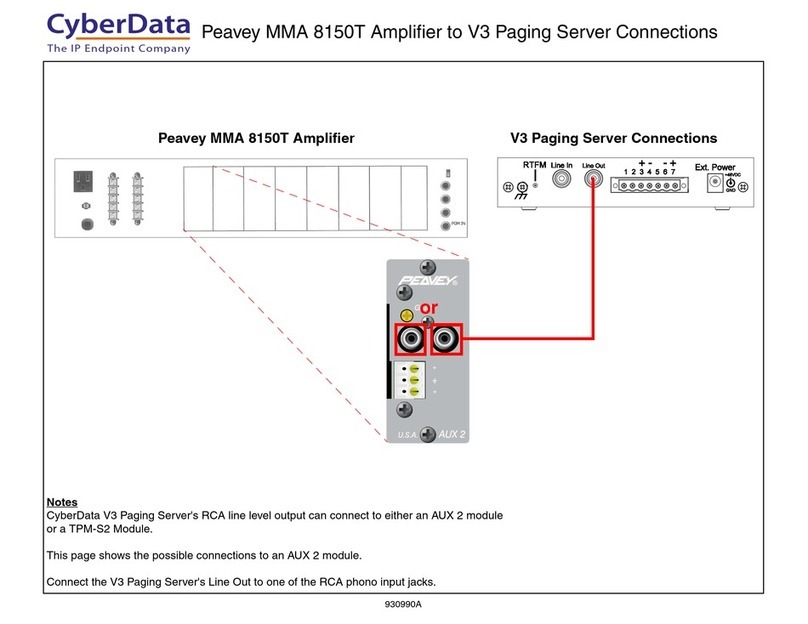
CyberData
CyberData VoIP V3 Paging Server Connections

B&B Electronics
B&B Electronics Serial Servers Vlinx VESR9xx instruction manual
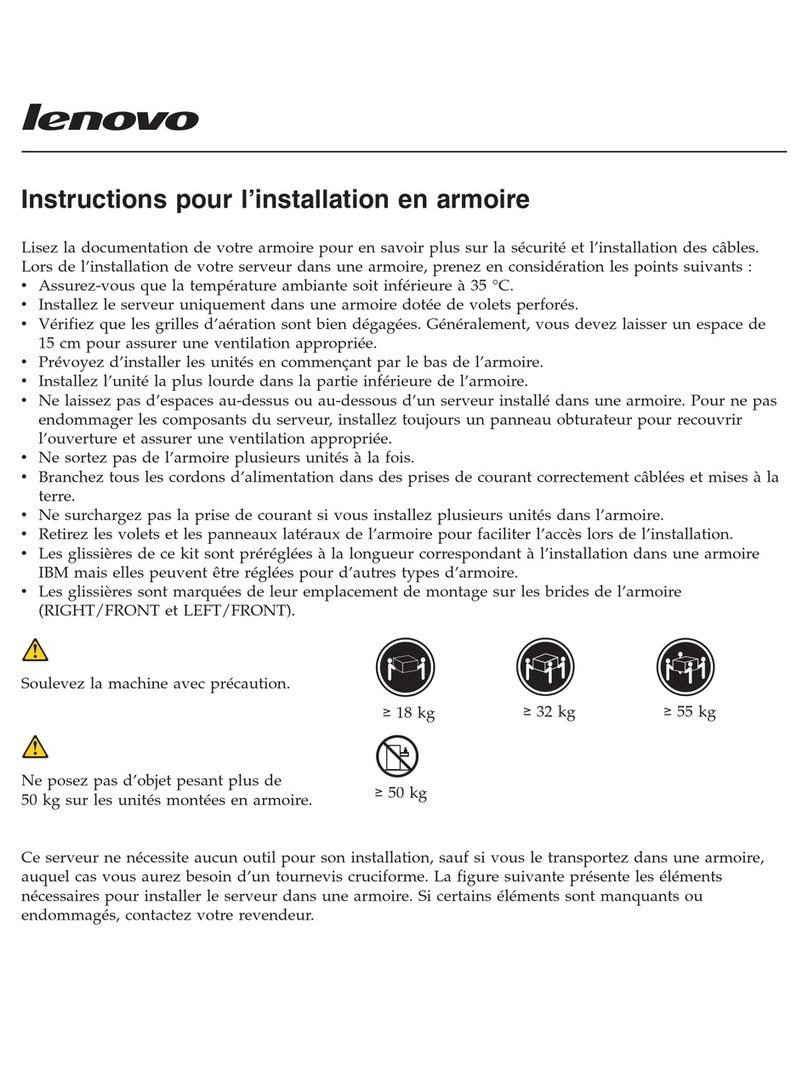
Lenovo
Lenovo ThinkServer RD120 Hardware installation instructions
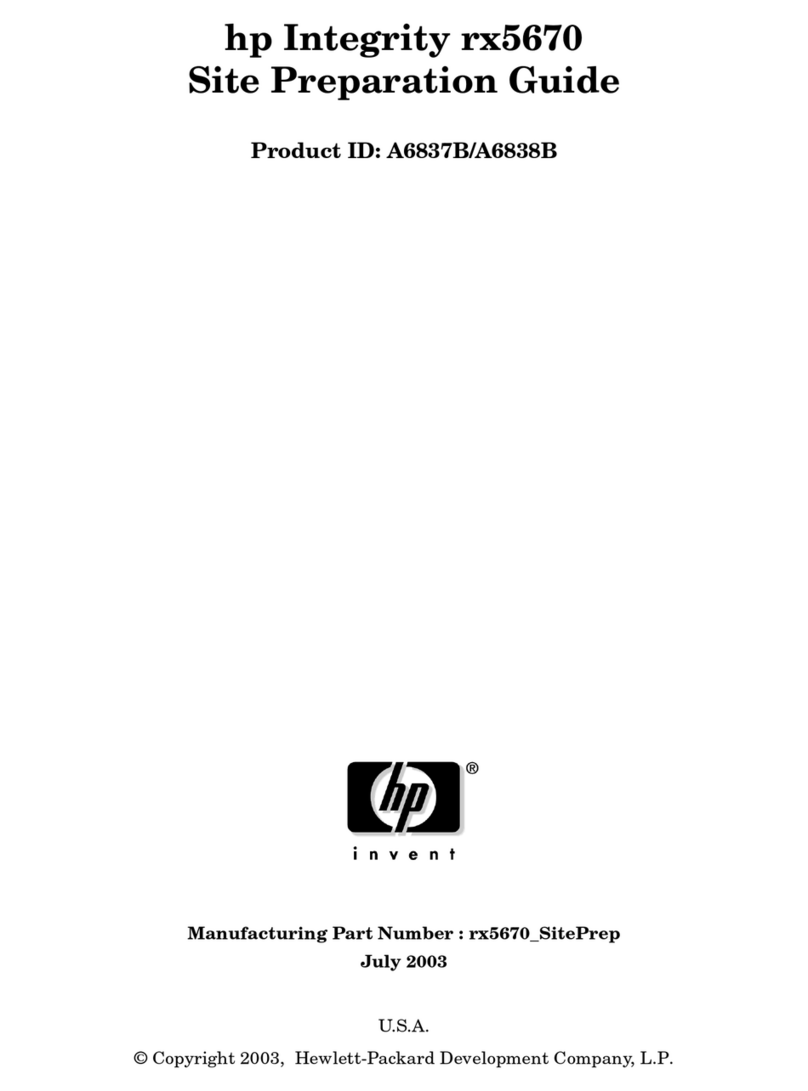
HP
HP Integrity rx5670 Site preparation guide

Avid Technology
Avid Technology FastServe Playout Setup guide