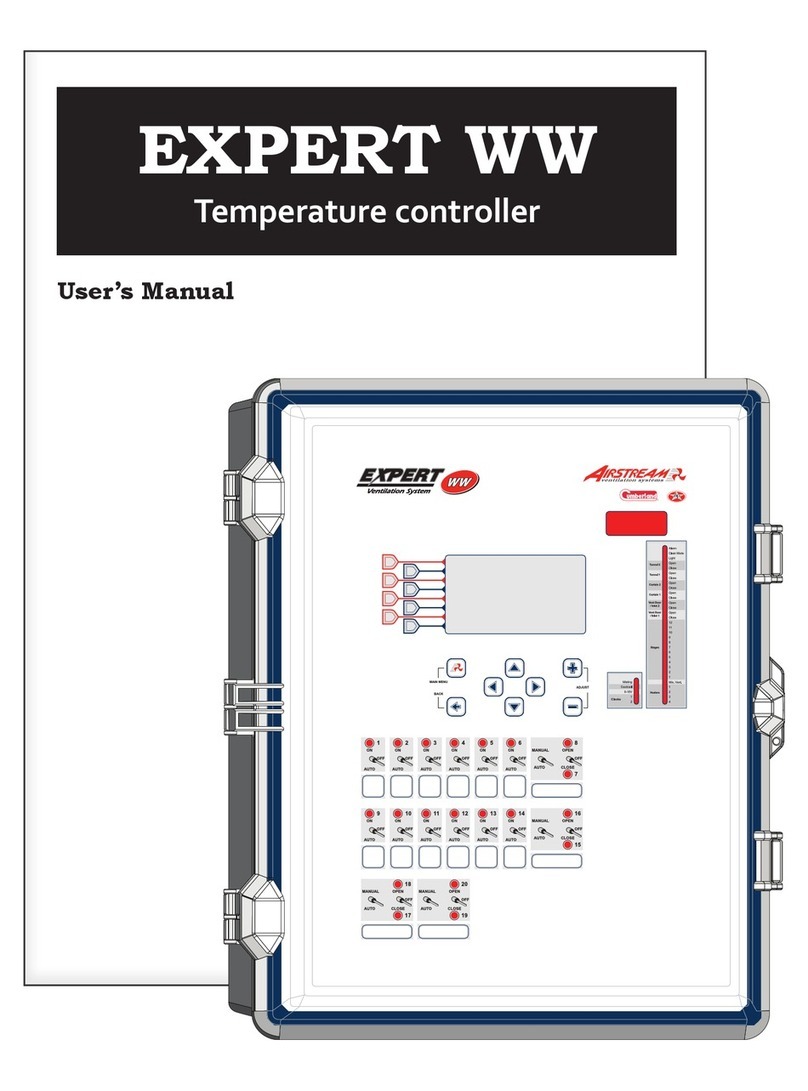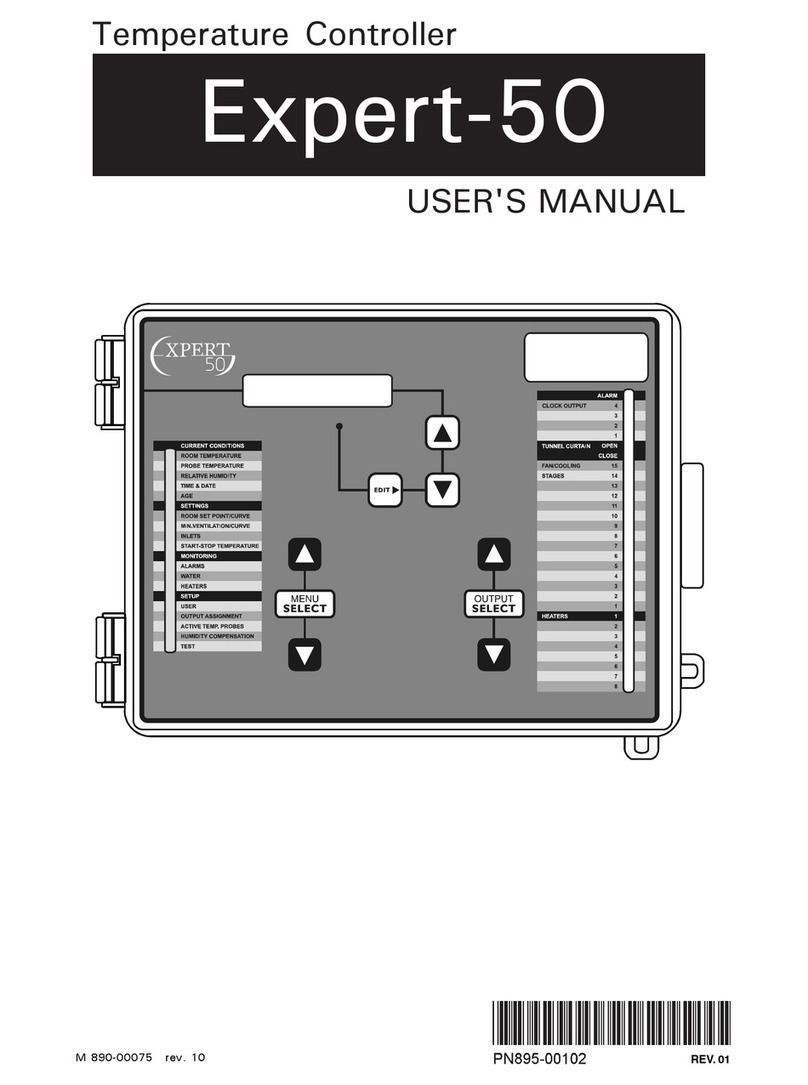8EXPERT 64+, rev.12
EXPERT 64+
Alarmmanagement— Alarms are provided
for high-low temperatures, defective probes
and other system functions.
HumidityControl— The control offers many
ways to compensate for high or low humid-
ity levels.
9independentprobetemperatureinputs— Up
to 8 inside temperature probes and 1 outside
temperature probe can be connected to the
controller in order to obtain a more accurate
reading of the average house temperature and
a faster reaction time.
Staticpressurecontrol— A static pressure in-
put is provided to control static pressure level
by opening and closing the vent doors.
Passwordprotection— A password feature
is used to restrict access to some of the
controller setup functions.
Backupbattery— A backup battery allows
the unit to keep time in case of a power
failure.
Overloadandovervoltageprotection— Re-
settable fuses are provided at low-voltage
inputs and outputs of the controller to pro-
tect its circuitry in the case of an overload
or overvoltage.
Computer control — The controller can be
connected to a computer, thus making it
possible to centralize the management of
information and diversify control strategies.
Test mode — This mode allows you to
simulate temperature changes and verify the
controller’s performance.
2. MOUNTINGINSTRUCTIONS
2.1. InstallingtheController
ontheWall
Open the latch and lift the cover. Remove the
black caps located on each of the four mounting
holes. Mount the enclosure on the wall using
four screws. Be sure the electrical knockouts
are at the bottom of the enclosure in order to
prevent water from entering the controller. Insert
the screws in the mounting holes and tighten.
Fasten the four black caps provided with the
controller onto the four mounting holes. The
enclosure must be mounted in a location that
will allow the cover to be completely opened
right up against the wall.
2.2. Connections
2.2.1. Controller’sMainWiring
Refer to the wiring diagram enclosed with
this user’s manual to connect the controller.
Use the electrical knockouts provided at the
bottom of the enclosure. Do not make ad-
ditional holes in the enclosure, particularly
on the side of the enclosure when using a
computer communications module.
All wiring must be done by an autho-
rized electrician and must comply with
applicable codes, laws and regulations.
Make sure power is off before doing any
wiring to avoid electrical shocks and
equipment damage.
2.2.2. AlarmConnection
There are two types of alarms on the market.
One type activates when current is cut off
at its input; the other type of alarm activates
when current is supplied at its input. For an
alarm of the first type, use the NC terminal as
shown on the wiring diagram. For an alarm of
the second type, use the NO terminal.