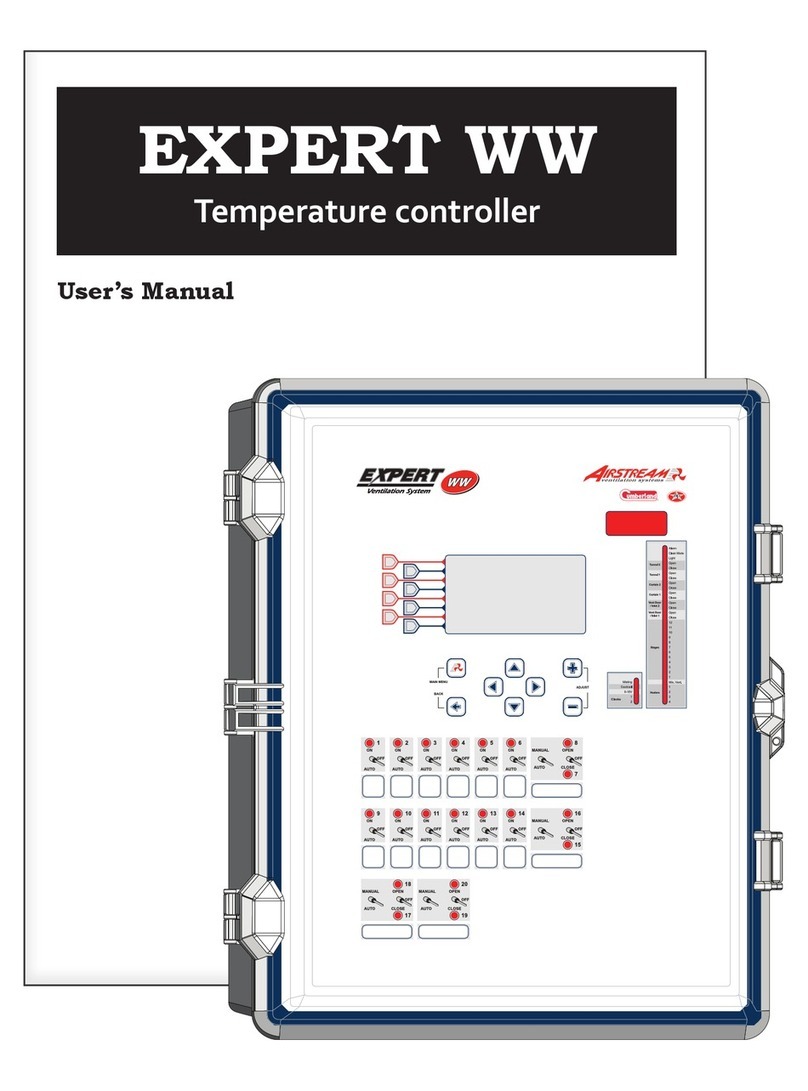5
Expert-50 rev.10
The Expert-50 is an electronic device used for environmental control in
livestock buildings. It allows the user to maintain a specified target
temperature by controlling the operation of ventilation and heating equip-
ment. Eight heater stages, 15 fan stages, tunnel curtains and 4 clock
outputs can be connected to the controller. Fan stages can be configured
to activate cooling systems in timer mode. In all, the Expert-50 provides
up to 32 relay outputs and 2 variable-speed outputs. In addition, up to 12
air inlet modules can be connected to the Expert-50.
The main features of the Expert-50 are as follows:
LCD DISPLAY
An LCD display provides an efficient interface for displaying, monitoring
and adjusting parameter values.
PILOT LIGHTS
Pilot lights indicating the state of outputs allow the user to monitor the
operation of the system without having to enter the building.
MINIMUM VENTILATION CYCLE
When ventilation is not required for reducing room temperature, vari-
able-speed outputs can be operated either continuously or intermittently
to reduce the level of humidity and supply oxygen to the room.
TEMPERATURE AND MINIMUM VENTILATION CURVES
The controller can be set to automatically change the temperature set
point and the minimum ventilation fan speed over a given period of time
in accordance with the user's requirements by specifying a temperature
curve and a minimum ventilation speed curve with ten different points
each.
PROBE READINGS RECORDED FOR PAST DAYS
Minimum and maximum readings from temperature and humidity probes
are recorded for the current day and the previous six days.
WATER MONITORING
A pulse input is provided for monitoring water consumption for the
current days and the previous six days.
ALARM MANAGEMENT
Alarms are provided for high-low temperatures, defective probes and
other system functions. Alarm states are kept in memory until acknowl-
edged even if alarm situation has been rectified.
FEATURES