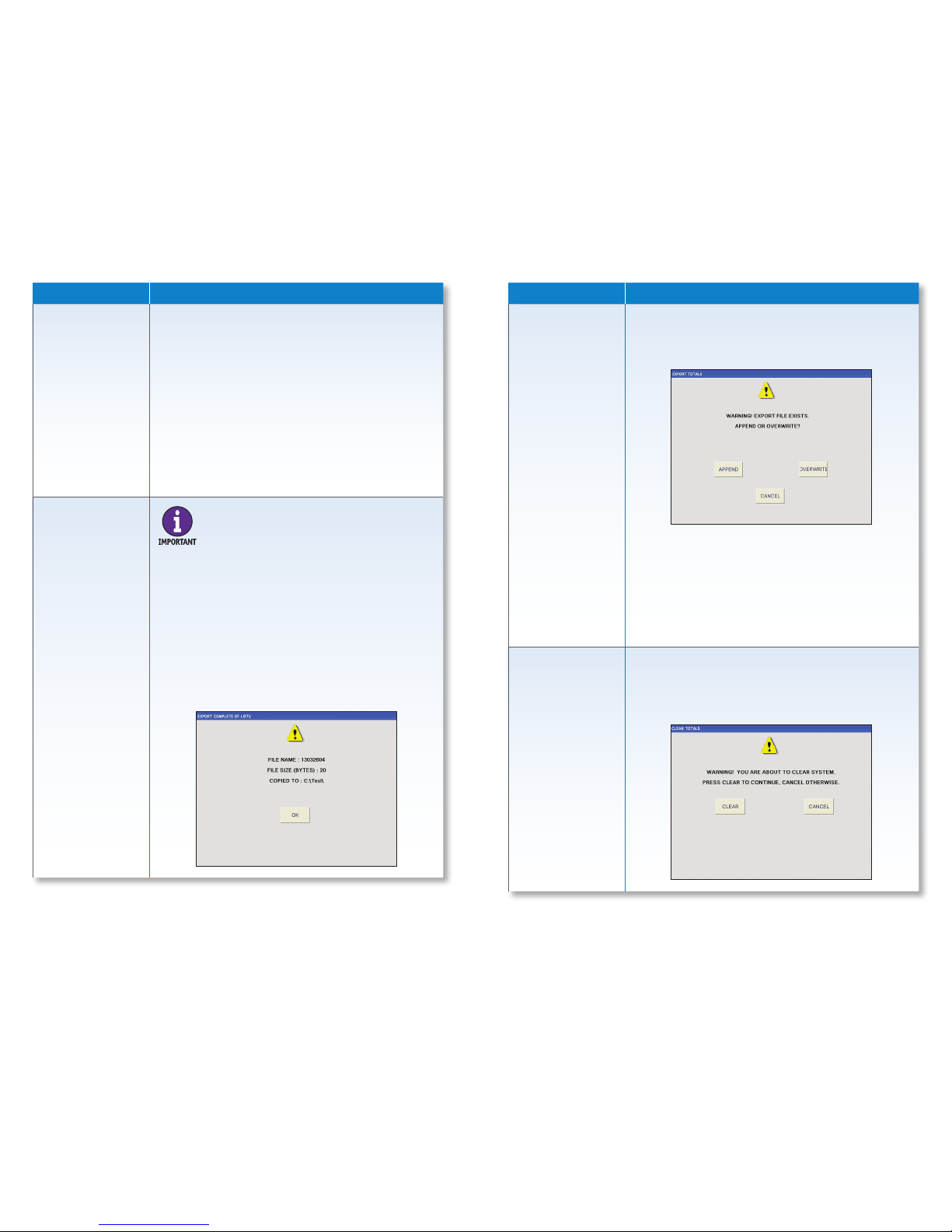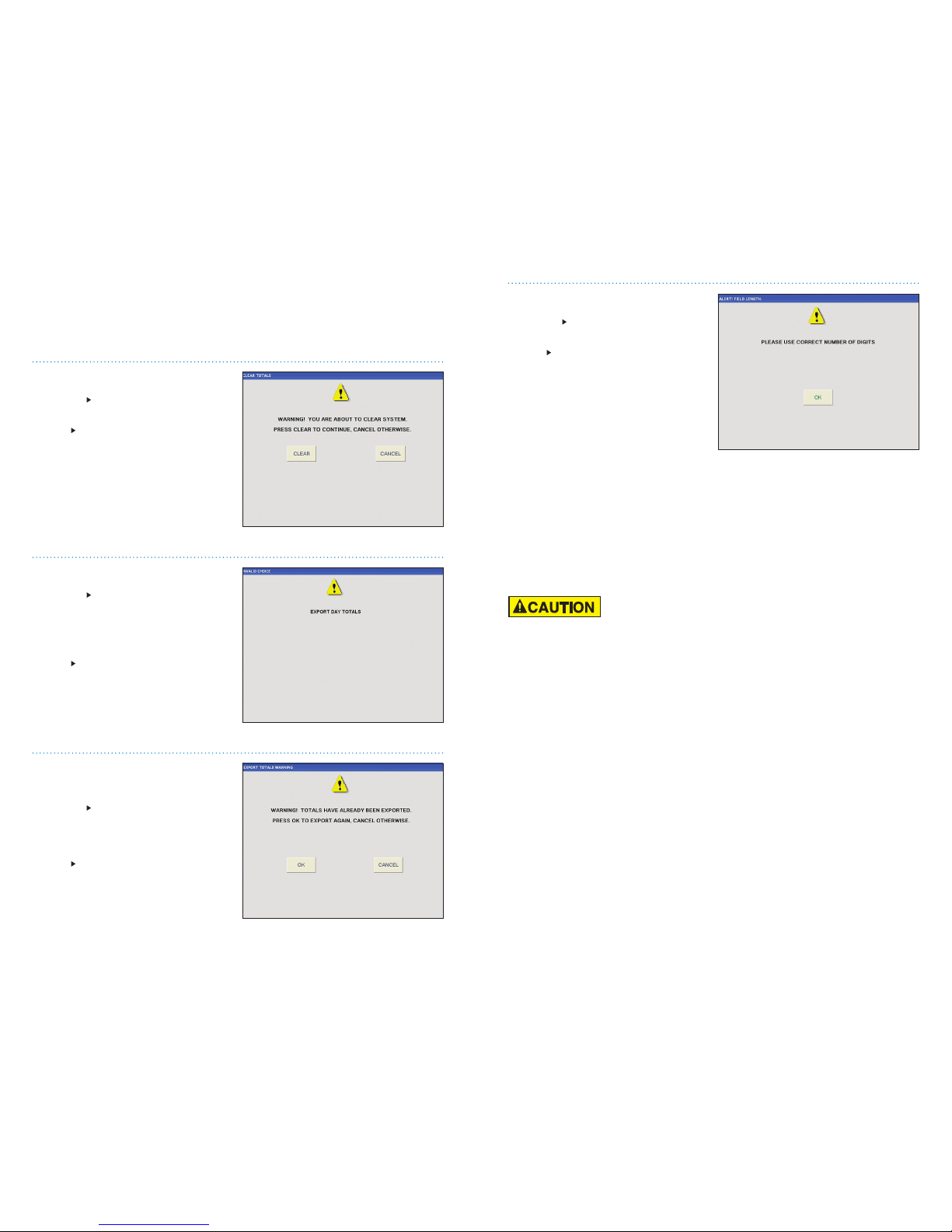8 | JetTouch®Workstation | Getting Started Getting Started | JetTouch®Workstation | 9
Function Buttons
Button Description
SIGN OFF Press to sign the current operator or supervisor off
the system and prompt the SYSTEM START screen.
SELL CURRENCY
Press to perform an accounting function that allows
currency to be debited and sold from workstation
totals.
TOTALS
Press to prompt the TOTALS MENU, which is used to
view or print reports of system totals. The following
reports are available:
•Account. Shows totals for one or all accounts.
•Current batch. Shows totals for the current and
incomplete batch.
•Day. Shows cumulative totals since the last
system clear.
•LIST2 breakdown. Shows all items entered into
theLIST2eldforthecurrentprocessingsession.
•LIST2 lookup. Prompts a screen that is used to
ndapreviouslyprocesseditemintheLIST2eld.
LIST2mustbeON in SET UP for this feature to
work.
•Operator ID. Shows totals for one or all operators.
•Previous batch. Shows totals for the previously
completed batch.
•Sell currency. Shows totals for all previously sold
currency.
•Sub-batch. Shows totals for the previously
completed sub-batch.
MENU
Press to prompt the OPERATOR MENU or SUPERVISOR
MENU. Credentials entered on the SYSTEM SIGN ON
screen determine which screen appears.
Status Bar
No. Name Description
1. Supervisor/
operator ID
This screen name is associated with the
operator or supervisor currently signed onto
the system.
2. Current system date
This is the system date which is controlled by
the operating system. To adjust the date,
contact a Cummins Allison representative.
3. Current
processing type
This is the current processing type selected by
the user.
4.
Account number
for current batch in
process
This number was entered on the ACCOUNT
INFORMATION screen.
5.
Labels (A, B, C and D)
for the current batch
in process
These elds were populated on the ACCOUNT
INFORMATION screen.
6. On-line status
indicator
This eld indicates three statuses, as outlined
below:
•ON-LINE: The workstation is on-line serially
with the JetScan or JetScan iFX scanner.
•OFF-LINE: The workstation is off-line serially
with the JetScan or JetScan iFX scanner.
•DISCONNECTED: The workstation is
disconnected from the JetScan or JetScan
iFXscanner.Ensurethescannerhaspower.
Contact a Cummins Allison representative
if connection cannot be restored.
1
2
3
4
6
5
Button Description
CONT This button is not functional.
STOP This button is not functional.