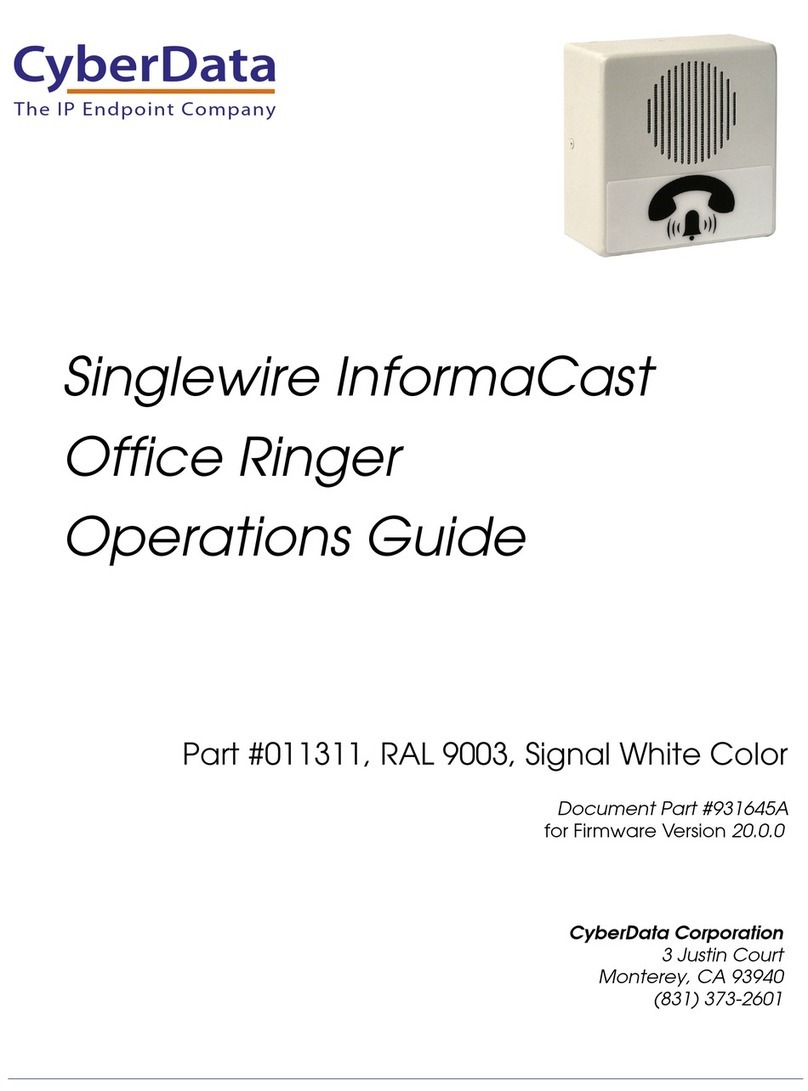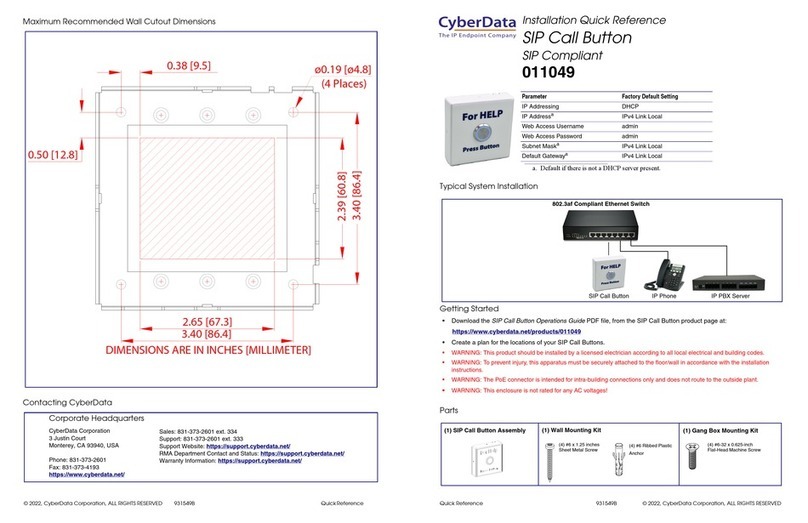Quick Reference 930917C © 2017, CyberData Corporation, ALL RIGHTS RESERVED© 2017, CyberData Corporation, ALL RIGHTS RESERVED 930917C Quick Reference
Wall Mounting Options
Gang Box Mounting Options
Contacting CyberData
Backplate
Wall
Mounting
Screw (3x)
(Not Provided)
Network Cable &
for Ground Wire Connection
Pick One of Four Mounting Hole
Screw
121001A
Accessory Kit
(4 Places) on Wall
Pre Drill Holes
Ground Wire
Cutout
Slot
Entry
Cable
Closed
Slots
Cable
Two Gang Box use four
Wall Cutout
or Two Gang Box
Backplate accept
Single Gang Box
Single Gang Box use two
Backplate
Wall Cutout
121002B
Screw Accessory Kit
Mounting
Screw (3x)
(Not Provided)
Ground Wire
Any Available Mounting Hole
Ground Wire Connect to
(Not Provided)
Network Cable
Slot
Entry
Cable
Closed
Slots
Cable
Sales: (831) 373-2601 ext. 334
Support: 831-373-2601 ext. 333
Support Website: http://support.cyberdata.net/
RMA Department: (831) 373-2601 ext. 136
RMA Status: http://support.cyberdata.net/
Warranty Information: http://support.cyberdata.net/
Corporate Headquarters
CyberData Corporation
3 Justin Court
Monterey, CA 93940, USA
Phone: 831-373-2601
Fax: 831-373-4193
http://www.cyberdata.net/
Typical System Installation
Getting Started
• Download the Operations Guide PDF file, from the Downloads tab at the following webpage:
http://www.cyberdata.net/voip/011311/
• Create a plan for the locations of your Office Ringers.
• WARNING: This product should be installed by a licensed electrician according to all local electrical and building codes.
• WARNING: To prevent injury, this apparatus must be securely attached to the floor/wall in accordance with the installation
instructions.
• WARNING: The PoE connector is intended for intra-building connections only and does not route to the outside plant.
• WARNING: This enclosure is not rated for any AC voltages!
Parts
Parameter Factory Default Setting
IP Addressing DHCP
IP Addressa
a. Default if there is not a DHCP server present.
10.10.10.10
Web Access Username admin
Web Access Password admin
Subnet Maska255.0.0.0
Default Gatewaya10.0.0.1
802.3af Compliant Ethernet Switch
Office Ringer IP Phone InformaCast ServerOffice Ringer Office Ringer
*More installation and mounting
options are available in the
Operations Guide.
(4) #6 x 1.25-inch
Sheet Metal Screw
(4) Plastic ribbed anchor (4) 6-32 x 0.5-inch flat
undercut Phillips machine
screw
(1) Office Ringer Assembly (1) Wall Mounting Kit (1) Gang Box Mounting Kit
Installation Quick Reference
Singlewire InformaCast Office Ringer
011311