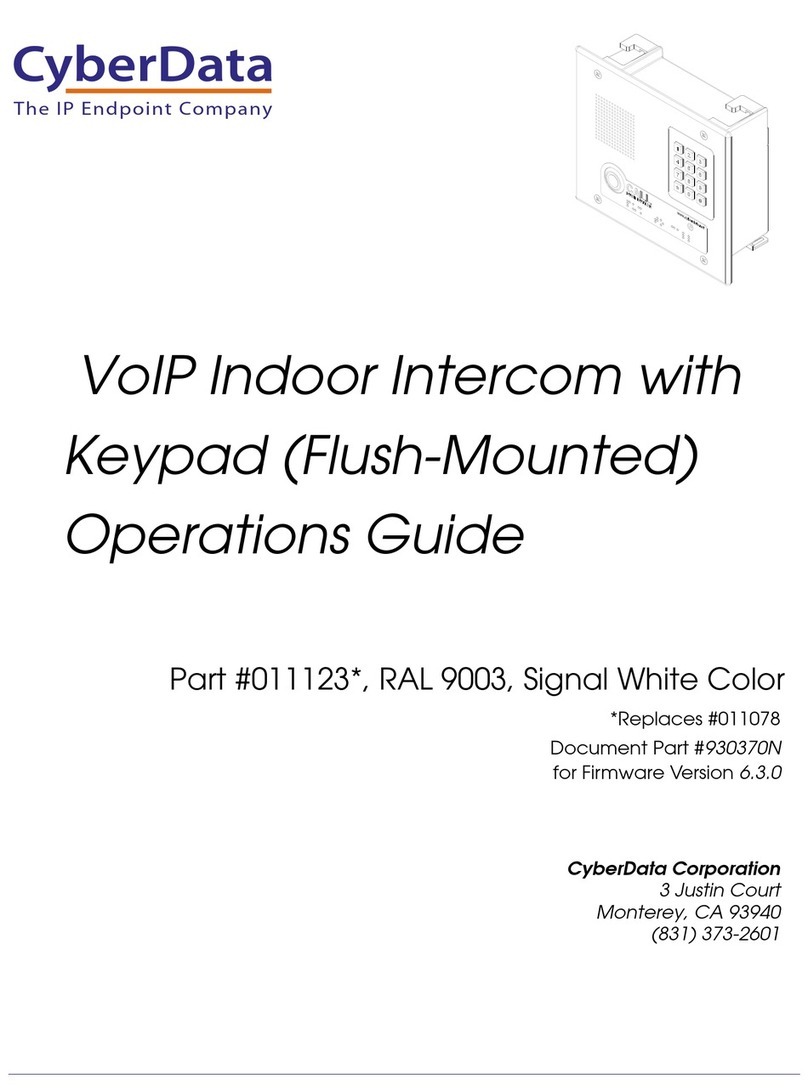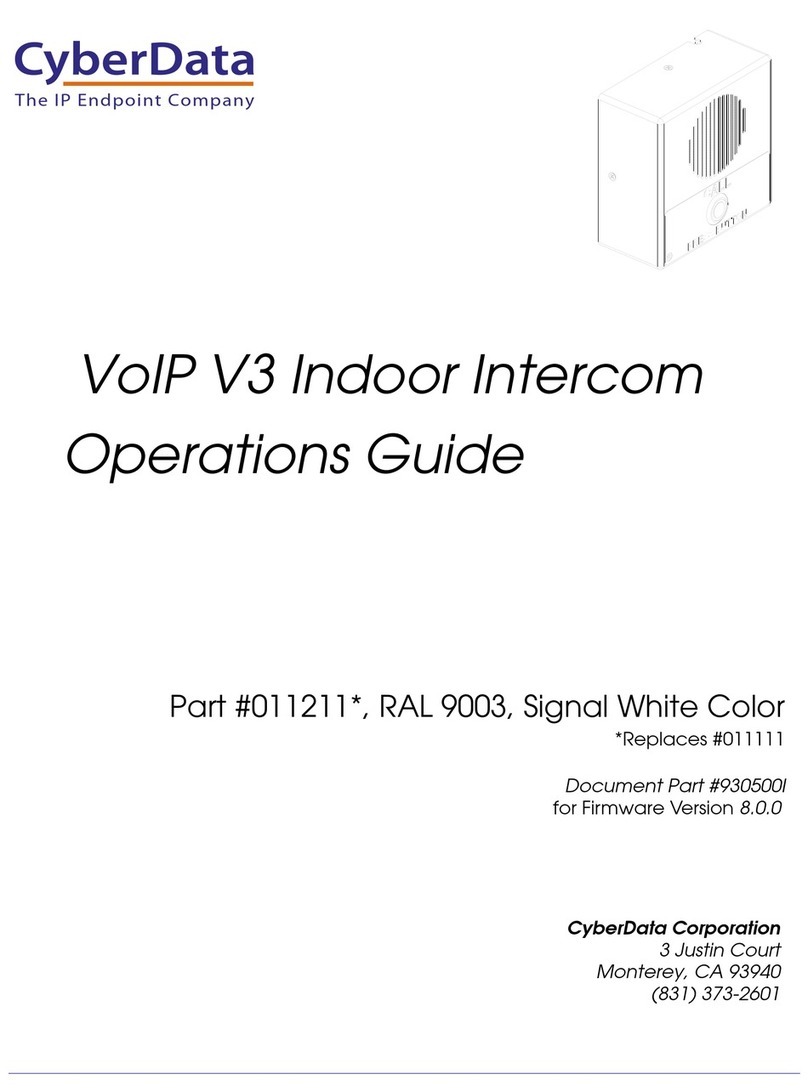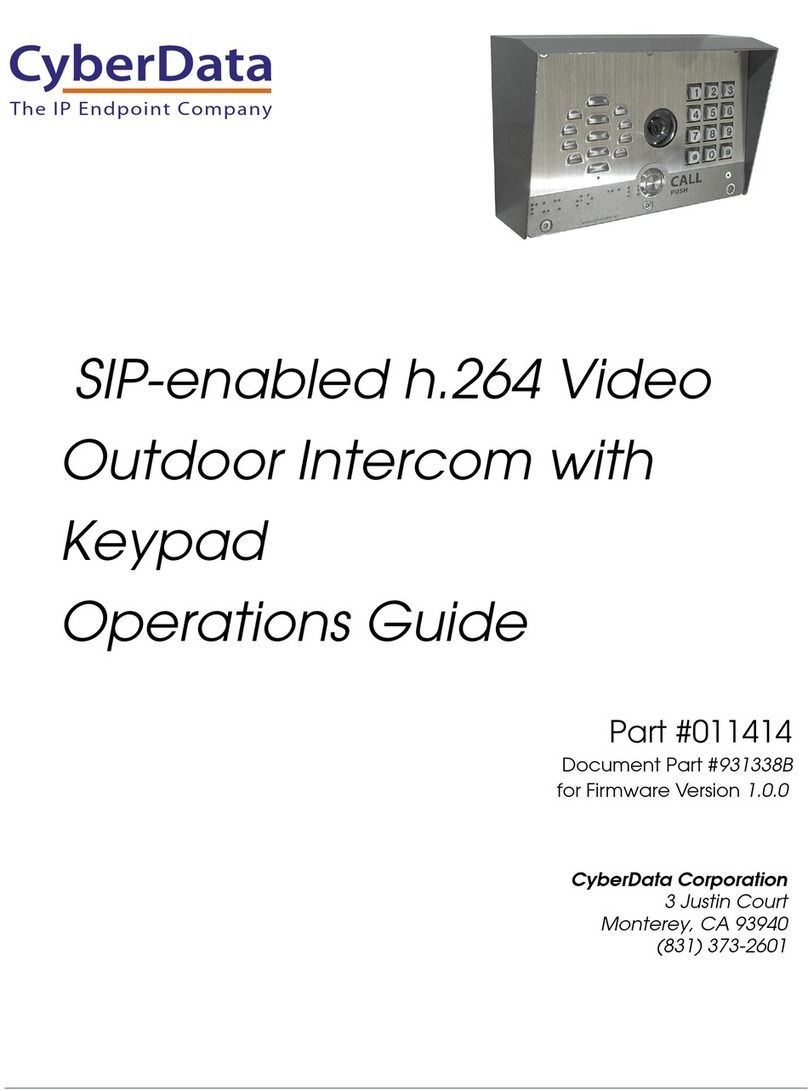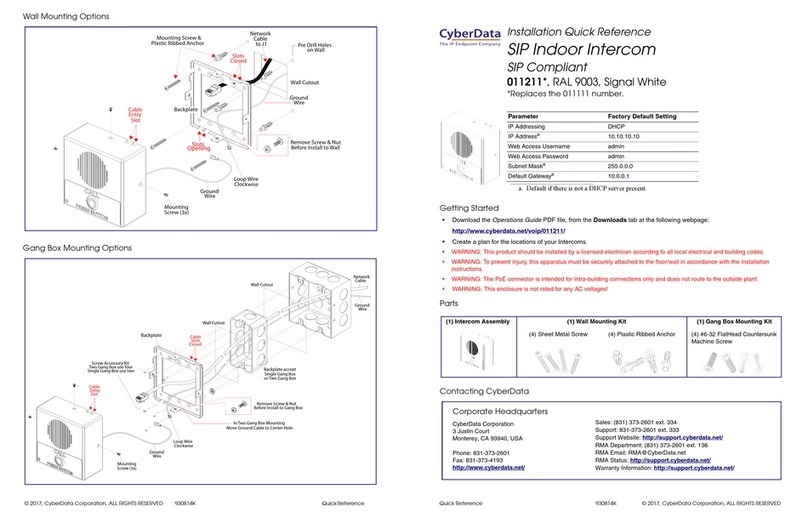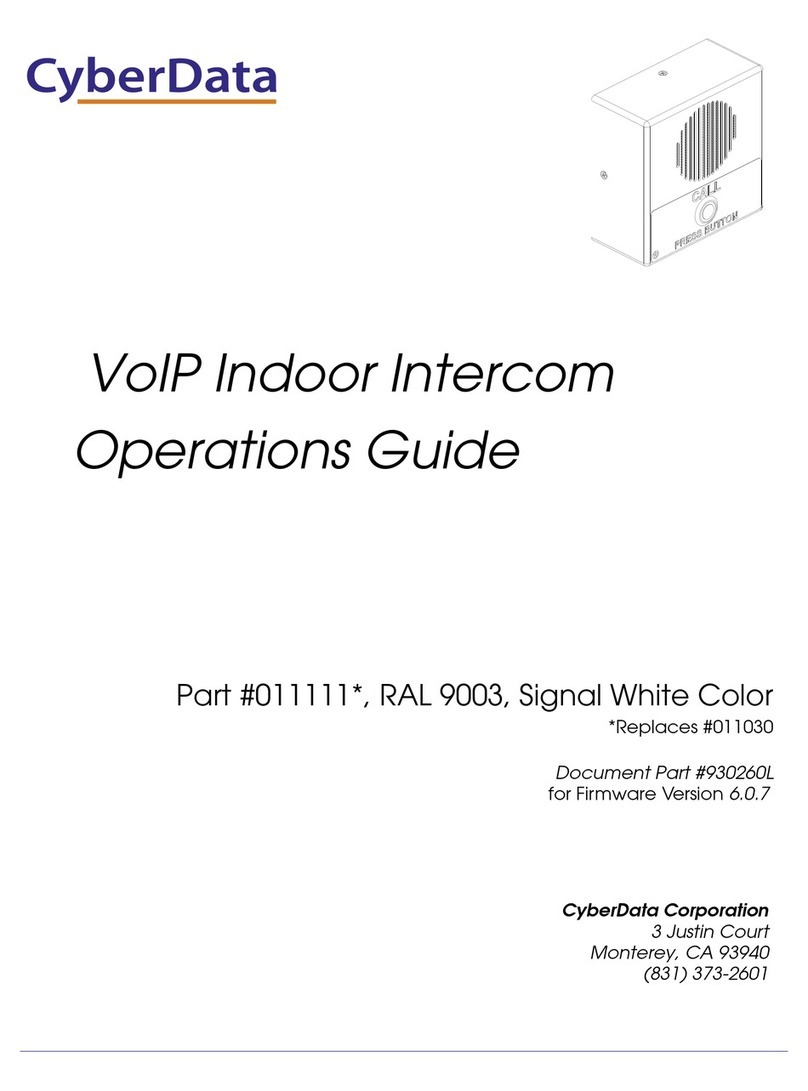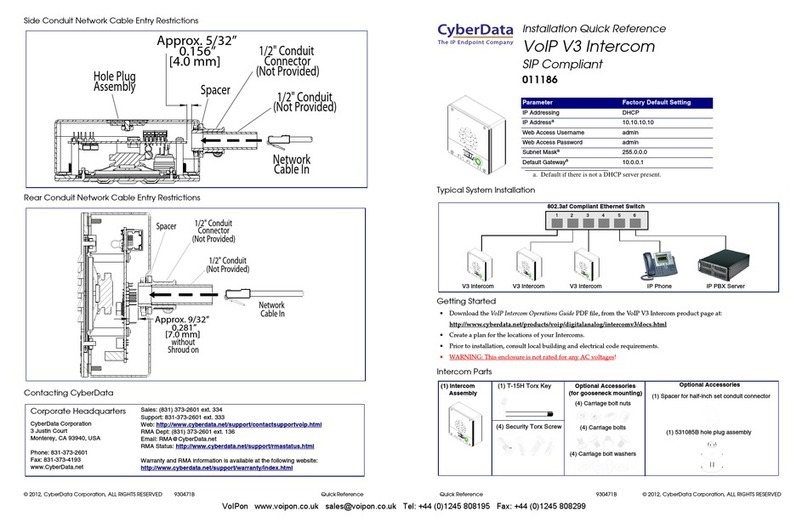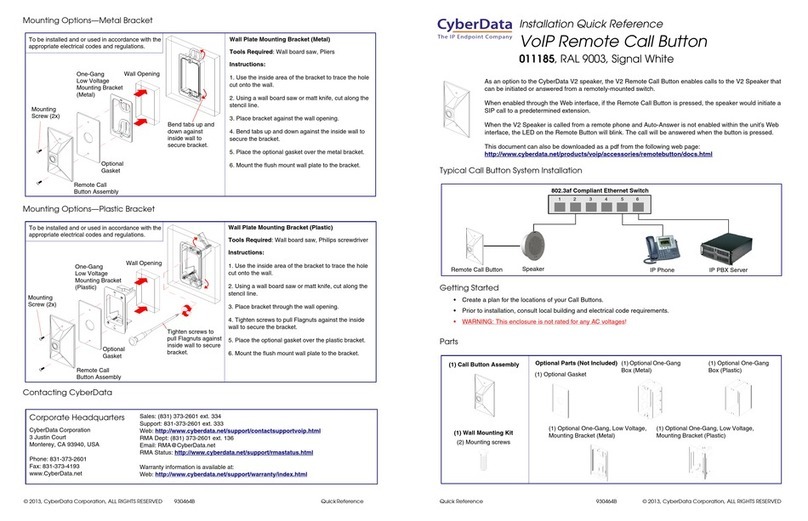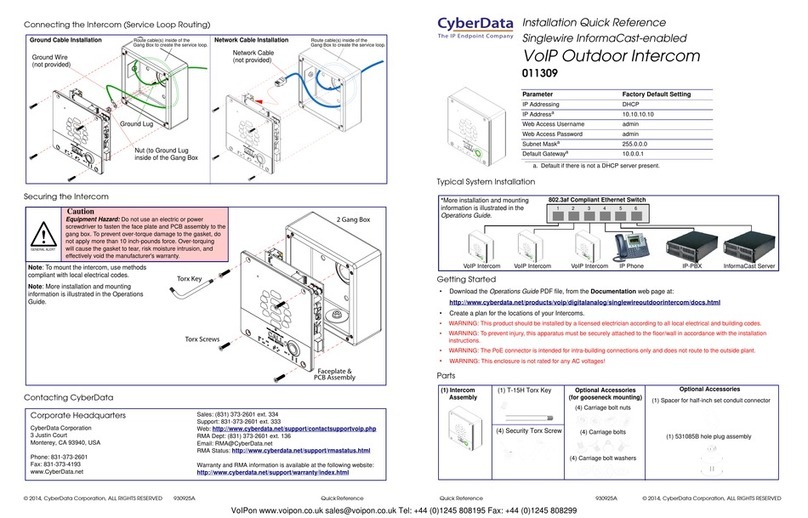Quick Reference 930471H © 2015, CyberData Corporation, ALL RIGHTS RESERVED© 2015, CyberData Corporation, ALL RIGHTS RESERVED 930471H Quick Reference
Connecting the V3 Intercom (Service Loop Routing)
Securing the V3 Intercom
Contacting CyberData
Creates Service Loop
Route Cable(s) inside Gang Box to
Creates Service Loop
Route Cable(s) inside Gang Box to
Ground Cable Installation Network Cable Installation
Ground Cable
(not provided)
Ground Lug
Nut (to Ground Lug
inside of the Gang Box
Route cable(s) inside of the
Gang Box to create the service loop.
Route cable(s) inside of the
Gang Box to create the service loop.
Network Cable
(not provided)
Torx Key
Torx Screws
Faceplate &
PCB Assembly
Note: To mount the intercom, use methods
compliant with local electrical codes.
Caution
Equipment Hazard: Do not use an electric or power
screwdriver to fasten the face plate and PCB assembly to the
gang box. To prevent over-torque damage to the gasket, do
not apply more than 10 inch-pounds force. Over-torquing
will cause the gasket to tear, risk moisture intrusion, and
effectively void the manufacturer's warranty.
Note: More installation and mounting
information is illustrated in the V3 Intercom
Operations Guide.
Sales: (831) 373-2601 ext. 334
Support: 831-373-2601 ext. 333
Support Website: http://support.cyberdata.net/
RMA Department: (831) 373-2601 ext. 136
RMA Status: http://support.cyberdata.net/
Warranty Information: http://support.cyberdata.net/
Corporate Headquarters
CyberData Corporation
3 Justin Court
Monterey, CA 93940, USA
Phone: 831-373-2601
Fax: 831-373-4193
http://www.cyberdata.net/
Typical System Installation
Getting Started
• Download the Operations Guide PDF file, from the Documentation web page at:
http://www.cyberdata.net/products/voip/digitalanalog/intercomv3/docs.html
• Create a plan for the locations of your V3 Intercoms.
• WARNING: This product should be installed by a licensed electrician according to all local electrical and building codes.
• WARNING: To prevent injury, this apparatus must be securely attached to the floor/wall in accordance with the installation
instructions.
• WARNING: The PoE connector is intended for intra-building connections only and does not route to the outside plant.
•WARNING: This enclosure is not rated for any AC voltages!
Parts
Parameter Factory Default Setting
IP Addressing DHCP
IP Addressa
a. Default if there is not a DHCP server present.
10.10.10.10
Web Access Username admin
Web Access Password admin
Subnet Maska255.0.0.0
Default Gatewaya10.0.0.1
802.3af Compliant Ethernet Switch
VoIP Intercom IP Phone IP PBX Server
12 34 56
VoIP Intercom VoIP Intercom
*More installation and mounting
information is illustrated in the
Operations Guide.
(1) V3 Intercom
Assembly (1) Spacer for half-inch set conduit connector
(1) 531085B hole plug assembly
Optional Accessories
(for gooseneck mounting)
(1) T-15H Torx Key
(4) Security Torx Screw (4) Carriage bolts
(4) Carriage bolt nuts
(4) Carriage bolt washers
Optional Accessories
The IP Endpoint Company
Installation Quick Reference
VoIP V3 Intercom
SIP Compliant
011186