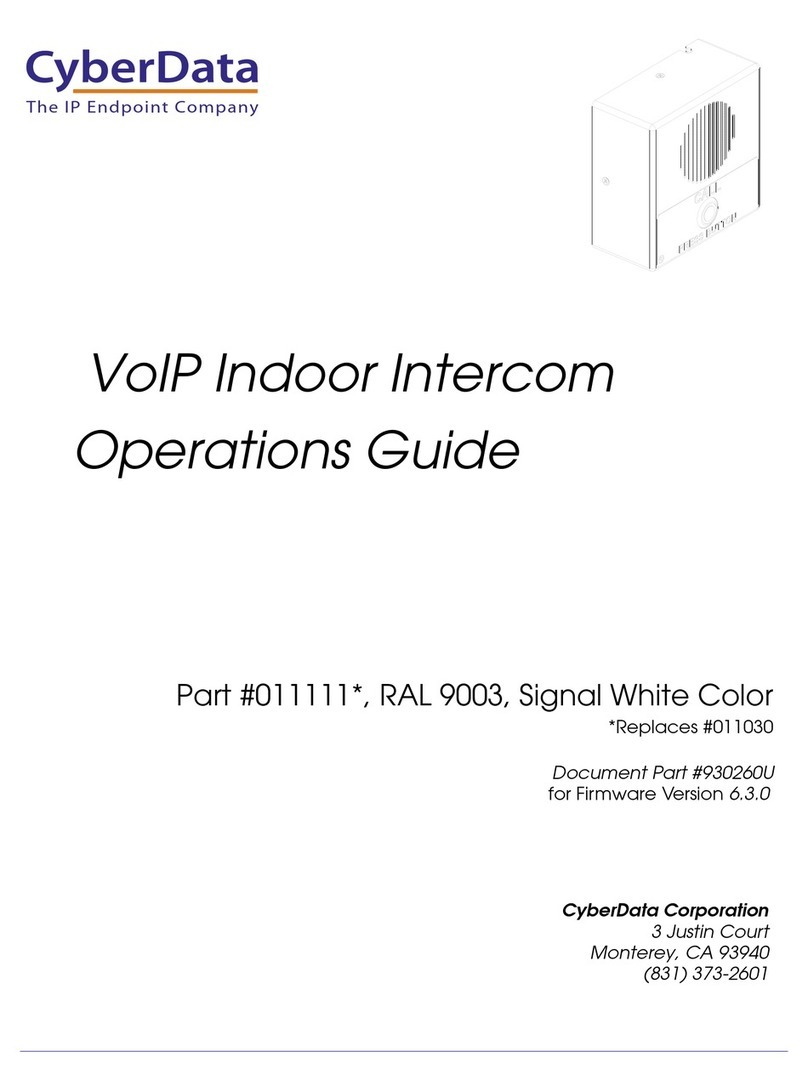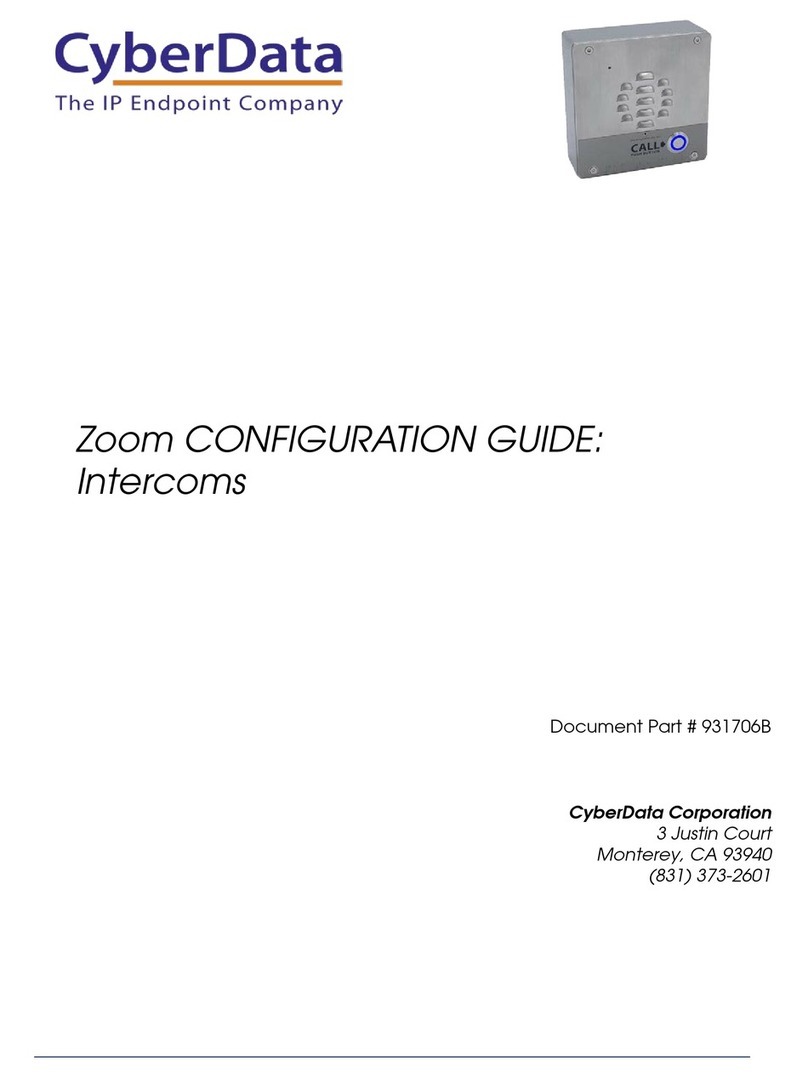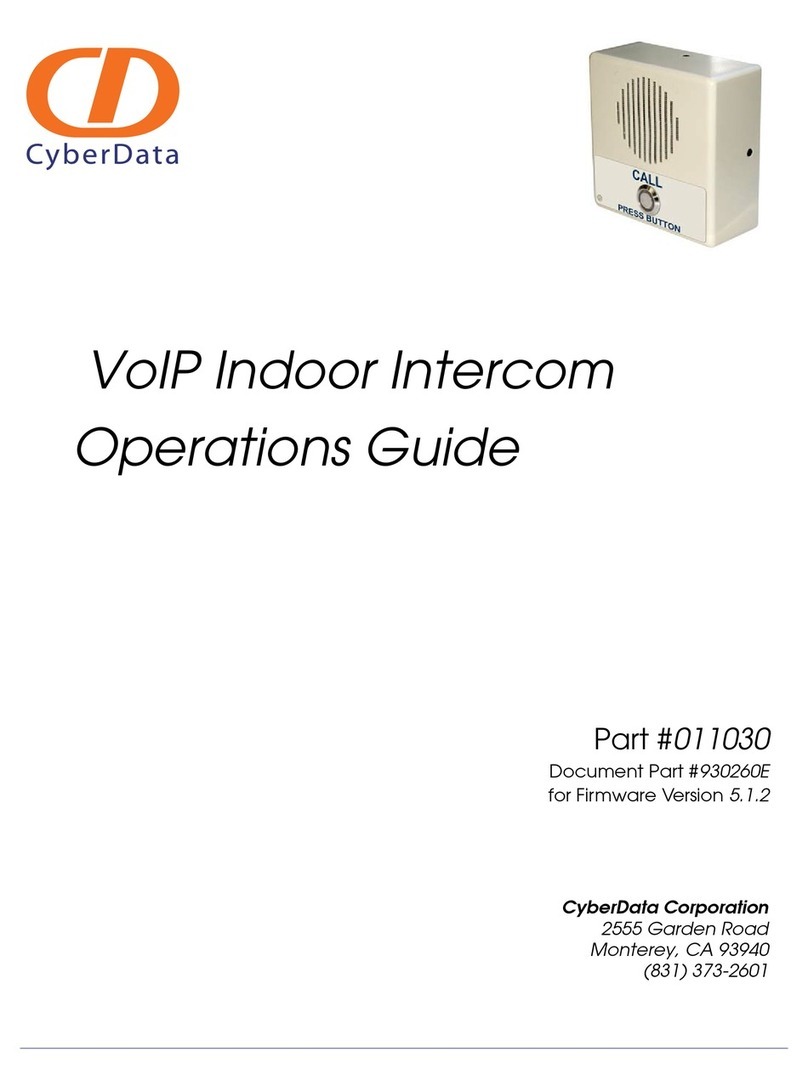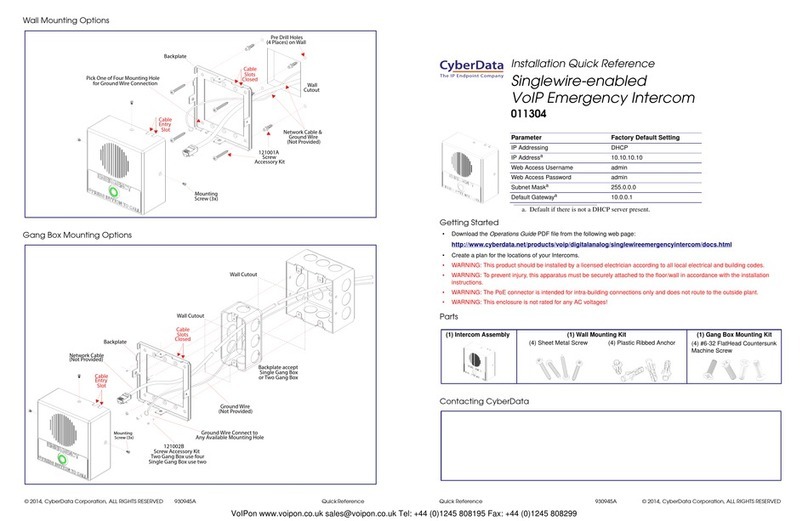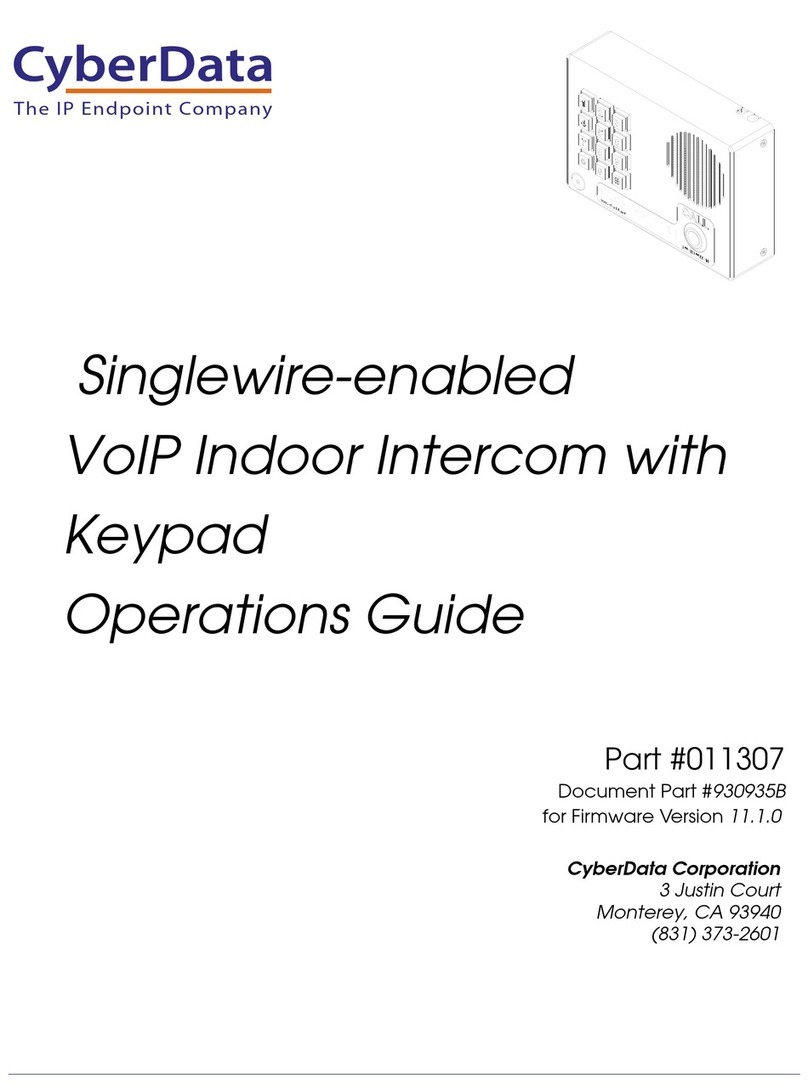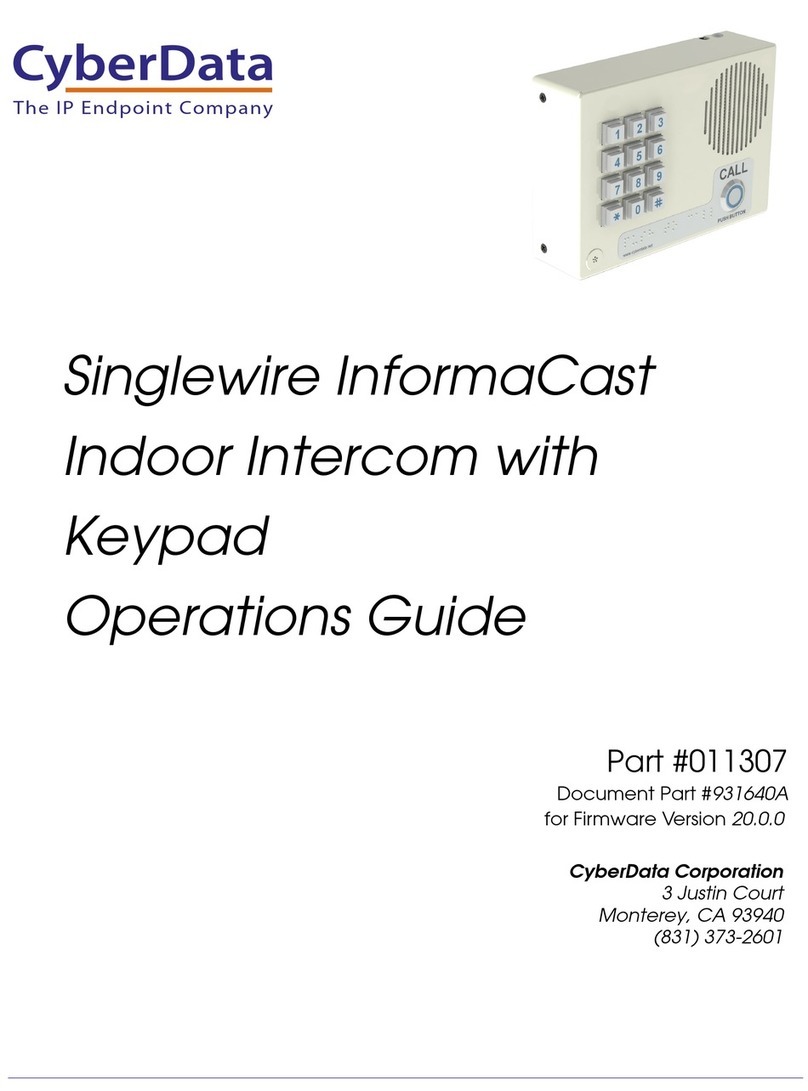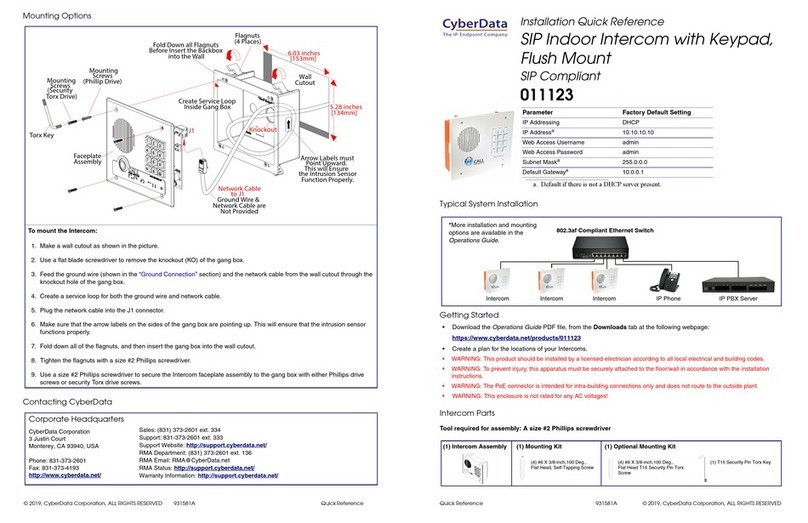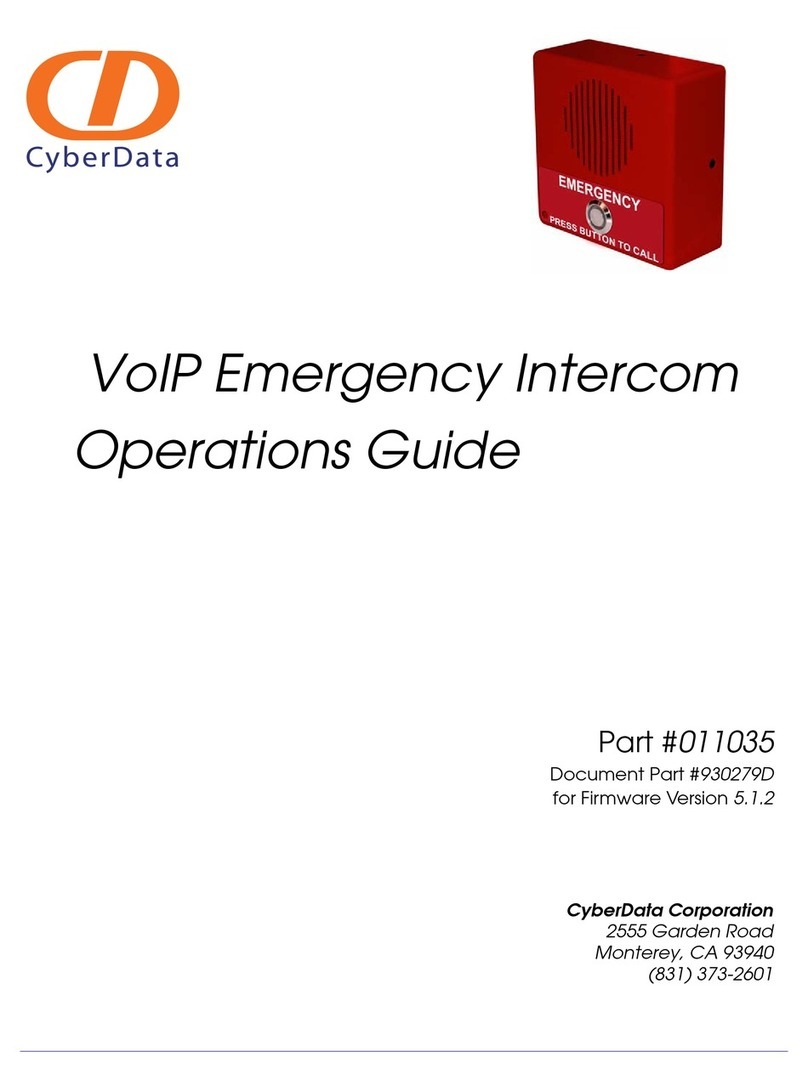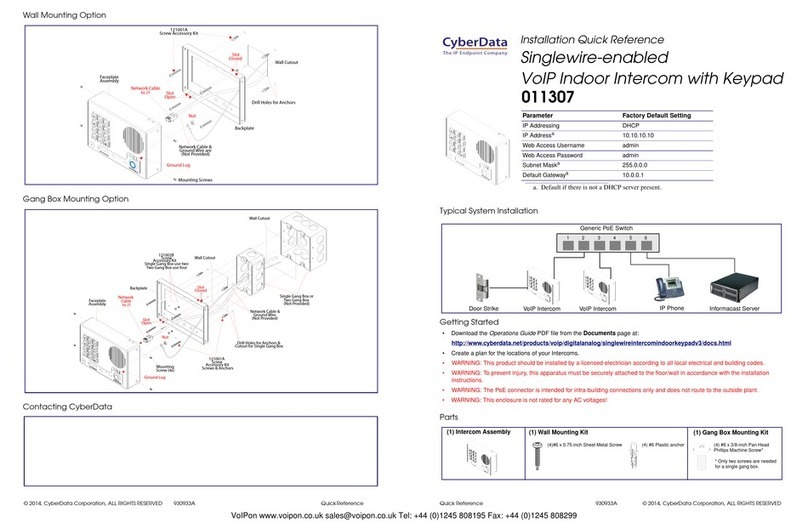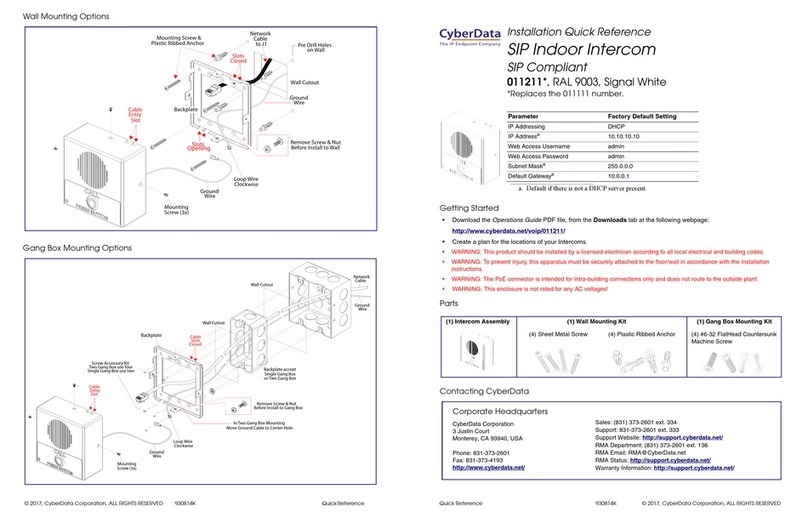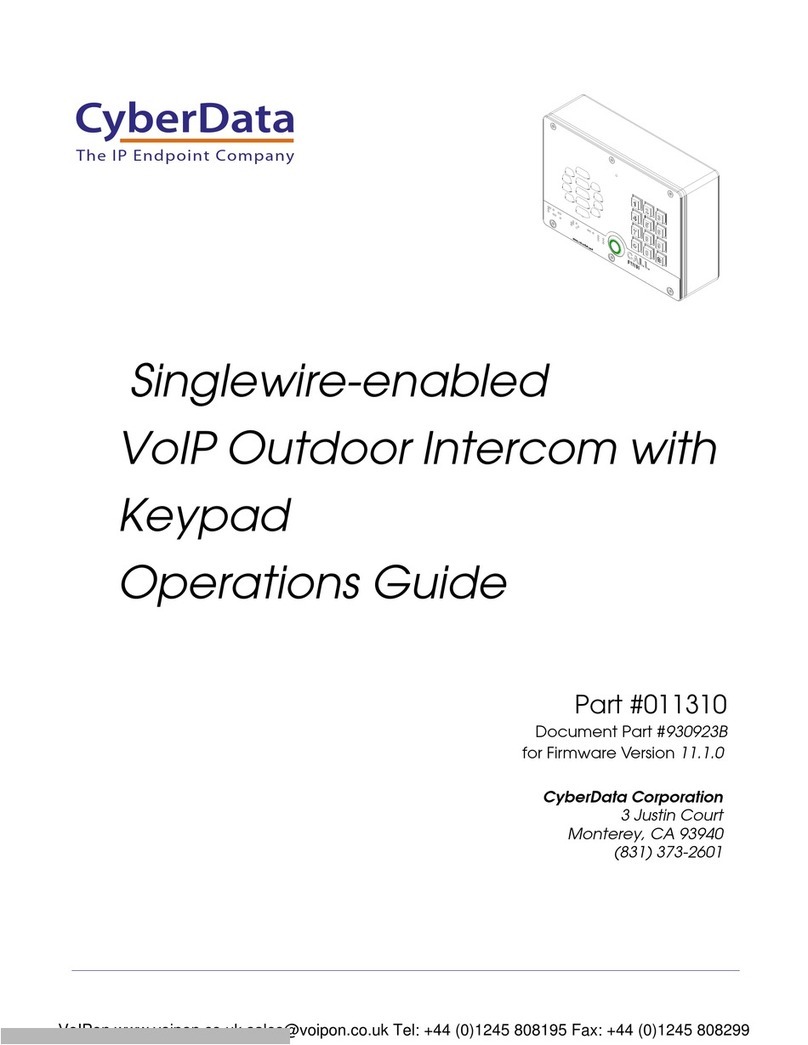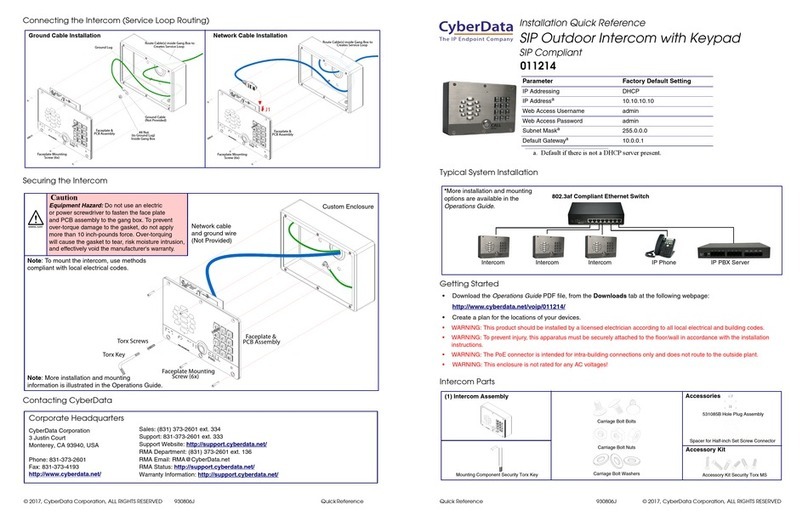Quick Reference 931336B © 2020, CyberData Corporation, ALL RIGHTS RESERVED© 2020, CyberData Corporation, ALL RIGHTS RESERVED 931336B Quick Reference
Gooseneck Mounting
Contacting CyberData
Conduit
Ground Wire
Network Cable 1/2" EMT
Compression
Connector
1/2" EMT
Anchor Screw
1/4"
1/4" Concrete
(Sold Separately)
Weather Shroud
(Sold Separately)
Weather Shroud
Wall Anchor
Backbox
Torx Key
Torx Security Screw
Faceplate Mounting
Torx Key
SIP Outdoor Intercom
with Keypad
(3 Sets Included)
Washer & Nut
Gooseneck
Through Side Conduit Hole
Network and Ground Wires in
Cable & Wire
Create Service Loop
Cable & Wire
Create Service Loop
Apply RTV Silicone Sealant Around Mounting Holes and
Backside Perimeter of Backbox and Weather Shroud
Carriage Bolt, Washer & Nut
Apply RTV Silicone Sealant Around Mounting Holes and
Backside Perimeter of Backbox and Weather Shroud
with
Sealing Locknut
(Sold Separately)
Torx Security Screw
Faceplate Mounting
Remove Hole Plug Assembly then
Install It onto Rear Conduit Hole
*
*
J1
J1
to J1
to J1
Caution
Equipment Hazard: Do not use an electric
or power screwdriver to fasten the face plate
and PCB assembly to the gang box. To prevent
over-torque damage to the gasket, do not apply
more than 10 inch-pounds force. Over-torquing
will cause the gasket to tear, risk moisture intrusion,
and effectively void the manufacturer's warranty.
Note: To mount the intercom, use methods
compliant with local electrical codes.
Note: More installation and mounting
information is illustrated in the Operations Guide.
Sales: (831) 373-2601 ext. 334
Support: 831-373-2601 ext. 333
Support Website: http://support.cyberdata.net/
RMA Department: (831) 373-2601 ext. 136
RMA Status: http://support.cyberdata.net/
Warranty Information: http://support.cyberdata.net/
Corporate Headquarters
CyberData Corporation
3 Justin Court
Monterey, CA 93940, USA
Phone: 831-373-2601
Fax: 831-373-4193
http://www.cyberdata.net/
Typical System Installation
Getting Started
• Download the Operations Guide PDF file, from the Downloads tab at the following webpage:
https://www.cyberdata.net/products/011414
• Create a plan for the locations of your Keypad Intercoms.
• WARNING: This product should be installed by a licensed electrician according to all local electrical and building codes.
• WARNING: To prevent injury, this apparatus must be securely attached to the floor/wall in accordance with the installation
instructions.
• WARNING: The PoE connector is intended for intra-building connections only and does not route to the outside plant.
• WARNING: This enclosure is not rated for any AC voltages!
Parts
Parameter Factory Default Setting
IP Addressing DHCP
IP Addressa10.10.10.10
Web Access Username admin
Web Access Password admin
Subnet Maska255.0.0.0
Default Gatewaya10.0.0.1
a. Default if there is not a DHCP server present.
*More installation and mounting
information is available in the
Operations Guide.
802.3af Compliant Ethernet Switch
IP Phone IP PBX Server
SIP h.264 Video Outdoor Intercom with Keypad
Accessory Kit Security Torx MS
Accessory Kit
Carriage Bolt Bolts
Carriage Bolt Nuts
Carriage Bolt Washers
Mounting Component
(1) Assembly
(1) 1/2-inch EMT
compression
connector with extra
sealing locknut
(1) 531085* Hole
plug assembly
Optional Accessories
Security Torx Key
Installation Quick Reference
SIP h.264 Video Outdoor Intercom with Keypad
011414