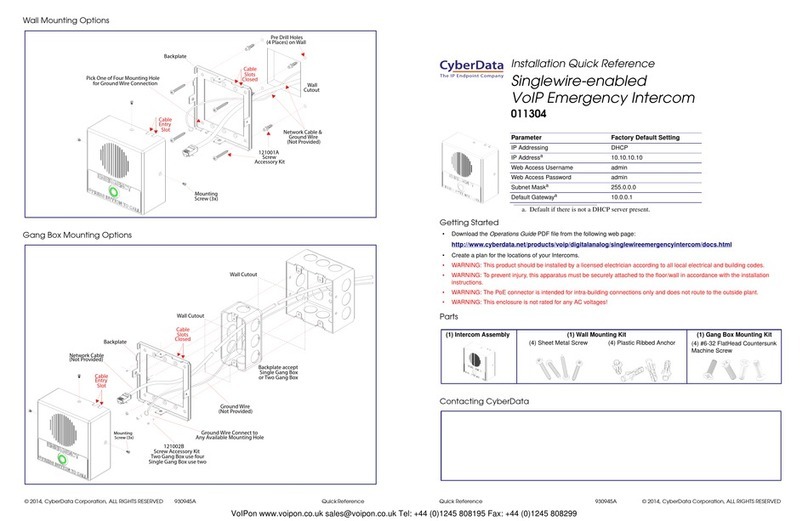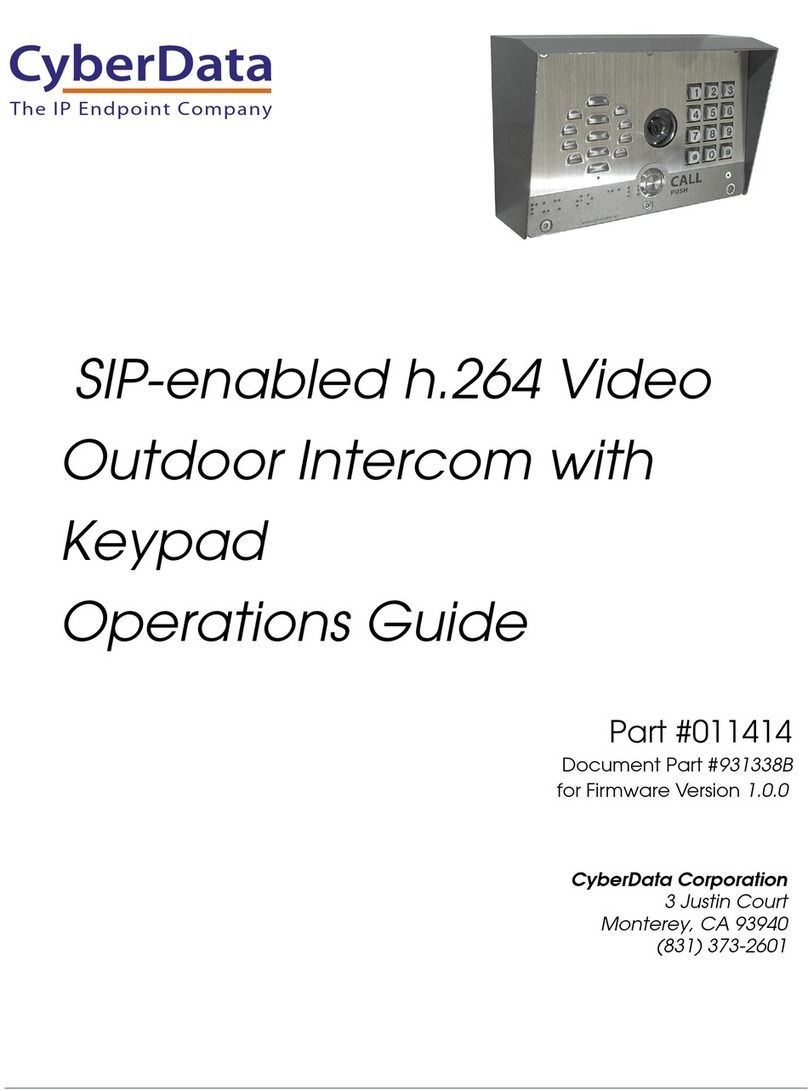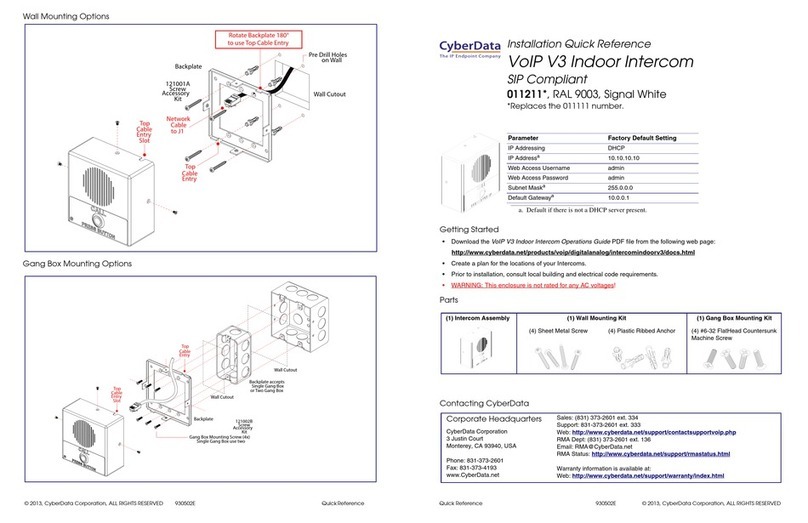CyberData 11209 Manual
Other CyberData Intercom System manuals

CyberData
CyberData VoIP Indoor Intercom 011030 User manual

CyberData
CyberData 11272 Manual

CyberData
CyberData 11186 User manual

CyberData
CyberData 11113 User manual

CyberData
CyberData 11186 Manual

CyberData
CyberData 11305 Manual

CyberData
CyberData 011309 User manual
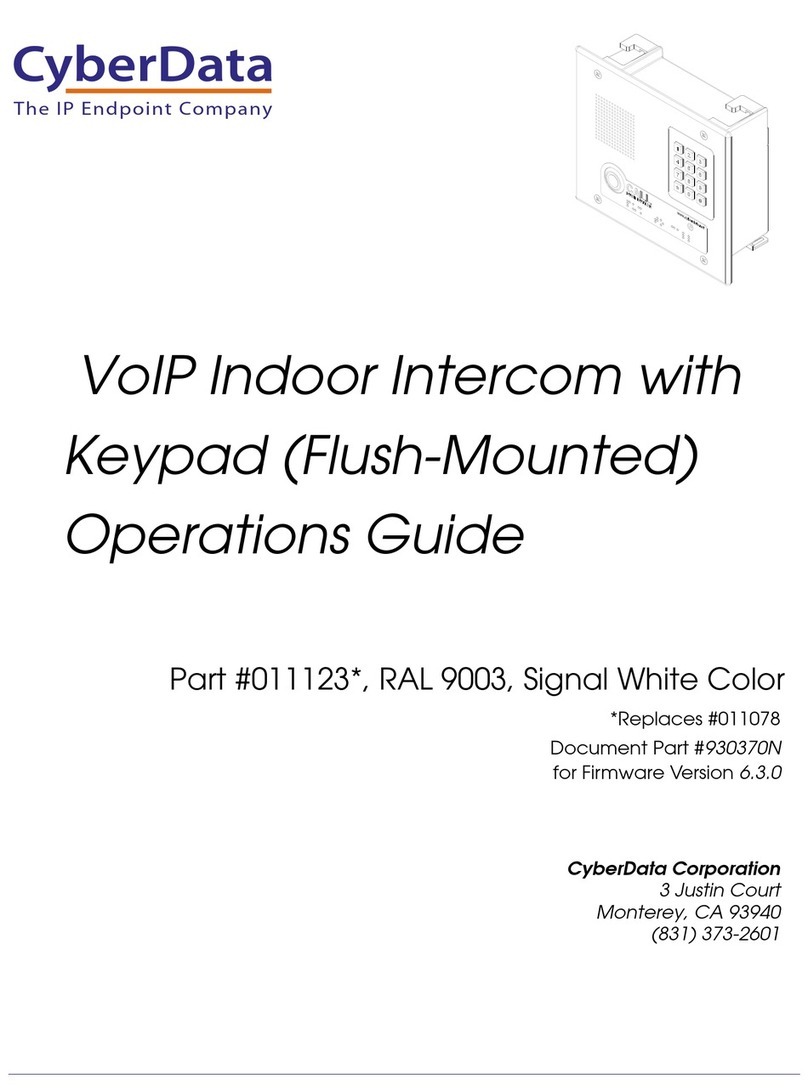
CyberData
CyberData 011123x User manual

CyberData
CyberData 11214 User manual
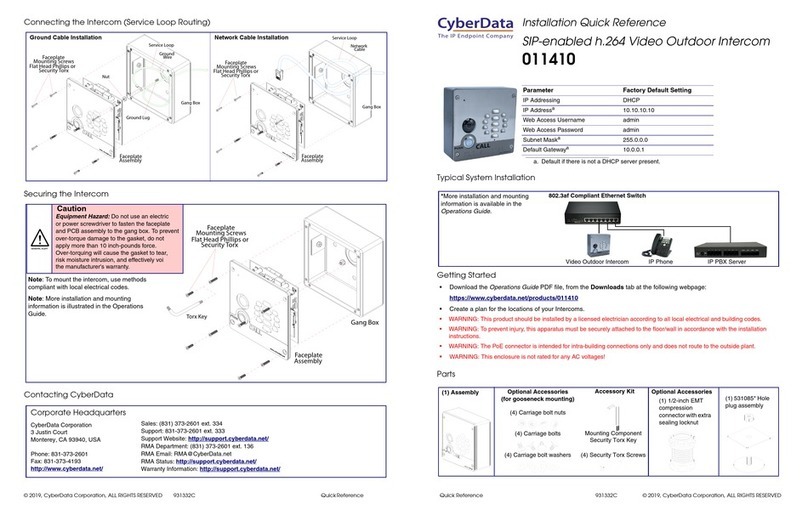
CyberData
CyberData 011410 Manual

CyberData
CyberData V3 Keypad User manual
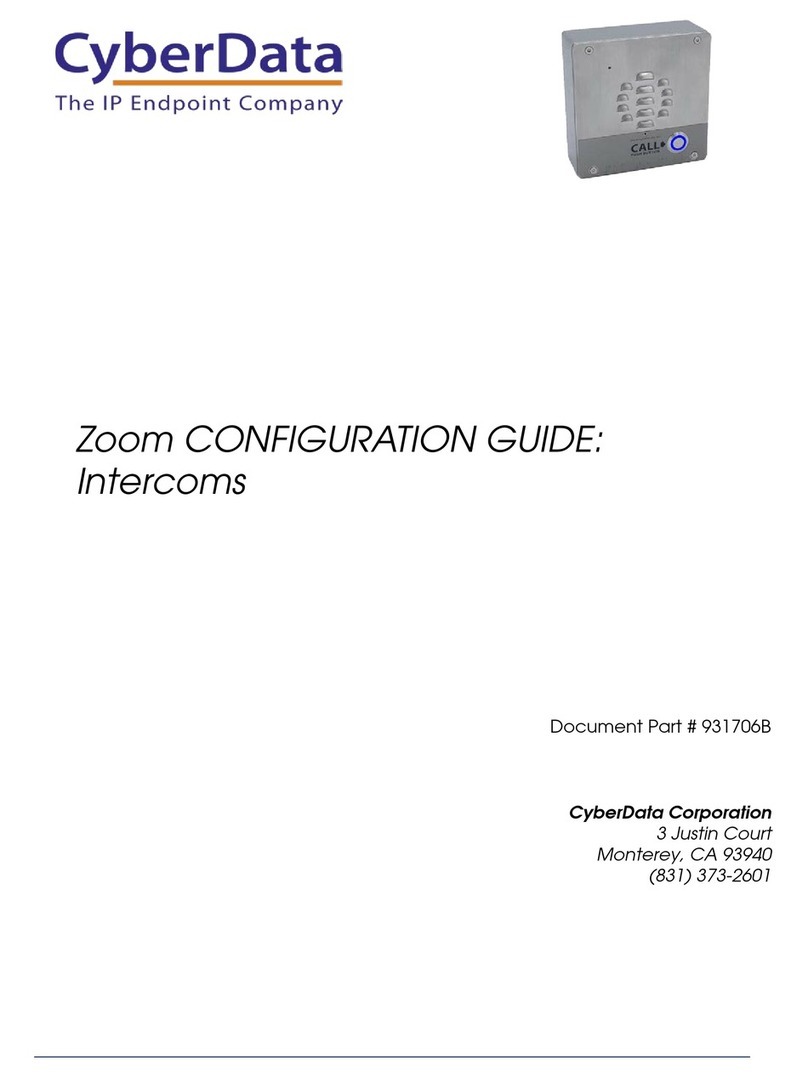
CyberData
CyberData 011186 User manual
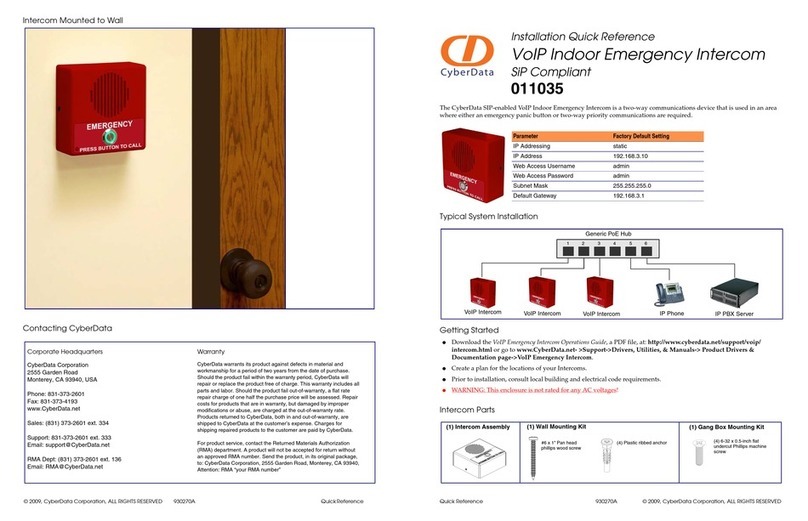
CyberData
CyberData 011035 Manual
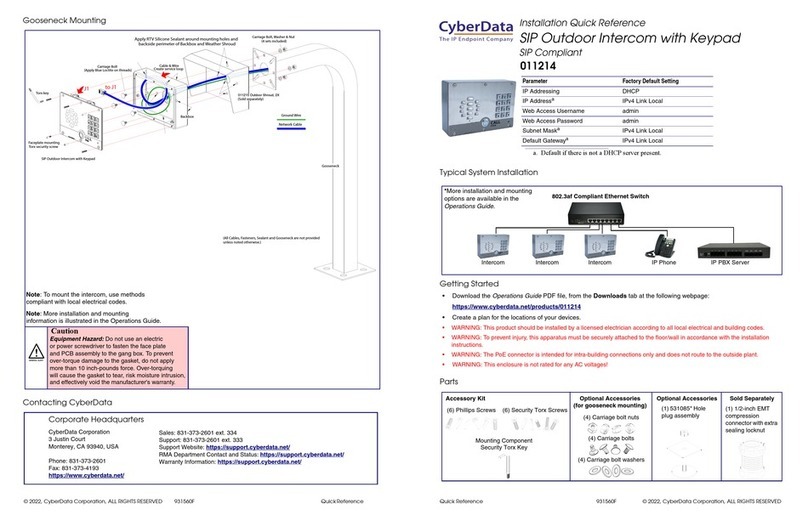
CyberData
CyberData 011214 Manual
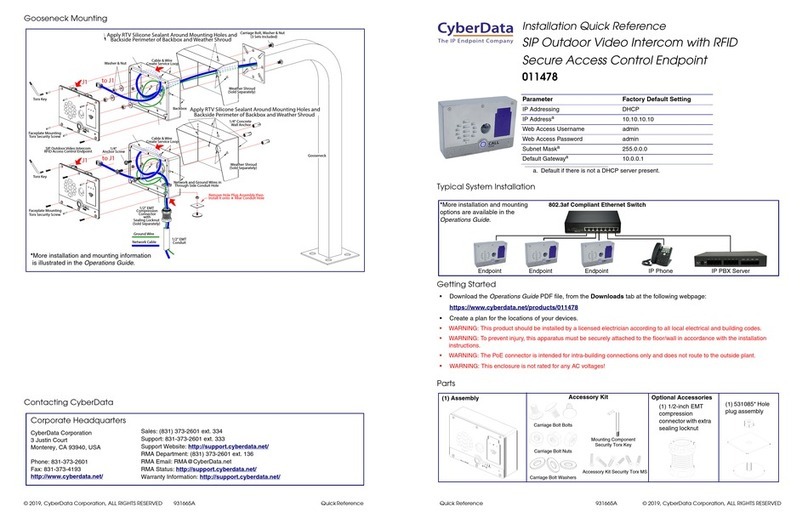
CyberData
CyberData 011478 Manual

CyberData
CyberData 11186 User manual

CyberData
CyberData 11308 Manual

CyberData
CyberData VoIP Intercom 010935B User manual

CyberData
CyberData 011211 series Manual
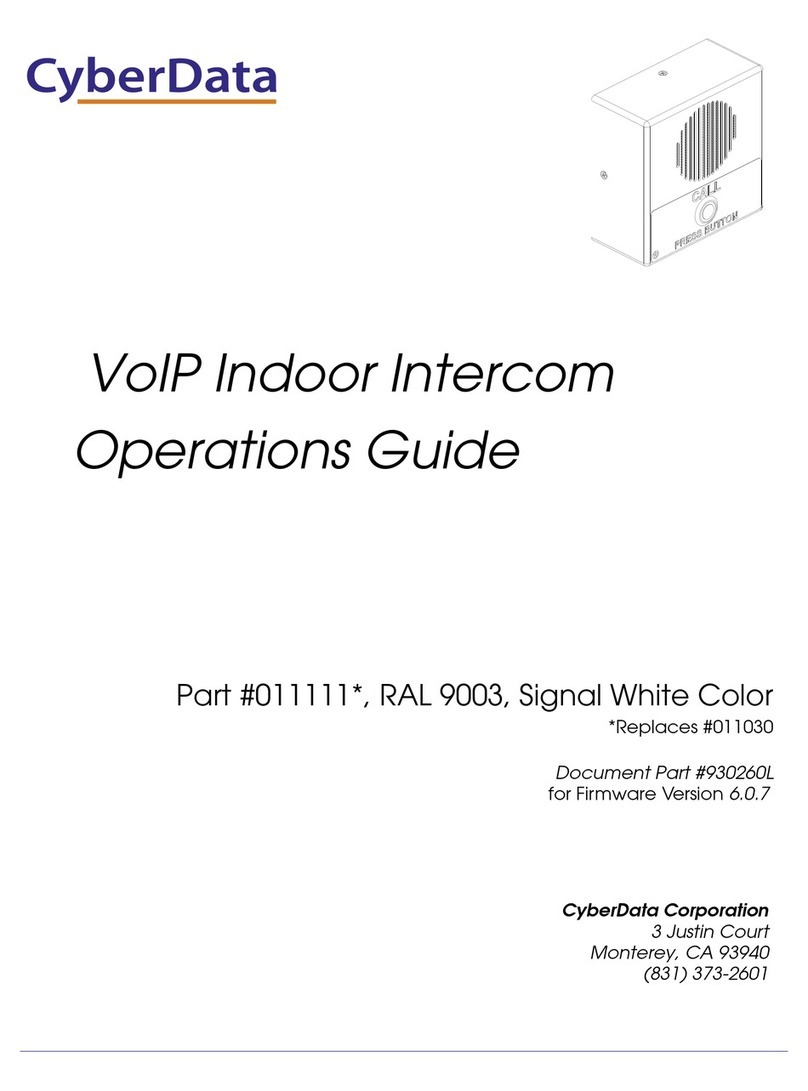
CyberData
CyberData 11111 User manual
Popular Intercom System manuals by other brands

MGL Avionics
MGL Avionics V16 manual

SSS Siedle
SSS Siedle BVI 750-0 Installation & programming

urmet domus
urmet domus AIKO 1716/1 quick start guide

urmet domus
urmet domus IPerVoice 1039 Installation

Alpha Communications
Alpha Communications STR QwikBus TT33-2 Installation, programming, and user's manual

Monacor
Monacor ICM-20H instruction manual