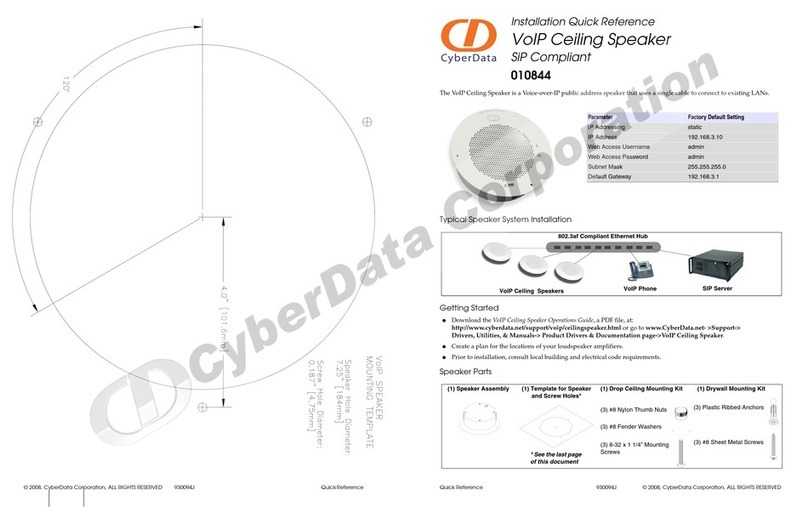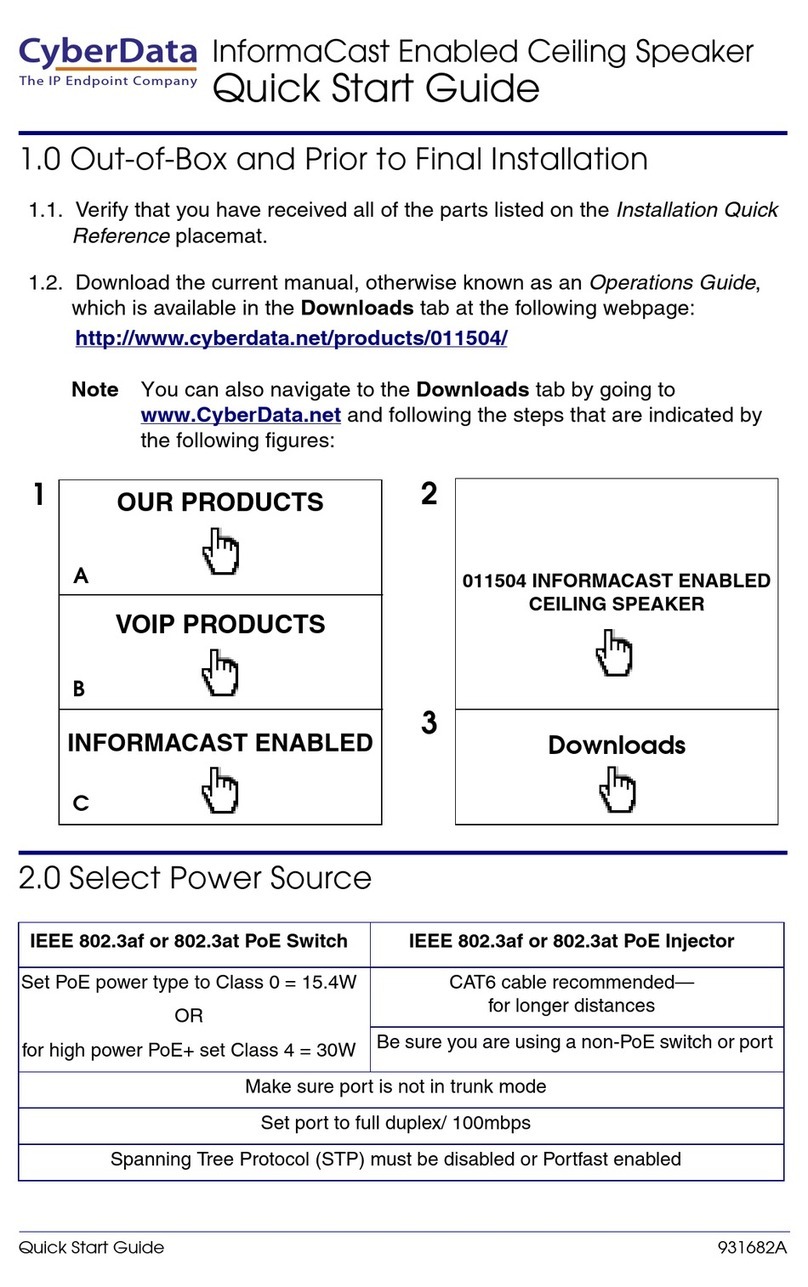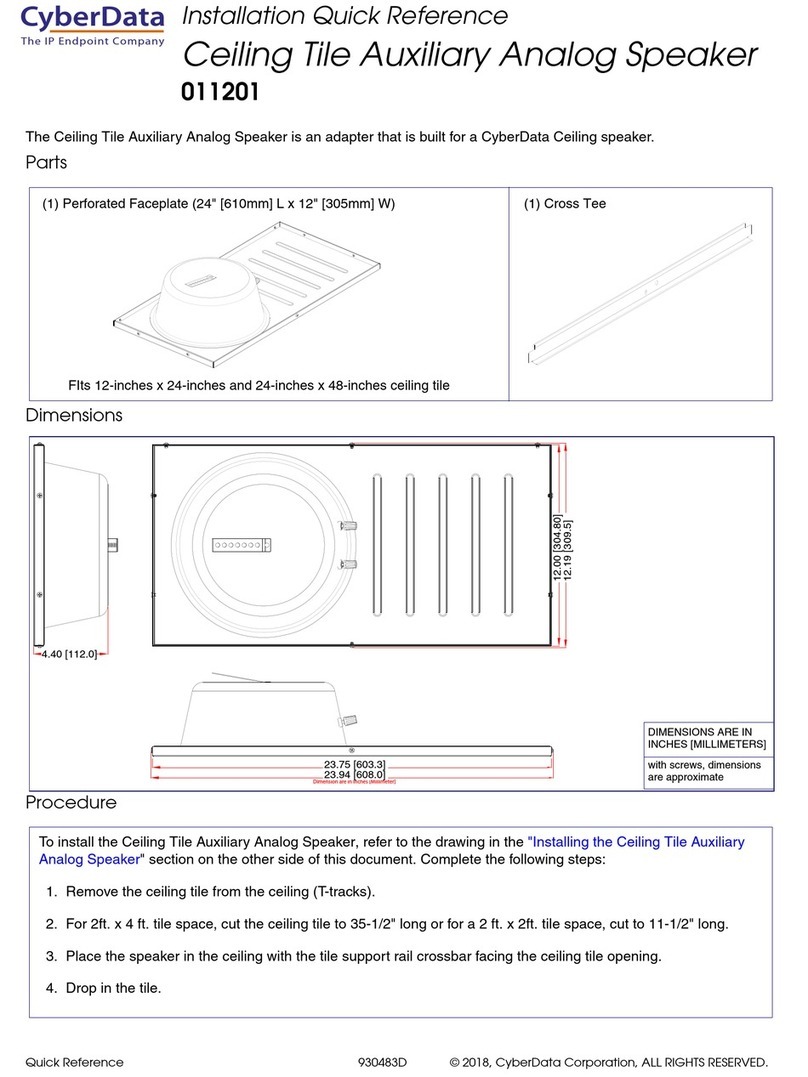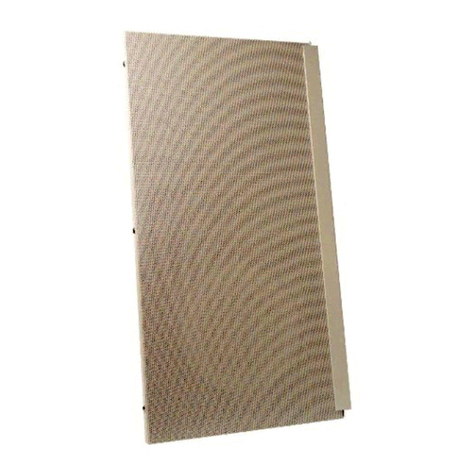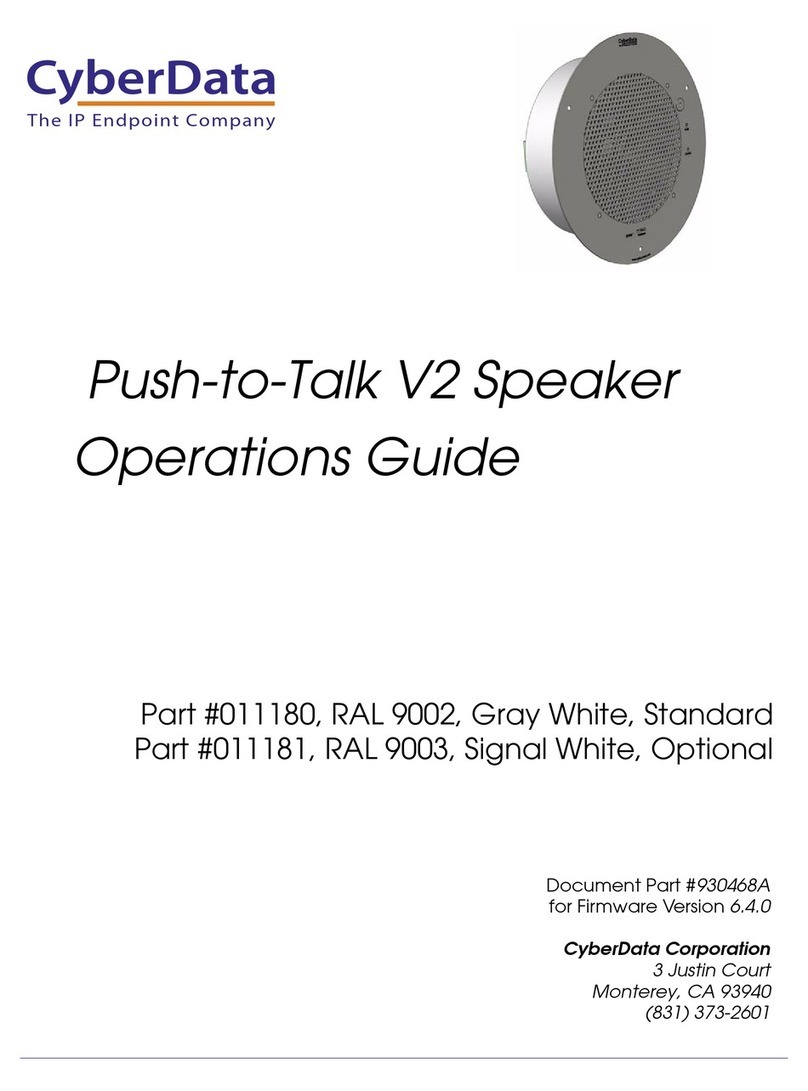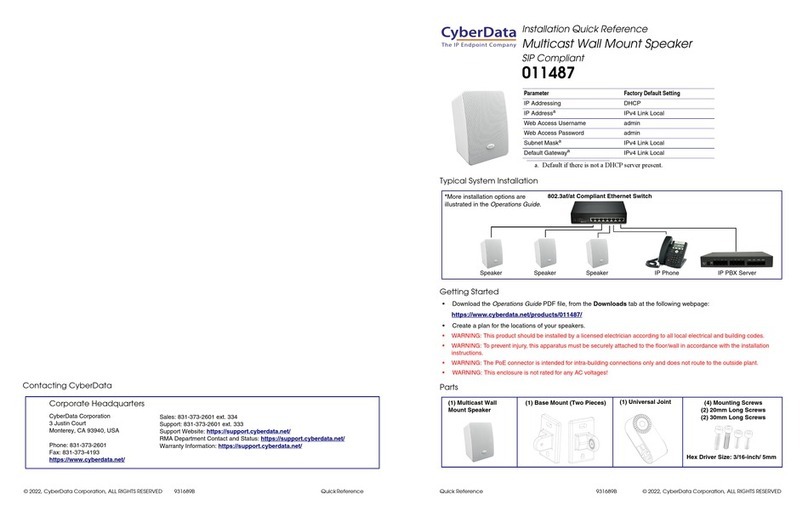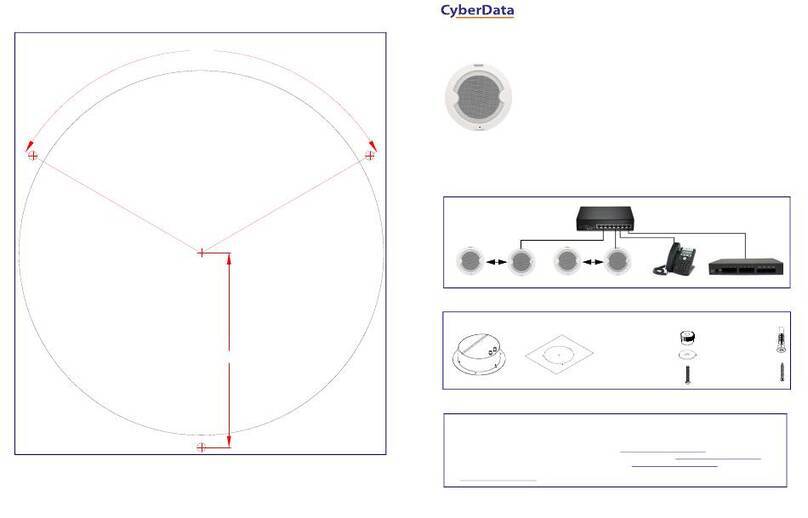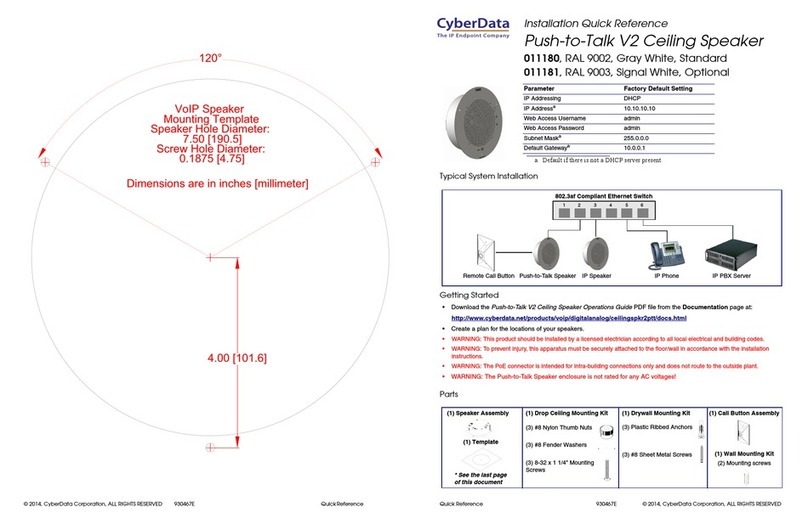PaloSanto Solutions
Cyberdata VoIP Ceiling Speaker Setup Guide
Figure 4-5. Apply Configuration Changes Here
9. With this you have just finished creating a SIP extension that will be used by the
VoIP Ceiling Speaker to register with the Elastix Server. Repeat Steps 5 through 8 to
similarly create another extension (different values on Step 6) to be used by the IP (SIP)
Phone to register as well (extension 320 in this example). Once finished you will see
something similar to Figure 4-6
Figure 4-6. VoIP Ceiling Speaker and IP Phone extensions successfully created
10. To register the Ceiling Speaker, you will need to enter the information from the
extension created on the Elastix Server into the Ceiling Speaker by logging into the
CyberData VoIP Ceiling Speaker WebUI.
Log in to the CyberData VoIP Ceiling Speaker WebUI (Figure 4-7) by pointing your
browser to the Ceiling Speaker’s IP address.
For the initial configuration of the Ceiling Speaker, refer to the VoIP Ceiling Speaker
Operation Guide PDF which can be found at the VoIP Ceiling Speaker product page at:
http://www.cyberdata.net/products/voip/digitalanalog/ceilingspkr2/docs.html
Table 4-1. Factory Default Settings
PaloSanto Solutions
Cyberdata VoIP Ceiling Speaker Setup Guide
Figure 4-5. Apply Configuration Changes Here
9. With this you have just finished creating a SIP extension that will be used by the
VoIP Ceiling Speaker to register with the Elastix Server. Repeat Steps 5 through 8 to
similarly create another extension (different values on Step 6) to be used by the IP (SIP)
Phone to register as well (extension 320 in this example). Once finished you will see
something similar to Figure 4-6
Figure 4-6. VoIP Ceiling Speaker and IP Phone extensions successfully created
10. To register the Ceiling Speaker, you will need to enter the information from the
extension created on the Elastix Server into the Ceiling Speaker by logging into the
CyberData VoIP Ceiling Speaker WebUI.
Log in to the CyberData VoIP Ceiling Speaker WebUI (Figure 4-7) by pointing your
browser to the Ceiling Speaker’s IP address.
For the initial configuration of the Ceiling Speaker, refer to the VoIP Ceiling Speaker
Operation Guide PDF which can be found at the VoIP Ceiling Speaker product page at:
http://www.cyberdata.net/products/voip/digitalanalog/ceilingspkr2/docs.html
Table 4-1. Factory Default Settings
PaloSanto Solutions
Cyberdata VoIP Ceiling Speaker Setup Guide
Figure 4-5. Apply Configuration Changes Here
9. With this you have just finished creating a SIP extension that will be used by the
VoIP Ceiling Speaker to register with the Elastix Server. Repeat Steps 5 through 8 to
similarly create another extension (different values on Step 6) to be used by the IP (SIP)
Phone to register as well (extension 320 in this example). Once finished you will see
something similar to Figure 4-6
Figure 4-6. VoIP Ceiling Speaker and IP Phone extensions successfully created
10. To register the Ceiling Speaker, you will need to enter the information from the
extension created on the Elastix Server into the Ceiling Speaker by logging into the
CyberData VoIP Ceiling Speaker WebUI.
Log in to the CyberData VoIP Ceiling Speaker WebUI (Figure 4-7) by pointing your
browser to the Ceiling Speaker’s IP address.
For the initial configuration of the Ceiling Speaker, refer to the VoIP Ceiling Speaker
Operation Guide PDF which can be found at the VoIP Ceiling Speaker product page at:
http://www.cyberdata.net/products/voip/digitalanalog/ceilingspkr2/docs.html
Table 4-1. Factory Default Settings