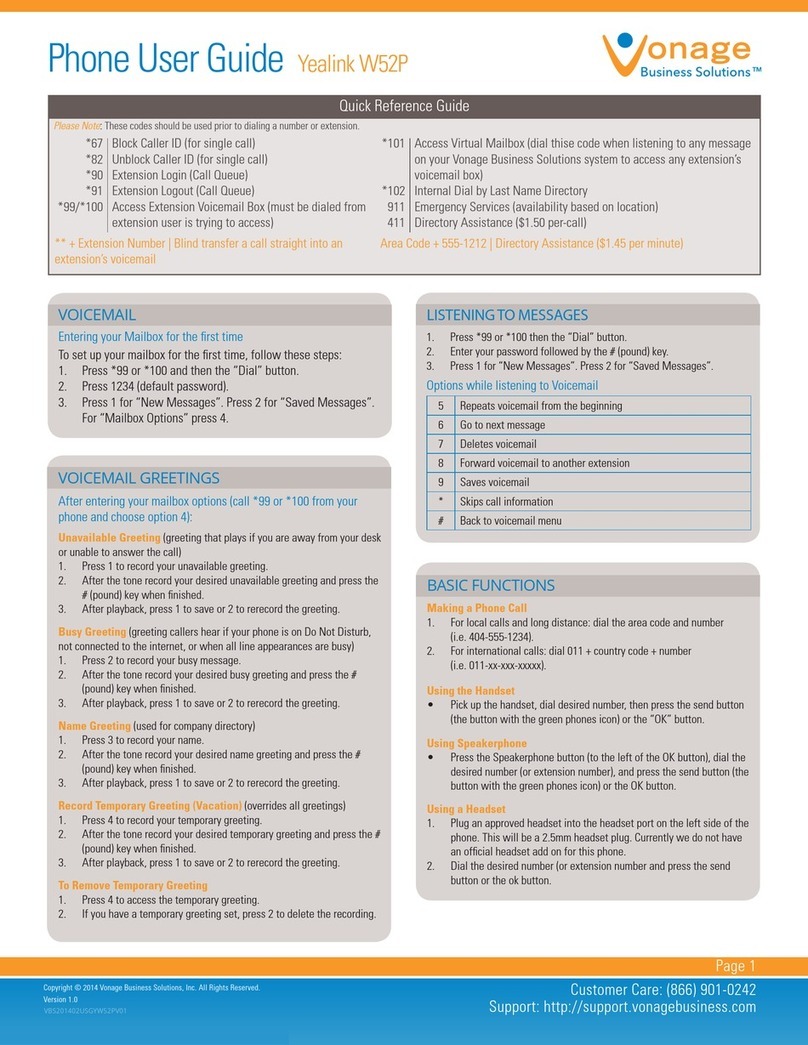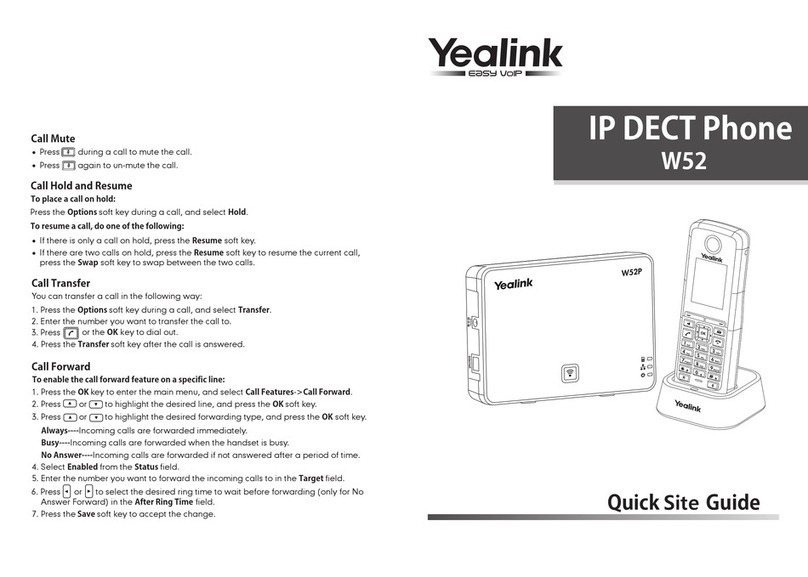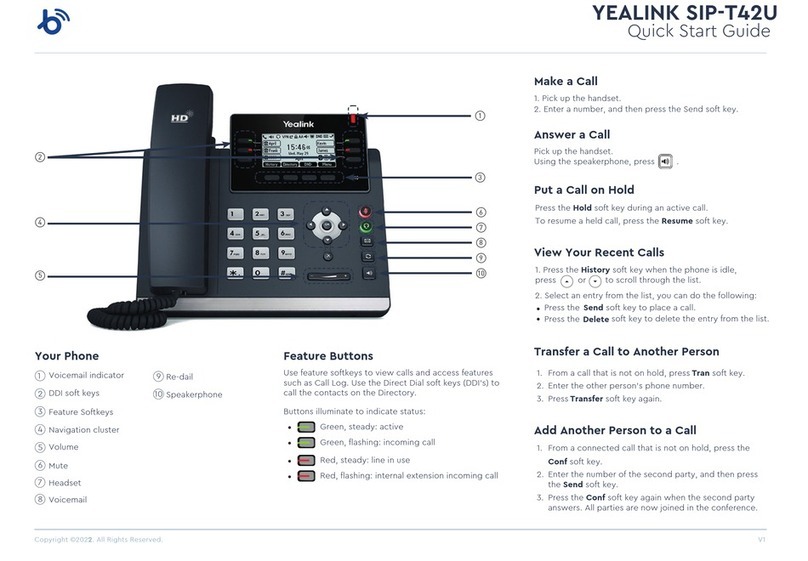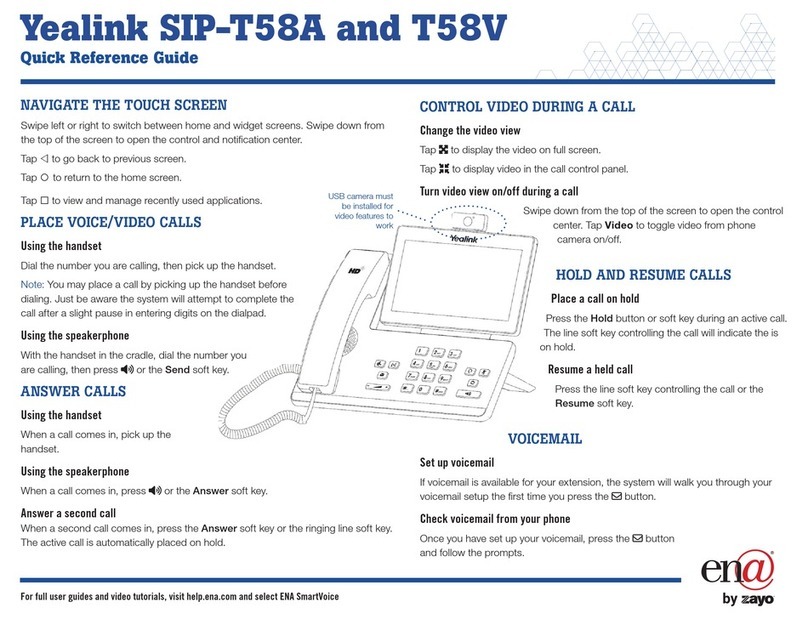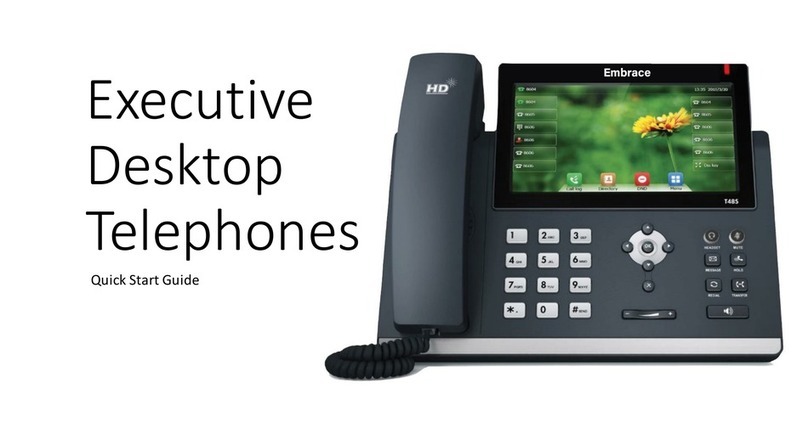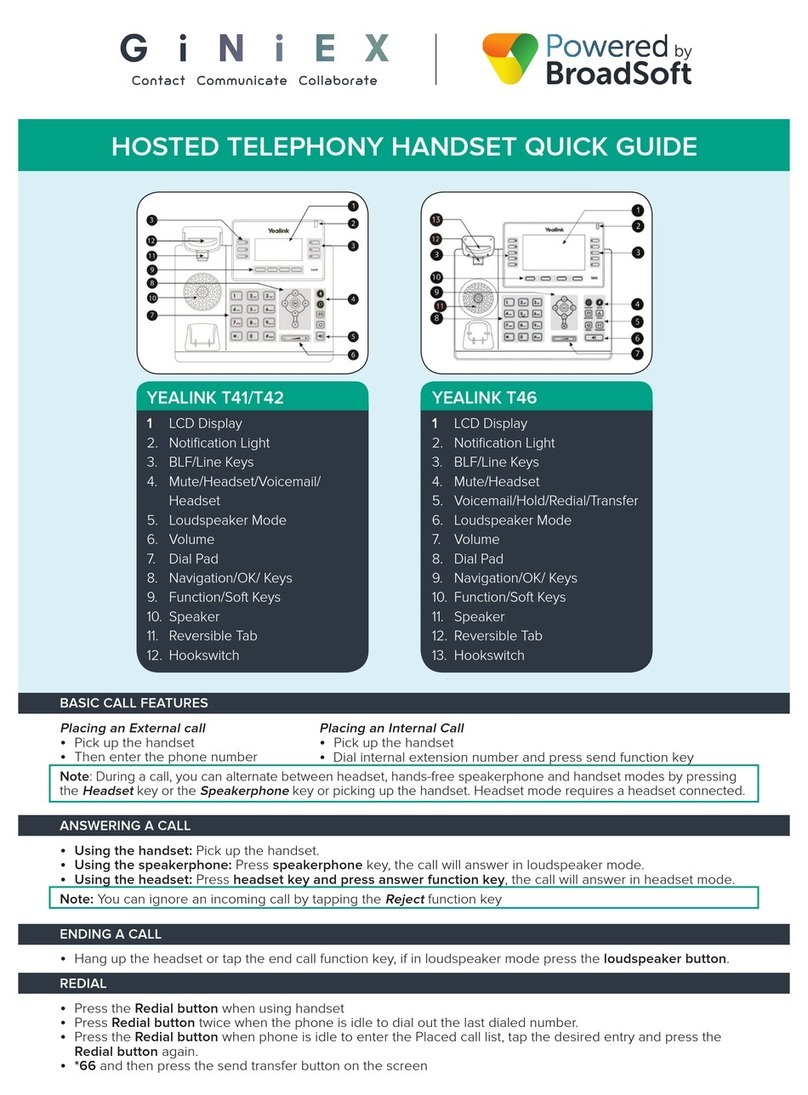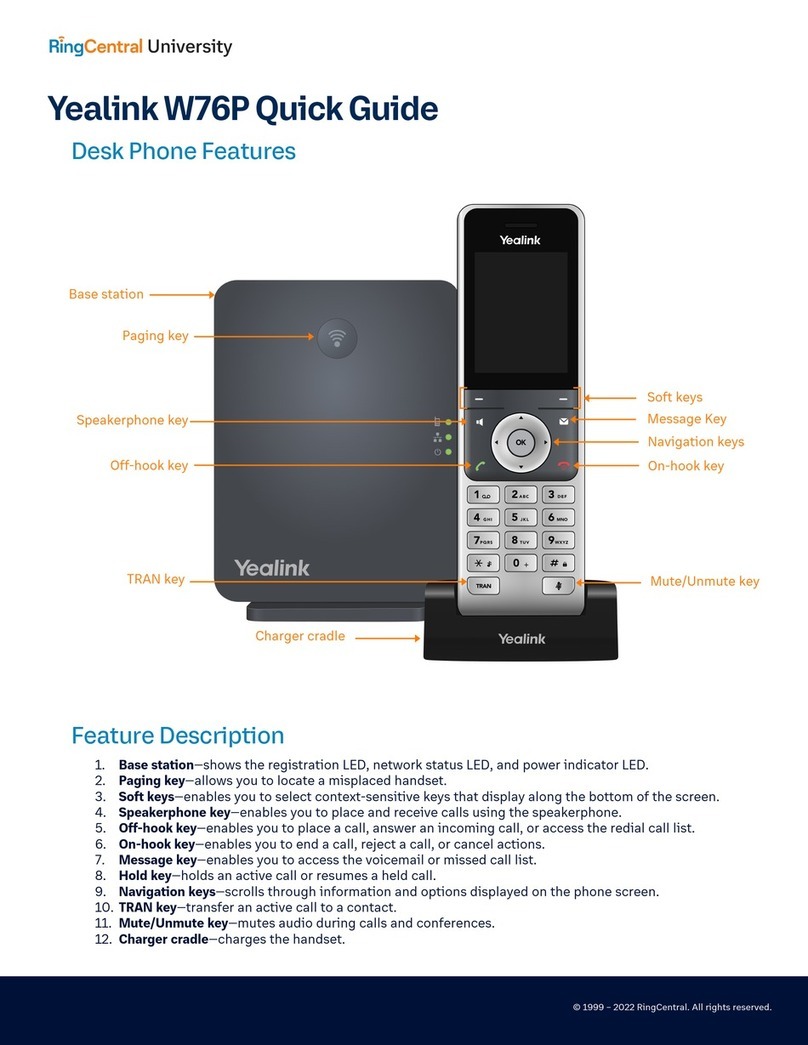Send
Delete
1. Press the History soft key when the phone is idle,
press or to scroll through the list.
2. Select an entry from the list, you can do the following:
Press the soft key to place a call.
Press the soft key to delete the entry from the list.
Copyright © 2018 CallSwitch.net. All rights reserved.
CISCO IP PHONE 8851
Quick Start Guide
YEALINK SIP-T41S
Quick Start Guide
Copyright © 2018 CallSwitch.net. All rights reserved.
CISCO IP PHONE 8851
Quick Start Guide
YEALINK SIP-T46S
Quick Start Guide
Your Phone
1 Voicemail indicator
2 DDI soft keys
3 Feature Softkeys
4 Navigation cluster
5 Volume
6 Headse; Mute
7 Voicemail; Hold
8 Redial; Transfer
9 Speakerphone
Make a Call
1. Pick up the handset.
2. Enter a number, and then press the Send soft key.
Answer a Call
Pick up the handset.
Using the speakerphone, press .
Put a Call on Hold
Press or the Hold soft key during an active call.
To resume a held call, press or the Resume soft key.
View Your Recent Calls
Transfer a Call to Another Person
1. From a call that is not on hold, press o the Tran soft key.
2. Enter the other person’s phone number.
3. Press or the Transfer soft key again.
Add Another Person to a Call
1. From a connected call that is not on hold, press the
Conf
2. Enter the number of the second party, and then press
the Send soft key.
soft key.
3. Press the Conf soft key again when the second party
answers. All parties are now joined in the conference.
2
4
5
1
3
6
7
8
9
Feature Buttons
Use feature softkeys to view calls and access features
such as Call Log. Use the Direct Dial soft keys (DDI’s) to
call the contacts on the Directory.
Buttons illuminate to indicate status:
•
•
•
•
Green, steady: active
Green, flashing: incoming call
Red, steady: line in use
Red, flashing: internal extension incoming call