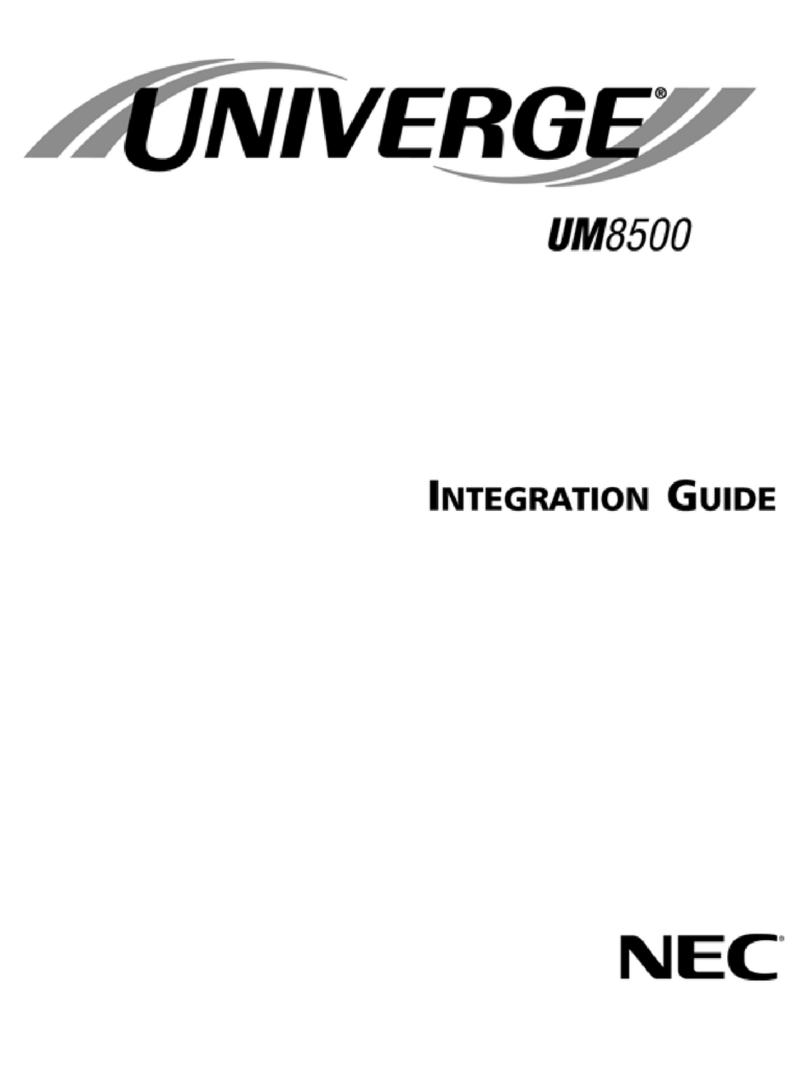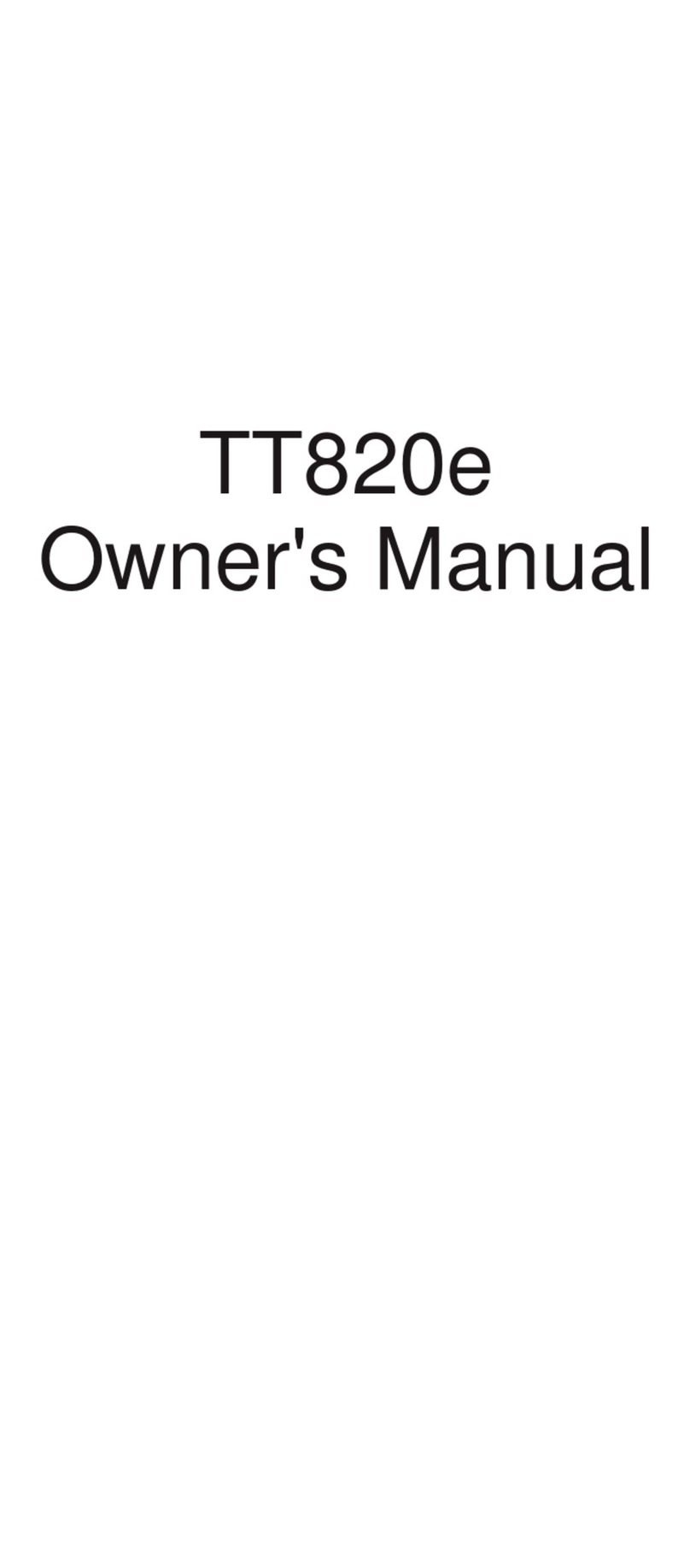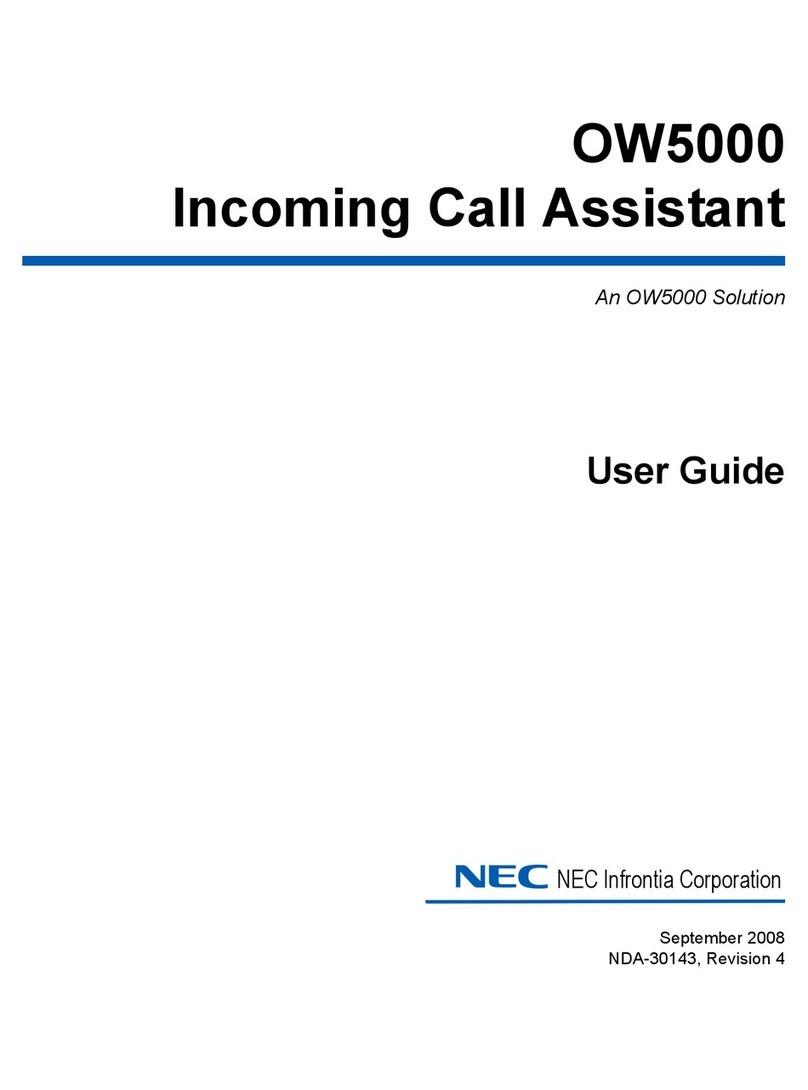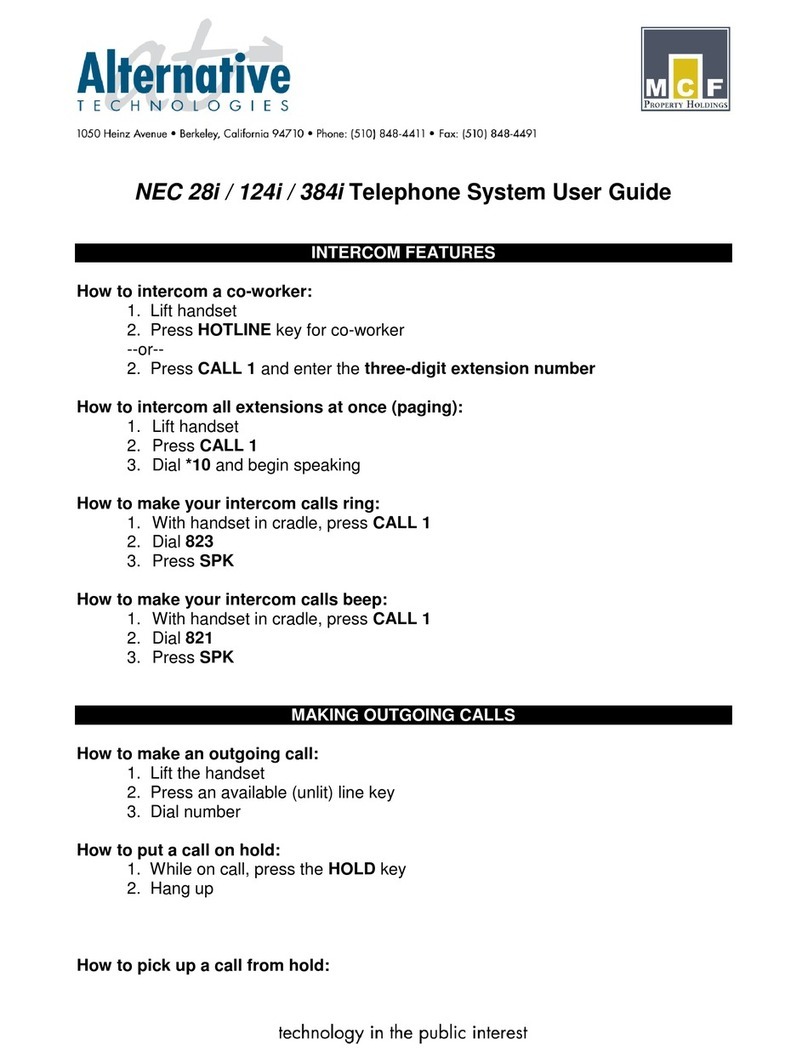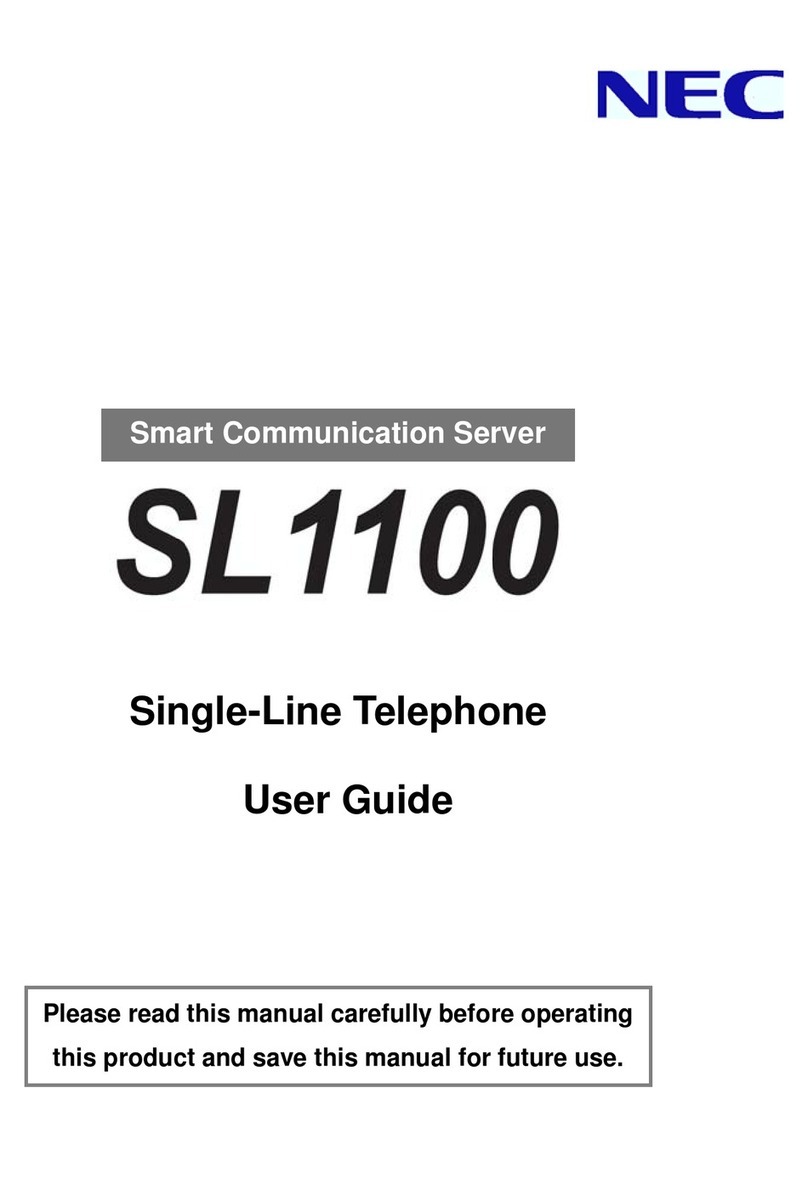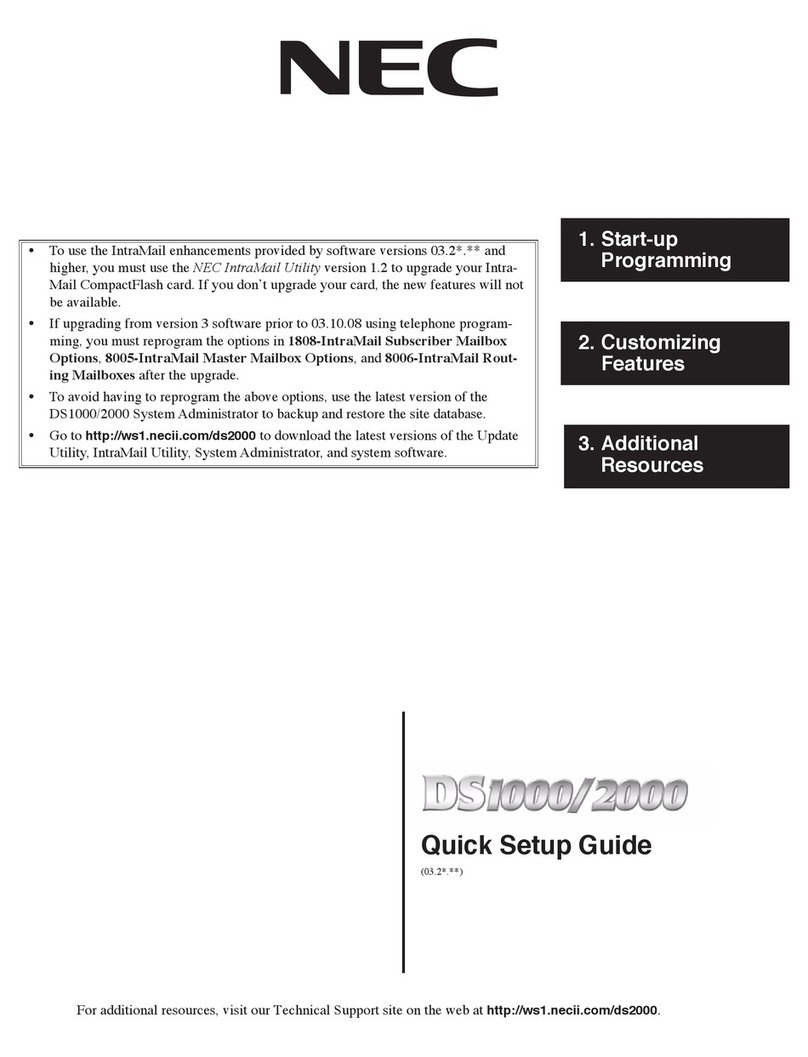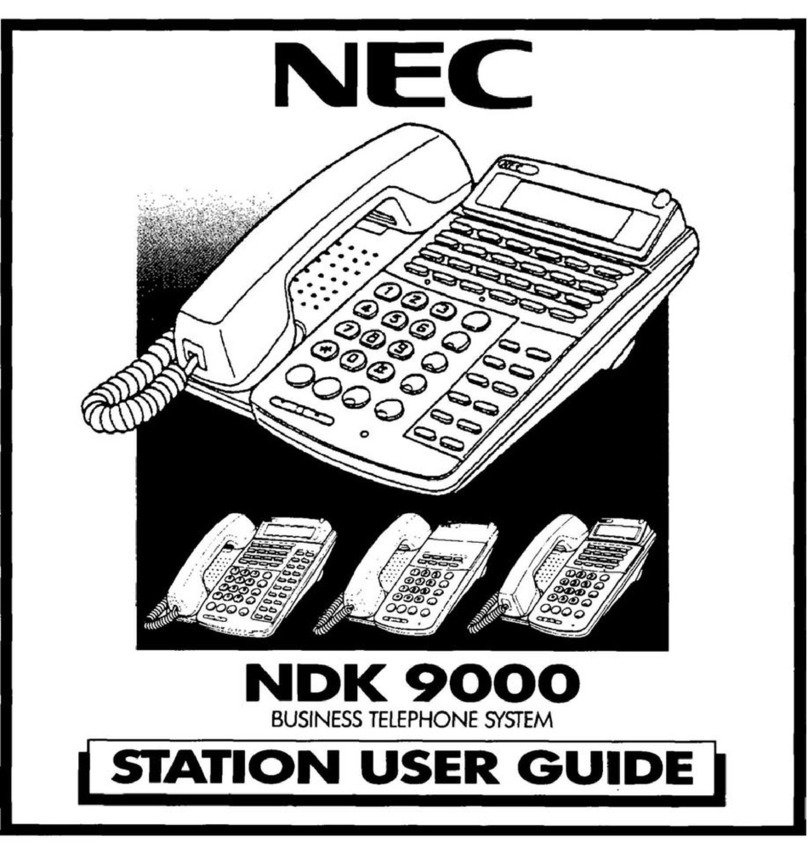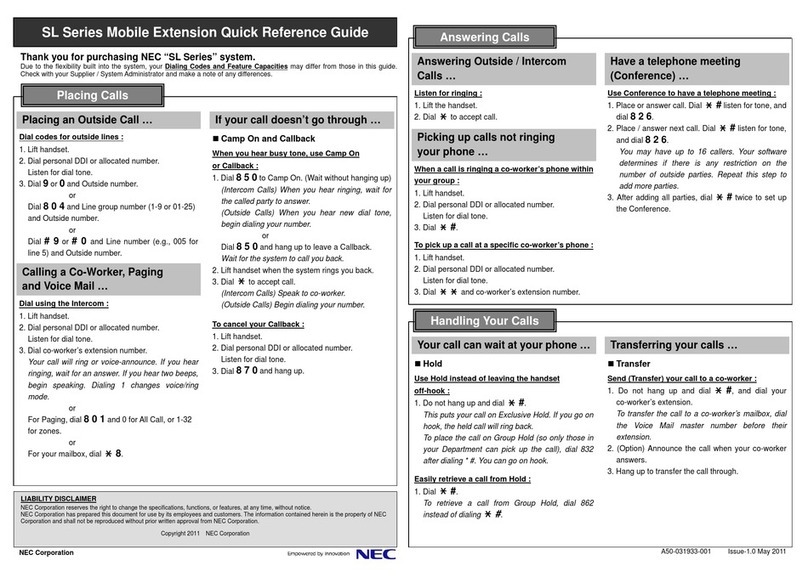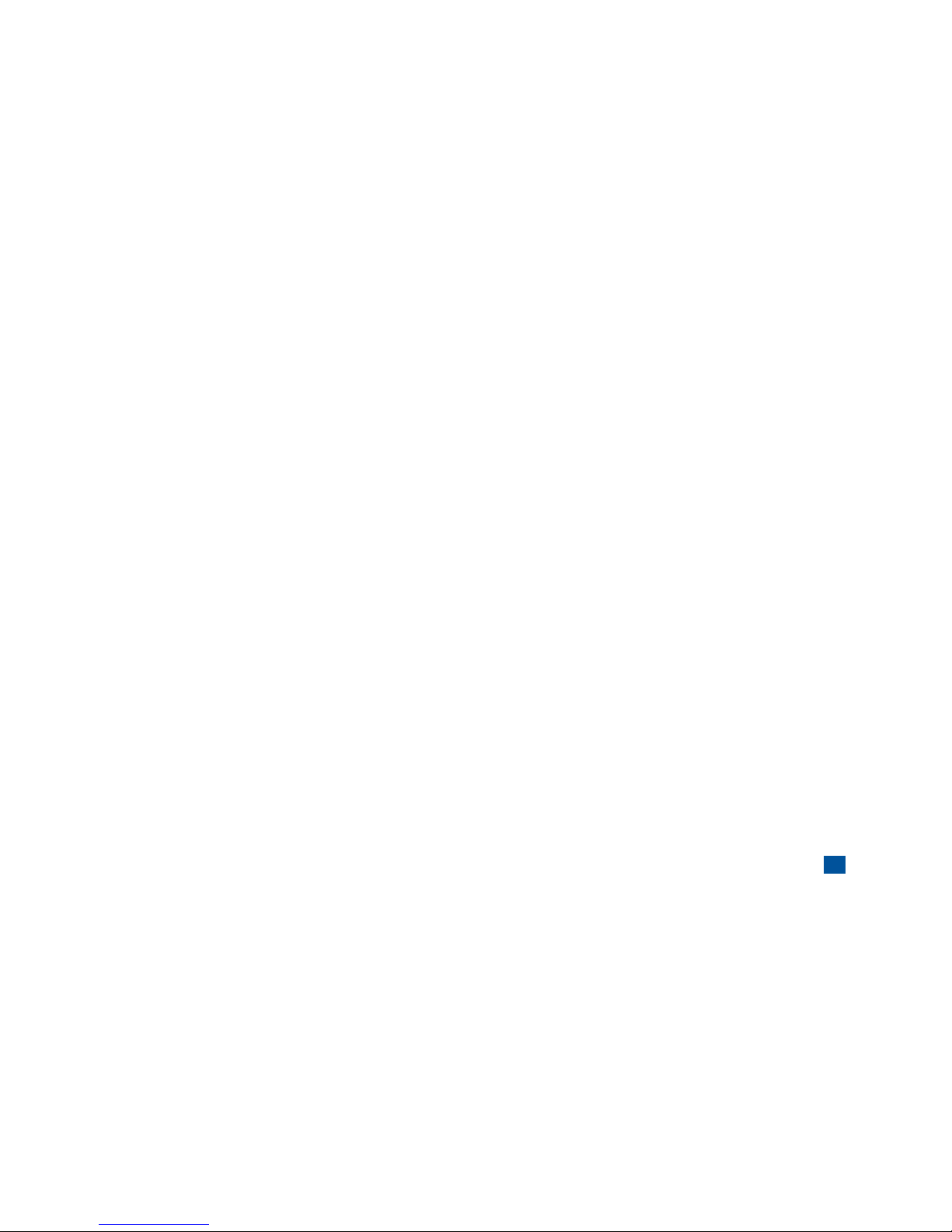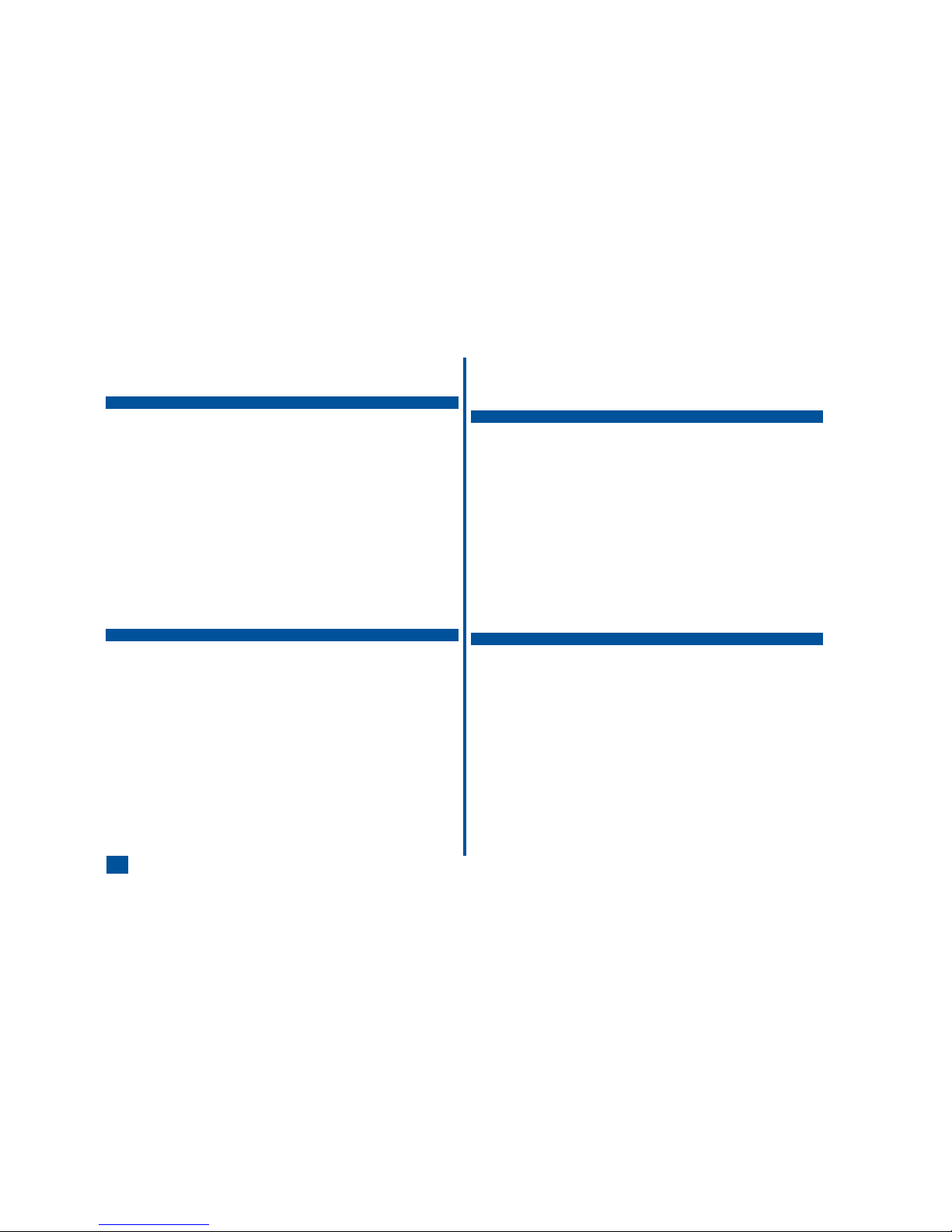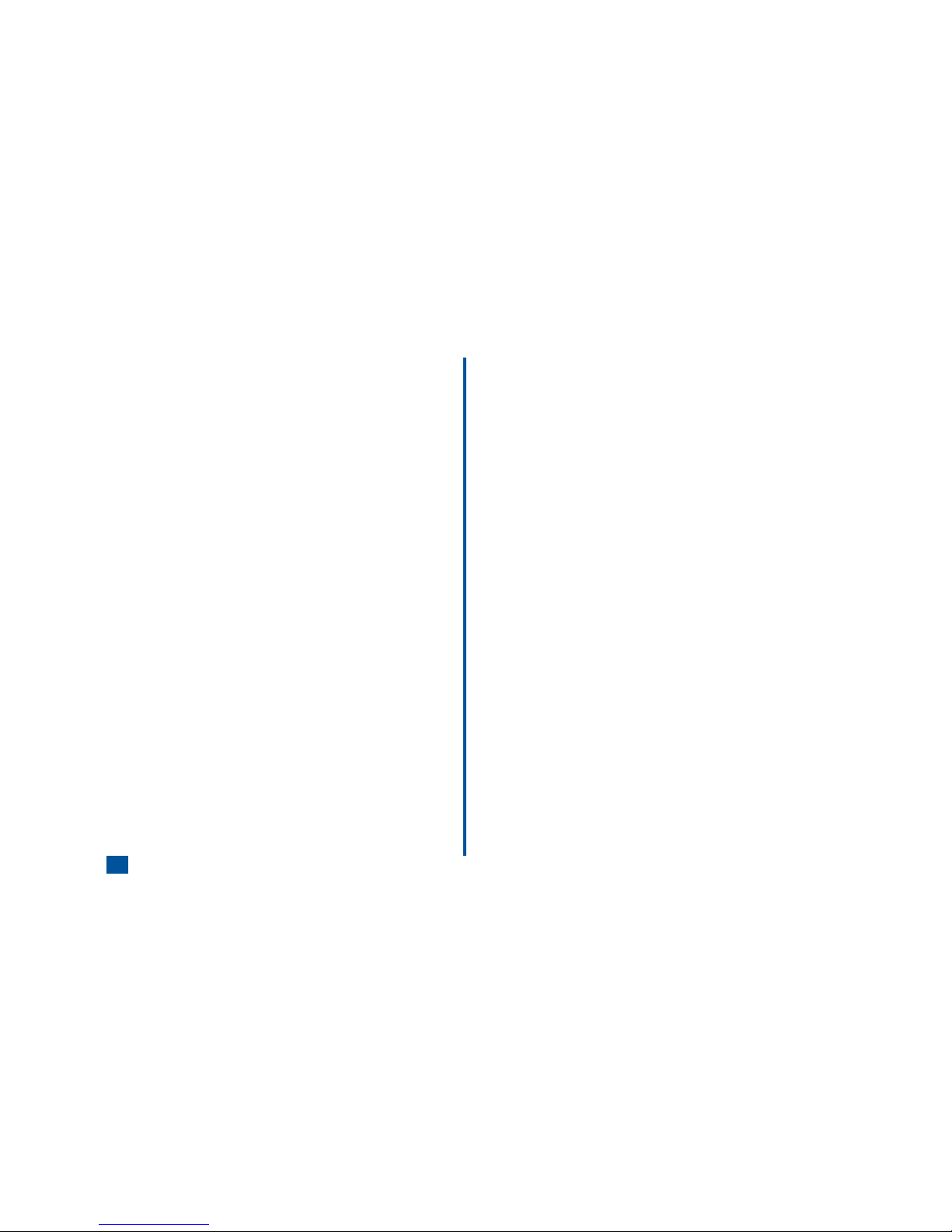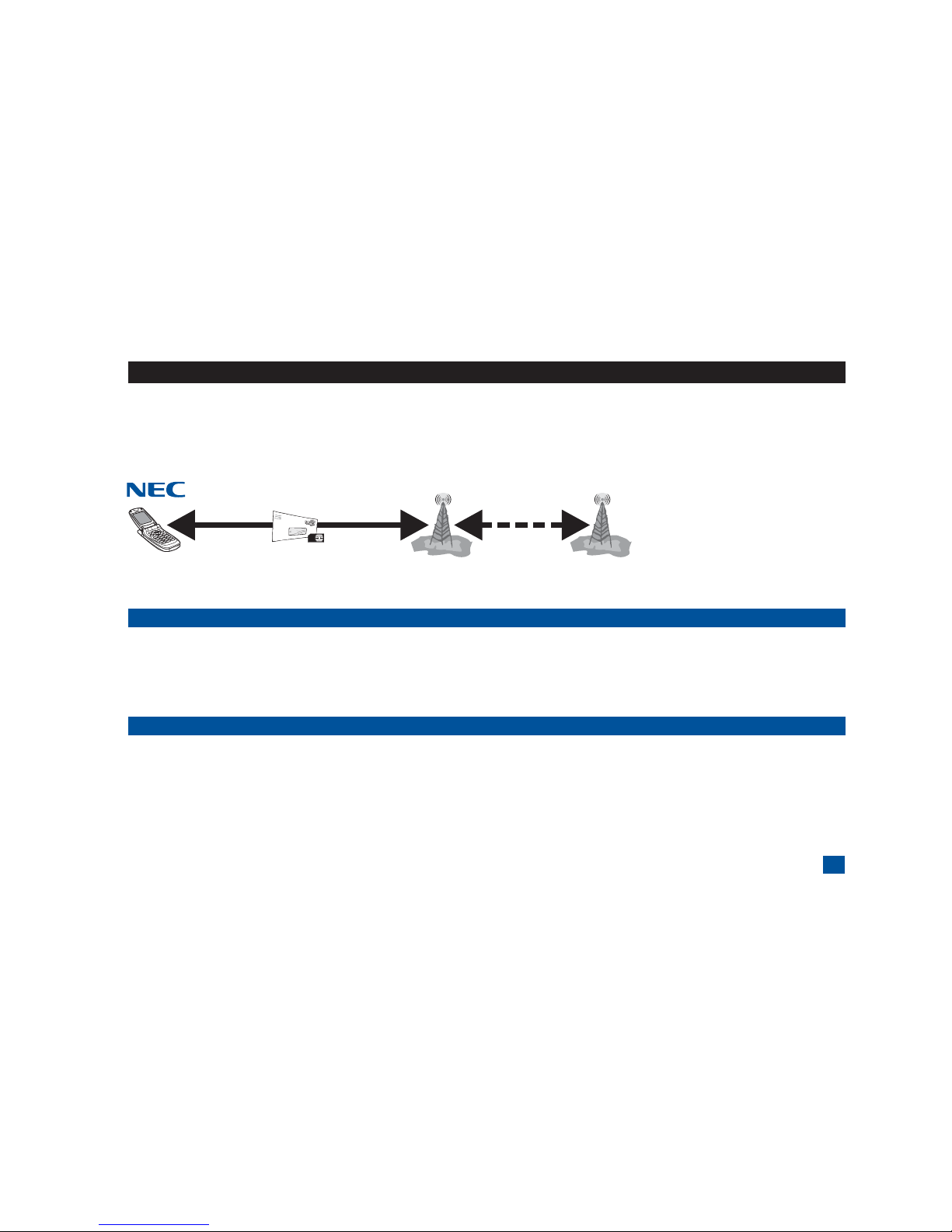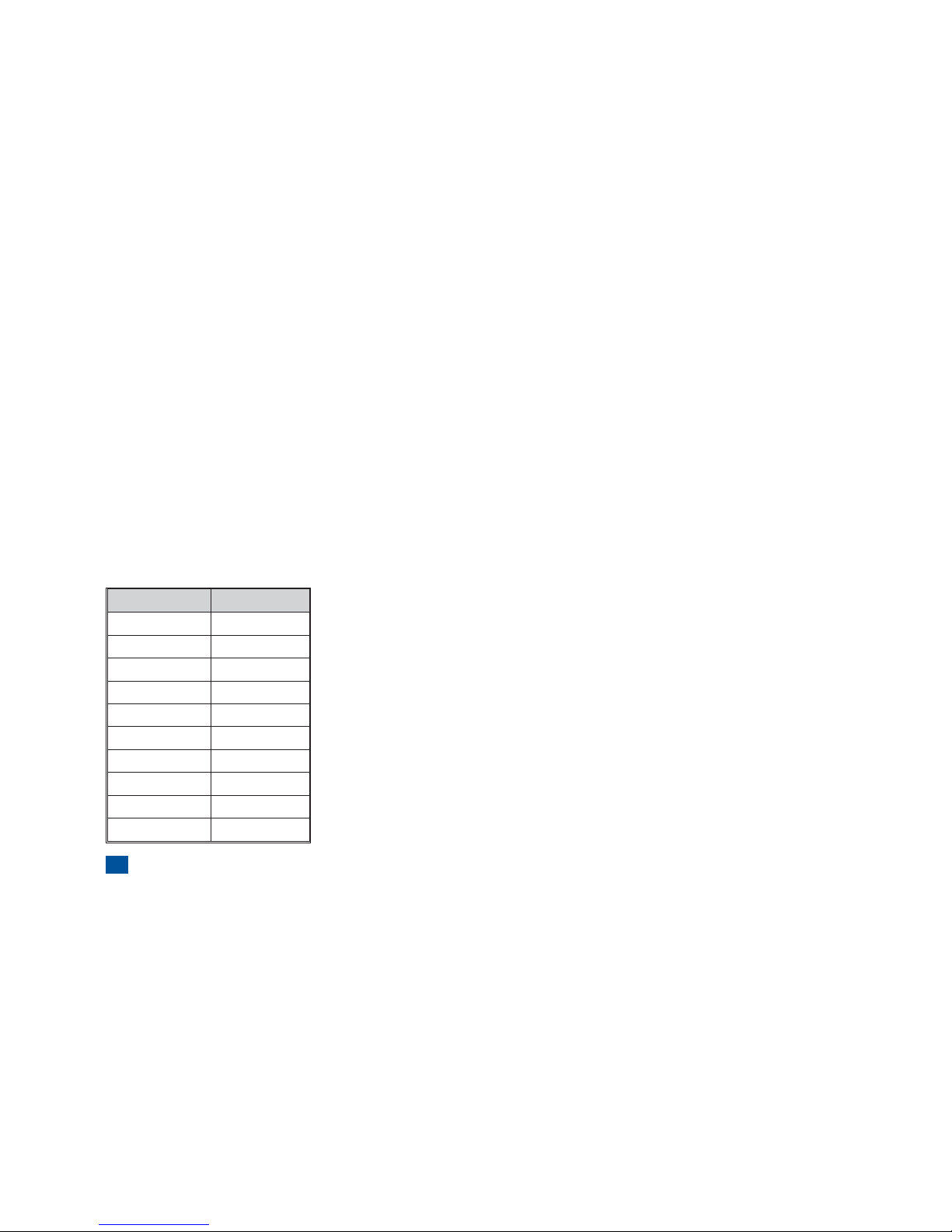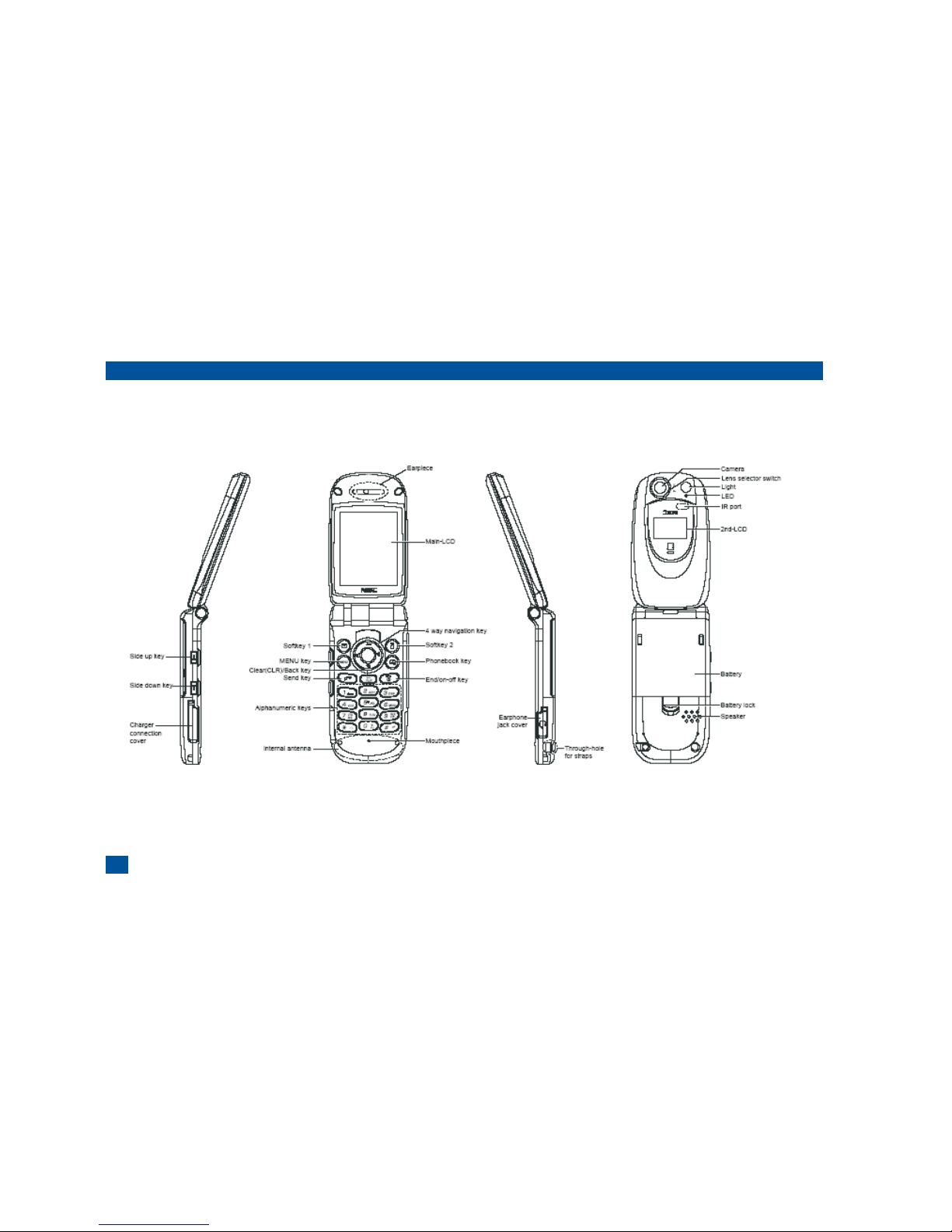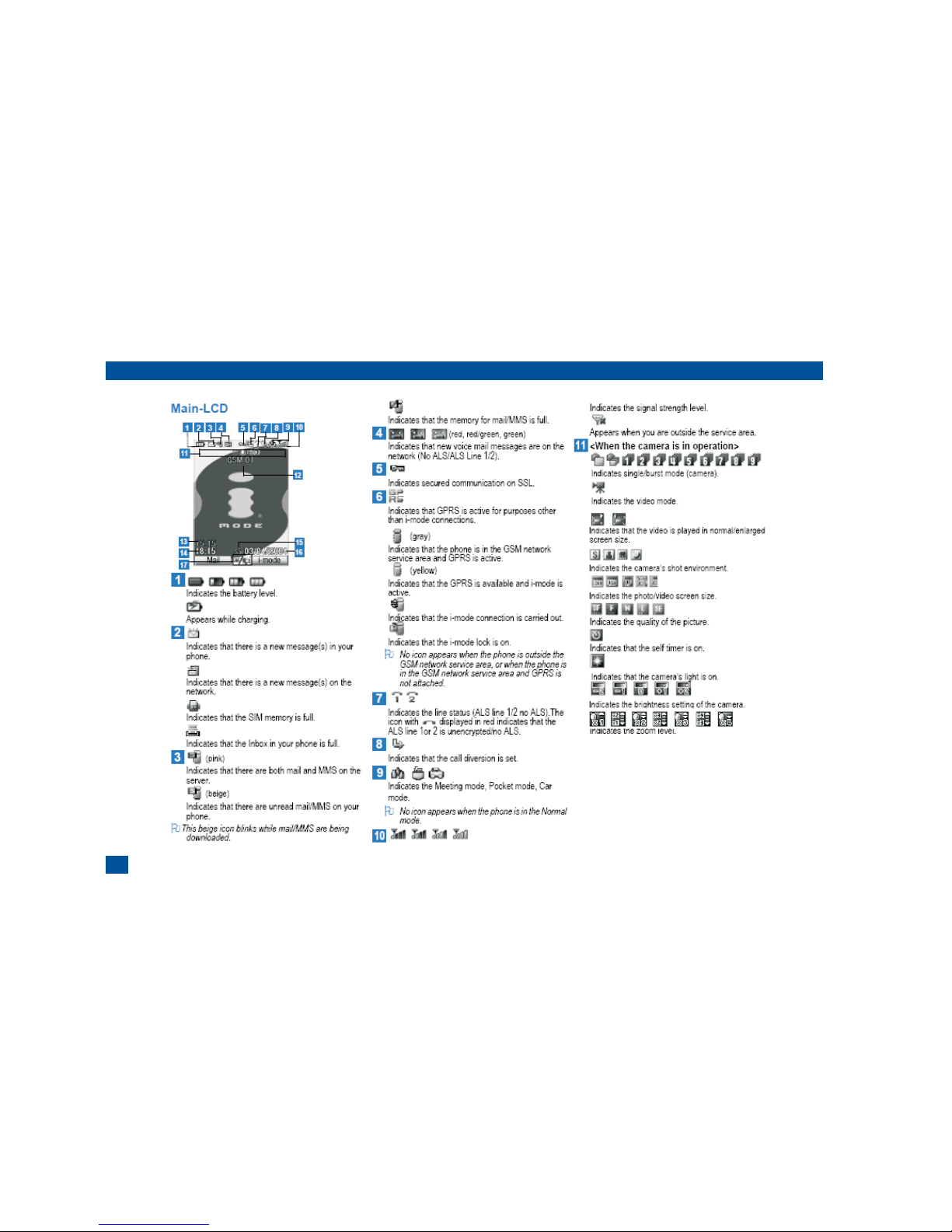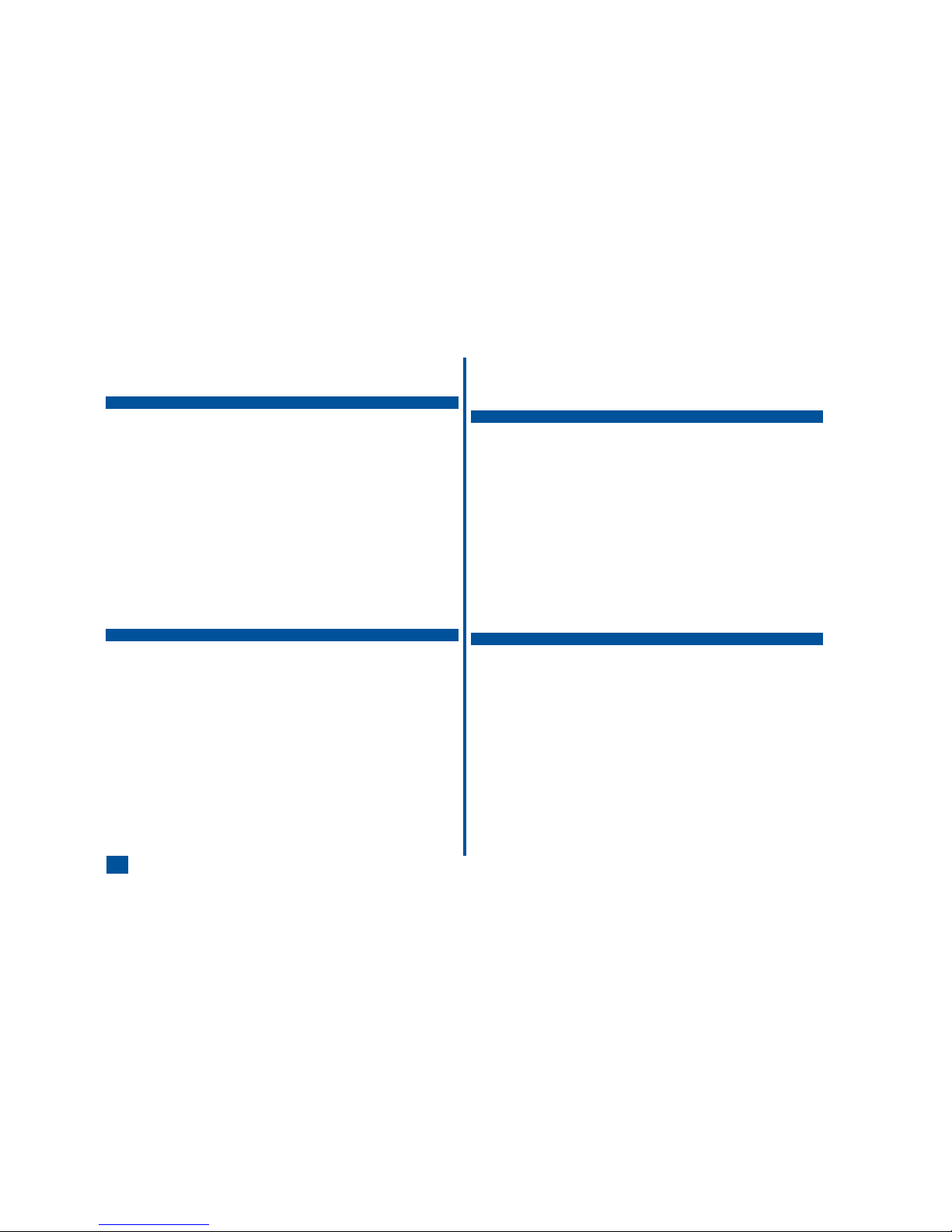
Contents
NEC 535 1
Wireless System Structure.......................1
User Guide Conventions ........................1
User Guide Instructions .......................2
Keypad Phone Controls.......................2
Phone Controls ............................3
Parts and Functions ..........................4
Display Information ..........................5
Check box and Radio Buttons ...................5
LCD and Displayed Icons .......................6
Main Menu ...............................8
Sub-Menus and Options Menu ...................9
Menu Shortcut Selection ......................9
Keypad Shortcuts...........................10
Main Phone Features.........................11
Safety and Performance 12
User Caution .............................12
Emergency Services .........................12
Safety.................................13
General Care ...........................13
...................................13
General Safety...........................14
Radio Frequency (RF) Signals ..................15
Aircraft Safety ................................16
Road Safety ............................16
Vehicles Equipped with an Air Bag ................16
Blasting Areas And Explosive Atmospheres............16
Electromagnetic Interference ...................17
Battery Care and Disposal ......................18
Performance .............................19
Third Party Equipment .......................19
Service...............................19
Efficient Use ............................19
Battery ...............................19
Antenna ..............................19
Licenses ..............................20
Getting Started (TBD) 21
Service Activation...........................21
Voice Mail and Text Messaging ...................21
PIN and Security Codes .......................21
SIM Card ...............................22
Inserting a SIM Card........................22
Removing a SIM Card .......................23
Charging the Battery .........................24
Battery ................................25
Checking the Battery .......................25
Low Battery Alarm .........................26
Changing the Battery .......................26
Powering-On the Phone .......................27
Turning the Phone On .......................27
Turning the Phone Off .......................27
Basic Calls and Phone Use (TBD) 28
Dialing Calls .............................28
Correcting Mistakes ........................28
Ending Calls .............................28
Receiving Calls ............................29
Accepting a Call ..........................29
Rejecting a Call ..........................29
Receiving a Call While in an Application ...............30
Using Features/Application During a Call ..............30
Unsuccessful Calls/Auto Redial ...................30
Call Features .............................31
Caller ID ..............................31
Returning an Unanswered Phone Call ..............31
Last Number Redial ........................31
Dialing a Number in Message Text ................31
Emergency Calls..........................32
ii