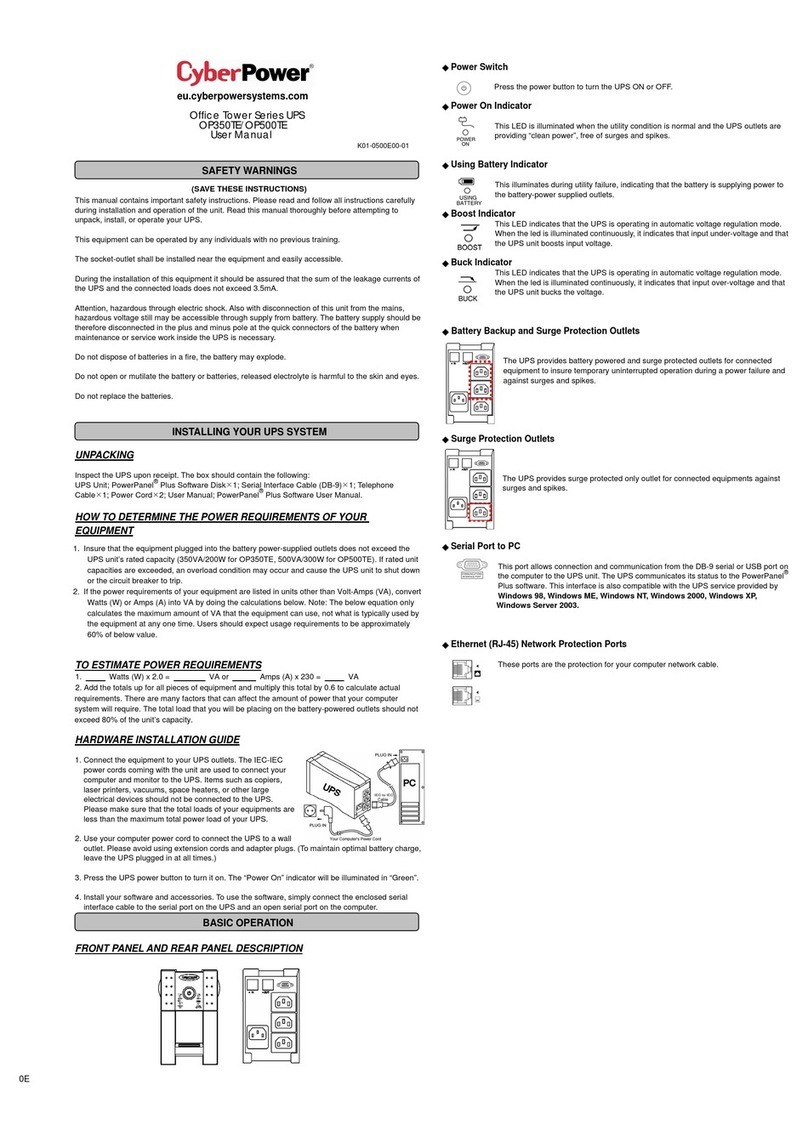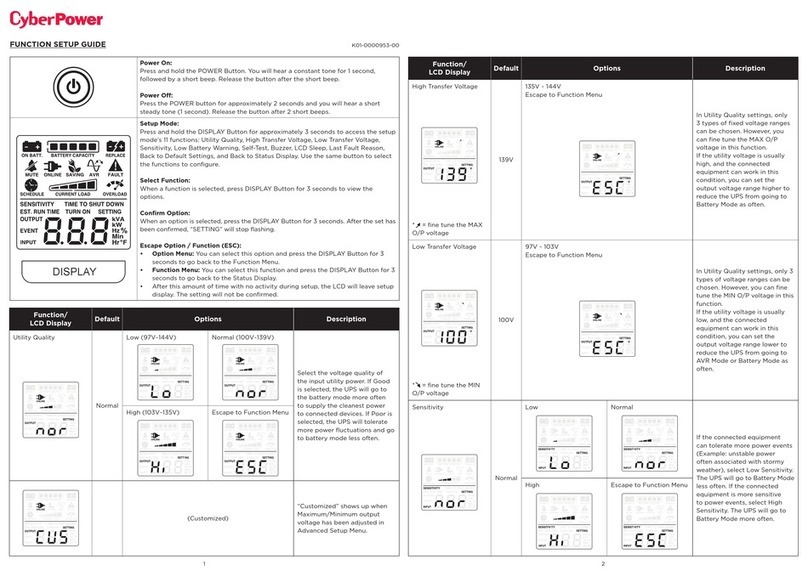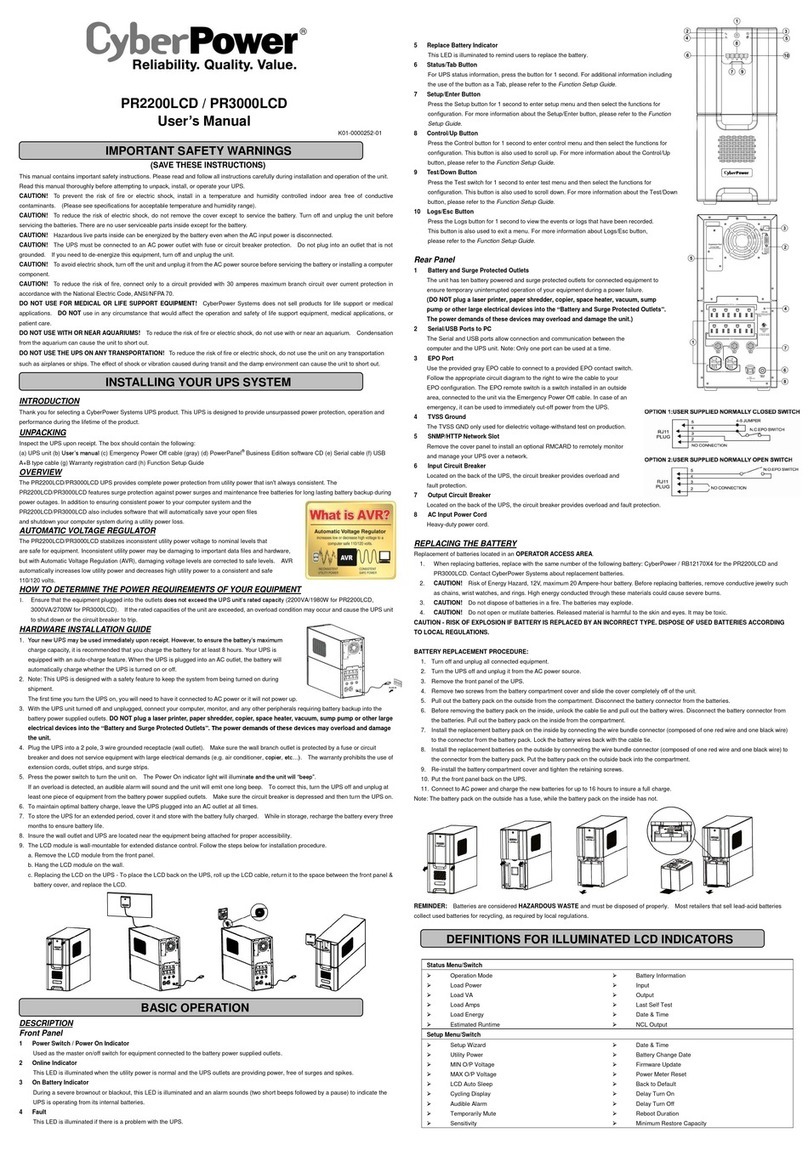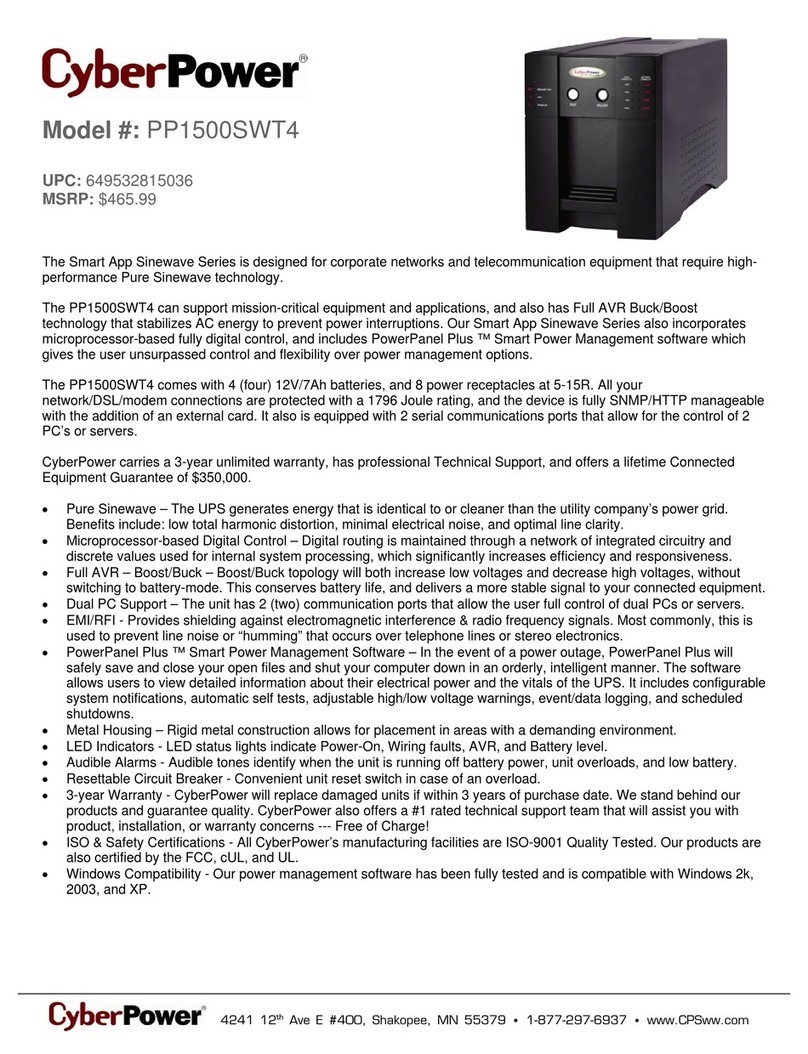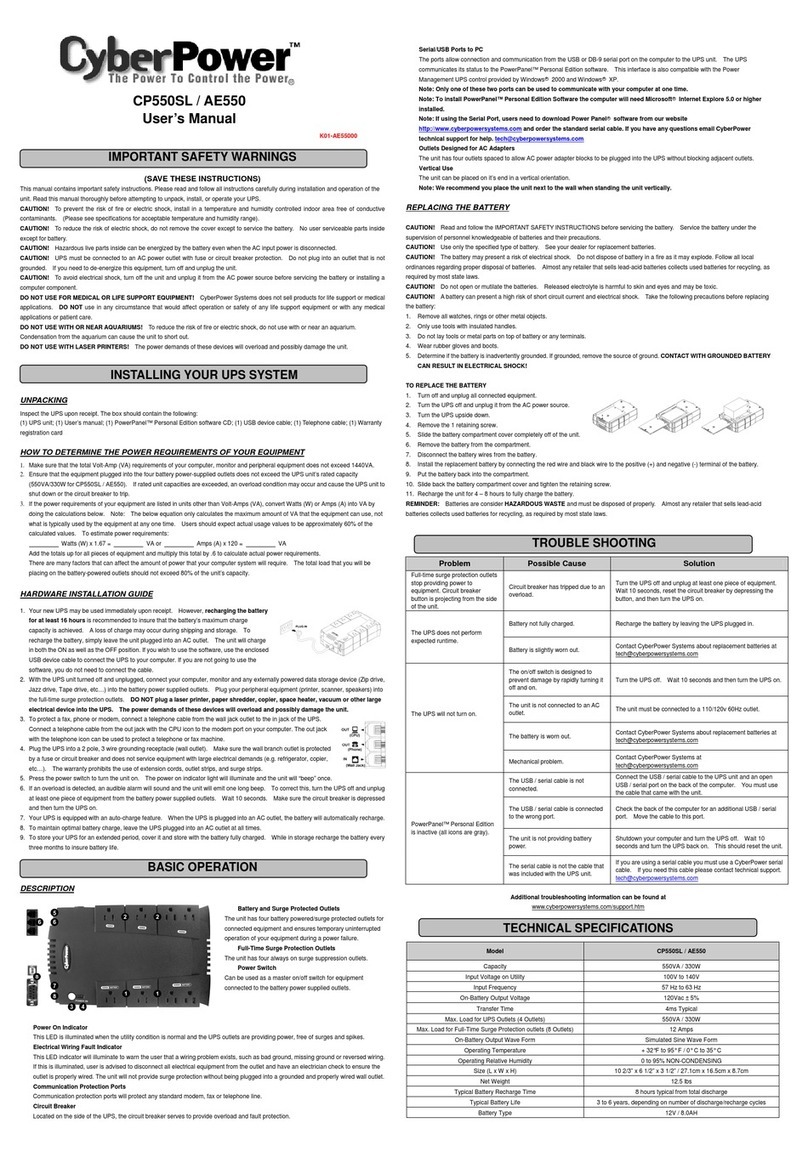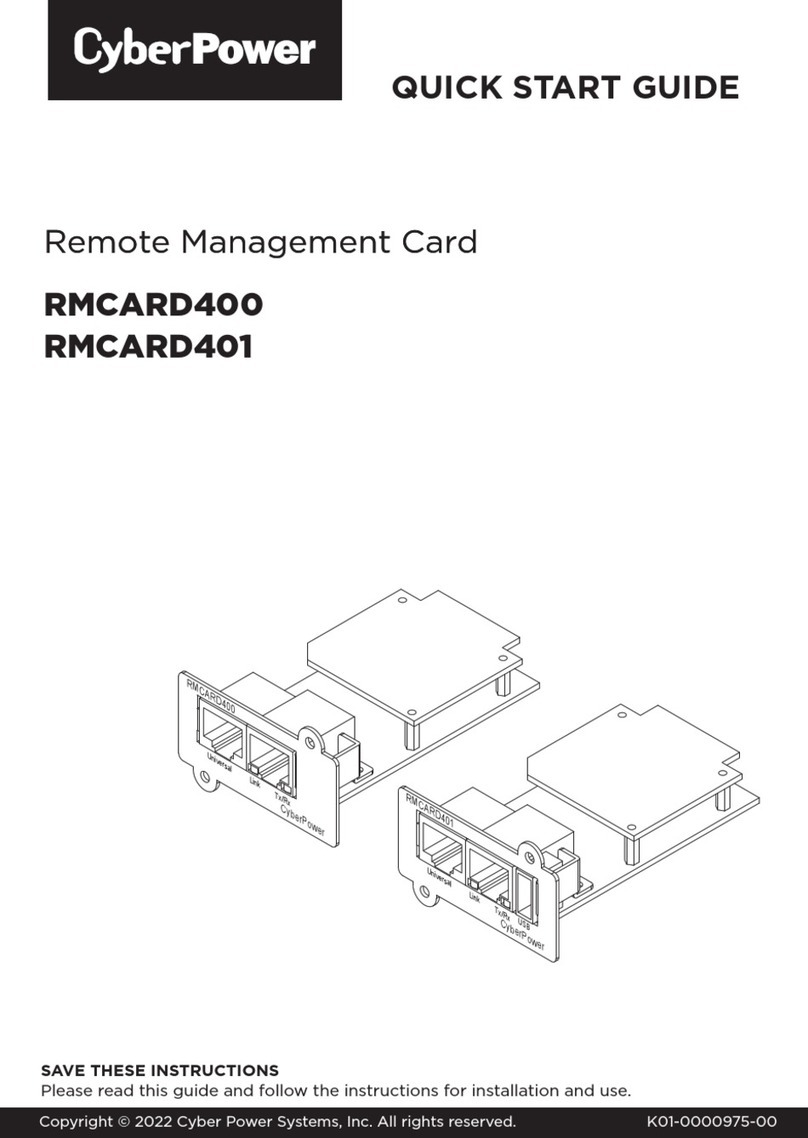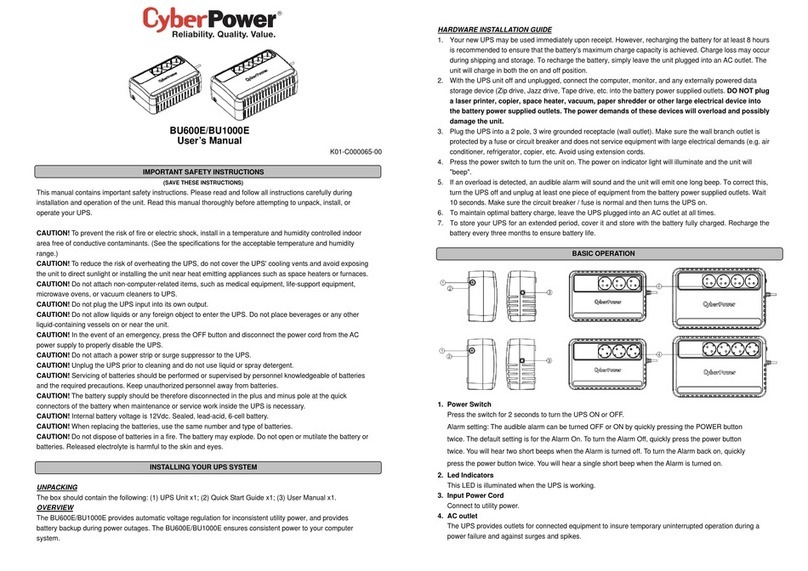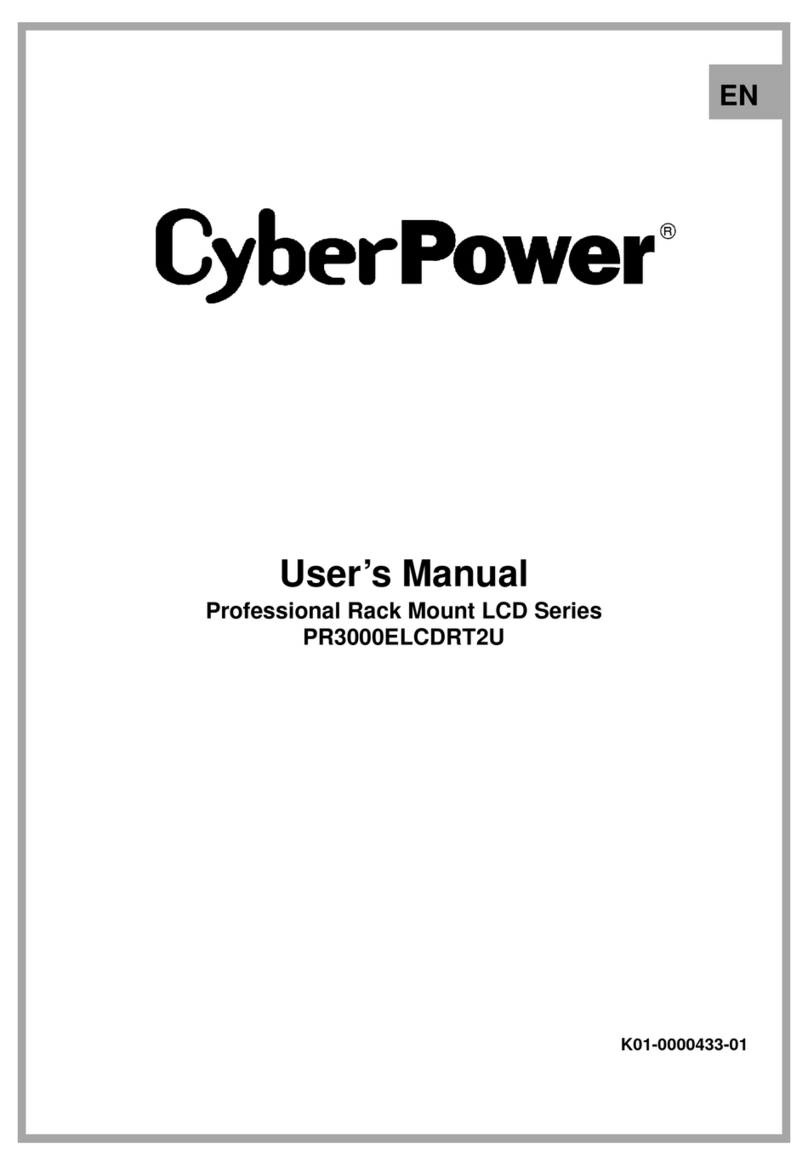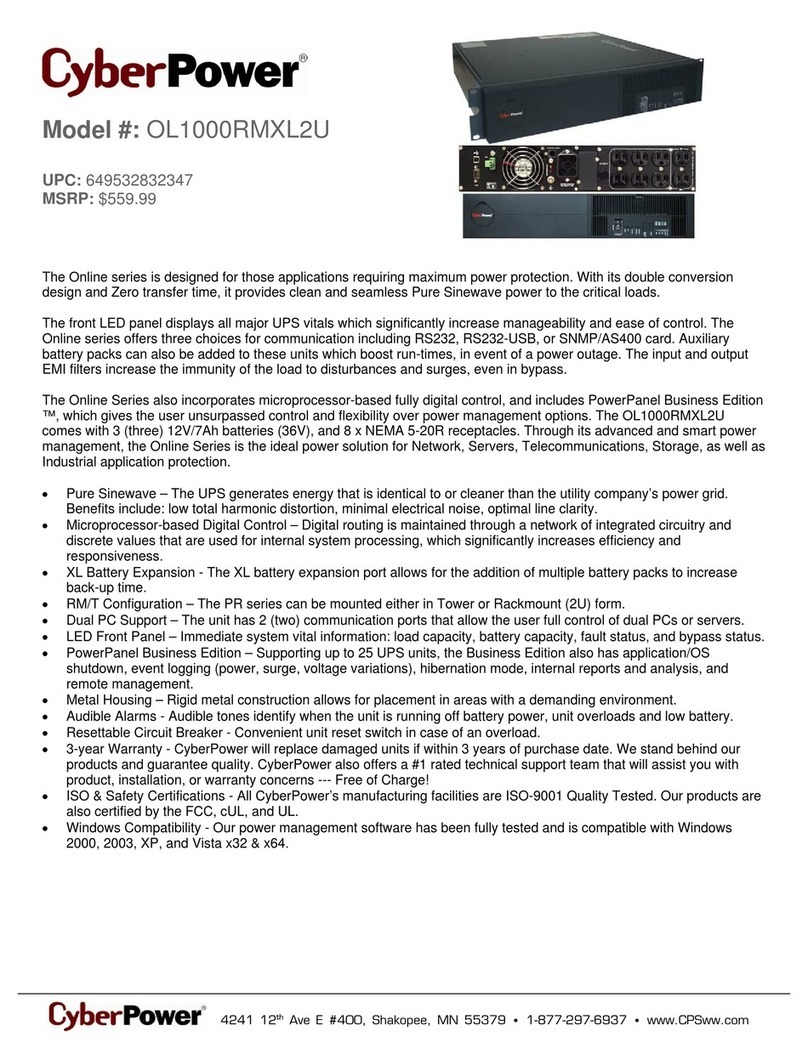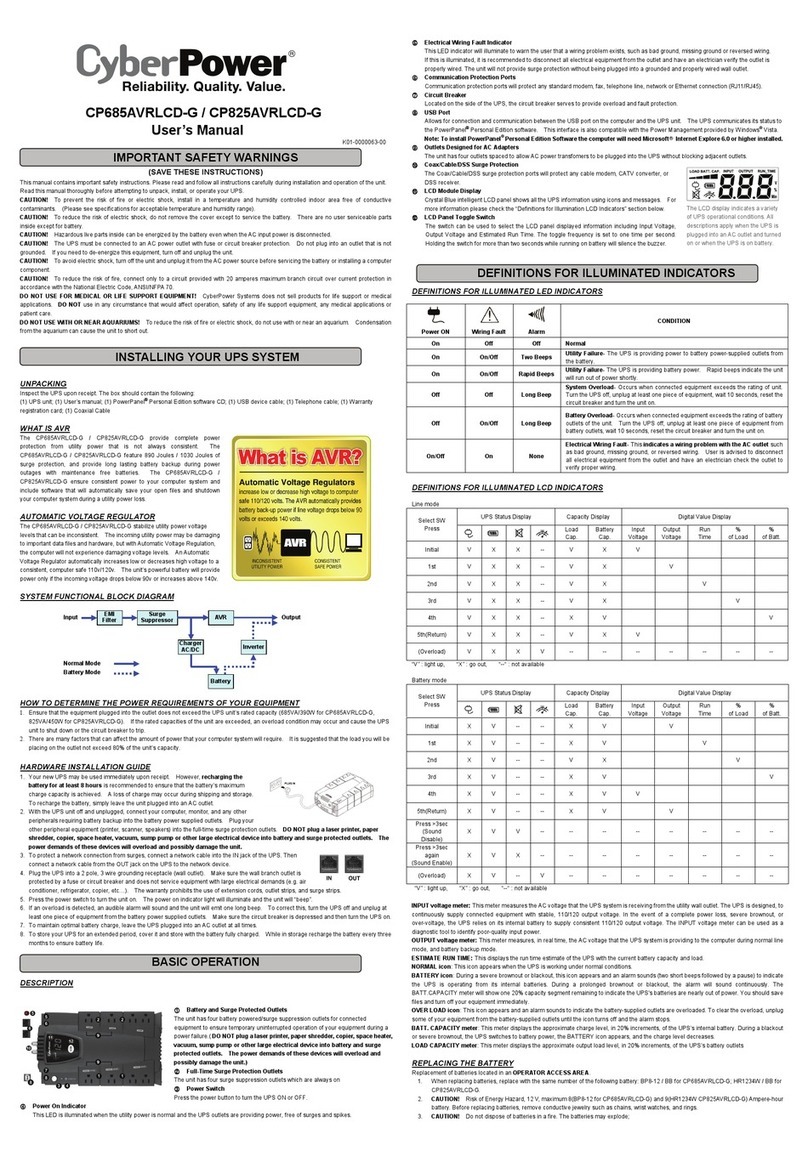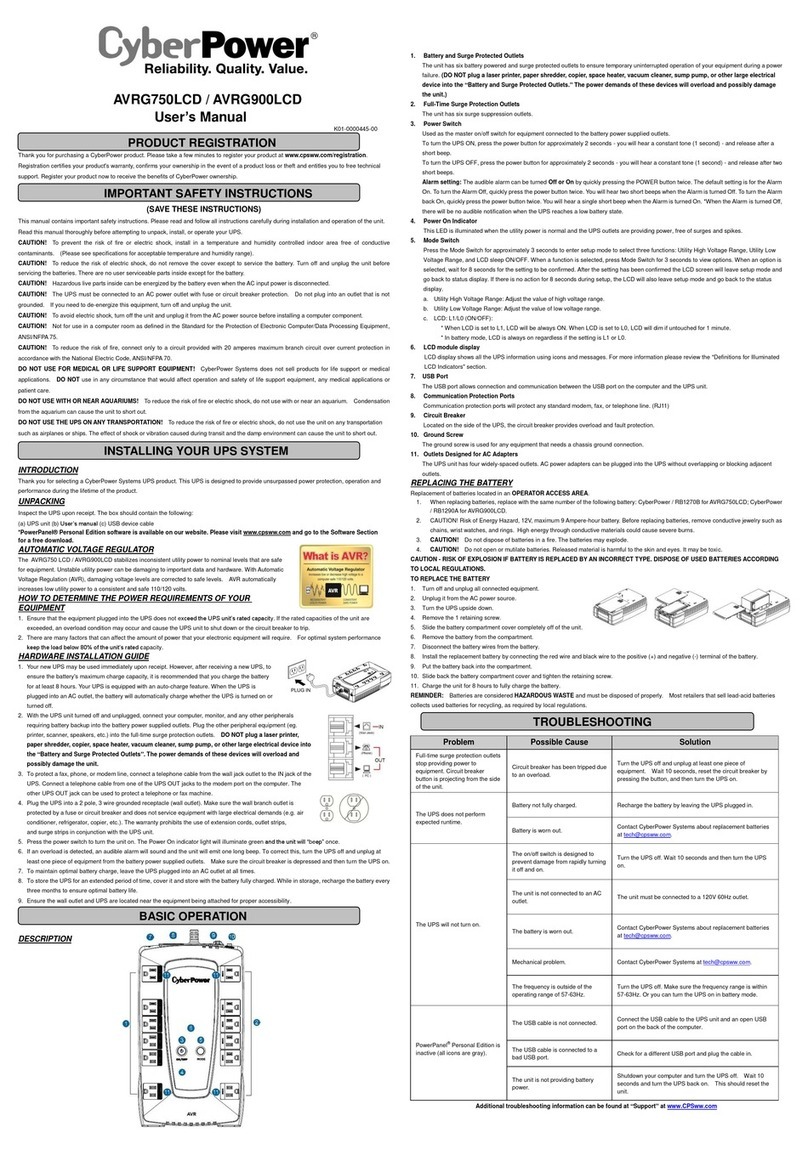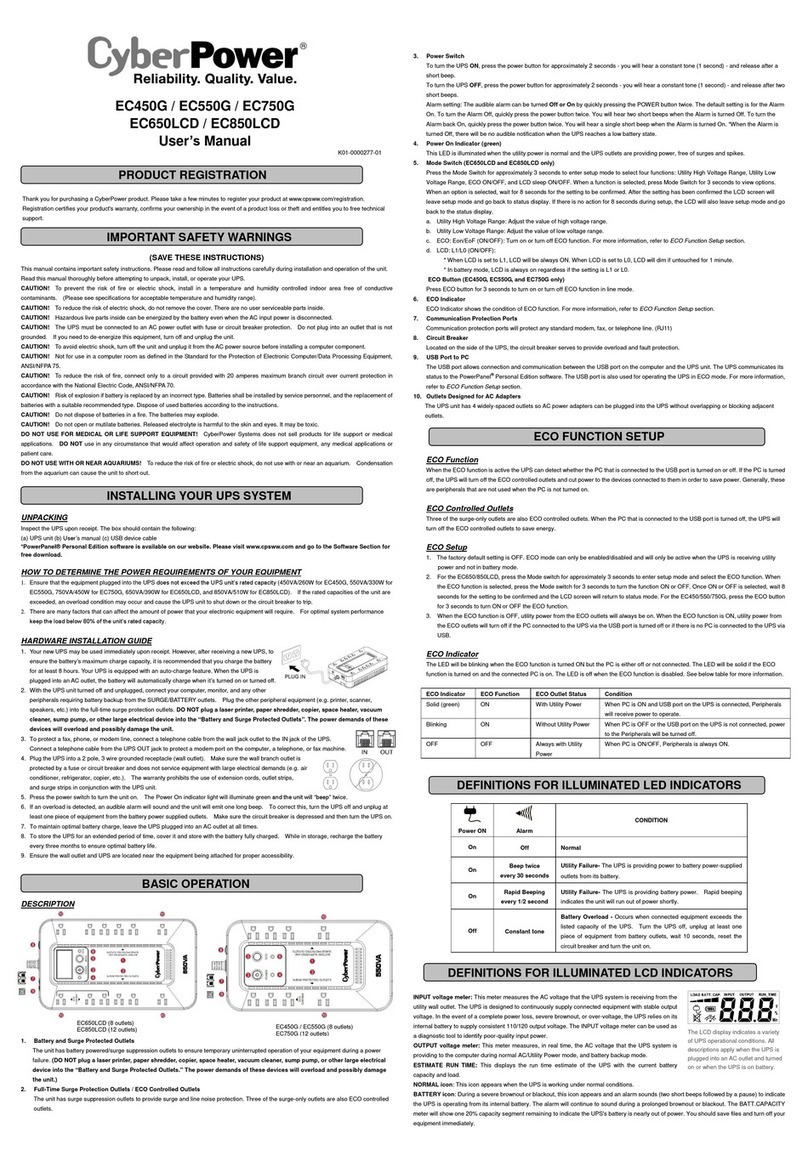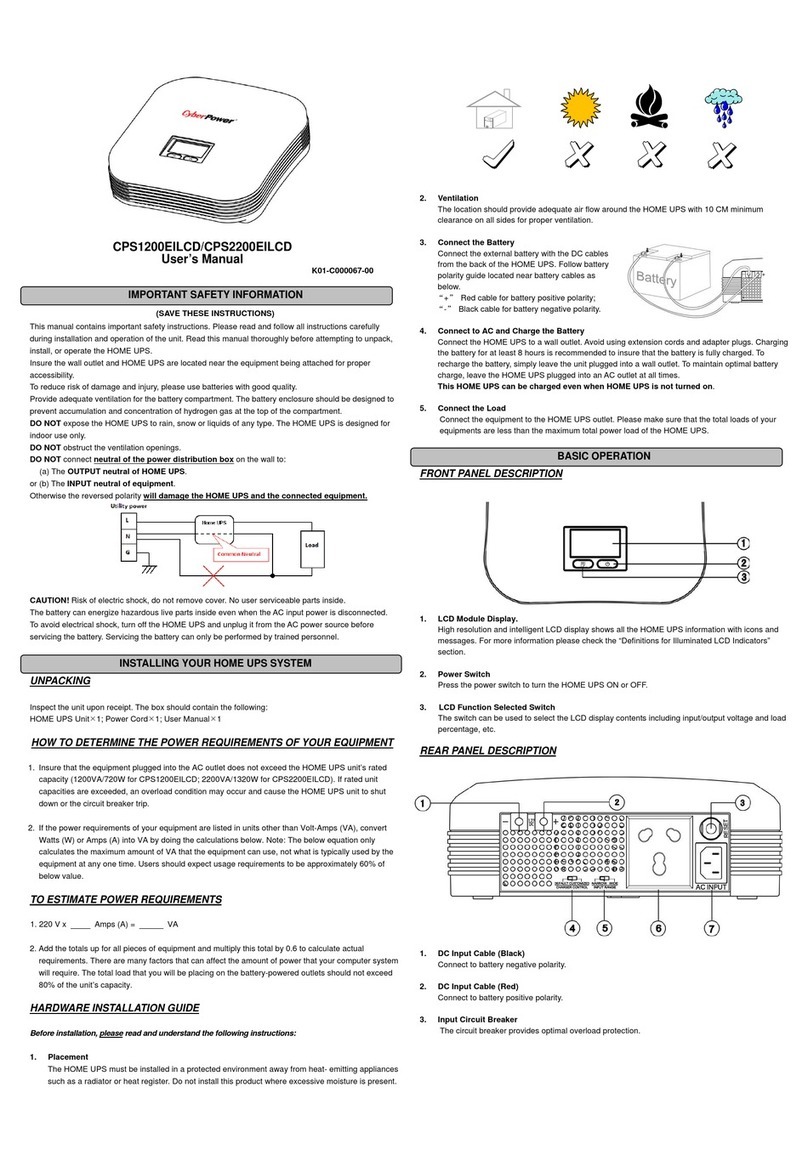Prob em Possib e Cause So ution
Circuit breaker button is
projecting from the back of
the unit.
Circuit breaker has tripped due to an
o erload.
Turn the UPS off and unplug at least one piece
of equipment. Wait 10 seconds, reset the
circuit breaker by depressing the button, and
then turn the UPS on.
The UPS does not perform
expected runtime.
Battery not fully charged. Recharge the battery by lea ing the UPS
plugged in.
Battery is worn out. Contact CyberPower Systems about
replacement batteries
The UPS will not turn on.
The on/off switch is designed to pre ent
damage from rapidly turning it off and on.
Turn the UPS off. Wait 10 seconds and then
turn the UPS on.
The unit is not connected to an AC outlet. The unit must be connected to a 120V 60Hz
outlet.
The battery is worn out. Contact CyberPower Systems about
replacement batteries
Mechanical problem. Contact CyberPower Systems
PowerPanel® Personal is
inacti e (all icons are gray).
The USB / serial cable is not connected.
Connect the USB / serial cable to the UPS unit
and an open USB / serial port on the back of
the computer. You must use the cable that
came with the unit.
The USB / serial cable is connected to the
wrong port.
Check the back of the computer for an
additional USB / serial port. Mo e the cable
to this port.
The unit is not pro iding battery power.
Shutdown your computer and turn the UPS
off. Wait 10 seconds and turn the UPS back
on. This should reset the unit.
The USB power ports are not
pro iding power to the
connected de ices.
The USB power port has O er Current
Protection design. When the total current
of connected de ices is o er 2.1A, the USB
power ports will stop pro iding power to
the connected de ices.
Turn the UPS off and unplug at least one of
de ices connected to the USB power port and
then turn the UPS on.
Additiona troub eshooting information can be found at CyberPowerSystmes.com/support
Mode BRG850AVRLCD BRG1000AVRLCD
Capacity 850VA / 510W 1000VA / 600W
Nominal Input Voltage 120V
Input Frequency 60 Hz ± 3 Hz
On-Battery Output Voltage 120Vac ± 5%
Max. Load for UPS Outlets (5 Outlets) 850VA / 510W 1000VA / 600W
Max. Load for Full-Time Surge Protection
outlets (10 Outlets) 12 Amp
On-Battery Output Wa e Form Simulated Sine Wa e
Operating Temperature + 32°F to 104° F / 0° C to 40° C
Operating Relati e Humidity 0 to 90% non-condensing
Size (W x H x D) 3.9" x 9.7" x 10.2" (100 x 246 x 260 mm)
Net Weight 14.8lbs / 6.7kg 15.0lbs / 6.8kg
Battery Type CyberPower / RB1280A CyberPower / RB1290
Typical Battery Recharge Time 8 hours to 90% capacity from total discharge
Typical Battery Life 3 to 6 years, depending on number of discharge/recharge cycles
Recommended Battery Sealed Maintenance Free Lead Acid Battery
Safety Appro als UL1778(UPS), CAN/CSA C22.2 No 107.3, FCC/DoC Class B
*Runtimes based on testing fu y-charged, new batteries at norma operating conditions. Runtime curve is approximate and varies
based on battery age, eve of charge at test, environment, and other variab es. *
SYSTEM FUNCTIONAL BLOCK DIAGRAM
Advanced Energy-Saving Patented Bypass Techno ogy
CyberPower’s patented GreenPower UPS™ with Bypass Technology reduces UPS energy costs by up to
75% compared to con entional UPS models. E en when utility power is normal, con entional UPS models
constantly pass power through a transformer. By contrast, under normal conditions the ad anced
circuitry of a GreenPower UPS™ bypasses the transformer. As a result, the power efficiency is significantly
increased while decreasing waste heat, using less energy, and reducing energy costs.
When an abnormal power condition occurs, the GreenPower UPS™ automatically runs power through its
transformer to regulate oltage and pro ide “safe” power. Since utility power is normal o er 88% of the
time, the GreenPower UPS™ operates primarily in its efficient bypass mode.
The GreenPower UPS™ is also manufactured in accordance with the Restriction on Hazardous Substances (RoHS) directi e making it
one of the most en ironmentally-friendly on the market today.
FCC Comp iance Statement
This de ice complies with part 15 of the FCC rules. Operation is subject to the following two conditions: (1) this de ice may not cause
harmful interference, and (2) this de ice must accept any interference recei ed, including interference that may cause undesired
operation.
Note: This equipment has been tested and found to comply with the limits for a Class B digital de ice, pursuant to part 15 of the FCC
Rules. These limits are designed to pro ide reasonable protection against harmful interference in a residential installation. This
equipment generates, uses, and can radiate radio frequency energy and, if not installed and used in accordance with the instructions,
may cause harmful interference to radio communications. Howe er, there is no guarantee that interference will not occur in a
particular installation. If this equipment does cause harmful interference to radio or tele ision reception, which can be determined by
turning the equipment off and on, the user is encouraged to try to correct the interference by one or more of the following measures:
- Reorient or relocate the recei ing antenna.
- Increase the separation between the equipment and recei er.
- Connect the equipment to an outlet on a circuit different from that to which the recei er is connected.
- Consult the dealer or an experienced radio/TV technician for help"
Warning: Changes or modifications not expressly appro ed by the party responsible for compliance could oid the user's authority to
operate the equipment.
Canadian Comp iance Statement
CAN ICES-3 (B)/NMB-3(B)
Read the following terms and conditions carefully before using the CyberPower BRG850AVRLCD/BRG1000AVRLCD (the “Product”). By
using the Product you consent to be bound by and become a party to the terms and conditions of this Limited Warranty and
Connected Equipment Guarantee (together referred to as this “Warranty”). If you do not agree to the terms and conditions of this
Warranty, you should return the Product for a full refund prior to using it.
Who is Providing this Warranty?
Cyber Power Systems (USA), Inc. (“CyberPower”) pro ides this Limited Warranty.
What Does This Warranty Cover?
This warranty co ers defects in materials and workmanship in the Product under normal use and conditions. It also co ers
equipment that was connected to the Product and damaged because of the failure of the Product.
What is the Period of Coverage?
This warranty co ers the Product for fi e years and connected equipment for as long as you own the Product.
Who Is Covered?
This warranty only co ers the original purchaser. Co erage ends if you sell or otherwise transfer the Product.
How Do You Get Warranty Service?
1. Before contacting CyberPower, identify Your Product model number, the Purchase Date, and each item of Connected Equipment
(E.G. Computer tower, Computer Monitor, Ink Jet Printer, Cable Modem, etc).
2. Visit our web site at CyberPowerSystems.com/support or Call us at (877) 297-6937.
3. If your product requires warranty ser ice you must pro ide a copy of your dated purchase receipt or in oice.
How Do You Open A Connected Equipment C aim?
1. Call us at (877) 297-6937 or write to us at Cyber Power Systems (USA), Inc., 4241 12th A e. E., STE 400, Shakopee, MN 55379, or
ubmit a web ticket online at CyberPowerSystem.com/support for instructions, within 10 days of the occurrence.
2. When you contact CyberPower, identify the Product, the Purchase Date, and the item(s) of Connected Equipment. Ha e
information on all applicable insurance or other resources of reco ery/payment that are a ailable to the Initial Customer and
Request a Claim Number.
3. You must pro ide a dated purchase receipt (or other proof of the original purchase) for the CyberPower unit and connected
equipment. You also need to pro ide a description of the damage to your connected equipment.
4. Pack and ship the product to CyberPower and, if requested, the item(s) of Connected Equipment, a repair cost estimate for the
damage to the Connected Equipment, and all claim forms that CyberPower pro ides to you. Show the Claim Number on the
shipping label or include it with the product. You must prepay a shipping costs, you are responsib e for packaging and
shipment, and you must pay the cost of the repair estimate.
How Long Do I Have To Make A C aim?
All claims must be made within ten days of the occurrence.
What Wi We Do To Correct Prob ems?
CyberPower will inspect and examine the Product.
If the Product is defecti e in material or workmanship, CyberPower will repair or replace it at CyberPower's expense, or, if CyberPower
is unable to or decides not to repair or replace the Product (if defecti e) within a reasonable time, CyberPower will refund to you the
full purchase price you paid for the Product (purchase receipt showing price paid is required).
If it appears that our Product failed to protect any equipment plugged into it, we will also send you forms for making your claim for the
connected equipment. We will repair or replace the equipment that was damaged because of the failure of our Product or pay you
the fair market alue (NOT REPLACEMENT COST) of the equipment at of the time of the damage. We will use Orion Blue Book, or
another a third-party aluation guide, or eBay, craigslist, or other source to establish that amount. Our maximum liability is limited to
$250,000 for the BRG850AVRLCD and $350,000 for the BRG1000AVRLCD.
Who Pays For Shipping?
We pay when we send items to you; you pay when you send items to us.
What isn’t covered by the warranty?
1. This Warranty does not co er any software that was damaged or needs to be replaced due to the failure of the Product or any
data that is lost as a result of the failure or the restoration of data or records, or the reinstallation of software.
2. This Warranty does not co er or apply to: misuse, modification, operation or storage outside en ironmental limits of the
Product or the equipment connected to it, nor for damage while in transit or in storage, nor if there has been improper
operation or maintenance, or use with items not designed or intended for use with the Product, such as laser printers,
appliances, aquariums, medical or life support de ices, etc.
What are the Limitations?
The sole and exclusi e remedies of the Initial Customer are those pro ided by this Warranty.
1. This Warranty does not apply unless the Product and the equipment that was connected to it were connected to properly wired
and grounded outlets (including compliance with electrical and safety codes of the most current electrical code), without the
use of any adapters or other connectors.
2. The Product must ha e been plugged directly into the power source and the equipment connected to the Product must be
directly connected to the Product and not “daisy-chained” together in serial fashion with any extension cords, another Product
or de ice similar to the Product, surge suppressor, or power tap. Any such installation oids the Limited Warranty.
3. The Product and equipment connected to it must ha e been used properly in a suitable and proper en ironment and in
conformance with any license, instruction manual, or warnings pro ided with the Product and the equipment connected to it.
4. The Product must ha e been used at all times within the limitations on the Product’s VA capacity.
The Product was designed to eliminate disrupting and damaging effects of momentary (less than 1ms) oltage spikes or impulses from
lightning or other power transients. If it can be shown that a oltage spike lasting longer than 1ms has occurred, the occurrence will
be deemed outside the rated capabilities of the Product and the Limited Warranty is oid. CyberPower Does Not Co er or Undertake
Any Liability in Any E ent for Any of the Following:
1. Loss of or damage to data, records, or software or the restoration of data or records, or the reinstallation of software.
2. Damage from causes other than AC Power Line Transients, spikes, or surges on properly installed, grounded and
code-compliant 120 olt power lines in the United States and Canada; transients, surges or spikes on standard telephone land
lines, PBX telephone equipment lines or Base 10T Ethernet lines, when properly installed and connected. (This exclusion applies,
for example, to fluctuations in data transmission or reception, by CATV or RF transmission or fluctuations, or by transients in
such transmission.)
3. Damage from any circumstance described as excluded abo e with respect to the Product.
4. Damages from fire, flood, wind, rain, rising water, leakage or breakage of plumbing, abuse, misuse or alteration of either the
product or the Connected Equipment.
5. CyberPower excludes any liability for personal injury under the Limited Warranty and Connected Equipment Guarantee.
CyberPower excludes any liability for direct, indirect, special, incidental or consequential damages, whether for damage to or
loss of property [EXCEPT FOR (AND ONLY FOR) the specific limited agreement of CyberPower to pro ide certain warranty
benefits regarding "Connected Equipment" under this Warranty], loss of profits, business interruption, or loss of information or
data. NOTE: Some States or Pro inces do not allow the exclusion or limitation of incidental or consequential damages, so the
abo e limitation may not apply to you.
6. The Product is not for use in high-risk acti ities or with aquariums. The Product is not designed or intended for use in hazardous
en ironments requiring fail-safe performance, or for use in any circumstance in which the failure of the Product could lead
directly to death, personal injury, or se ere physical or property damage, or that would affect operation or safety of any
medical or life support de ice (collecti ely, "High Risk Acti ities"). CyberPower expressly disclaims any express or implied
warranty of fitness for High Risk Acti ities or with aquariums. CyberPower does not authorize use of any Product in any High
Risk Acti ities or with Aquariums. ANY SUCH USE IS IMPROPER AND IS A MISUSE OF THE PRODUCT.
Where Can I Get More Information?
The application of the United Nations Con ention of Contracts for the International Sale of Goods is expressly excluded.
CyberPower is the warrantor under this Limited Warranty.
For more information contact CyberPower at:
Cyber Power Systems (USA), Inc. 4241 12th A e E., STE 400, Shakopee, MN 55379;
Phone (877) 297-6937; online at CyberPowerSystem.com/support
○
c 2020 CyberPower Systems (USA), Inc. PowerPanel® Personal is a trademark of Cyber Power Systems(USA) Inc.
All rights reser ed. All other trademarks are the property of their respecti e owners.
WARNING: This product can expose you to chemicals including bisphenol A (BPA) and styrene, which is known to the State of
California to cause reproducti e harm and cancer. For more information, go to www.P65Warnings.ca.go .
TECHNICAL SPECIFICATIONS
Limited Warranty and Connected Equipment Guarantee
CYBERPOWER GREENPOWER UPS™ TECHNOLOGY
Filter
Suppressor
AVR
AC/DC
Battery
Inverter
Input Output
Battery Mode
TROUBLESHOOTING
FCC Comp iance Statement