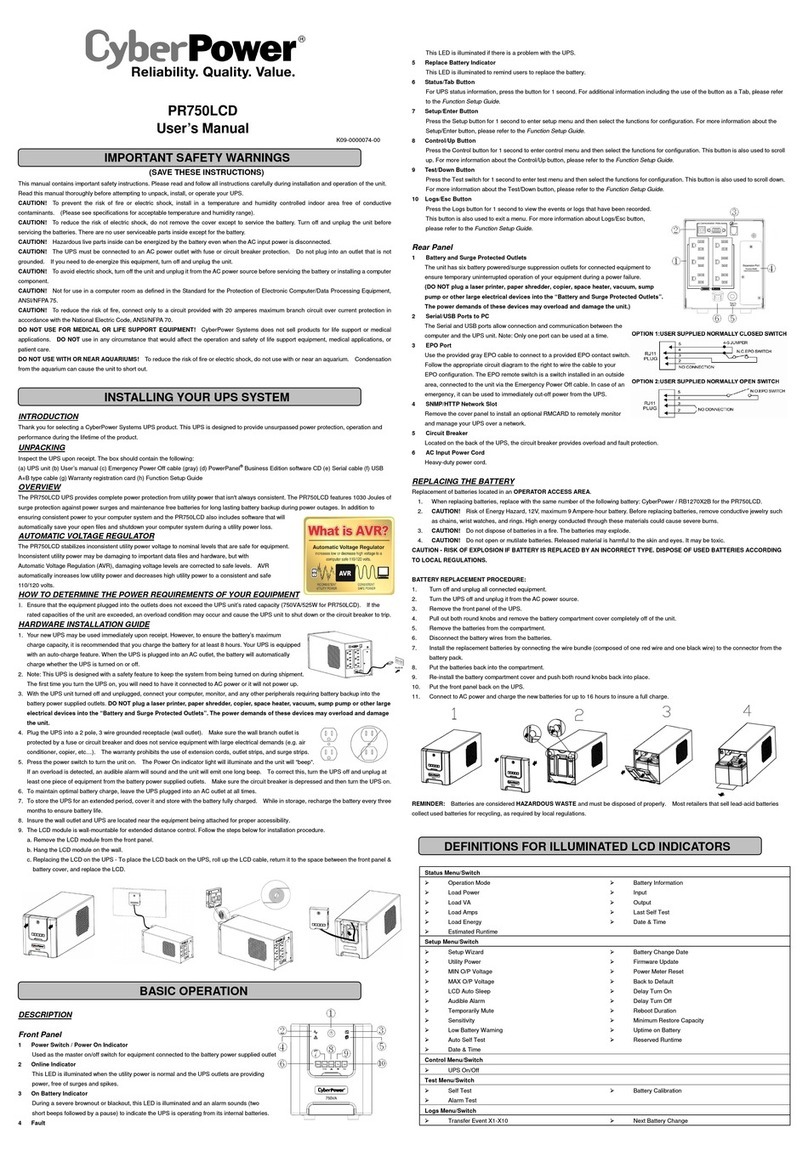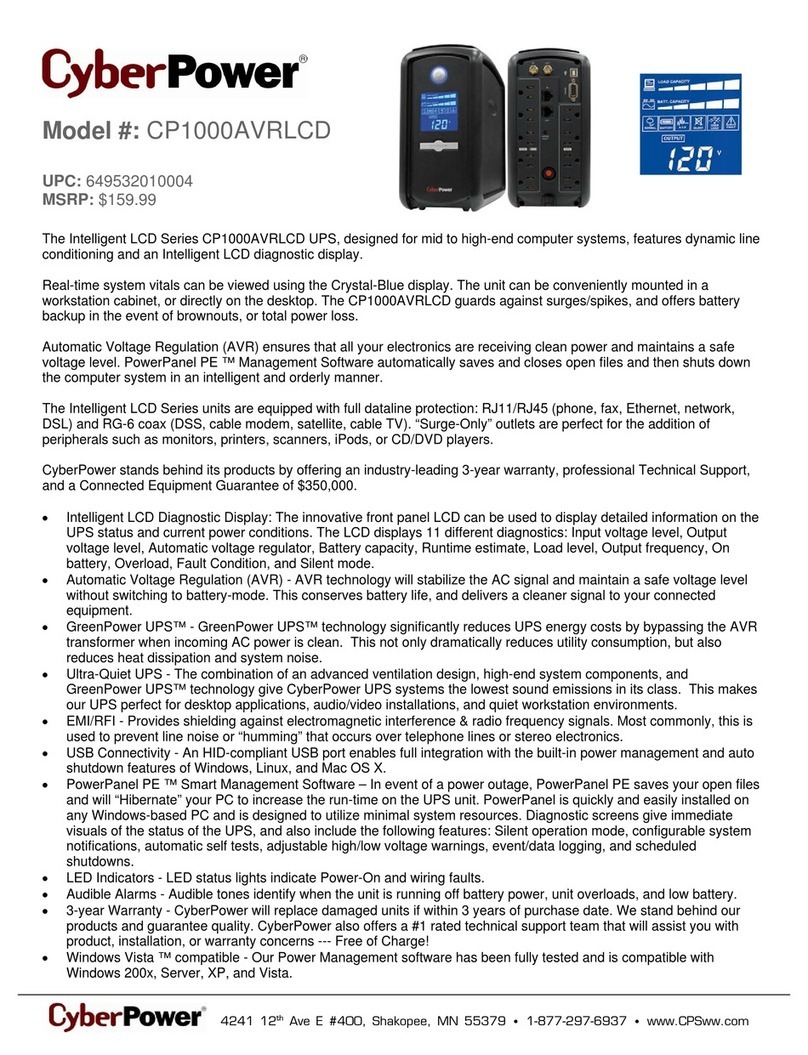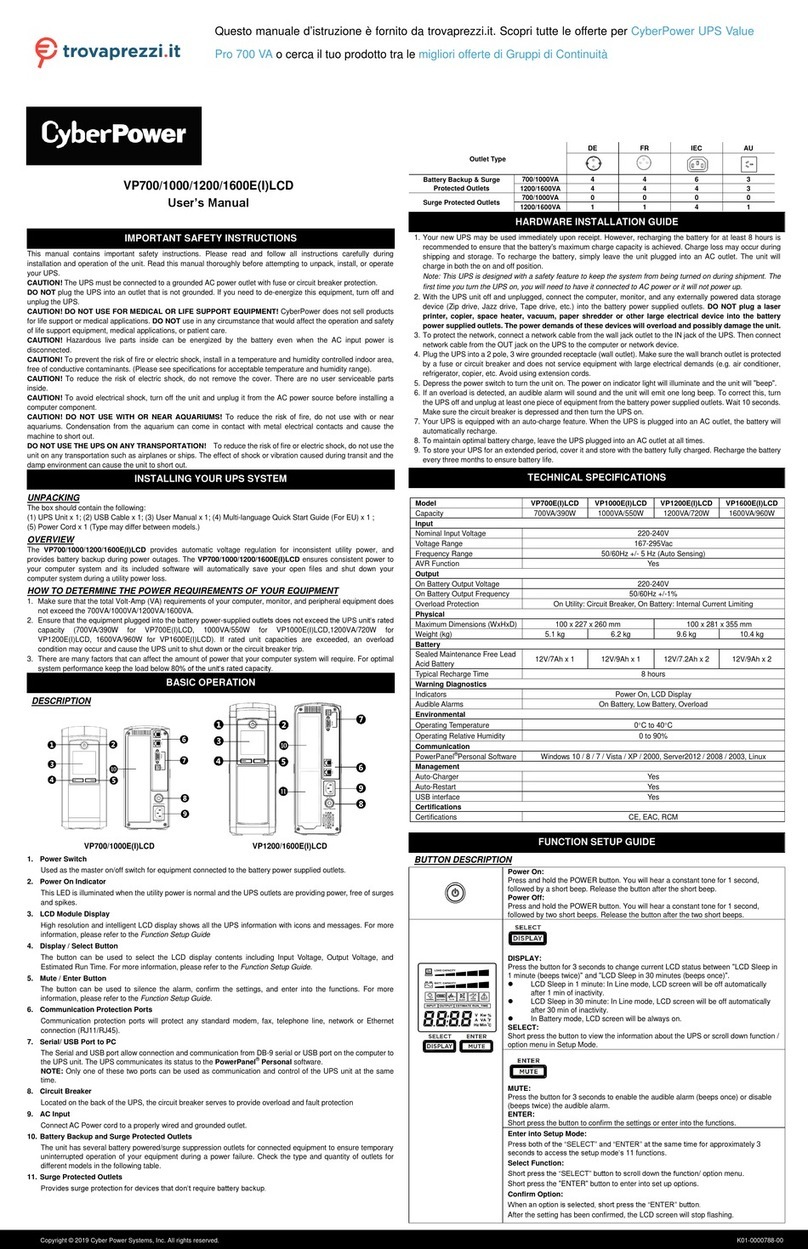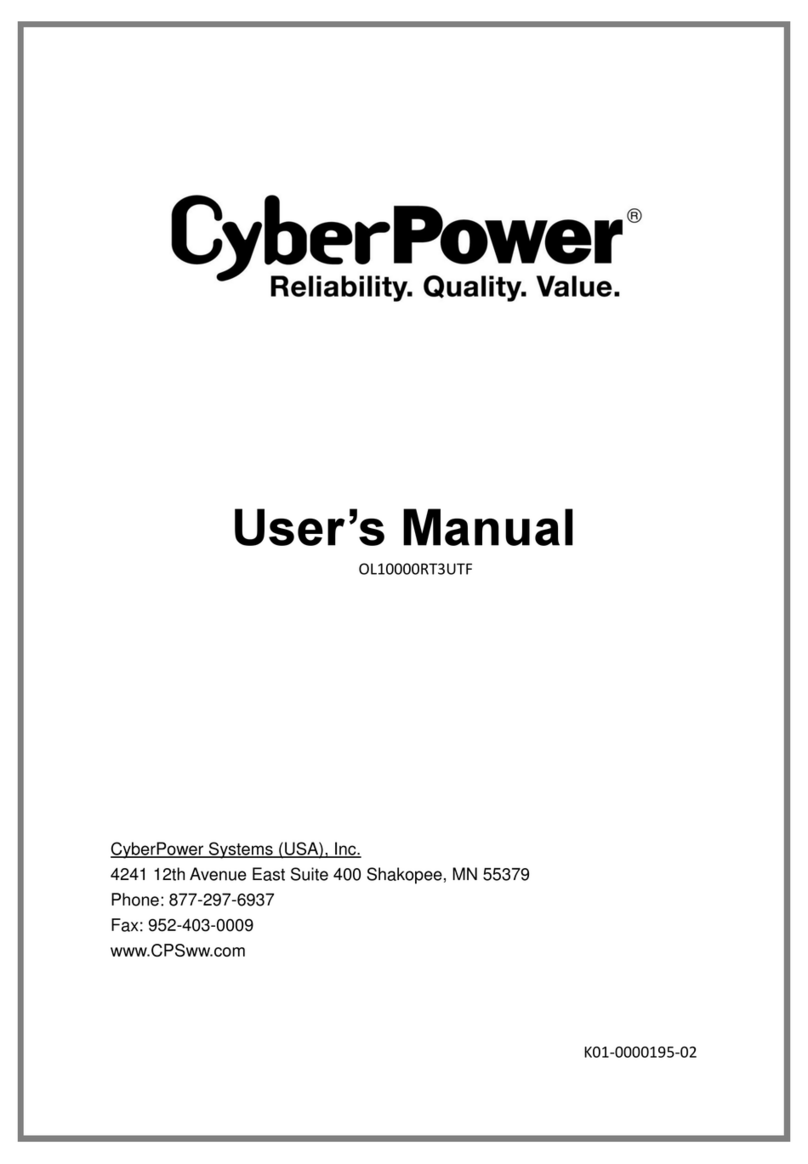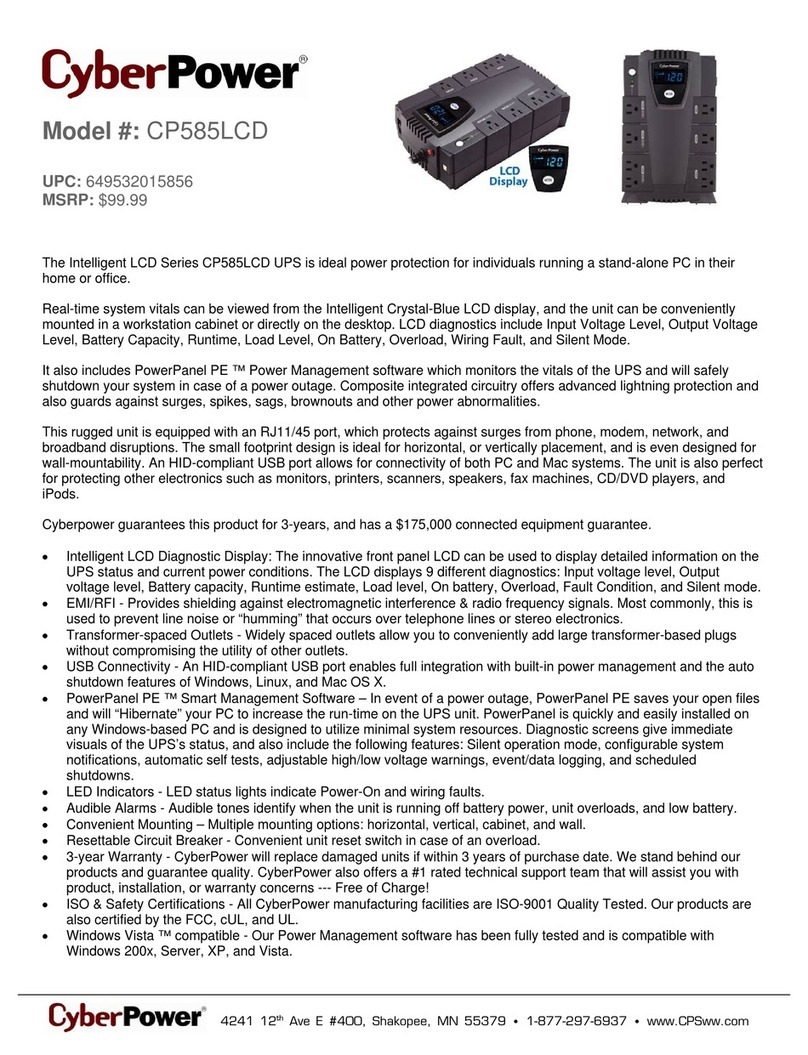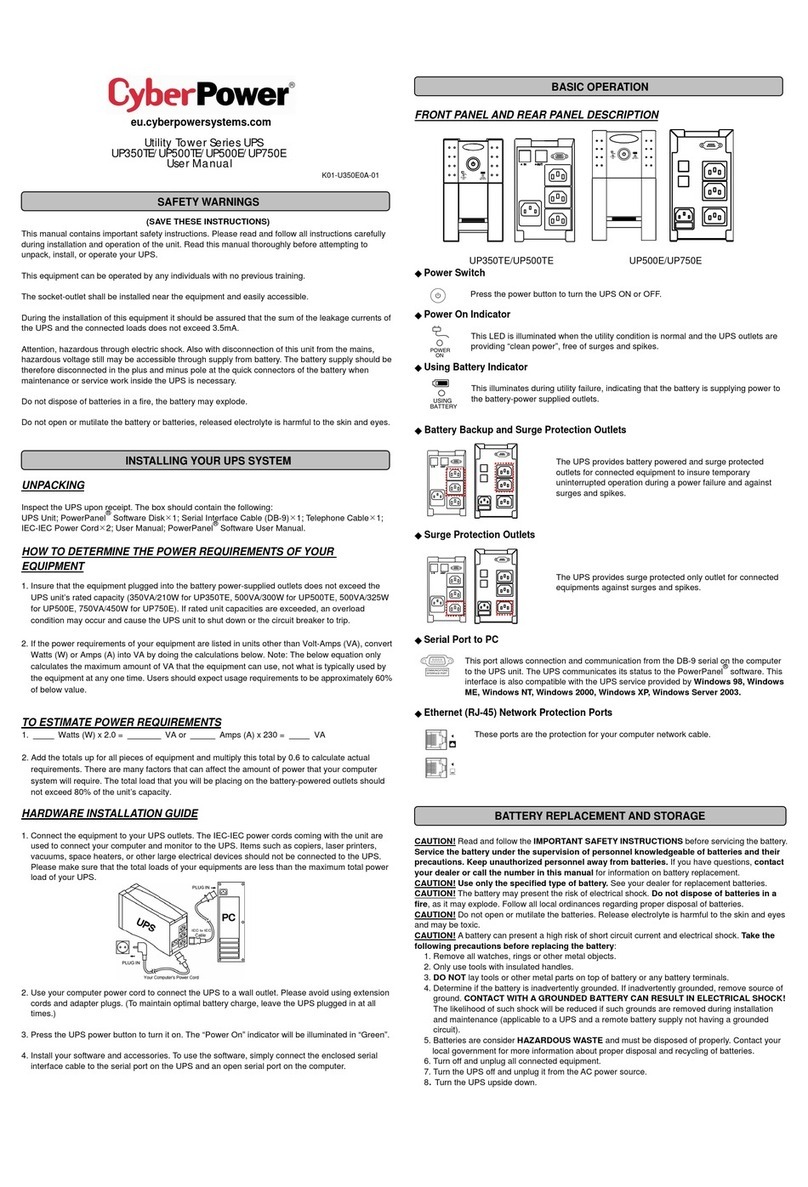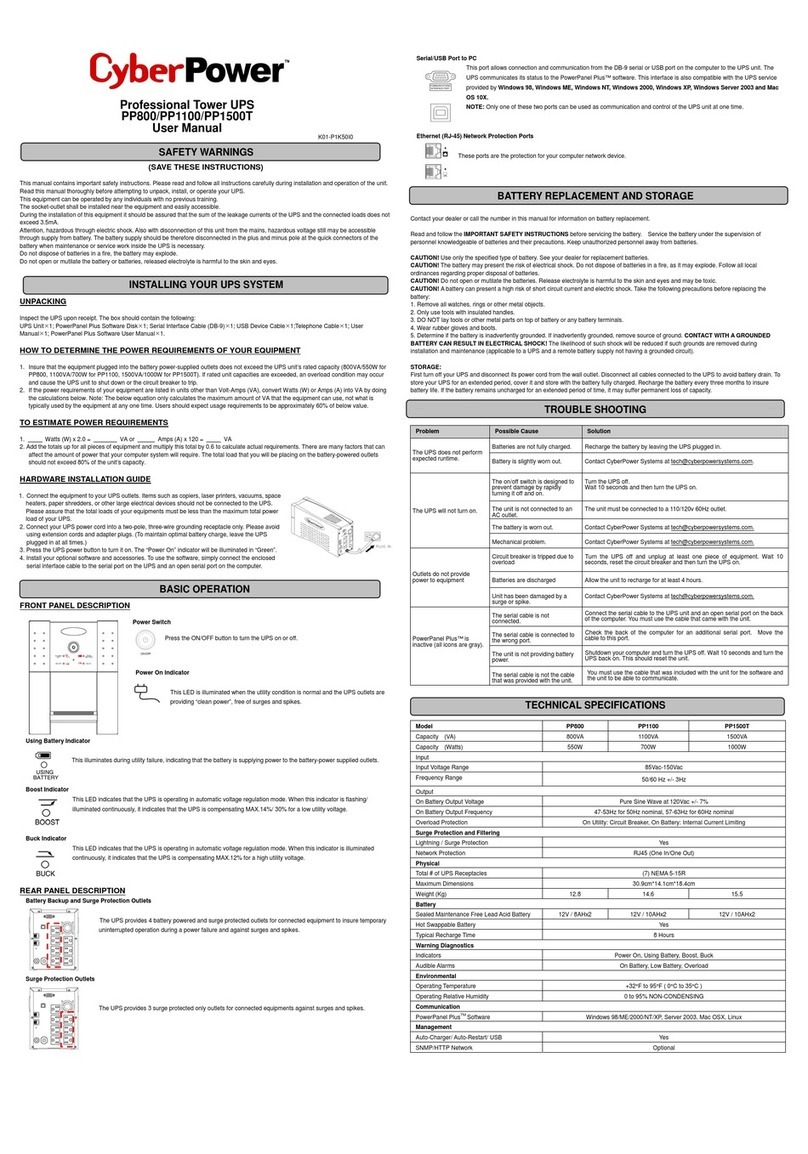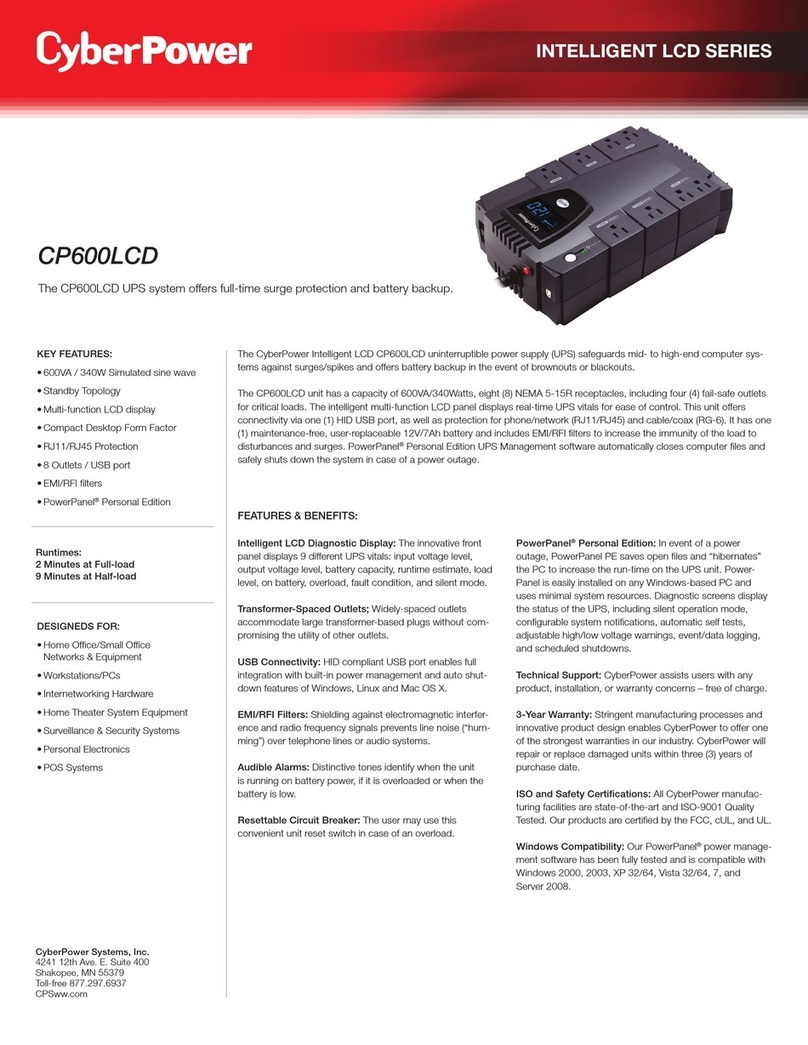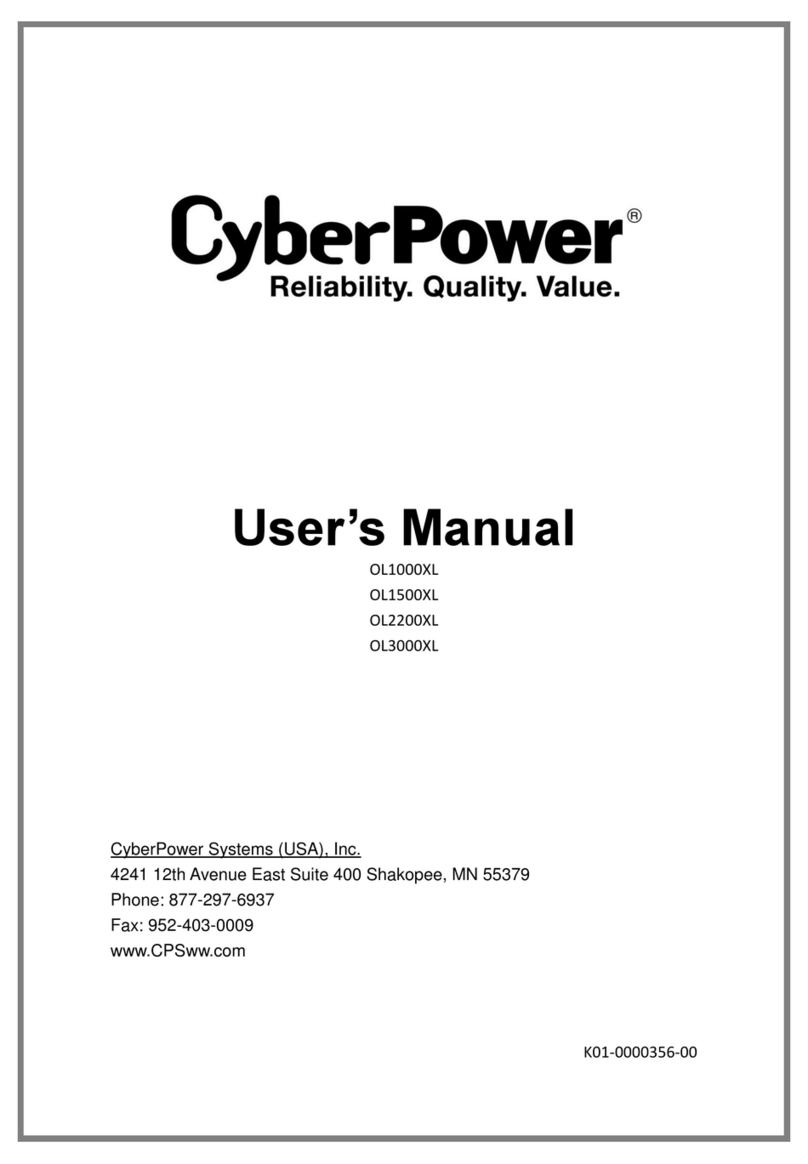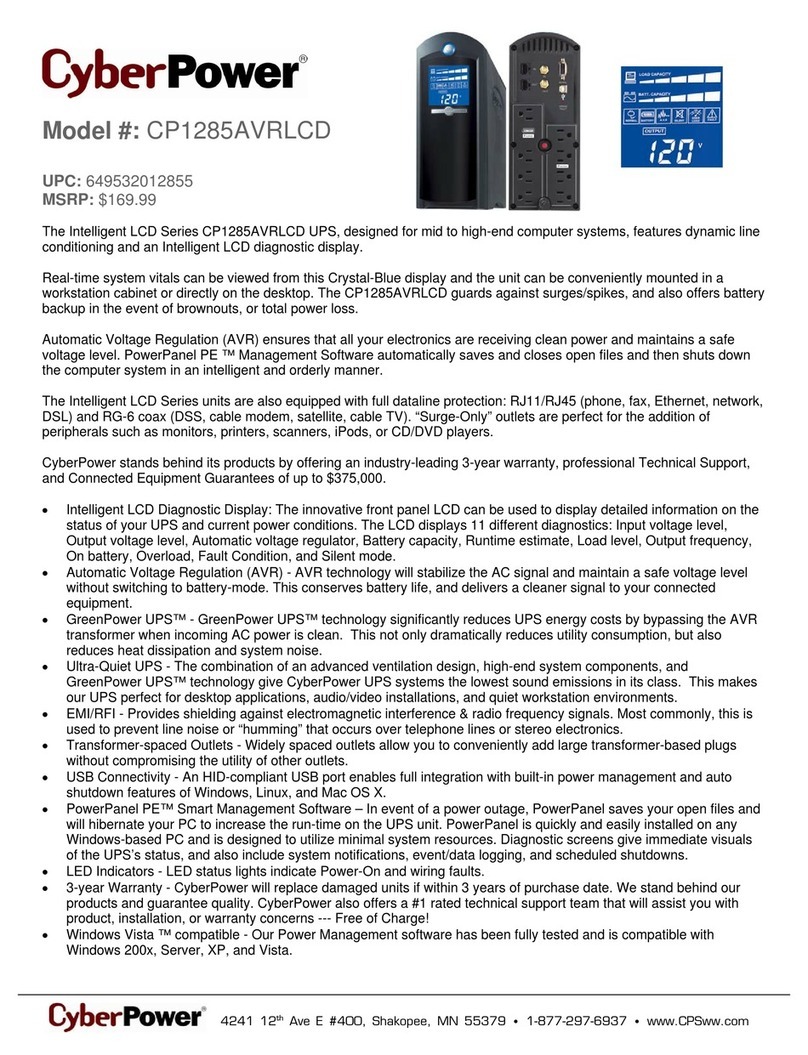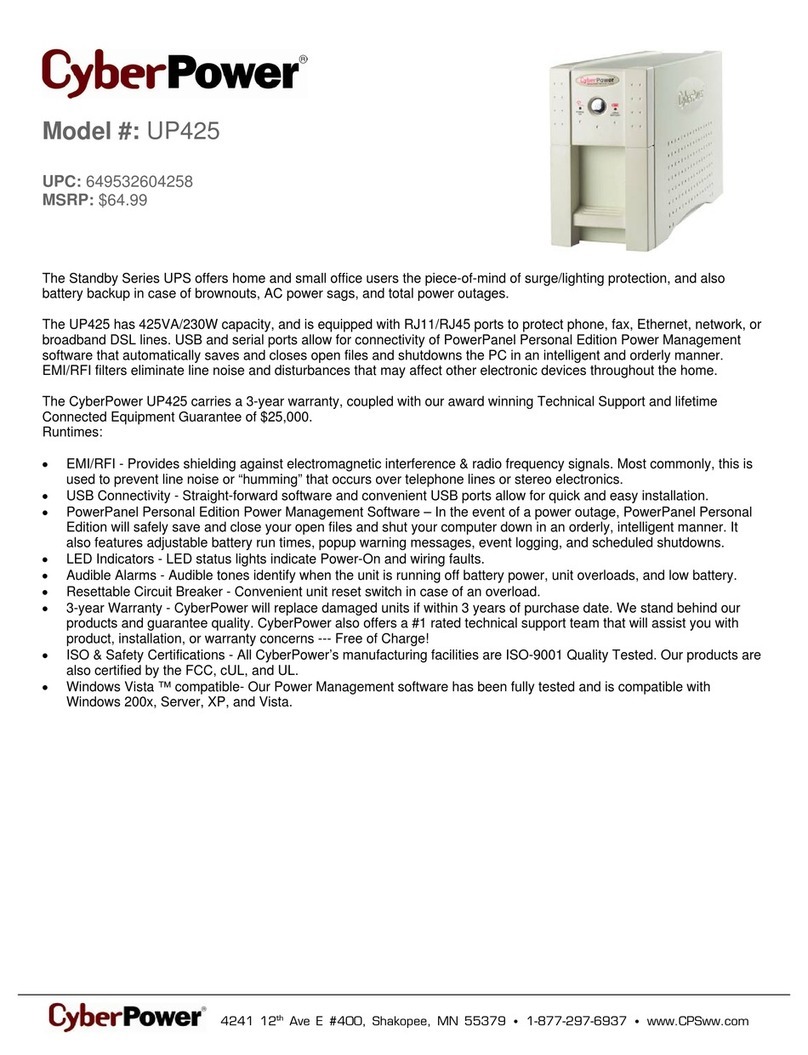INSTALLING YOUR UPS SYSTEM INSTALLING YOUR UPS SYSTEM - continued
INTRODUCTION
Thank you for selecting a CyberPower Systems
UPS product. This UPS is designed to provide
unsurpassed power protection, operation and
performance during the lifetime of the product.
UNPACKING
Inspect the UPS upon receipt. The box should
contain the following:
(a) UPS unit (b) User’s manual (c) Rack mount
brackets (d)Telephone cable (e) PowerPanel®
Business software Download Card (f) Serial in-
terface cable (DB-9) (g) USB A+B type cable (h)
Warranty registration card
*PowerPanel® Business software is available as
a free download at: www.CyberPowerSystems.
com/products/software.
OVERVIEW
The CPS1500AVR UPS provides complete power
protection from utility power that isn’t always
consistent. The CPS1500AVR features surge pro-
tection against power surges and maintenance
free batteries for long lasting battery backup
during power outages. In addition to ensuring
consistent power to your connected devices,
the CPS1500AVR also includes software that will
automatically shutdown your computer system
during a utility power loss.
AUTOMATIC VOLTAGE REGULATOR
The CPS1500AVR stabilizes inconsistent utility
power voltage to nomi-
nal levels that are safe for
equipment. Inconsistent util-
ity power may be damaging
to important data files and
hardware, but with Auto-
matic Voltage Regulation
(AVR), damaging voltage
levels are corrected to safe levels. AVR automat-
ically increases low utility power to a consistent
and safe 110/120 volts.
DETERMINE THE POWER REQUIREMENTS OF
YOUR EQUIPMENT
1. Ensure that the equipment plugged into the
outlets does not exceed the UPS unit’s rated
capacity (1500VA/900W for CPS1500AVR).
If the rated capacities of the unit are ex-
ceeded, an overload condition may occur
and cause the UPS unit to shut down or the
circuit breaker to trip.
2. There are many factors that can aect the
amount of power that your connected
equipment will require. It is suggested that
the load placed on the battery outlets does
not exceed 80% of the unit’s capacity.
HARDWARE INSTALLATION GUIDE
1. Your new UPS may
be used immediately
upon receipt. How-
ever, to ensure the
battery’s maximum
charge capacity, it
is recommended
that you charge the
battery for at least
8 hours. Your UPS
is equipped with an auto-charge feature.
When the UPS is plugged into an AC outlet,
the battery will automatically charge wheth-
er the UPS is turned on or o.
2. With the UPS unit turned o and un-
plugged, connect your computer, monitor,
and any other peripherals requiring battery
backup into the battery power supplied
outlets. DO NOT plug a laser printer, paper
shredder, copier, space heater, vacuum,
sump pump or other large electrical devic-
es into the “Battery and Surge Protected
Outlets”. The power demands of these de-
vices may overload and damage the unit.
3. To protect a fax, phone
or modem, connect
a telephone cable or
network cable from the
wall jack outlet to the IN
jack of the UPS. Connect a telephone cable
or network cable from the OUT jack of the
UPS to a fax machine, telephone, modem, or
network device.
4. Plug the UPS into a 2
pole, 3 wire grounded
receptacle (wall out-
let). Make sure the wall
branch outlet is pro-
tected by a fuse or circuit breaker and does
not service equipment with large electrical
demands (e.g. air conditioner, copier, etc…).
The warranty prohibits the use of extension
cords, outlet strips, and surge strips.
5. Press the power switch to turn the unit on.
The Power On indicator light will illuminate
and the unit will “beep”. If an overload is
detected, an audible alarm will sound and
the unit will emit one long beep. To correct
this, turn the UPS o and unplug at least
one piece of equipment from the battery
power supplied outlets. Make sure the cir-
cuit breaker is depressed and then turn the
UPS on.
6. To maintain optimal battery charge, leave
the UPS plugged into an AC outlet at all
times.
7. To store the UPS for an extended period,
cover it and store with the battery fully
charged. While in storage, recharge the bat-
tery every three months to ensure battery
life.
8. Ensure the wall outlet and UPS are locat-
ed near the equipment being attached for
proper accessibility.
9. The UPS provides one serial port, one dry
contact port and one USB port to allow con-
nection and communication between the
UPS and computers or equipment. The USB
port and Serial Port l (Primary) allow the
shutdown of computer systems which are
running PowerPanel® Business but only one
of these ports should be used at a time with
the USB port taking priority. When there is
a power failure, the computer connected to
either Serial Port I or the USB port will start
to shut down after a user controlled delay
based on the settings given to the software.
Serial port ll can be used to provide some
basic information via a dry contact setup for
equipment with that option.
REPLACING THE BATTERY
Replacement of batteries located in an OPERA-
TOR ACCESS AREA.
1. When replacing batteries, replace with
the same number of the following bat-
tery: CyberPower / RB1270X4F for the
CPS1500AVR. Contact CyberPower Systems
about replacement batteries.
2. CAUTION! Risk of Energy Hazard, 24 V,
maximum 18 Ampere-hour battery. Before
replacing batteries, remove conductive
jewelry such as chains, wrist watches, and
rings. High energy conducted through these
materials could cause severe burns.
3. CAUTION! Do not dispose of batteries in a
fire. The batteries may explode.
4. CAUTION! Do not open or mutilate batter-
ies. Released material is harmful to the skin
and eyes. It may be toxic.
5. CAUTION! Risk of electrical shock, refer
to instruction manual before replacing the
battery.
6. CAUTION! A battery can present a risk of
electrical shock and high short circuit cur-
rent. The following precautions should be
observed when working on batteries: (1) Re-
move watches rings, or other metal objects.
(2) Use tools with insulated handles
CAUTION - RISK OF EXPLOSION IF BATTERY
IS REPLACED BY AN INCORRECT TYPE. DIS-
POSE OF USED BATTERIES ACCORDING
TO LOCAL REGULATIONS.