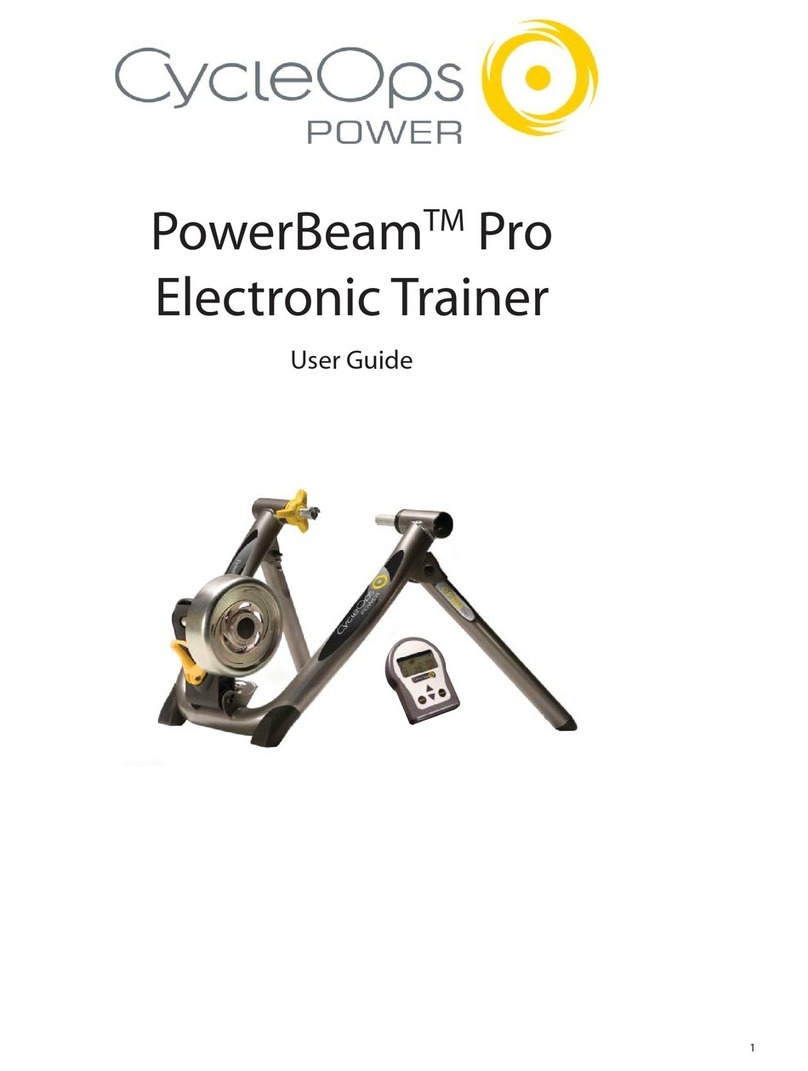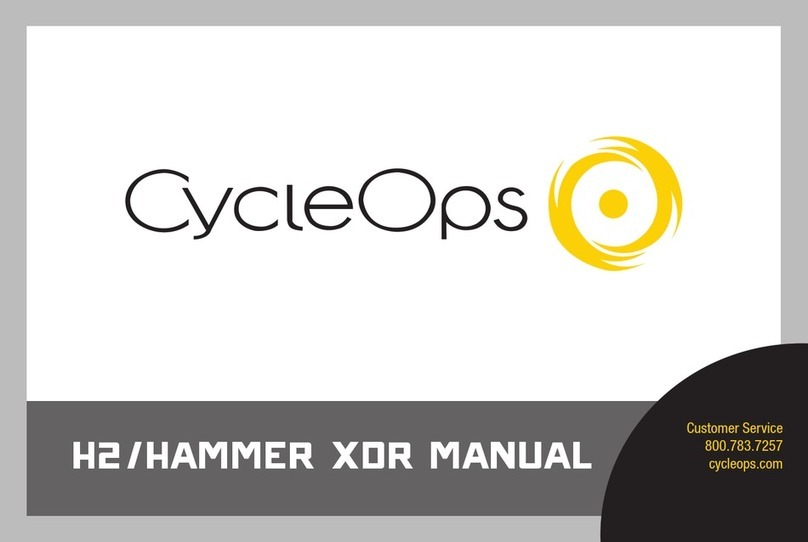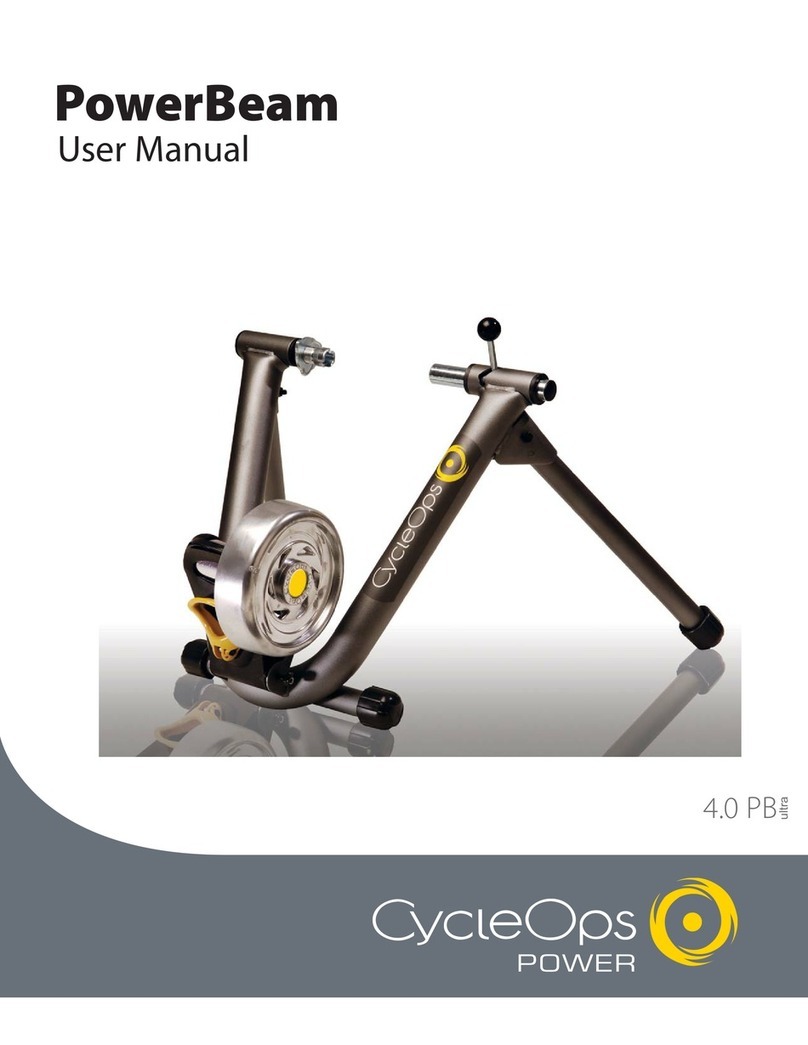Joule 2.0 User Guide page 4
6.Workouts.......................................................................................................................................35
Using Workouts.........................................................................................................35
Using Manual Workouts on CycleOps 400 Pro Indoor Cycle.....................37
Using Manual Workouts on CycleOps PowerBeam Pro Trainer................39
Using Saved Workouts on CycleOps 400 Pro Indoor Cycle........................41
Using Saved Workouts on CycleOps 400 Pro Indoor Cycle........................43
Pausing, Saving and/or Deleting a Workout....................................................45
7. Sensors...........................................................................................................................................46
Setting Up....................................................................................................................46
Calibrating Devices..................................................................................................53
8. Setup CycleOs Joule ™ 2.0......................................................................................................62
9. Setup User.....................................................................................................................................64
10. History..........................................................................................................................................66
Previous Rides............................................................................................................66
Maximum History......................................................................................................67
Total History................................................................................................................68
11.Troubleshooting CycleOps Joule™ 2.0.............................................................................69
12. Important Precautions...........................................................................................................70
13.Technical Specifications for CycleOps Joule ™ 2.0......................................................73
14. CycleOps Joule™ 2.0 Warranty............................................................................................74
14. Definition of Common Training Terms.............................................................................75
Table of Contents: Chapters...continued