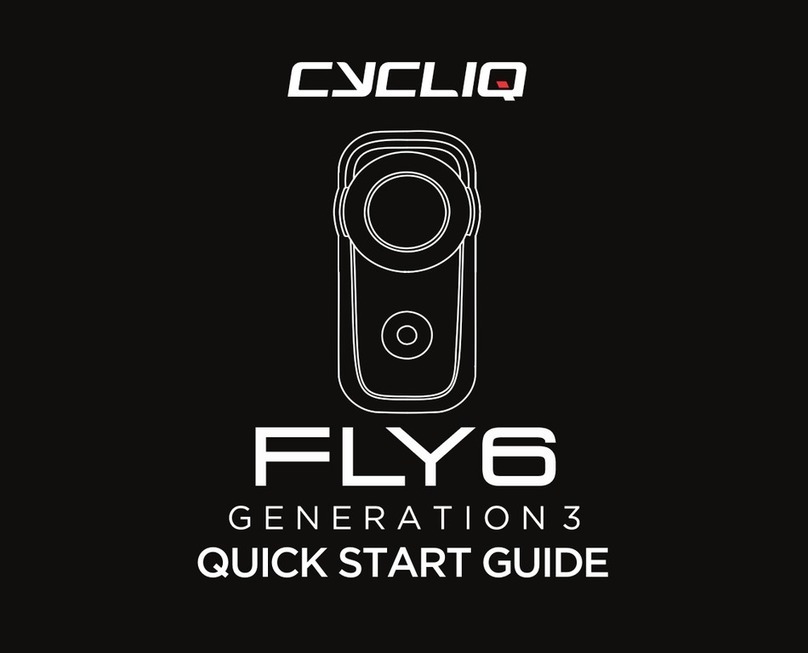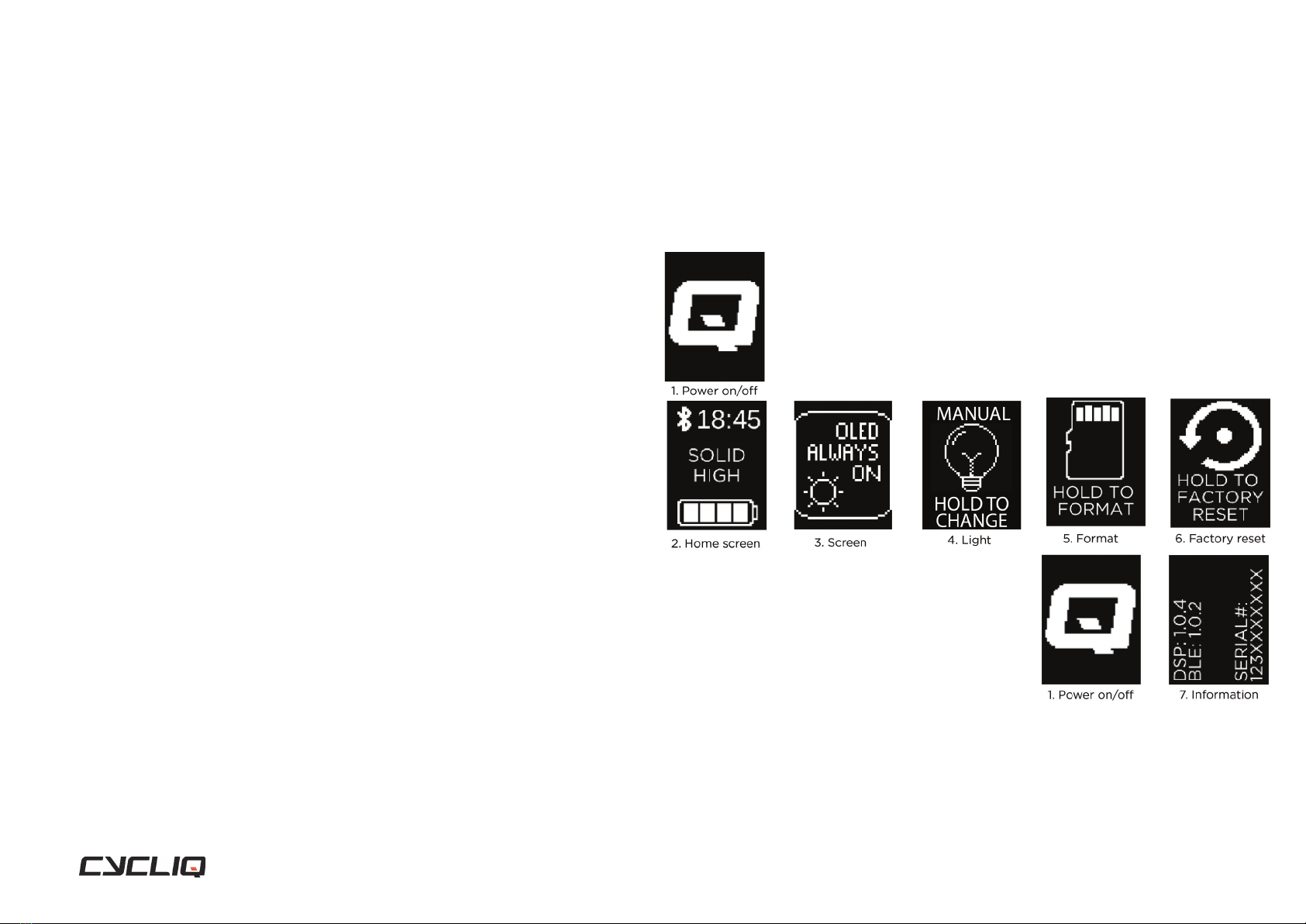5 of 35Fly6 PRO User Guide |
Read this before using your Fly6 PRO
Disclaimer
The Fly6 PRO is designed speci cally to be used as a ‘head light’ with video
and audio recording capabilities for bicycles.
While every effort has been made to ensure it will t most bicycles on
the market, it may not t all bicycles, depending on your bike set up. Our
handlebar mount has been designed to suit the most common diameter
handlebars. Where integrated handlebars and stems or non standard
diameter handlebars are used it is possible to mount the Fly6 PRO using a
universal adapter and the mounting hardware provided by the manufacturer
of your bicycle. Please contact our support team regarding your speci c
application.
Please note that Cycliq, its subsidiaries and af liates, and its distributors are
not liable for any consequential damages arising from any malfunction of the
Fly6 PRO, including memory cards.
Warning against copyright infringement
The images recorded with this camera are intended for personal use. Do not
record images that infringe upon copyright laws without the prior permission
of the copyright holder. Please be advised that in certain cases the copying
of images from performances, exhibitions, or commercial properties by
means of a camera or other device may contravene copyright or other legal
rights even if the image was shot for personal use.
Safety, operating and care information
The following is important information which relates to the safe operation
and care of your Fly6 PRO. For more information, please read your ‘Safety
Information & Limited Warranty Guide’ contained in your accessory box and
visit cycliq.com/qsg for more information.
Cautions
• Warning! No modi cation of this device is allowed. Opening the housing
of the Fly6 PRO will damage the water-resistant seal and void your
warranty.
• The Fly6 PRO is not a toy: children should not play with the Fly6 PRO.
• Do not look directly at the LED lights when operating.
• Do not immerse the Fly6 PRO in water or any other liquid.
• Avoid dropping or knocking the Fly6 PRO in any way.
• Pay attention when closing the port cover, ensuring it is properly sealed
prior to operation.
• No liability can be accepted for any damage caused by non-compliance
with these instructions or any other improper use or mishandling.
• The Fly6 PRO has a rechargeable non-replaceable lithium-ion battery.
When disposing of this, it should be done in compliance with the laws,
rules and regulations of your relevant local authorities.