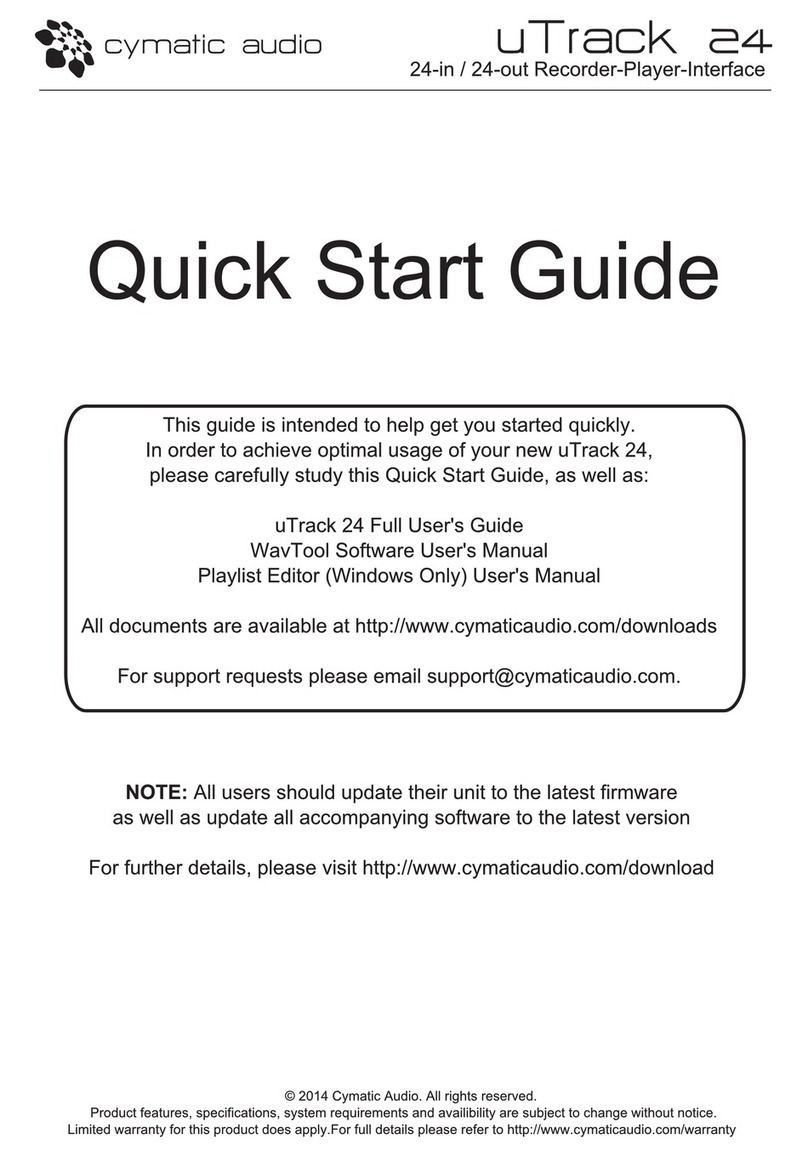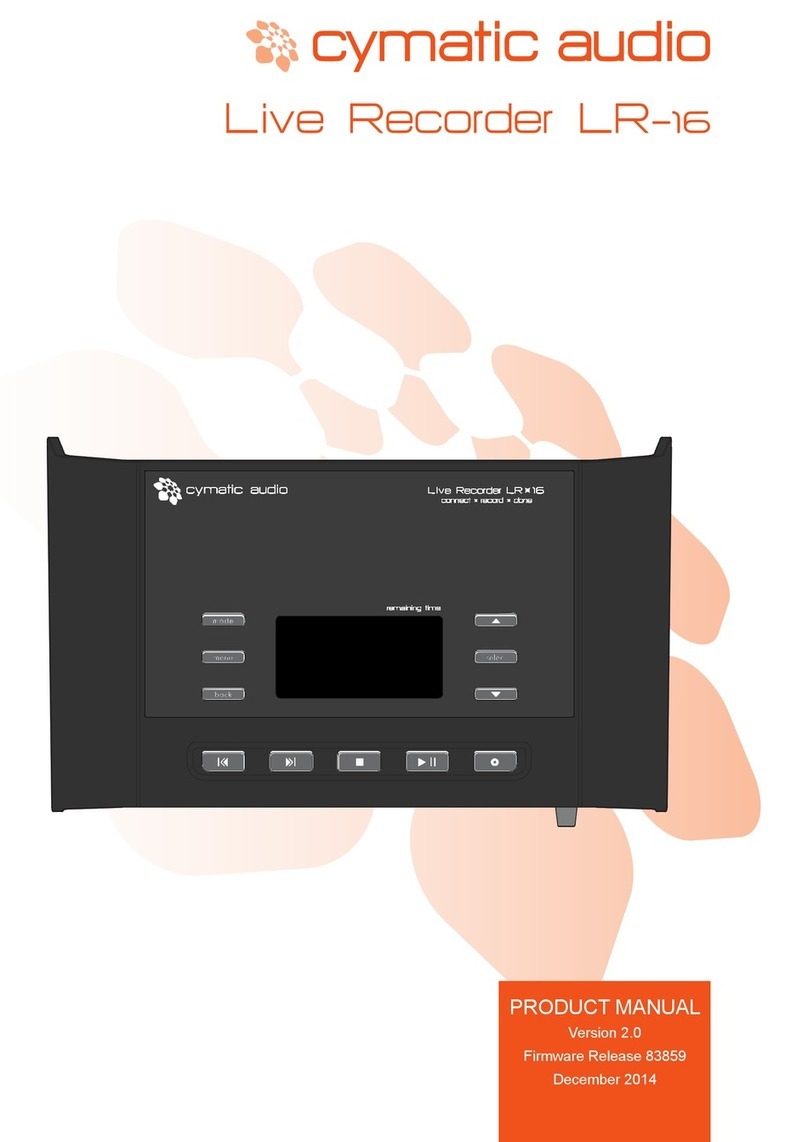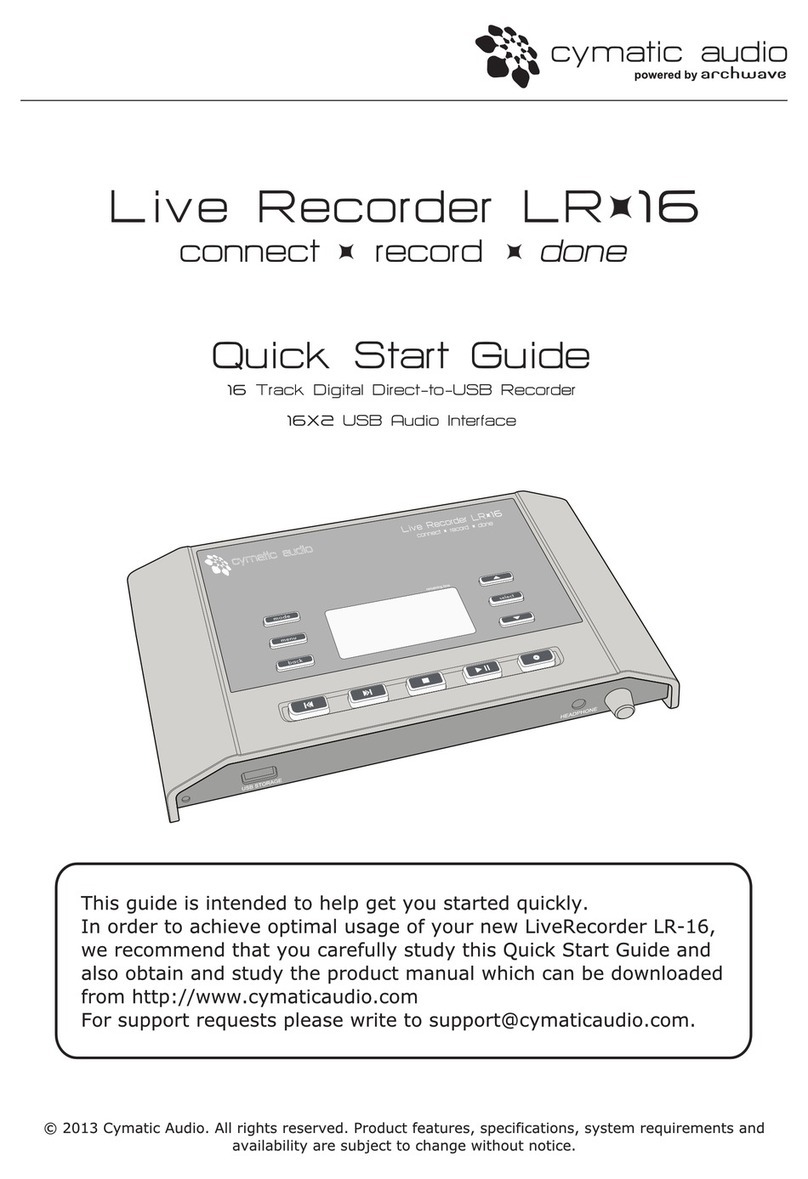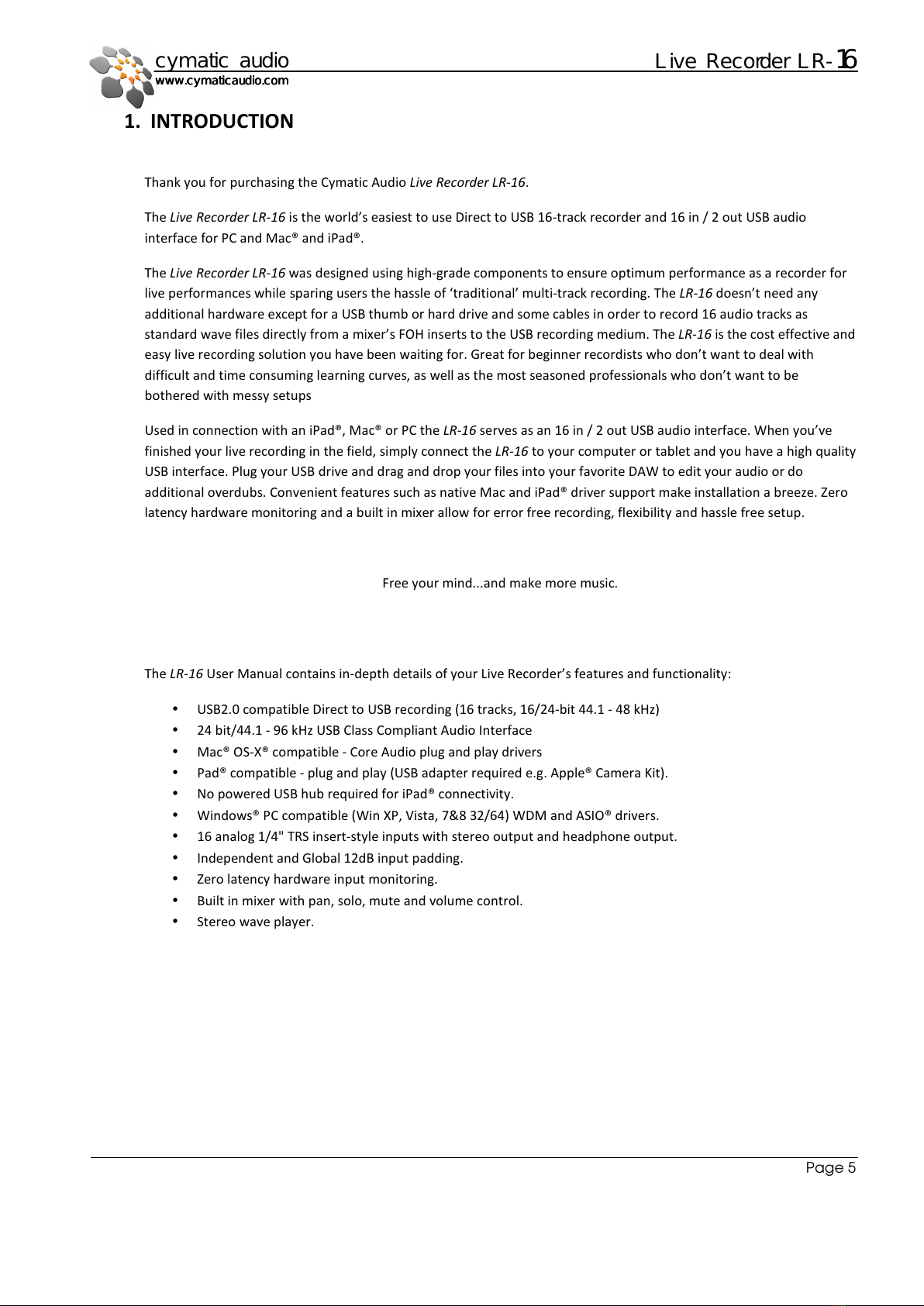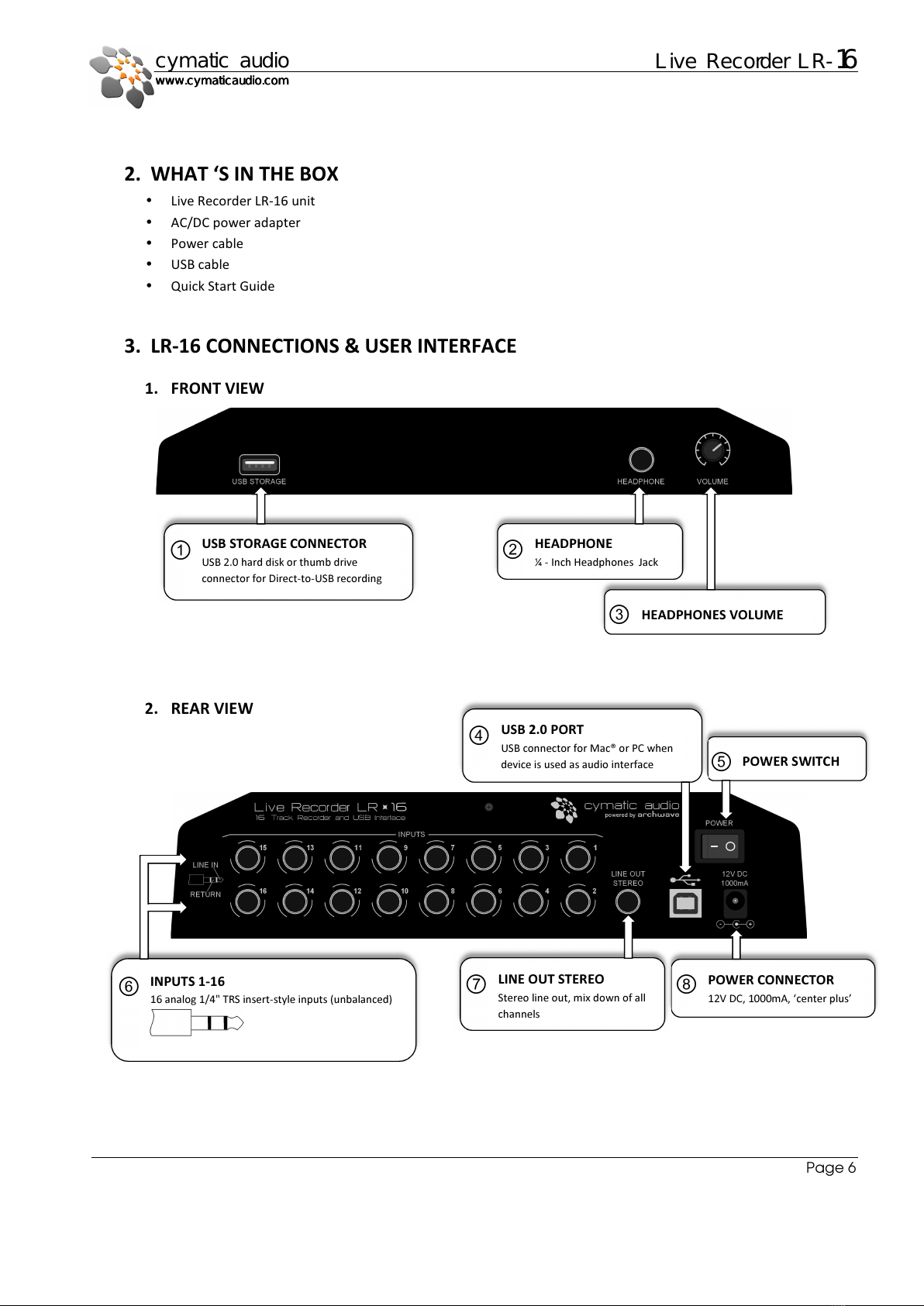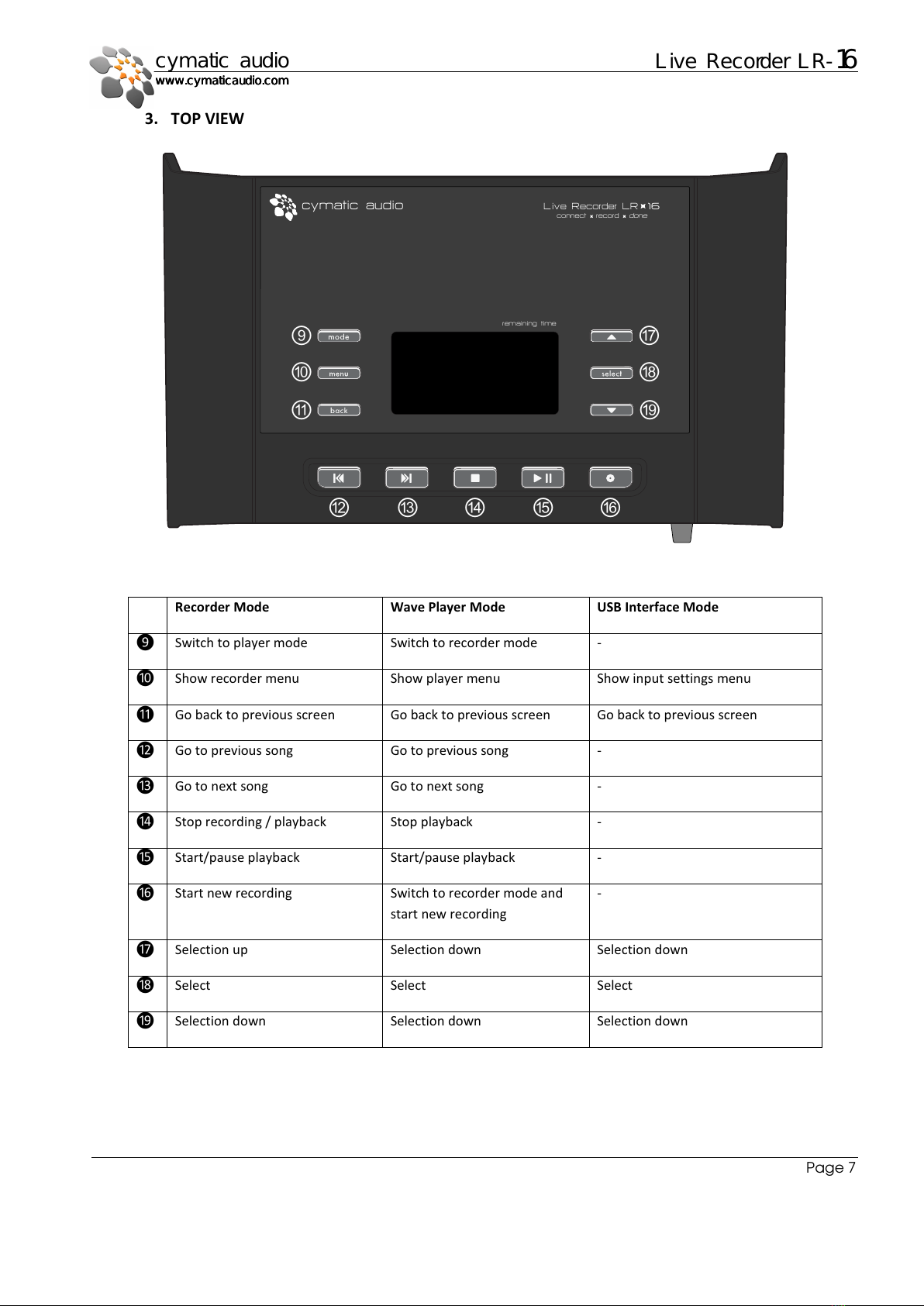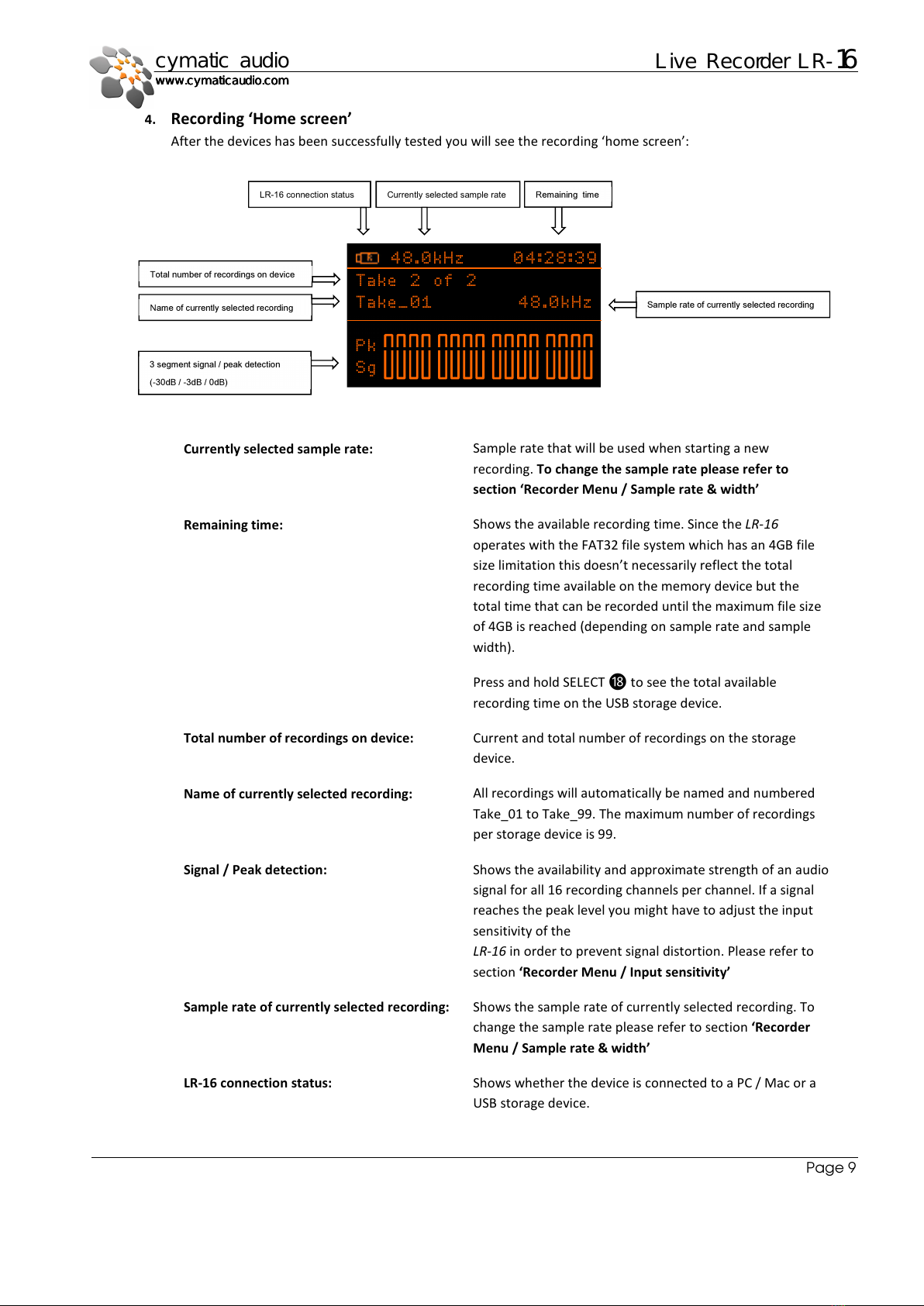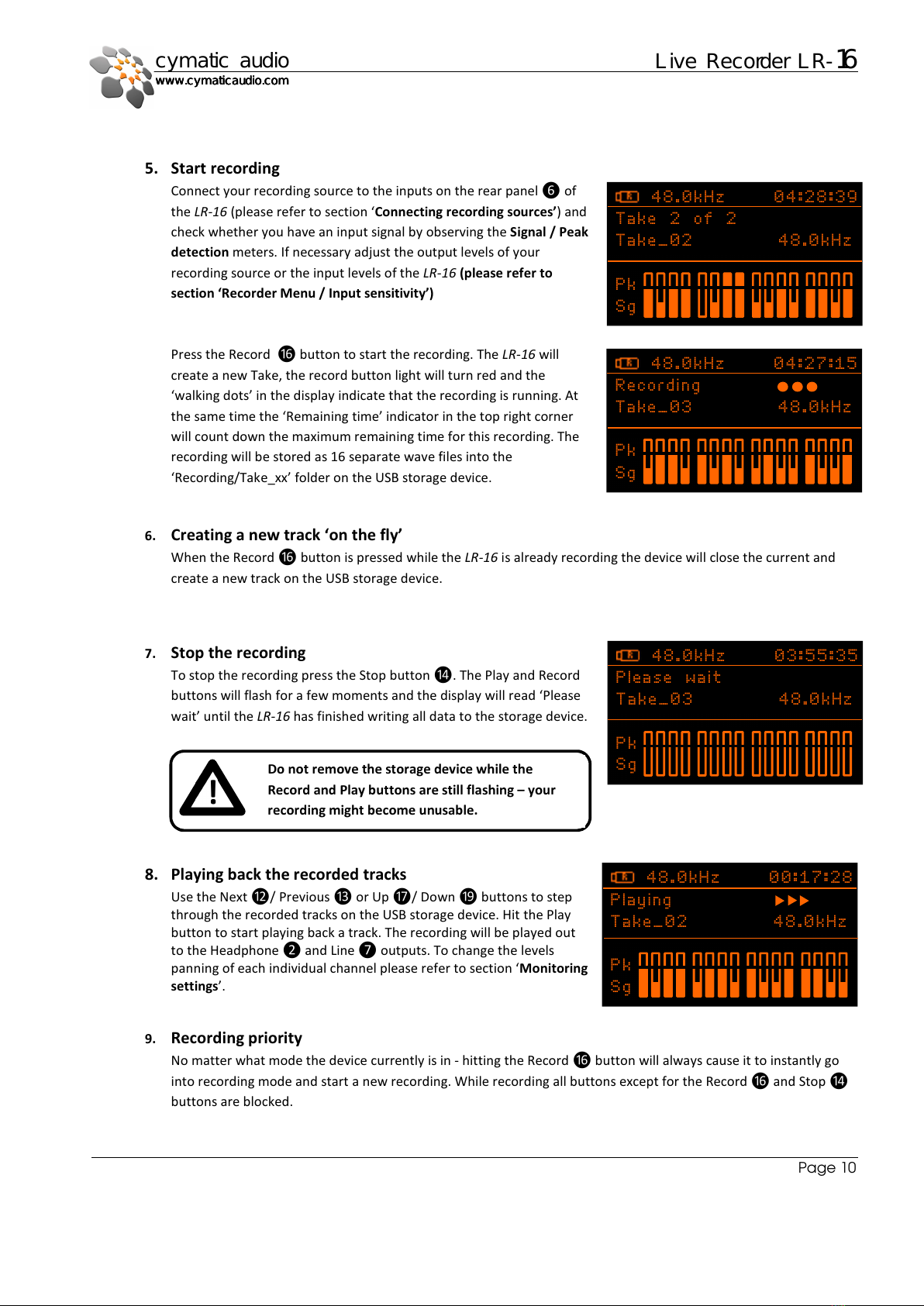Table of Contents
1.
INTRODUCTION ........................................................................................................................................................................... 5
2.
WHAT ‘S IN THE BOX ................................................................................................................................................................... 6
3.
LR-16 CONNECTIONS & USER INTERFACE ................................................................................................................................... 6
FRONT VIEW ...................................................................................................................................................................... 6
1.
REAR VIEW ......................................................................................................................................................................... 6
2.
TOP VIEW........................................................................................................................................................................... 7
3.
4.
DIRECT TO USB RECORDIN ....................................................................................................................................................... 8
Turn on the device ............................................................................................................................................................. 8
1.
Connect USB storage device .............................................................................................................................................. 8
2.
Storage device test result .................................................................................................................................................. 8
3.
Recording ‘Home screen’ .................................................................................................................................................. 9
4.
Start recording ................................................................................................................................................................. 10
5.
Creating a new track ‘on the fly’ ..................................................................................................................................... 10
6.
Stop the recording ........................................................................................................................................................... 10
7.
Playing back the recorded tracks .................................................................................................................................... 10
8.
Recording priority ............................................................................................................................................................ 10
9.
Recorder Menu ................................................................................................................................................................ 11
10.
5.
Player Mode .............................................................................................................................................................................. 12
Start playback .................................................................................................................................................................. 12
1.
Player Menu .................................................................................................................................................................... 12
2.
6.
Supported USB storage devices ................................................................................................................................................ 13
USB2.0 Thumb Drives ...................................................................................................................................................... 13
1.
USB2.0 Hard Disks ........................................................................................................................................................... 13
2.
7.
Connecting recording sources .................................................................................................................................................. 14
8.
16x2 Channel USB Interface Mode ........................................................................................................................................... 16
PC / Windows .................................................................................................................................................................. 16
1.
Apple® Mac®.................................................................................................................................................................... 20
2.
Apple® iPad®.................................................................................................................................................................... 21
3.
9.
Firmware update....................................................................................................................................................................... 21
10.
Troubleshooting ................................................................................................................................................................... 22
11.
Specifications ....................................................................................................................................................................... 23
12.
Cymatic Audio Limited Warranty ......................................................................................................................................... 24