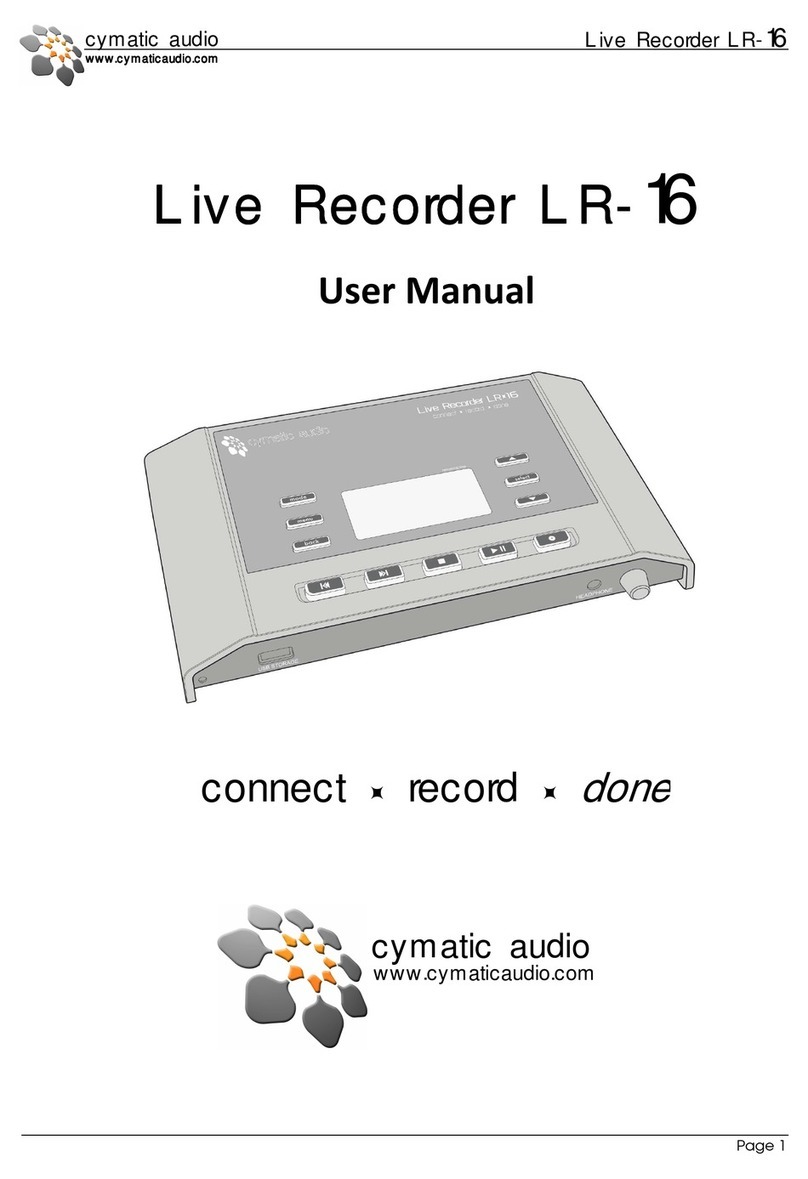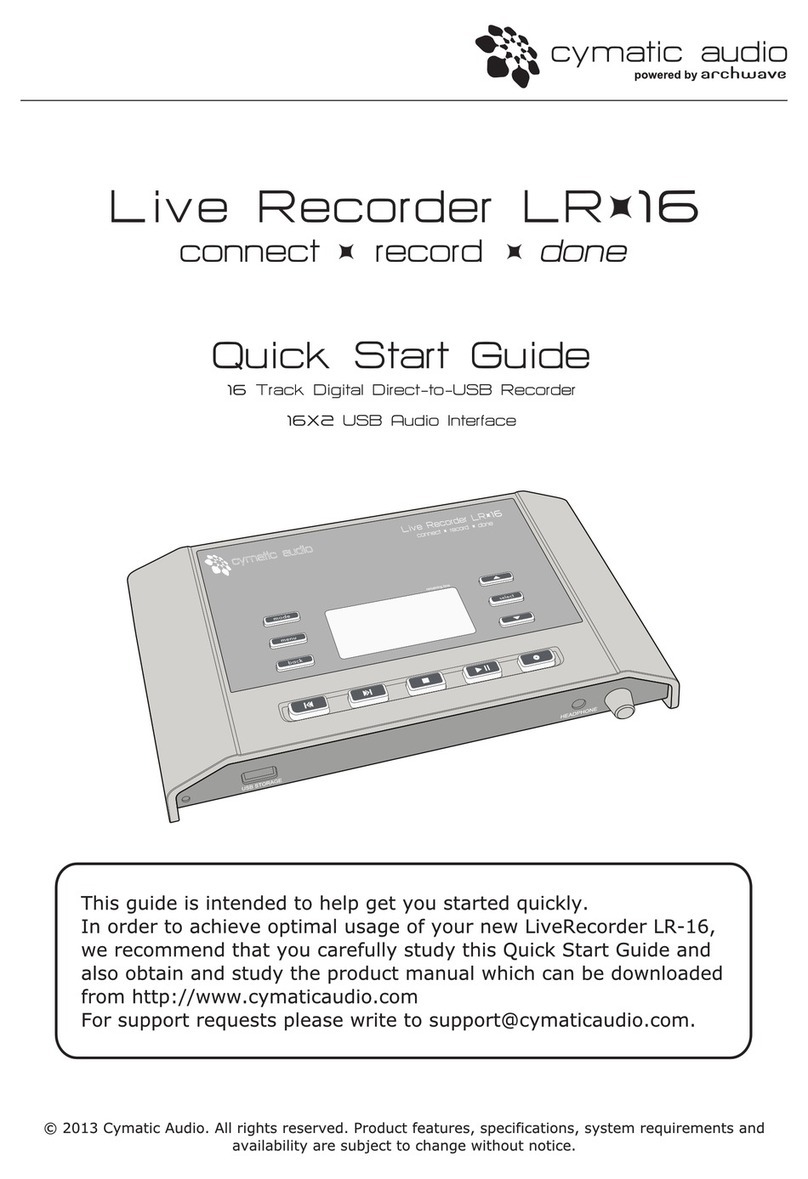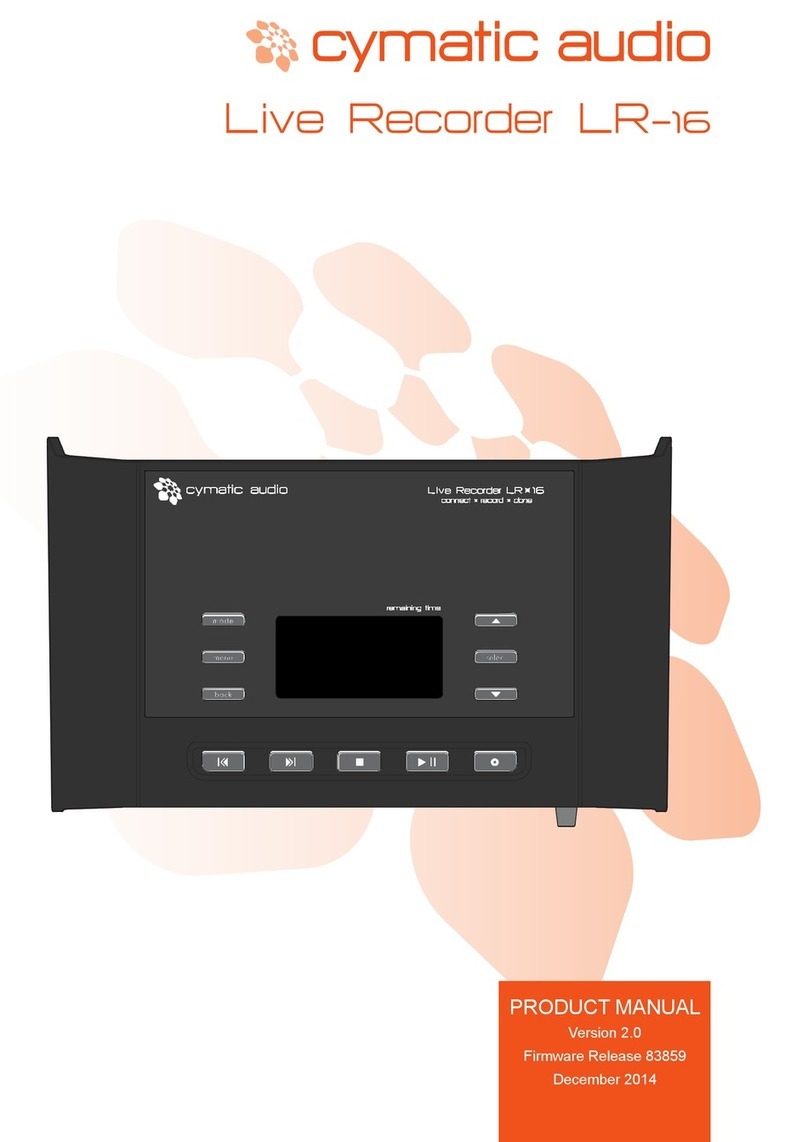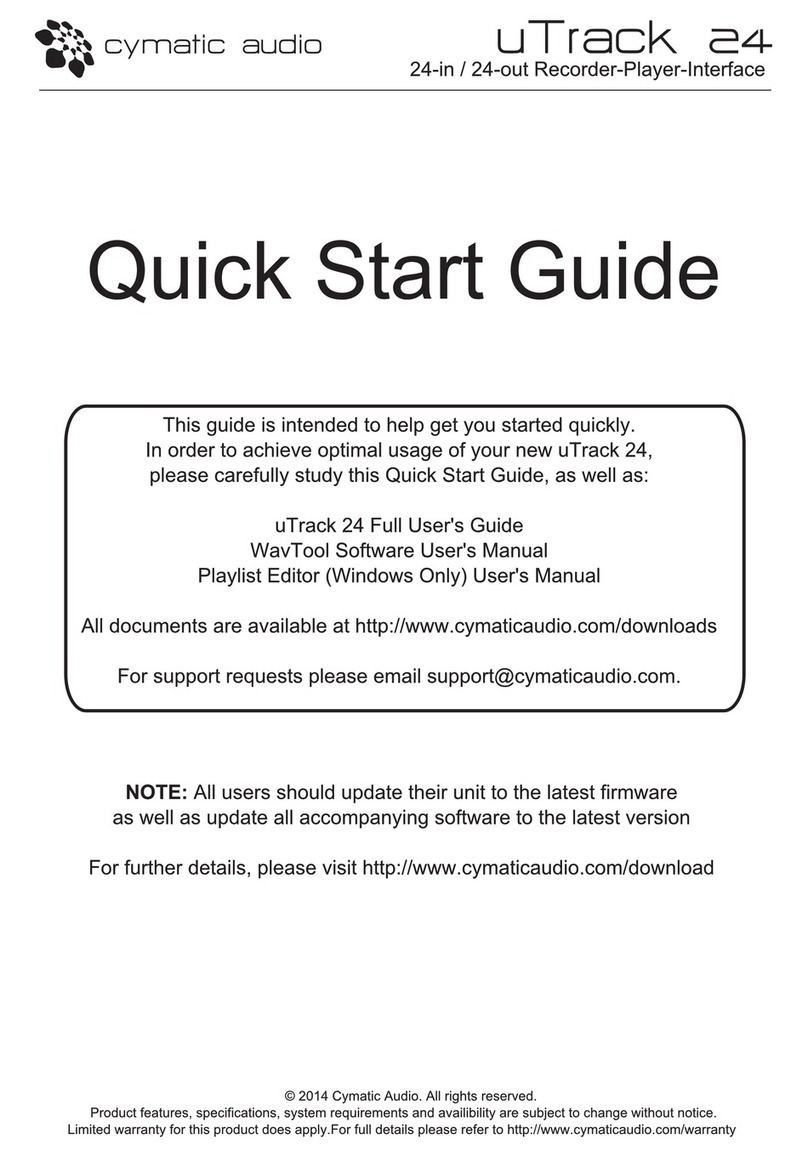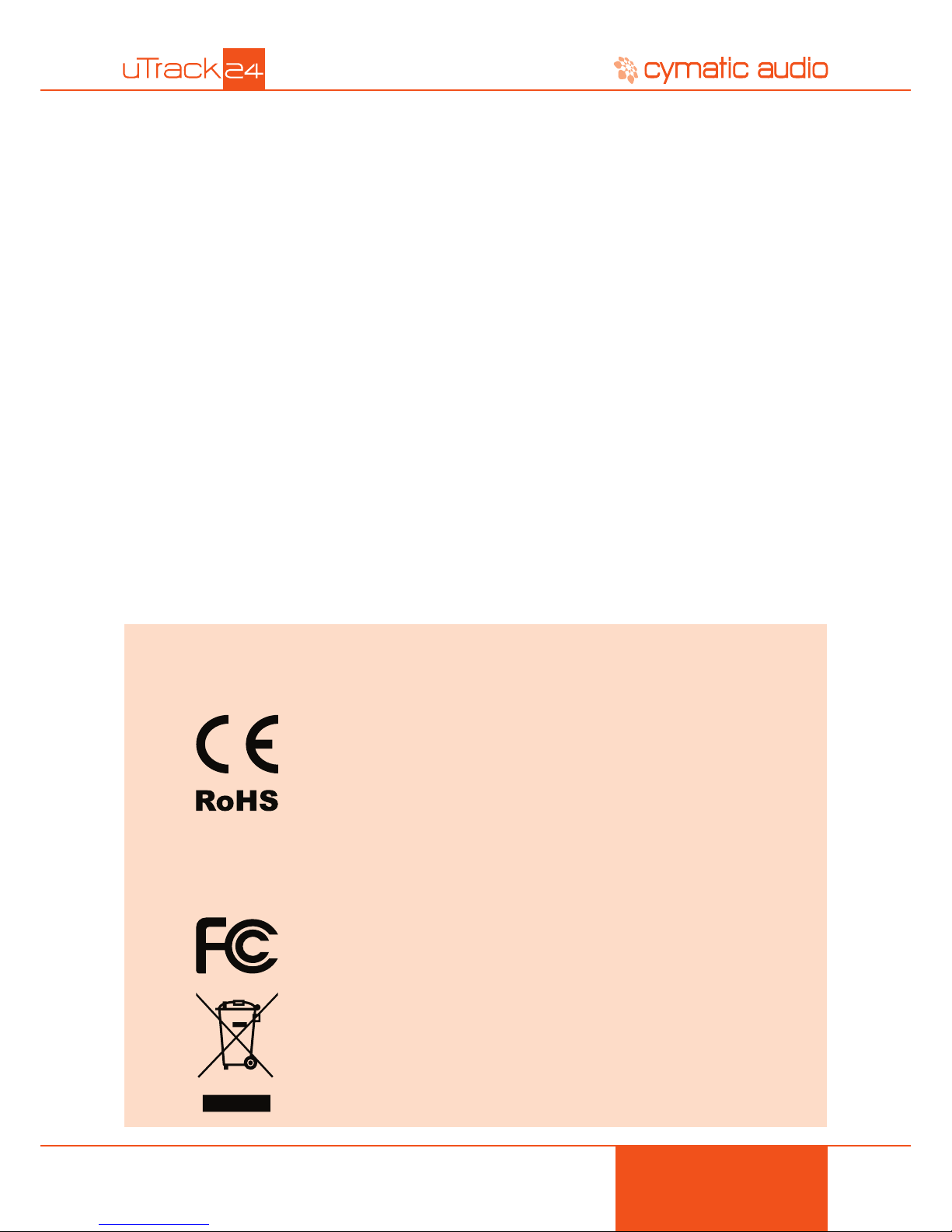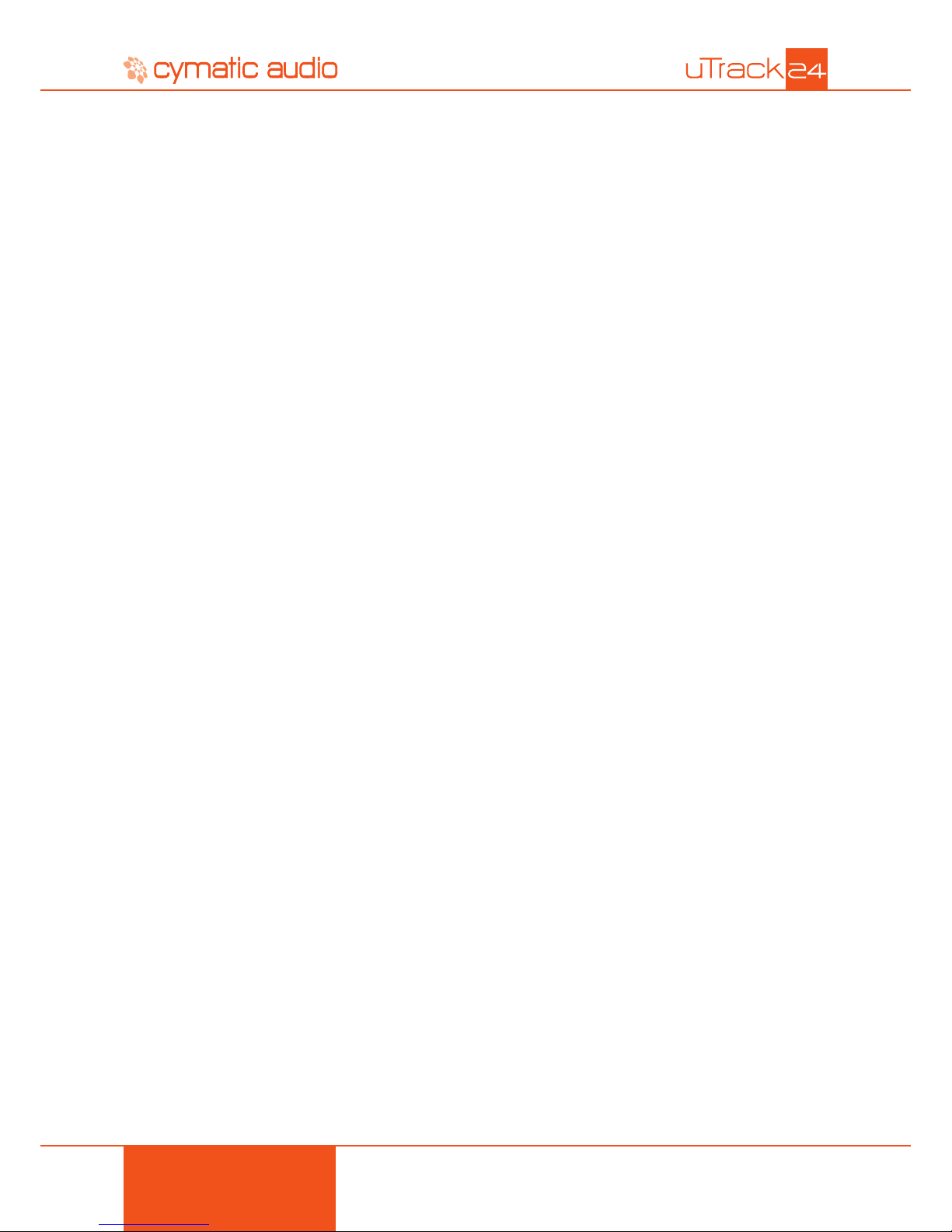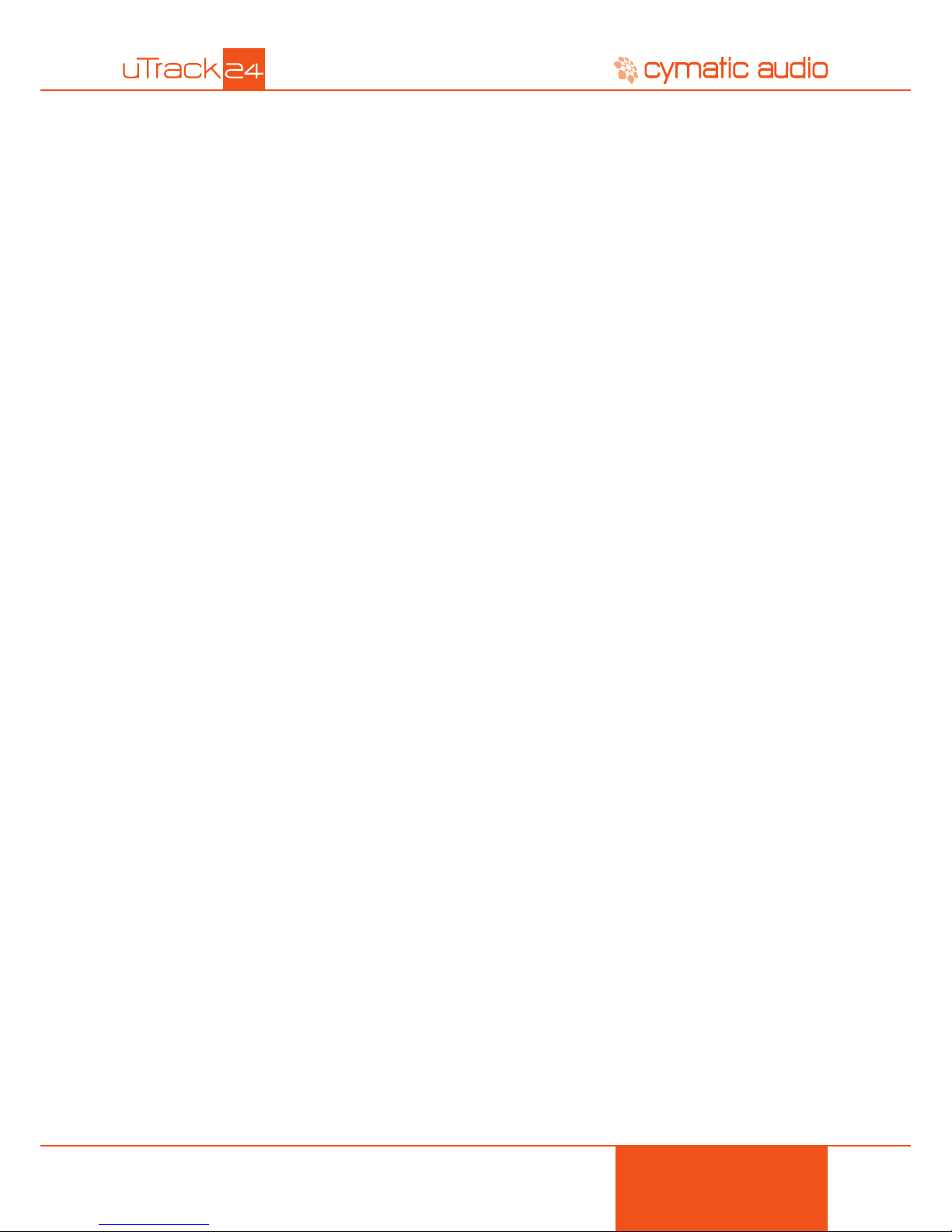3
14. UTRACK24 FILE FORMATS.............................................................................................23
15. UTRACK24 FILE PLAYBACK MODES .............................................................................25
15 .1. Multitrack Mode............................................................................................................................... 25
15.2. Stereo Mode.................................................................................................................................... 25
15.3. Default Mode................................................................................................................................... 25
16. SETTINGS BAR ................................................................................................................26
17. RECORD PAGE ................................................................................................................28
18. MIX PAGE .........................................................................................................................29
19. LOADING AUDIO FILES FOR PLAYBACK .......................................................................31
20. PL AY PAGE .......................................................................................................................33
21. PLAYLIST SCREEN ..........................................................................................................35
22. UTRACK24 SYSTEM MENUS ..........................................................................................36
22.1. Clock Source Menu......................................................................................................................... 36
22.2. Footswitch Menu............................................................................................................................. 37
22.3. Recording Menu.............................................................................................................................. 38
22.4. Playback Menu................................................................................................................................ 39
22.5. Inputs .............................................................................................................................................. 40
22.6. MADI ............................................................................................................................................... 40
22.7. Utilities Menu .................................................................................................................................. 42
22.8. Load Settings .................................................................................................................................. 43
22.9. Save Settings .................................................................................................................................. 43
23. USING THE UTRACK24 AS A COMPUTER AUDIO INTERFACE...................................44
23.1. Using the uTrack24 as an Audio Interface with Microsoft Windows ............................................... 44
23.1.1. Minimum System Requirements ...................................................................................................................... 44
23.1.2. WDM and ASIO driver installation ................................................................................................................... 44
23.1.3. uTrack24 Control Panel for PC......................................................................................................................... 45
23.2. Using the uTrack24 as an Audio Interface with an OS X .................................................................51
23.2.1. Minimum System Requirements .......................................................................................................................51
23.2.2. Driver Installation ..............................................................................................................................................51
23.3. Using the uTrack24 as an Audio Interface with an Apple® iPad®.................................................. 52
23.3.1. Minimum System requirements ........................................................................................................................52
23.3.2. Driver Installation ..............................................................................................................................................52
23.4. Audio Interface Control Room Features ......................................................................................... 52
24. UPDATING THE FIRMWARE OF YOUR UTRACK24 ......................................................53
24.1. Firmware update using the USB connection (Windows & OS X) ................................................... 53
24.2. Firmware update using a Network Connection (Windows & OX S)................................................ 53
25. LEGAL DISCLAIMER........................................................................................................56