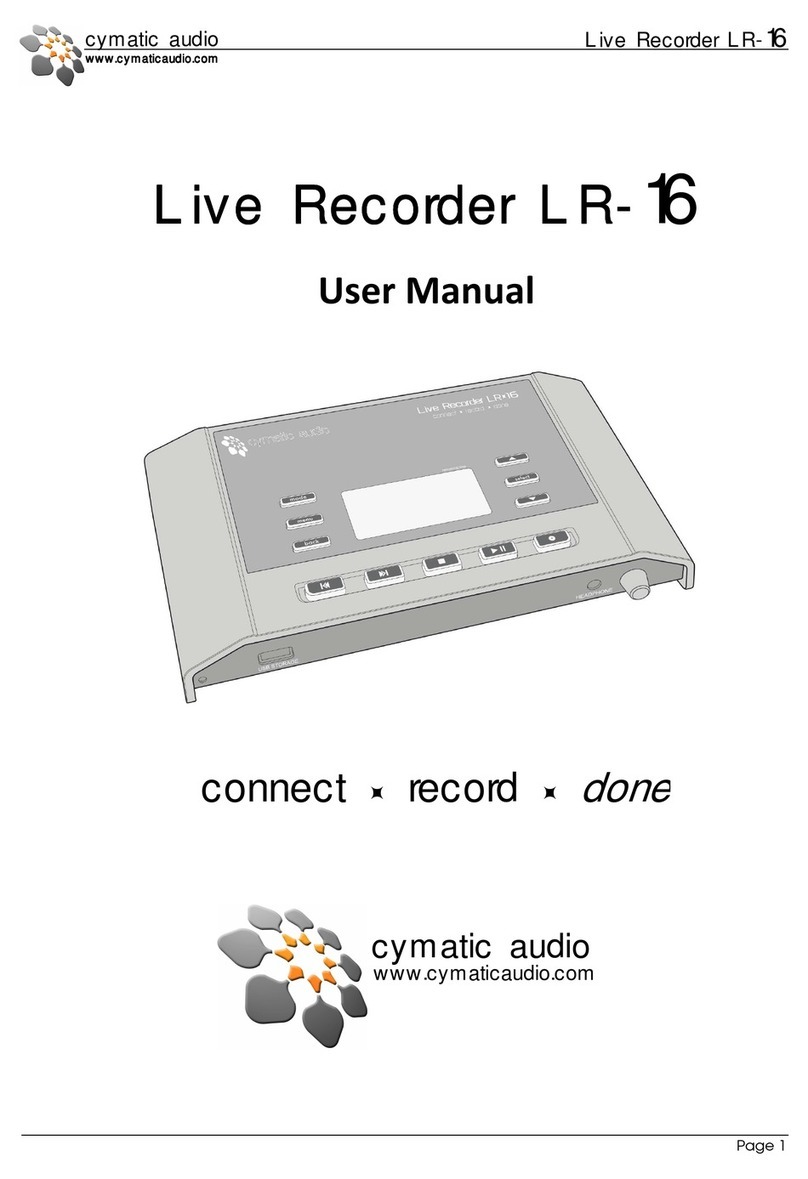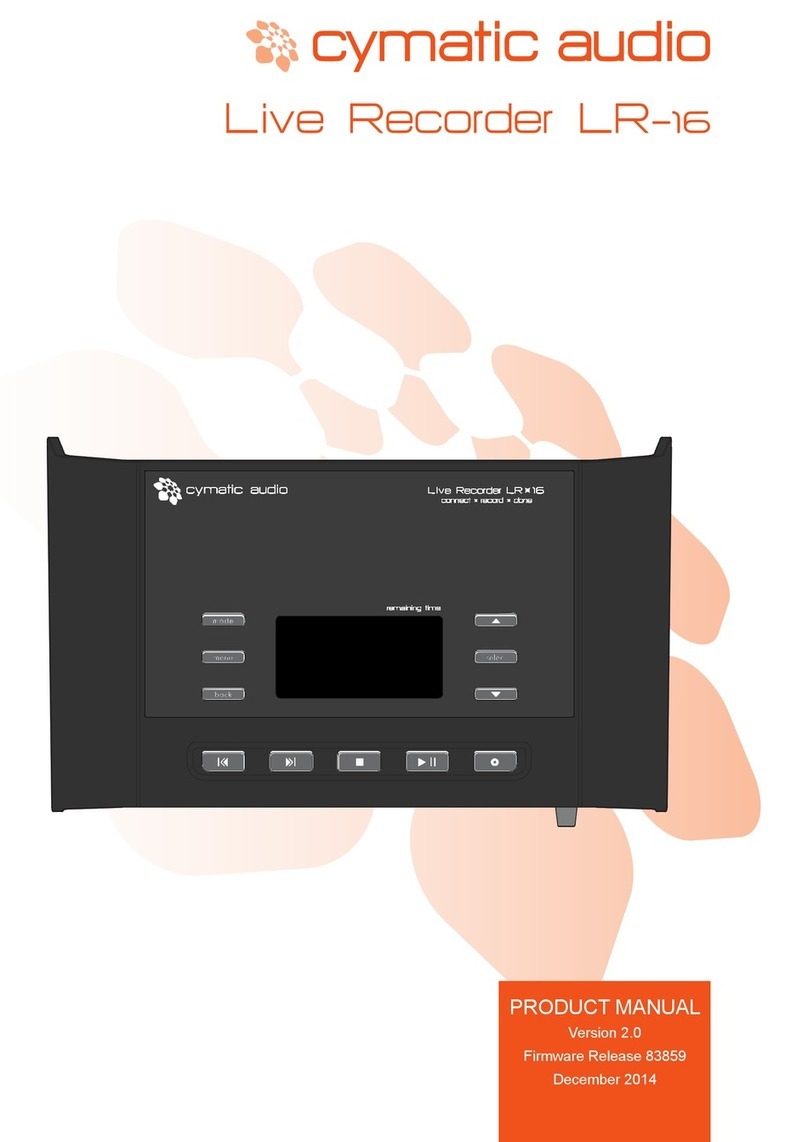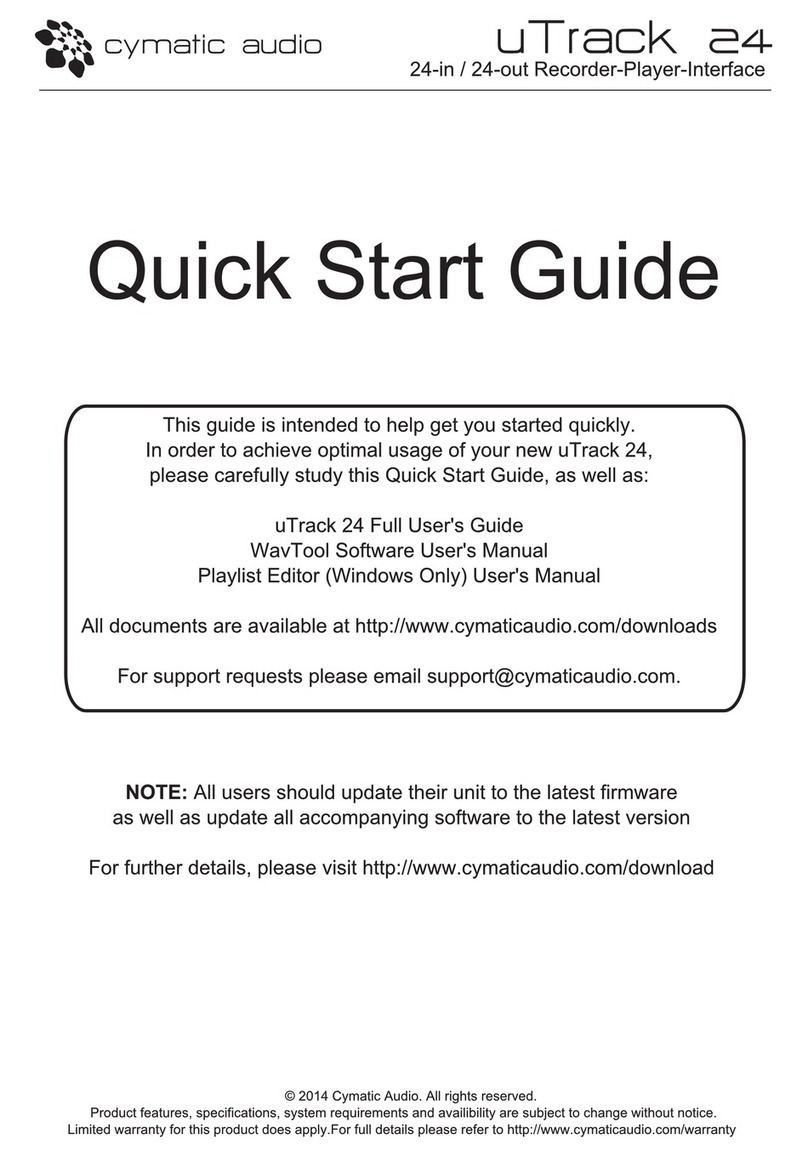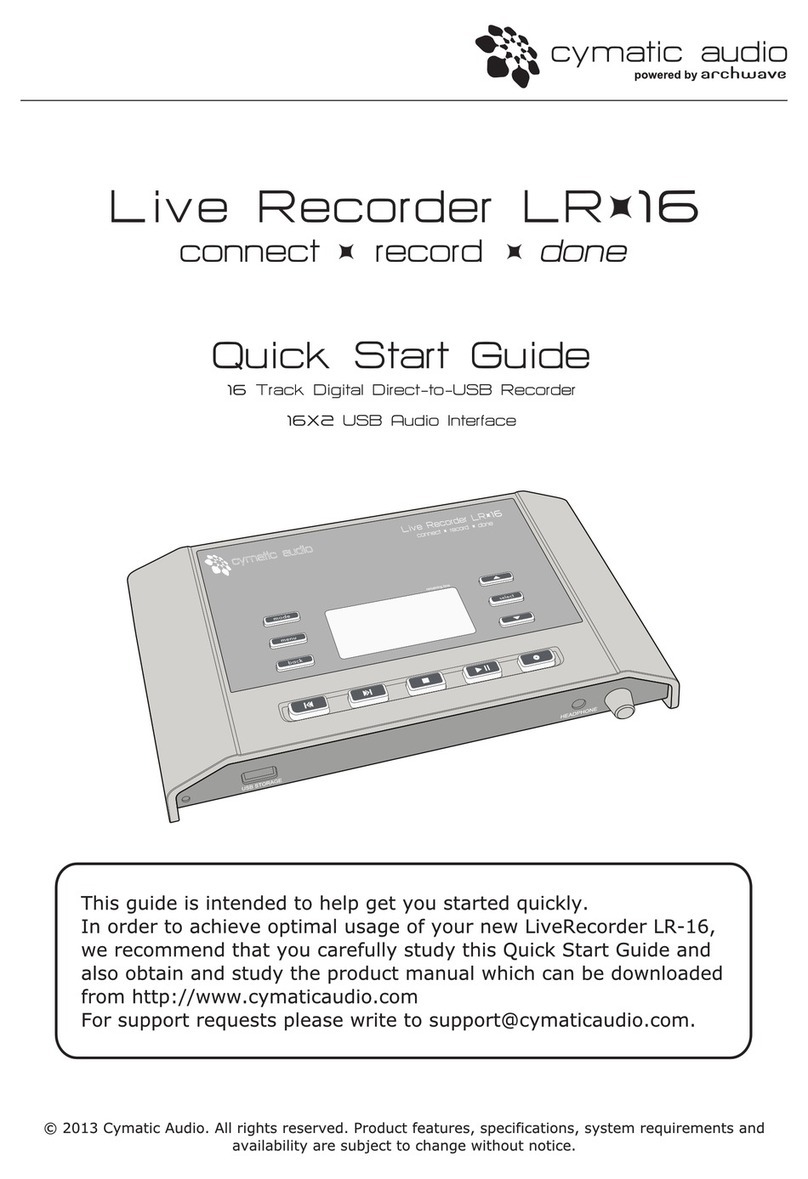Table of Contents
1. Introduction ................................................................................................................................................................................ 5
2. What’s In the Box........................................................................................................................................................................ 5
3. LR-16 Connections and User Interface........................................................................................................................................ 6
Front View ......................................................................................................................................................................... 61.
Rear View .......................................................................................................................................................................... 62.
Top View............................................................................................................................................................................ 73.
4. Signal Flow .................................................................................................................................................................................. 8
5. Direct to USB Recording.............................................................................................................................................................. 9
Turn on the device............................................................................................................................................................. 91.
Connect USB storage device.............................................................................................................................................. 92.
Observe storage device test results .................................................................................................................................. 93.
Recording ‘Home screen’ ................................................................................................................................................ 114.
Start recording................................................................................................................................................................. 125.
Creating a new take “on the fly” ..................................................................................................................................... 126.
Stop the recording........................................................................................................................................................... 127.
Playing back the recorded tracks .................................................................................................................................... 138.
Recording priority............................................................................................................................................................ 139.
Recorder Menu................................................................................................................................................................ 1410.
6. Player Mode.............................................................................................................................................................................. 19
Start playback.................................................................................................................................................................. 191.
Using the Player Menu .................................................................................................................................................... 202.
7. Supported USB storage devices ................................................................................................................................................ 21
USB 2.0 Thumb Drives ..................................................................................................................................................... 211.
USB 2.0 Hard Drives......................................................................................................................................................... 222.
8. Connecting Recording Sources ................................................................................................................................................. 23
9. 16x2 Channel USB Interface Mode ........................................................................................................................................... 26
Using the LR-16 as an Audio Interface with Microsoft Windows.................................................................................... 271.
Using the LR-16 as an Audio Interface with an Apple® Mac® ......................................................................................... 322.
Using the LR-16 as an Audio Interface with an Apple® iPad® ......................................................................................... 333.
10. Updating the Firmware on your LR-16 ................................................................................................................................ 33
11. Troubleshooting................................................................................................................................................................... 34
12. Specifications....................................................................................................................................................................... 36
13. Cymatic Audio Limited Warranty......................................................................................................................................... 37