CYP CMSI-8H8CVL User manual
Other CYP Matrix Switcher manuals

CYP
CYP PU-8H8HBTL User manual

CYP
CYP HDBT PU-4H4HBTE-4K User manual

CYP
CYP PU-44XL-KIT User manual

CYP
CYP PRO-F32M User manual
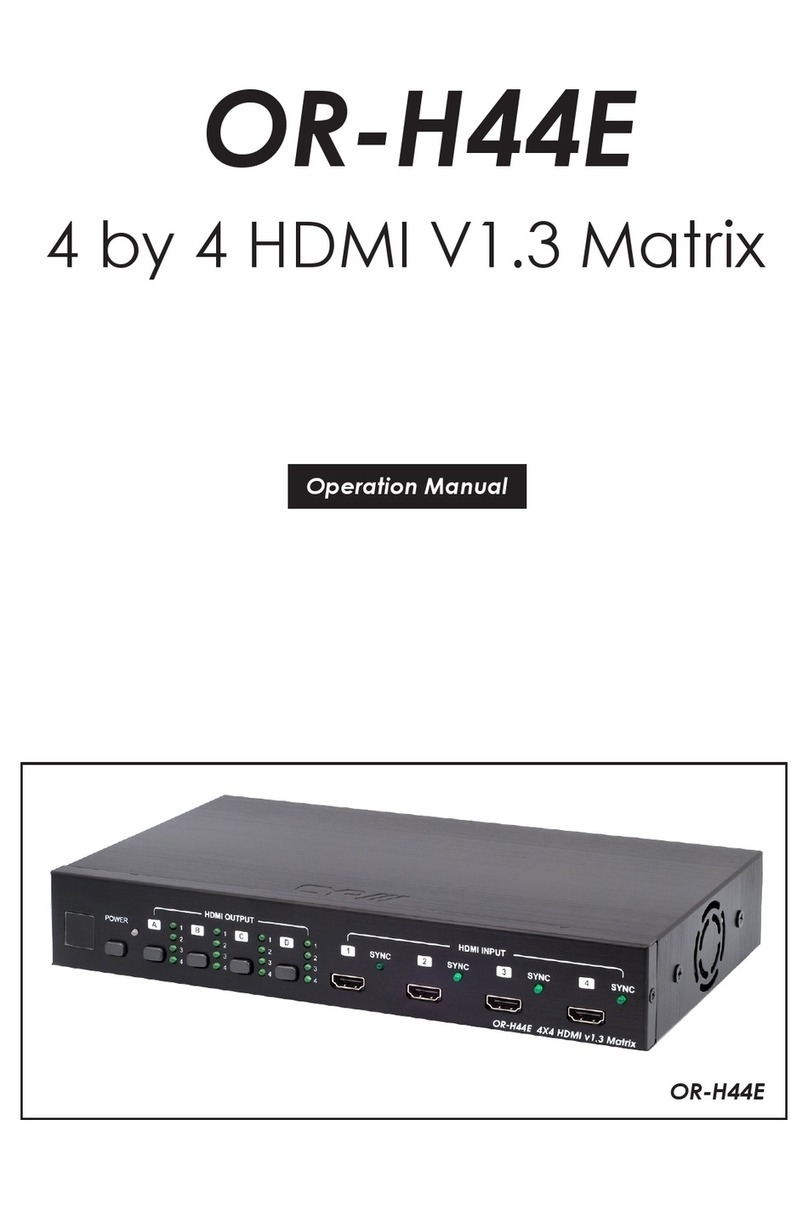
CYP
CYP OR-H44E User manual

CYP
CYP SM-4X4-HDMI-LC User manual

CYP
CYP PUV-442-4K22 User manual

CYP
CYP PUV-1082PL-4K22 User manual

CYP
CYP OR-HD88S User manual

CYP
CYP CPLUS-662CVEA User manual

CYP
CYP EL-41S-4K User manual

CYP
CYP CPLUS-V4H2HPIP User manual

CYP
CYP nT14AX16 User manual

CYP
CYP OR-IR88 User manual

CYP
CYP CMSDI-1616S User manual

CYP
CYP PUV-662-4K22 User manual

CYP
CYP CPLUS-1082CVEA User manual

CYP
CYP CDPS-4H4HFS User manual

CYP
CYP PU-O4H4C User manual

CYP
CYP PUV-1082PL-4K22N User manual































