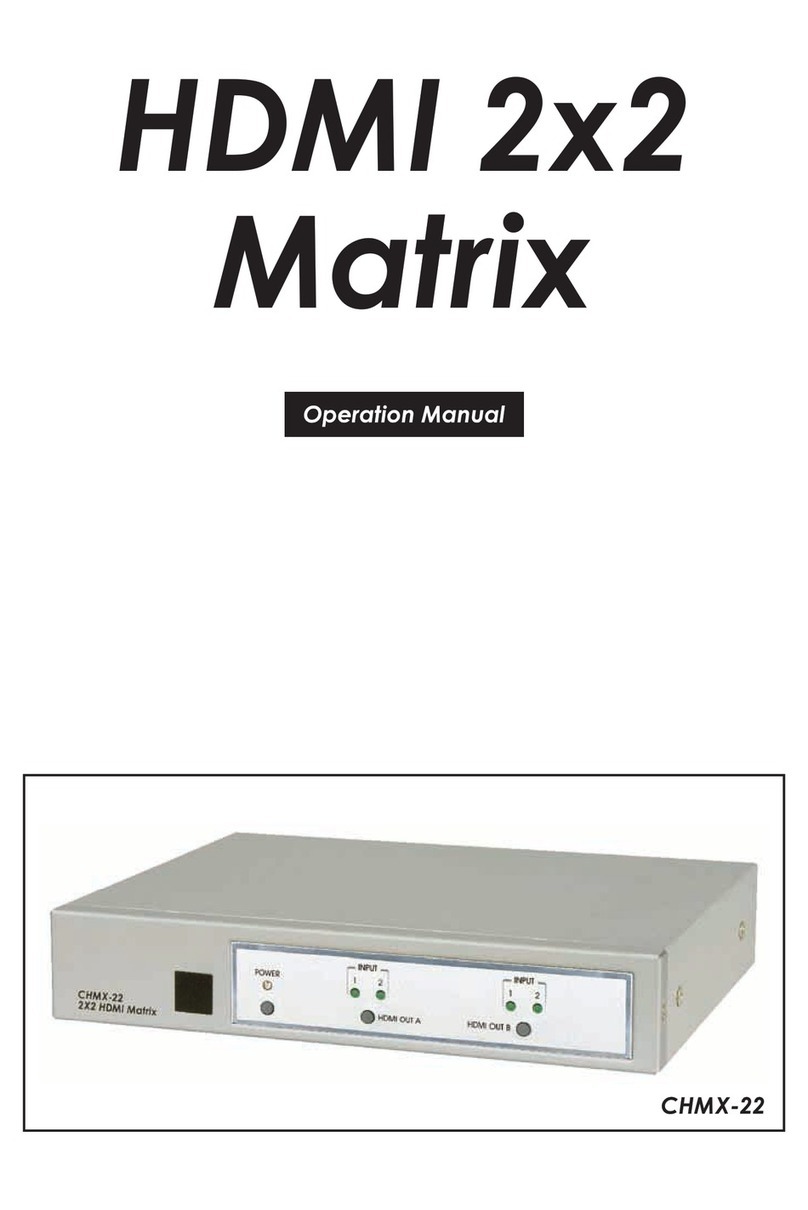1
1. INTRODUCTION
This 10×10 HDMI/HDBaseT Matrix supports routing and transmission of
video (resolutions up to 4K@60Hz w/ HDMI 2.0 & HDCP 2.2) and audio
(multi-channel digital/stereo analog) while providing exible control
via IR, RS-232, Telnet or WebGUI. As many as ten HD sources may be
routed to any of eight destinations via a single Cat.5e/6/7 cable (up
to 100m at 1080p or up to 60m at 4K@30Hz). The two HDMI 2.0 outputs
support transmission of 6G UltraHD HDMI sources (up to 4K@60Hz, 4:4:4)
from any HDMI input or they can mirror any of the HDBaseT outputs
for local monitoring. 3D video is also supported when compatible
sources and displays are connected. This product supports passing
7.1 channel LPCM digital audio as well as advanced bitstream and
HD bitstream audio formats. Additionally, four analog audio outputs
are available to provide stereo breakout audio from the associated
HDBaseT output (LPCM 2.0 sources only).
Beyond basic video routing, this product also incorporates an
independent audio matrix with 14 audio outputs and 10 audio inputs.
Offering discrete audio routing, insertion and extraction, this product
makes it possible to have multiple audio zones within your installation.
Additionally the matrix contains 3 independent audio mixers allowing
for applications such as adding music or a voice over to existing
video. This product supports the Optical Audio Return (OAR) channel
feature, found on compatible HDBaseT receivers, allowing optical
audio sources connected to those receivers to be sent back to the
matrix unit.
LAN support allows your 100BaseT network to be extended to smart TVs
or game consoles. Internally generated test patterns (up to 6G UHD
resolutions) are provided to assist with setup, providing a simple way to
verify both matrix and sink functionality. The Power over HDBaseT (PoH)
function can power compatible receivers, providing greater exibility
in your installations. Control is via manual selection buttons, WebGUI,
Telnet, RS-232 or IR remote.
2. APPLICATIONS
• Full audio/video matrix systems
• Residential AV matrix installations
• Commercial AV matrix installations