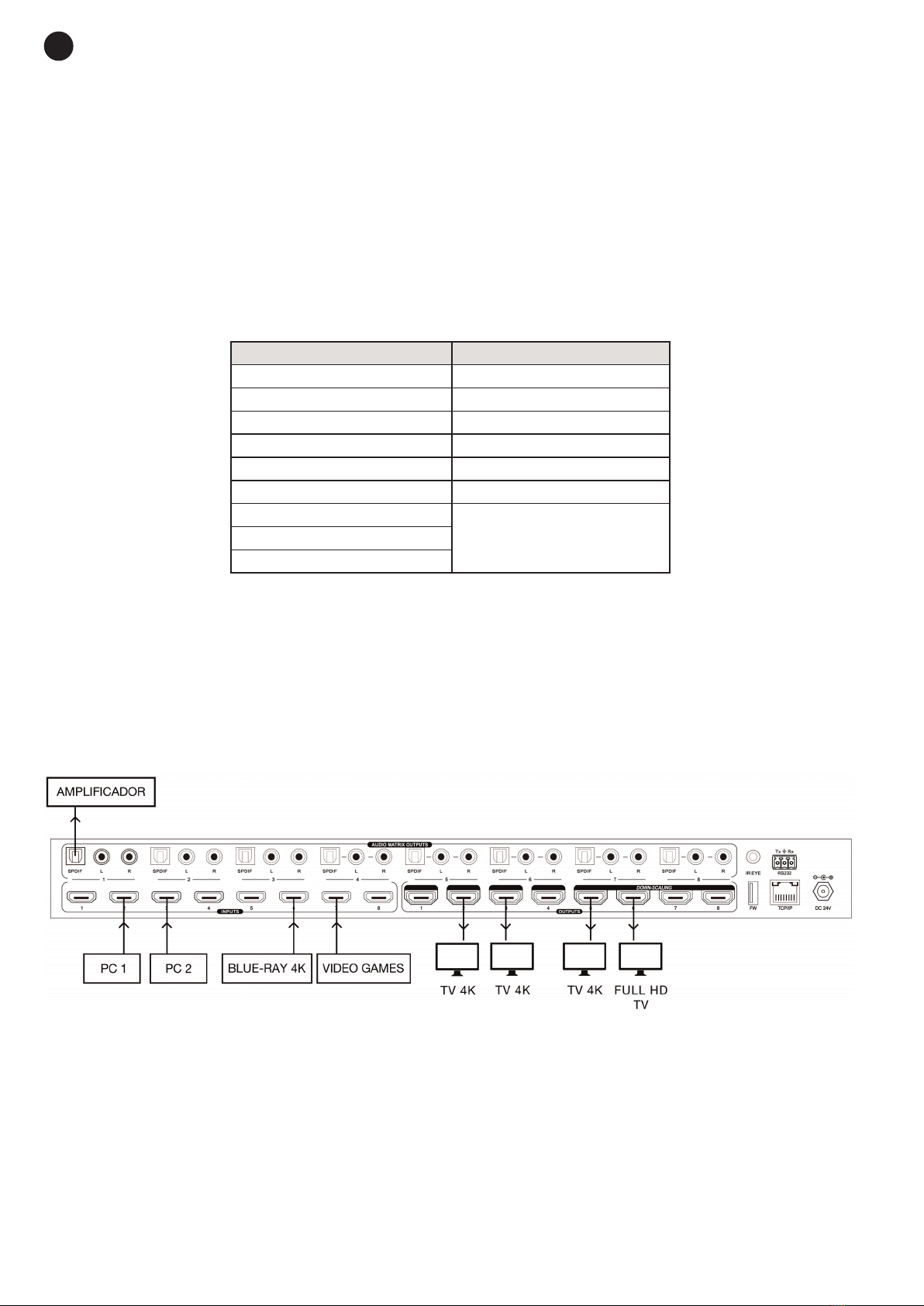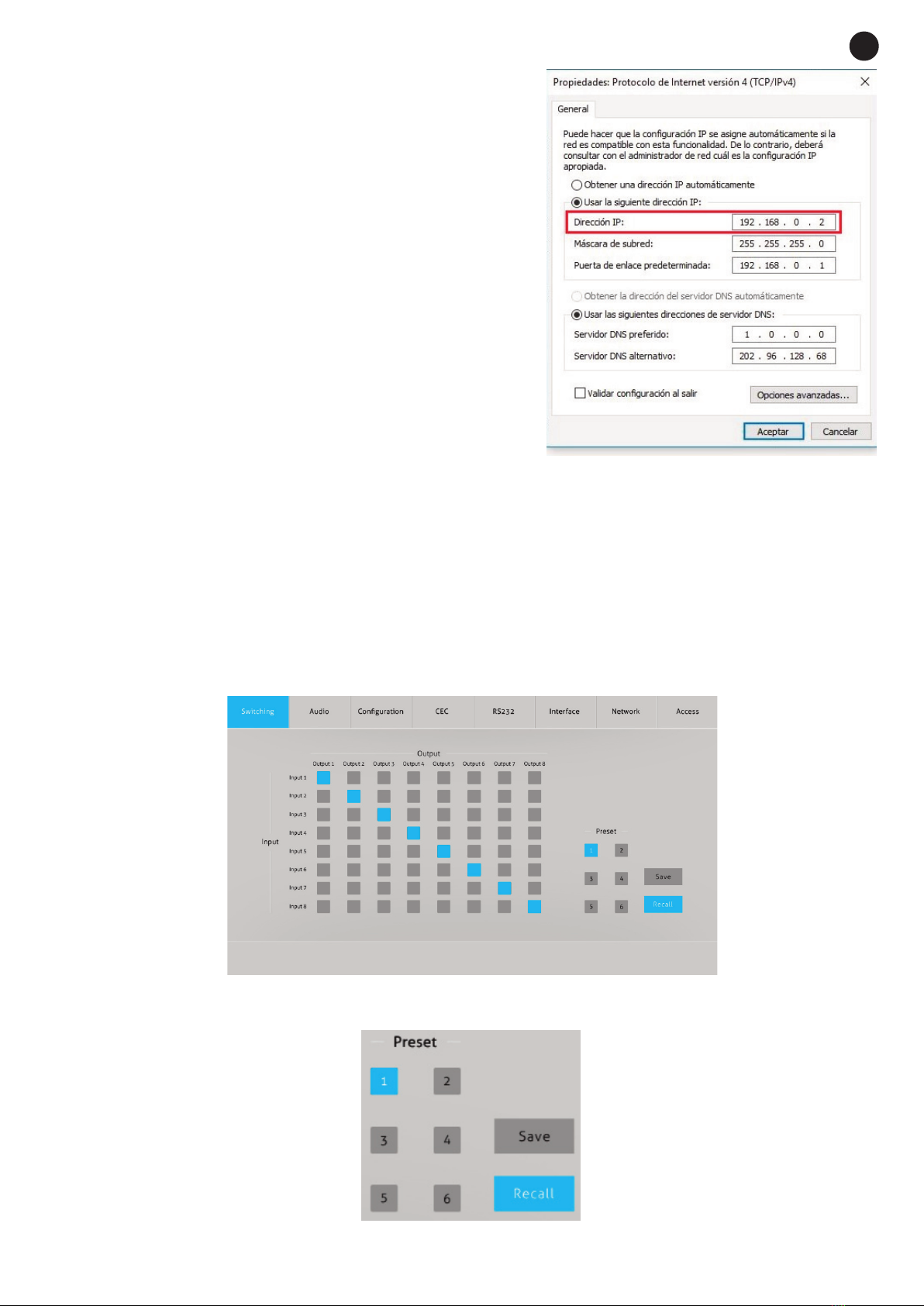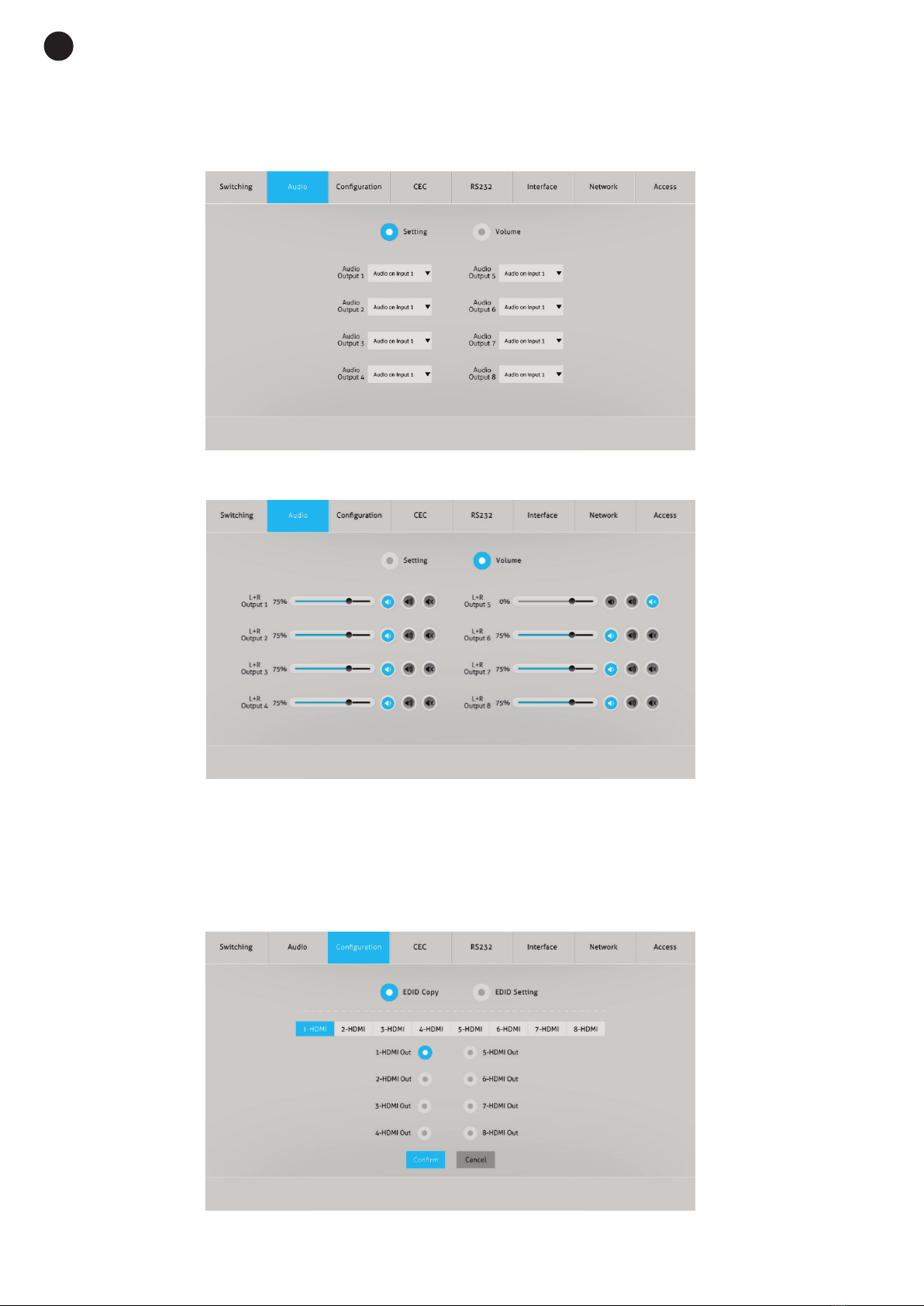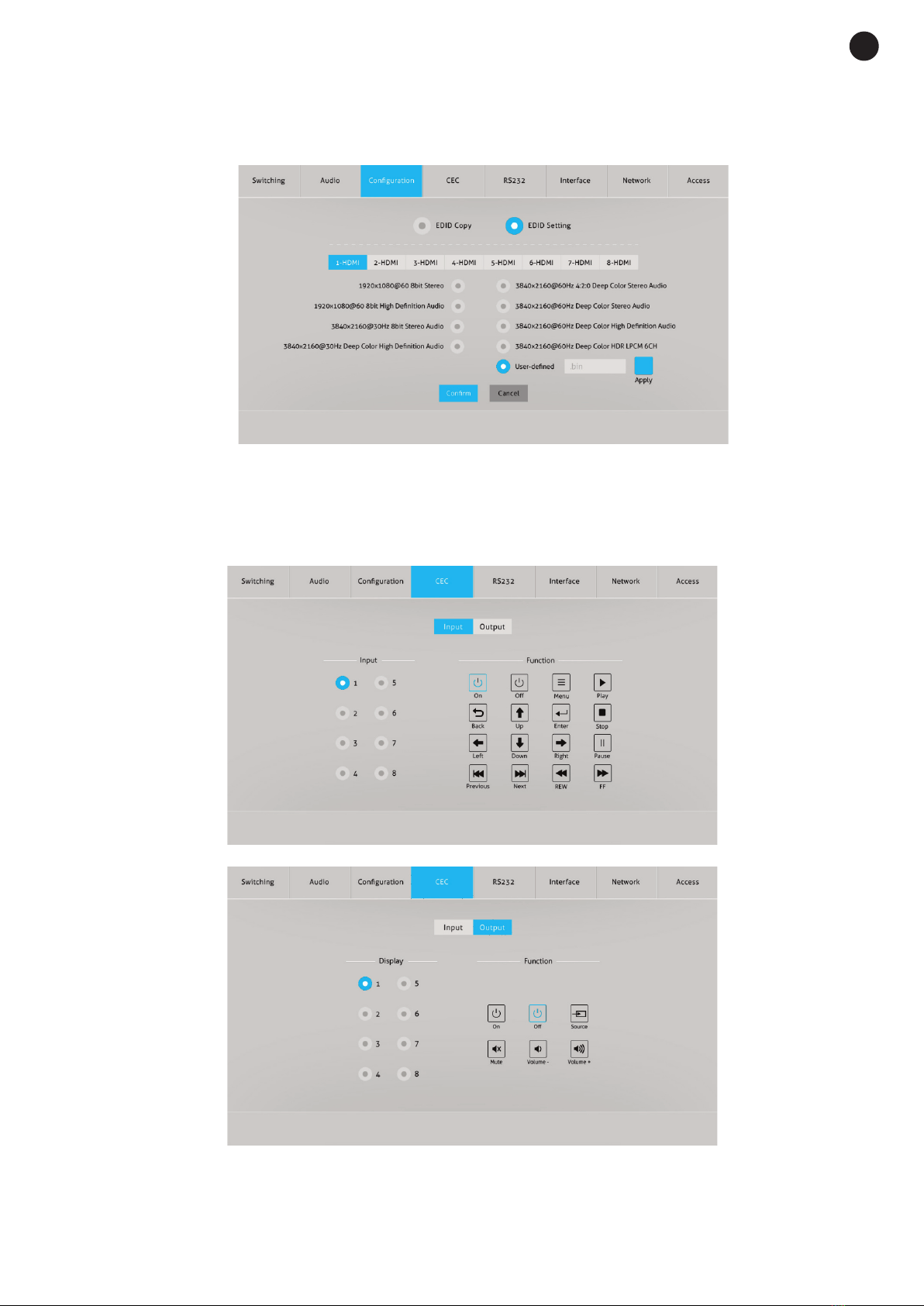REMOTE CONTROL
For the remote control to work, you must first connect the supplied remote control receiver to the IR IN
connector on the rear panel of the matrix. Point the remote control at this receiver for the matrix to make the
changes.
1.- Button that allows you to turn on the matrix or place it in StandBy.
2.- INPUTS: input channels 1-8.
3.- OUTPUTS: output channels 1-8.
4.- ALL: allows you to select all inputs/outputs. For more information see the
OPERATION section.
5.- CLEAR: allows you to cancel the operation that is currently being performed.
For more information see the OPERATION section.
6.- EDID: allows the selected input(s) to copy the EDID information from the
desired output. For more information see the OPERATION section.
7.- ENTER: confirm the operation. This button must be pressed when performing
an operation with the remote control for the changes to be set. For more
information see the OPERATION section.
OPERATION
LOCK/UNLOCK THE BUTTONS ON THE FRONT PANEL OF THE MATRIX
-To avoid modifying the assignment of inputs and outputs of the matrix accidentally, it is possible to lock
the buttons on the front. To lock or unlock them press the button with the padlock on the front of the
matrix and hold for 3 seconds.
SENDING INPUTS TO OUTPUTS
- To send an input to an output or several outputs, press the corresponding input button, then press the
output(s) and, finally, ENTER to save.
Example 1, input 1 to output 7: INPUT 1 + OUTPUT 7 + ENTER
Example 2, input 2 to output 3 and 8: INPUT 2 + OUTPUT 3 + OUTPUT 8 + ENTER
- Send an input to all outputs.
Example, input 5 to all outputs: INPUT 5 + ALL + ENTER
CANCEL CURRENT OPERATION
-When you want to cancel an operation you are performing with the remote control, press the CLEAR
button and the matrix will return to the previous configuration status.
EDID MANAGEMENT
Function available on the remote control.
-To copy the EDID from an output to an input you must press the EDID button followed by the input and output,
and finally, press ENTER to save. An input (input 2) copies EDID information from an output (output 4):
Example, copy EDID from output 4 to input 2: EDID + INPUT 2 + OUTPUT 4 + ENTER
-To copy the EDID from one output to all inputs you must press the EDID button, followed by ALL (referring
to all inputs). Next, the output from which you want to copy the configuration and ENTER to save.
Example, copy EDID from output 6 to all the inputs: EDID + ALL + OUTPUT 6 + ENTER
- 3 -
EN
FO-22M88_MANUAL_(EN_ES_FR_PT)_20191218_Maquetación 1 18/12/2019 13:21 Página 3