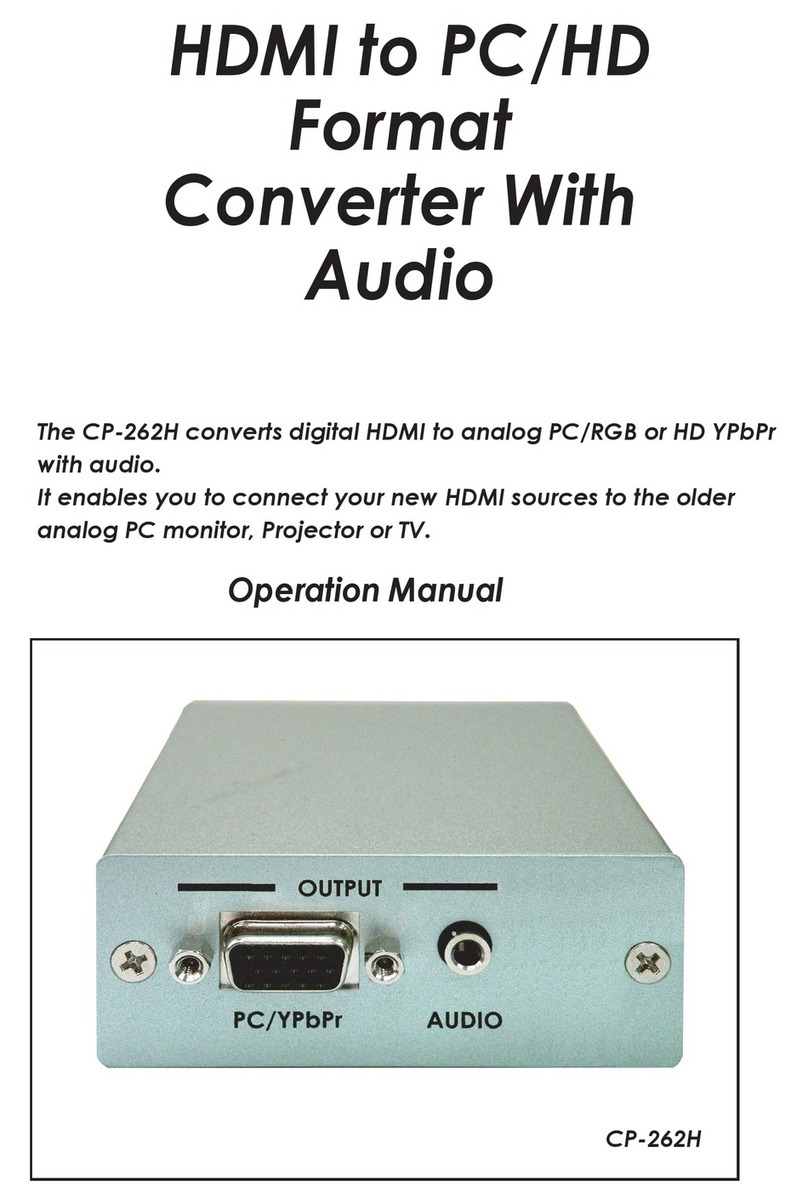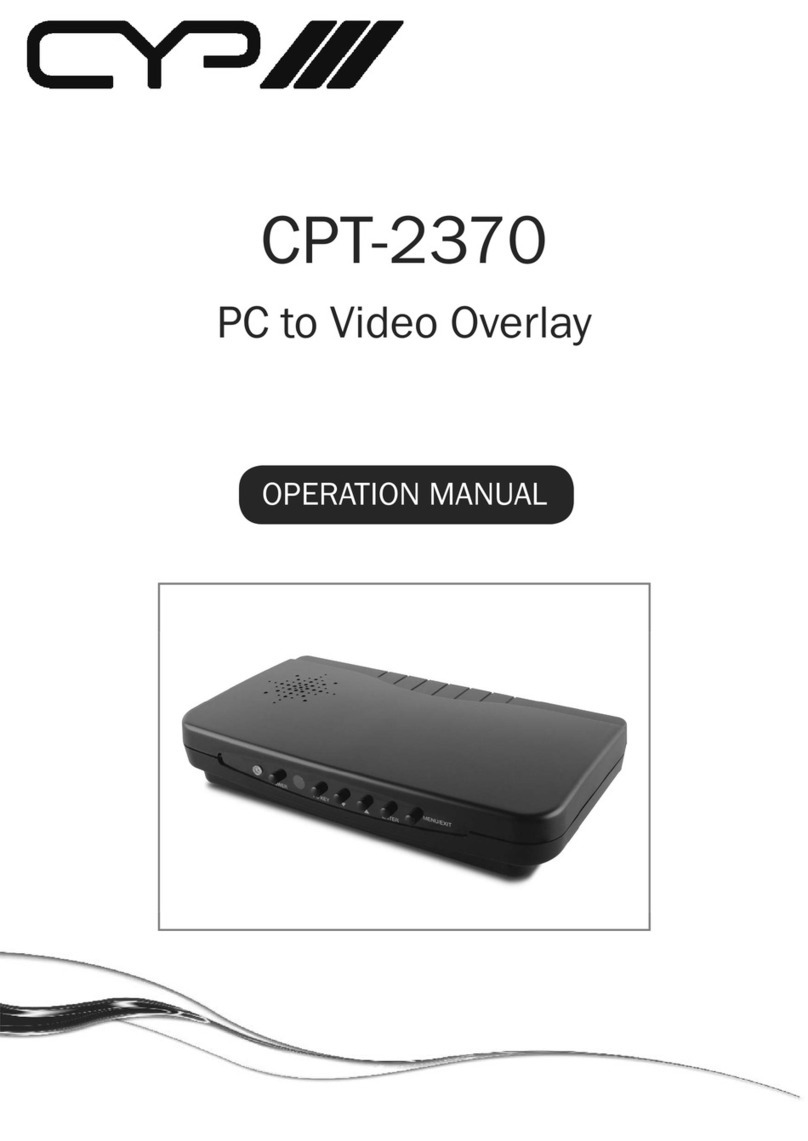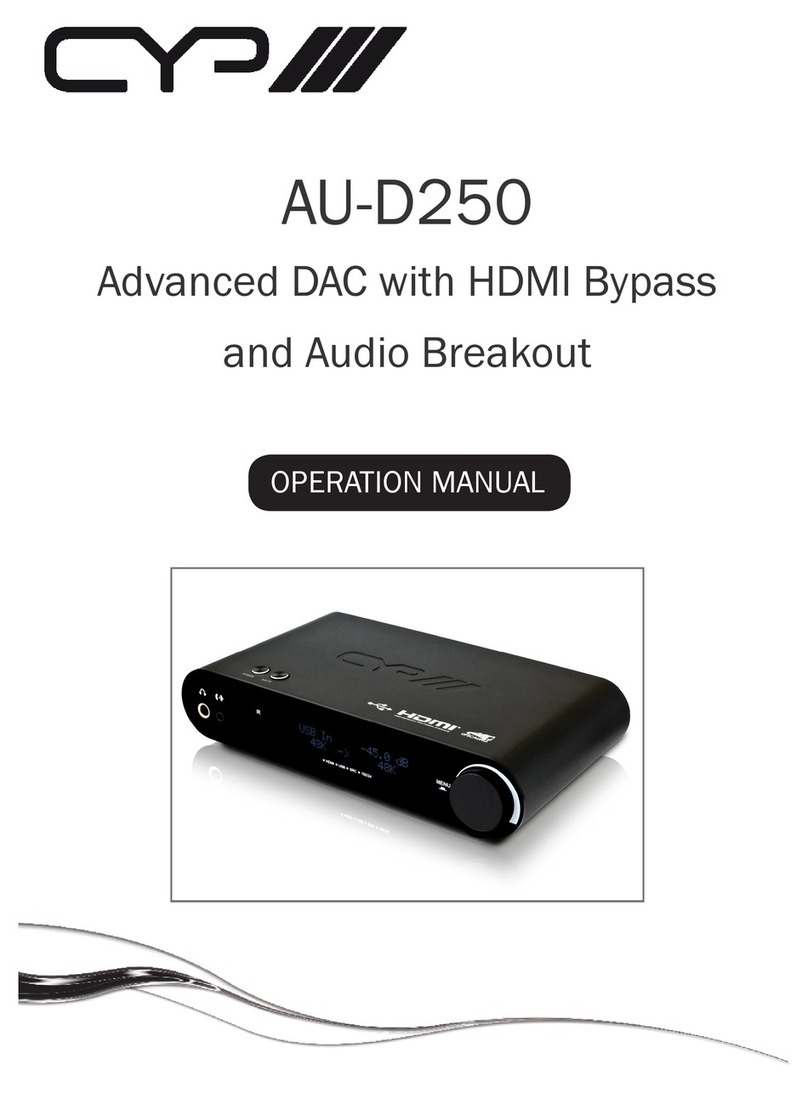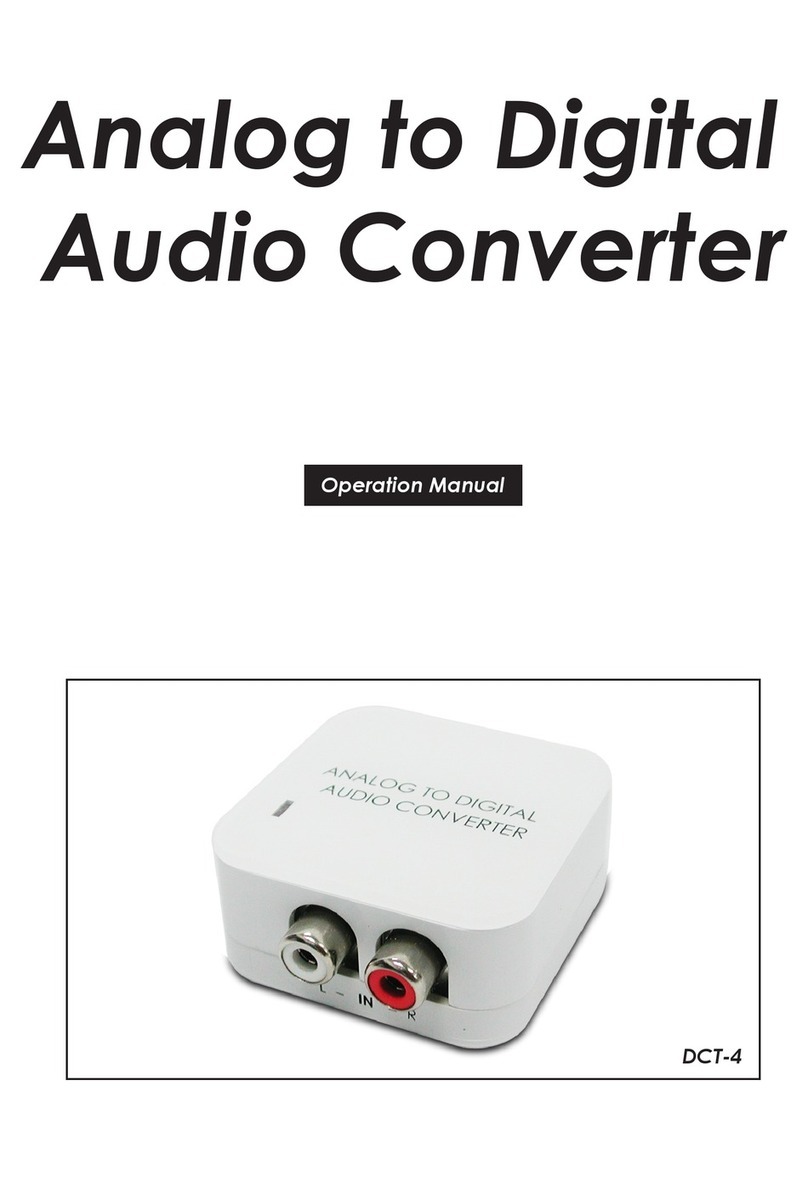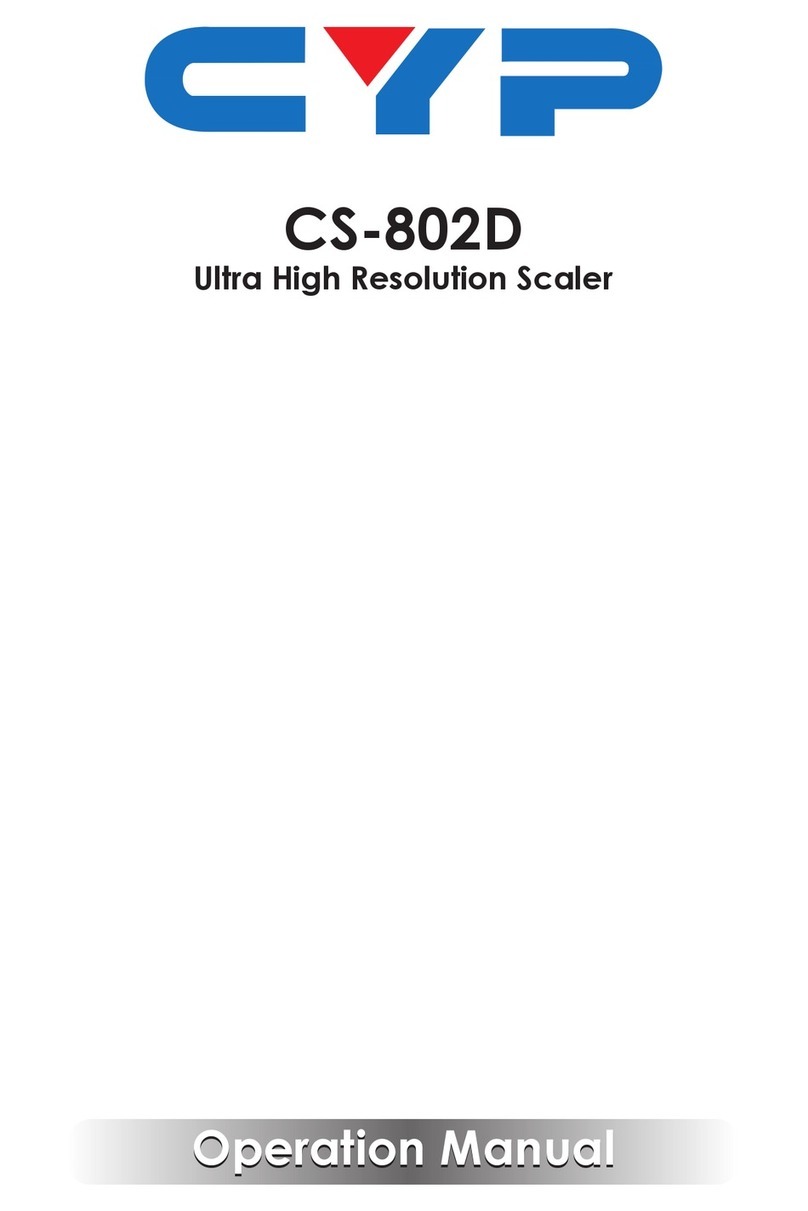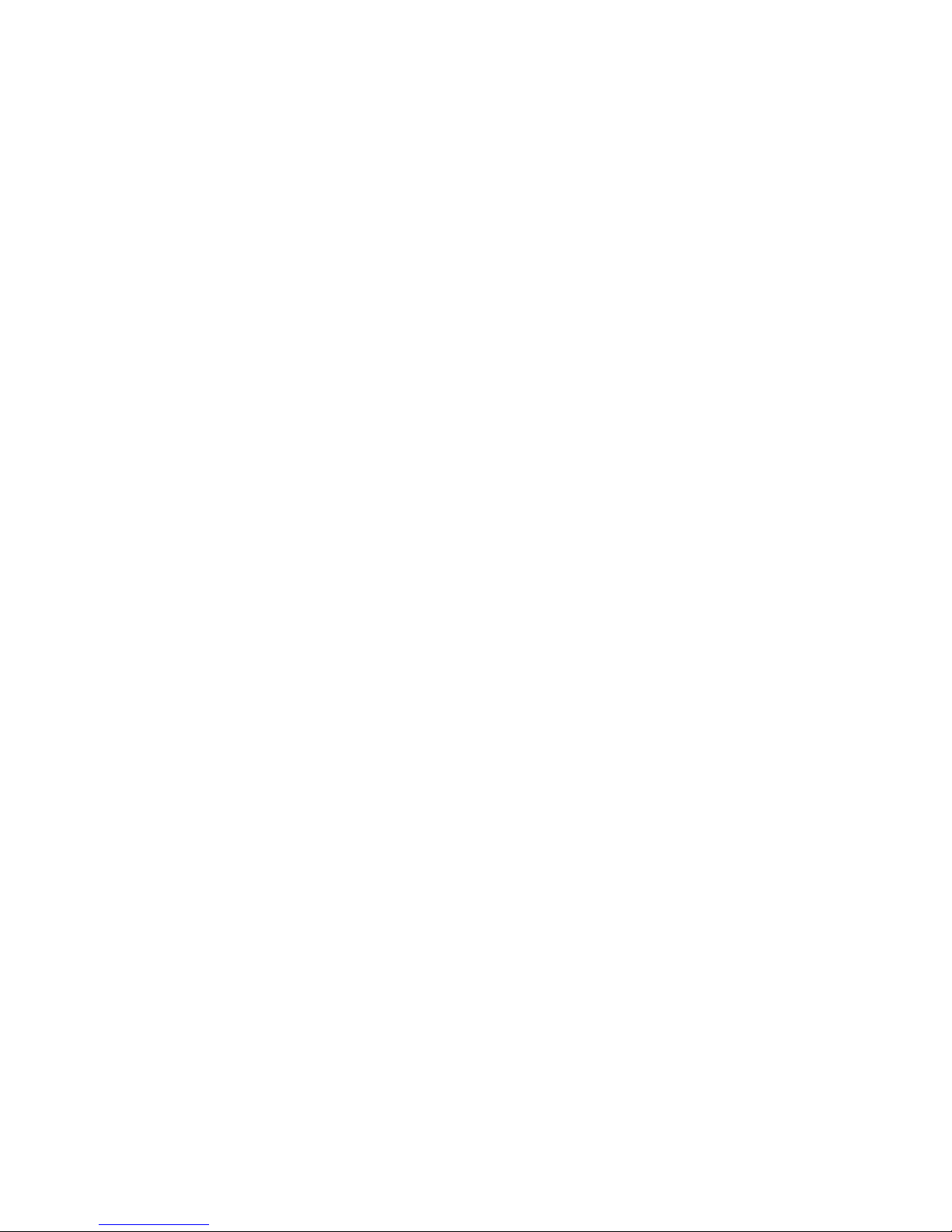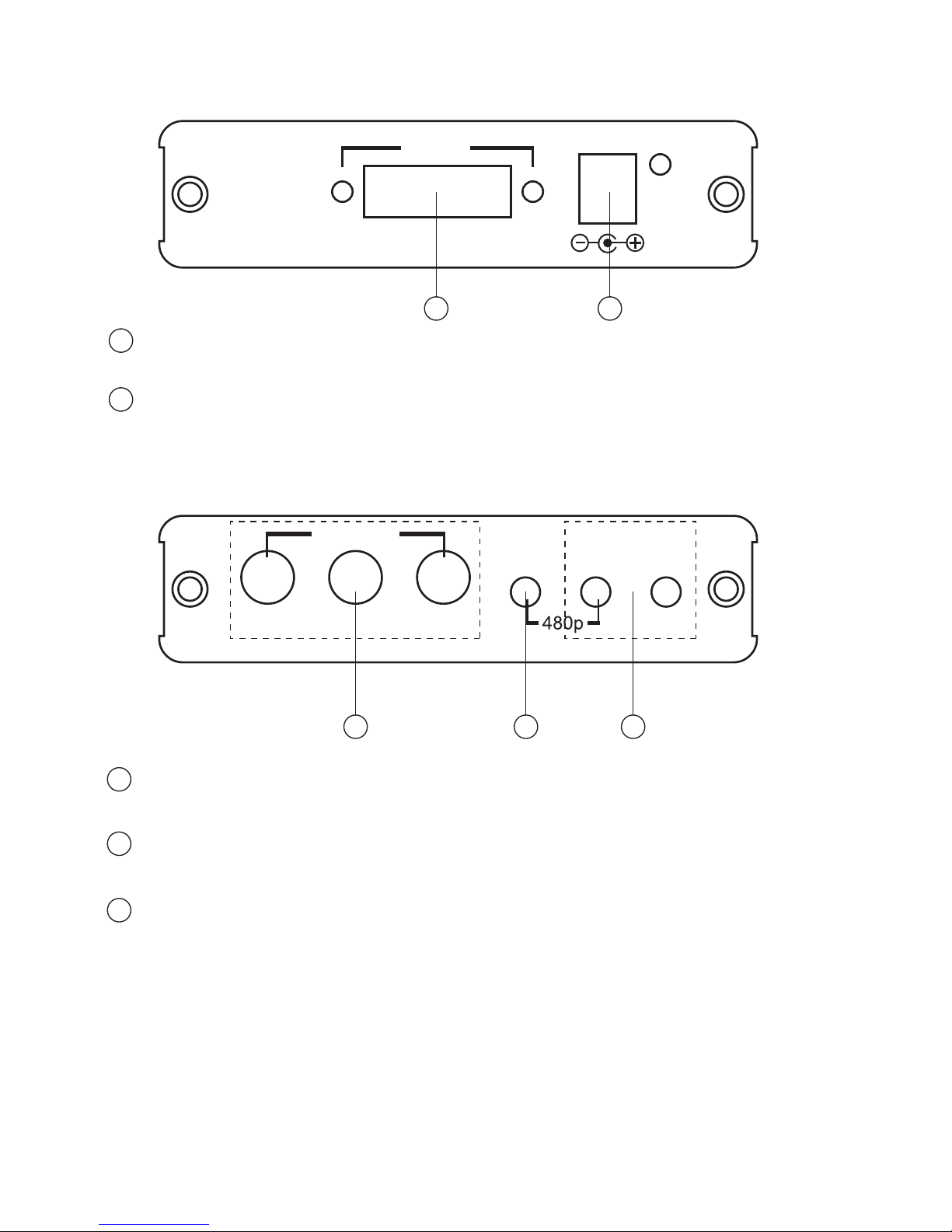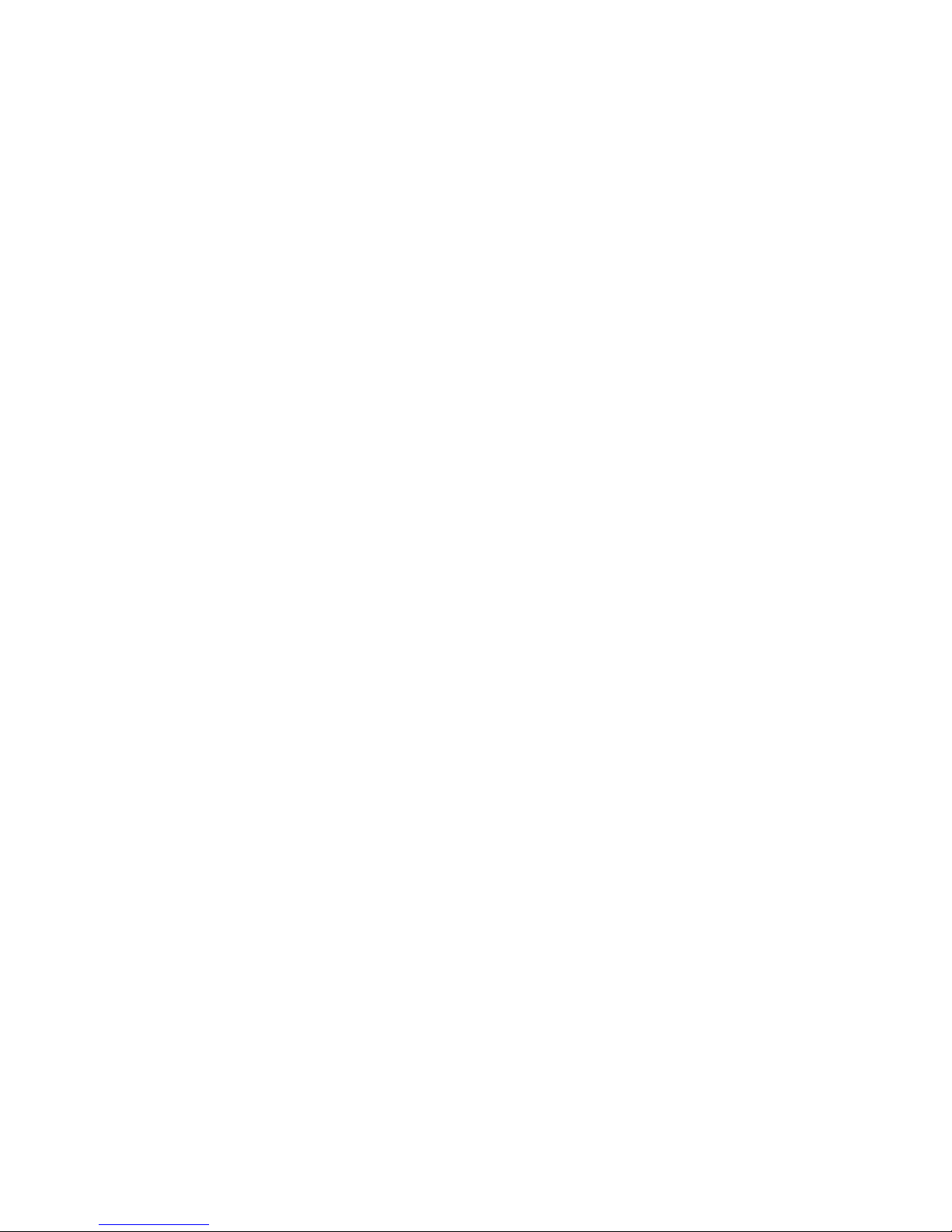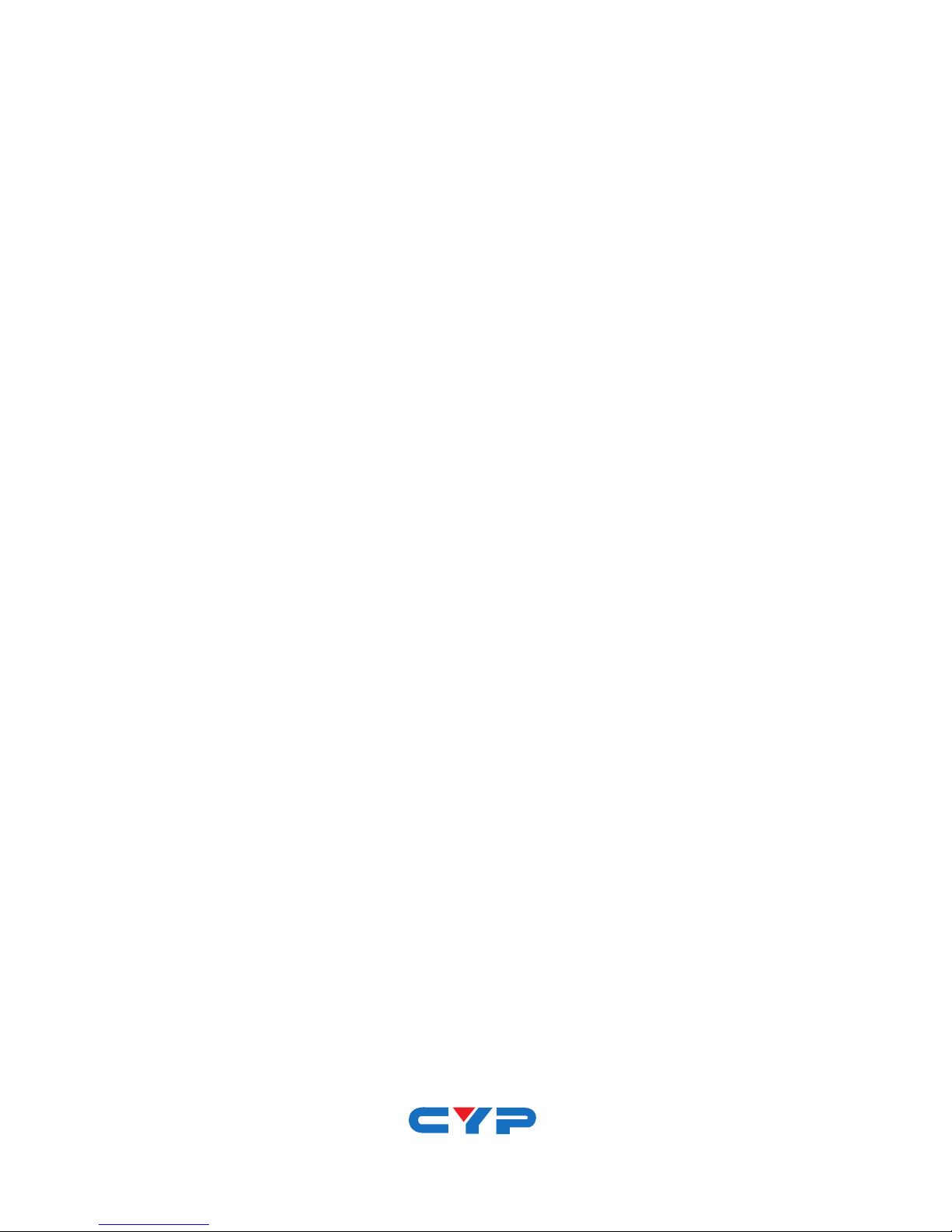CP-292 DVI-I to
Component (HD)
Scaler Box
Operation Manual
CP-292
1.Introduction
This Scaler Box is designed to upscale DVI-I input sources to HD output of
wide-range HDTV resolutions; the resolution is up to 1080p. This unit has a
comprehensive OSD menu that allows user to select a variety of output
resolutions and adjust for best picture quality.
2. Main Features
DVI 1.0 compliant.
Scales any PC/HD resolutions to HD (480i ~ 1080p) resolutions.
Provides output picture adjustment on contrast, brightness, hue, saturation,
sharpness, RGB (color tone) level and aspect ratio size.
Supports high resolution output:
SD/HD: 480i, 576i, 480p, 576p, 720p, 1080i and 1080p
1 Component output: Connect the component output port to the
component input port of your display.
2 Menu Button: Press the MENU button to bring up OSD operation menu.
(See section “4. OSD Operation” for reference.)
3 +/- Button:
•On the first tier of OSD menu, use + and – buttons to move up/down the
highlight item for selection.
•Once the desired option is selected, use + and – buttons to toggle
between setting values.
Note: Reset: Press [MENU] and then [ - ] to switch to 480p mode.
1 2 3
3.2 Rear Panel
4. OSD Operation
Adjustment
CONTRAST - 0 ~ 100 of Contrast Level
BRIGHTNESS - 0 ~ 100 of Brightness Level
- HUE 0 ~ 100 of Hue Level
- SATURATION 0 ~ 100 of Saturation Level
- SHARPNESS 0 ~ 100 of Sharpness Level
FINETUNE
- EXIT
- RED 0 ~ 100 of Red Color Level
- GREEN 0 ~ 100 of Green Color Level
- BLUE 0 ~ 100 of Blue Color Level
COLOR
- EXIT
SIZE -
OUTPUT
-
- HPOSITION 0 ~ 100 of OSD Horizontal Position
- VPOSITION 0 ~ 100 of OSD Vertical Position
- TIMER 0 ~ 100 of OSD Existing Time (sec.)
- BACKGROUND 0 ~ 100 of OSD Transparent Level
OSD
- EXIT
INFORMATION
-
EXIT - Close OSD Menu
FULL / OVERSCAN / UNDERSCAN /
LETTERBOX / PANSCAN
3
1
st
Tier
Option 2
nd
Tier
Option
Back
to
1st
Tier
Back
to
1st
Tier
Back
to
1st
Tier
SOURCE (Input Interface)
INPUT (Input Resolution)
OUTPUT (Output Resolution)
VERSION (Firmware Version)
480i / 480p /720p@60Hz /
1080i@60Hz /1080p@60Hz / 576i /
576p /720p@50Hz / 1080i@50Hz /
1080p@50Hz