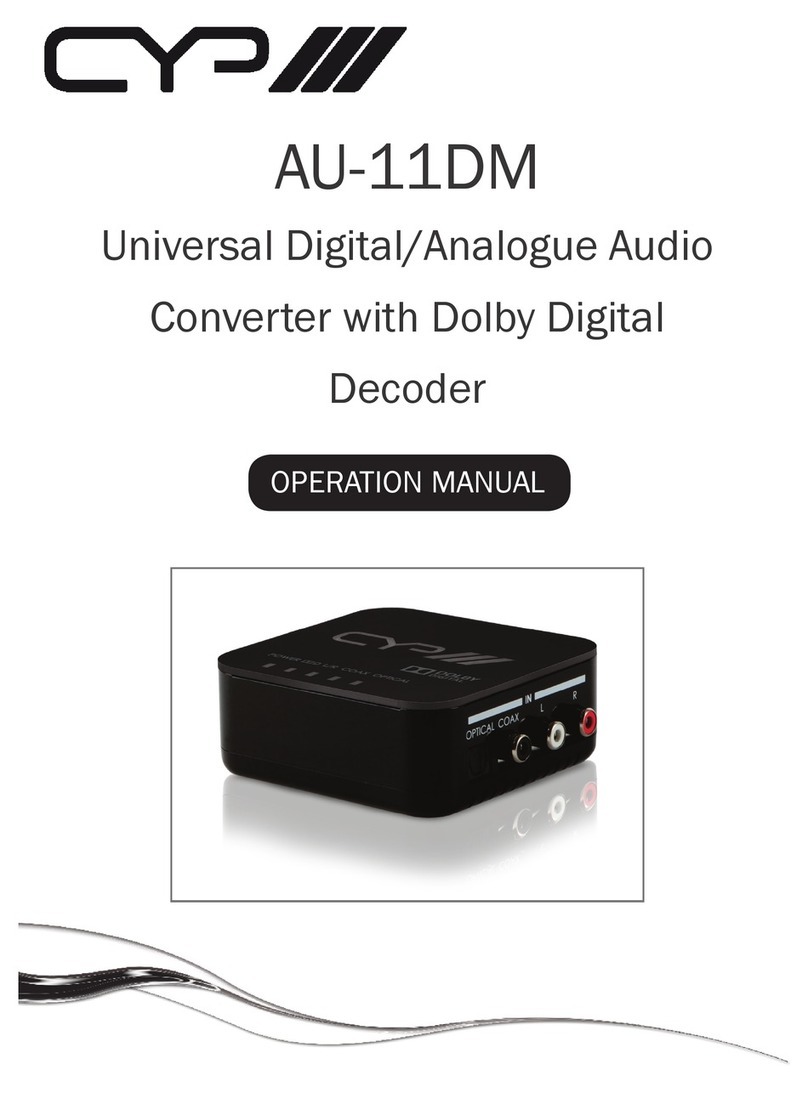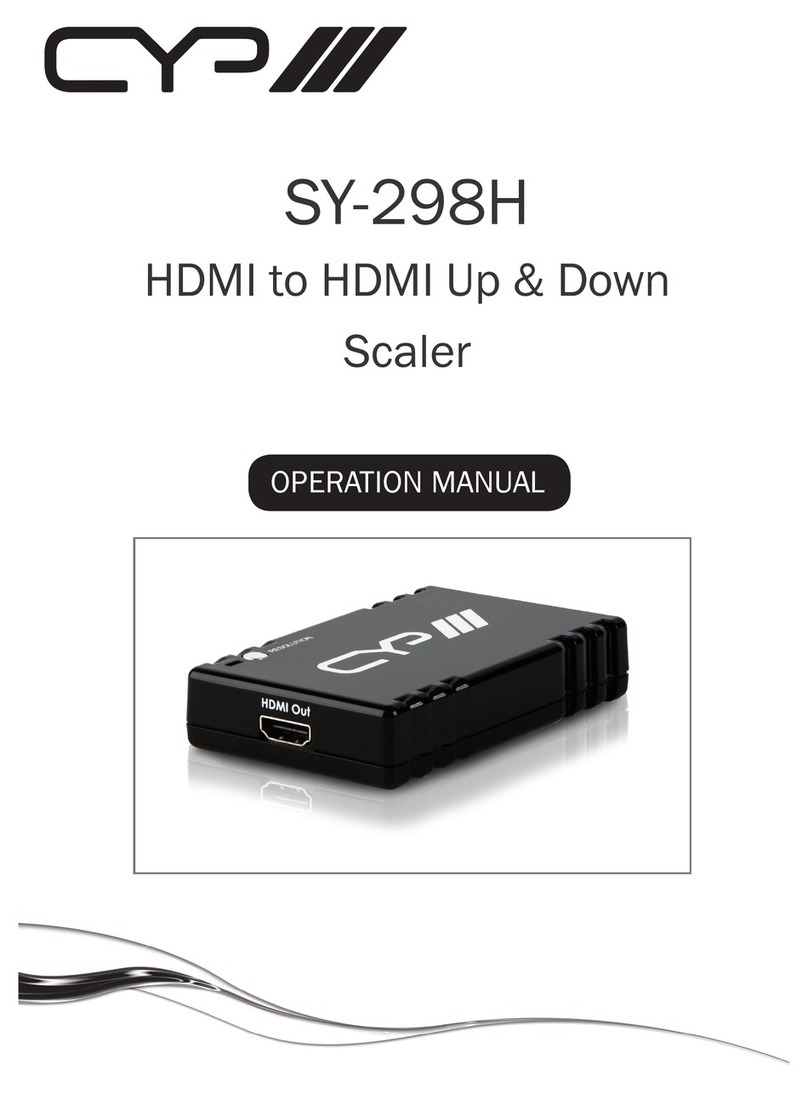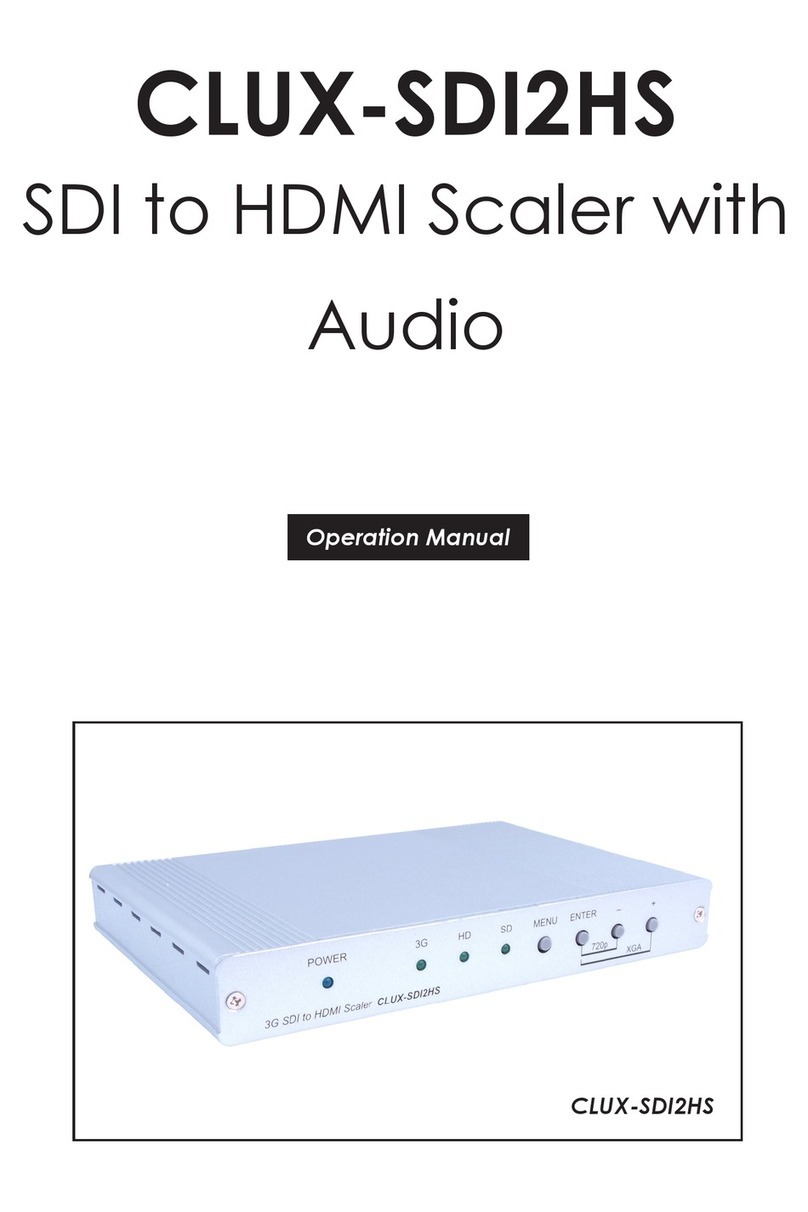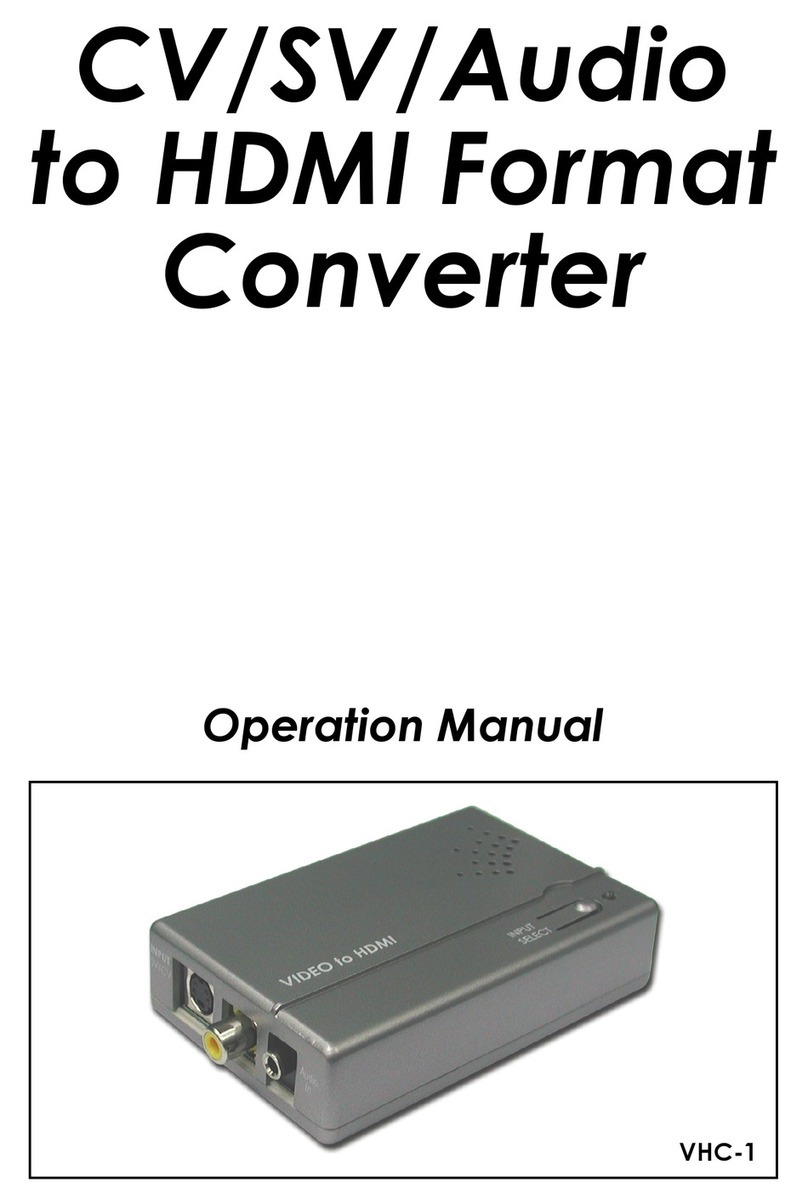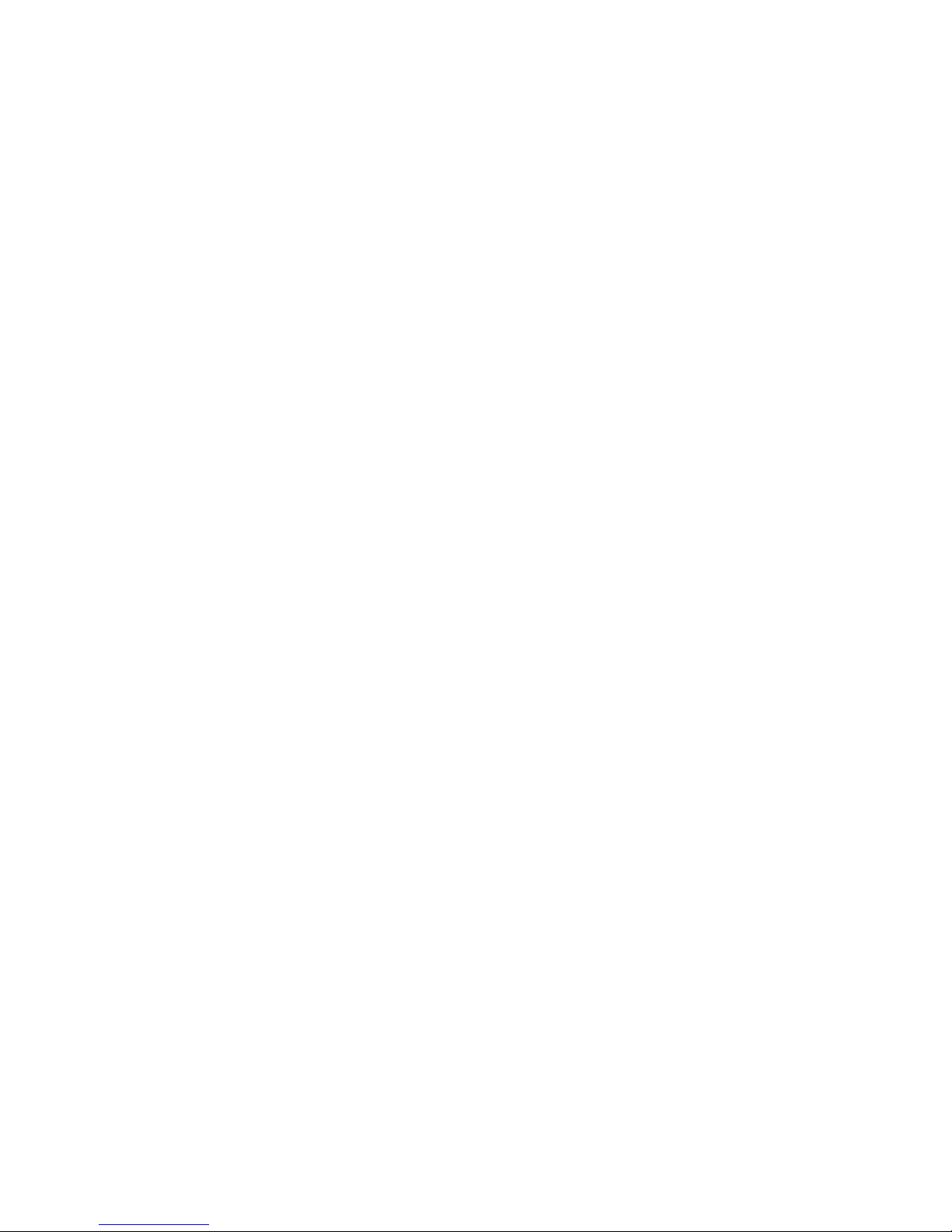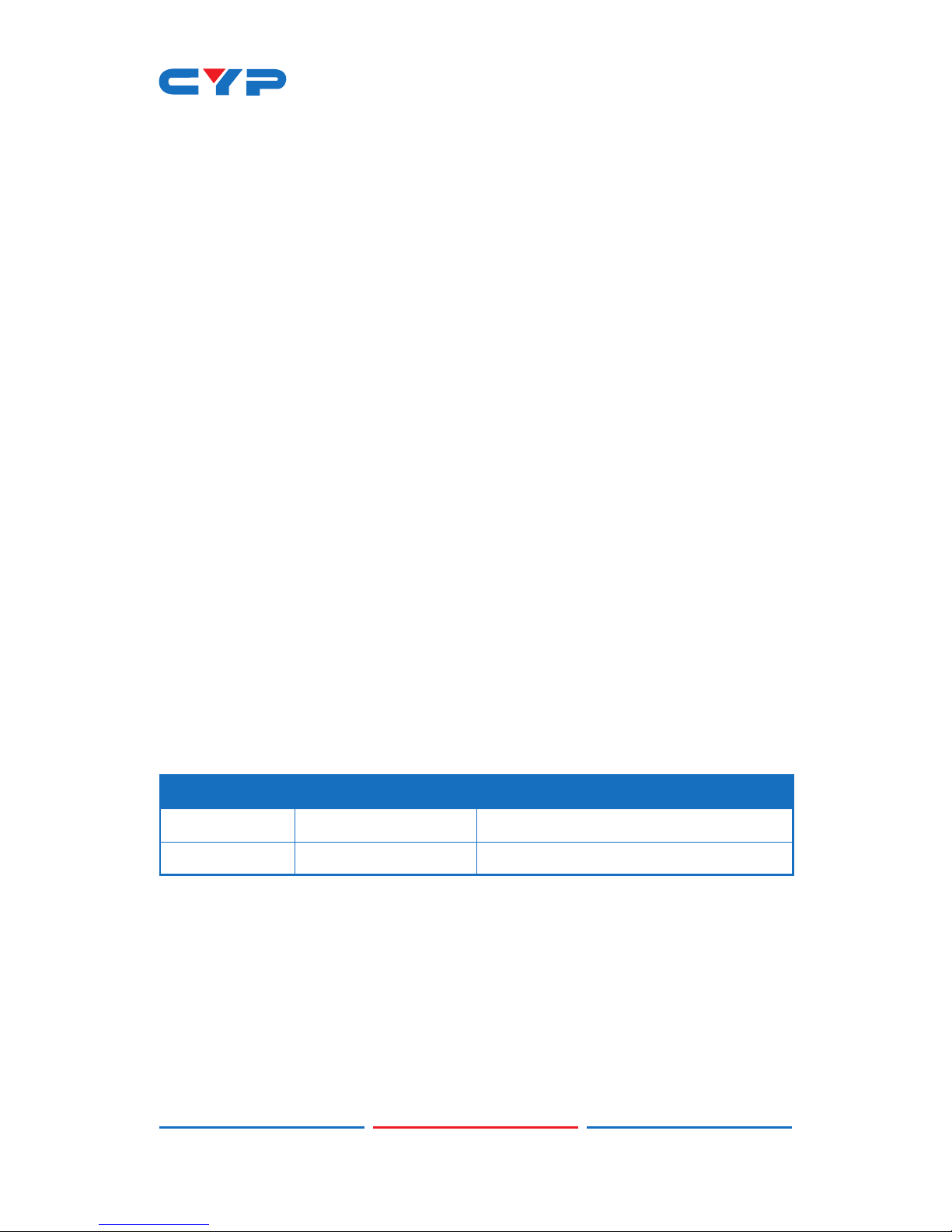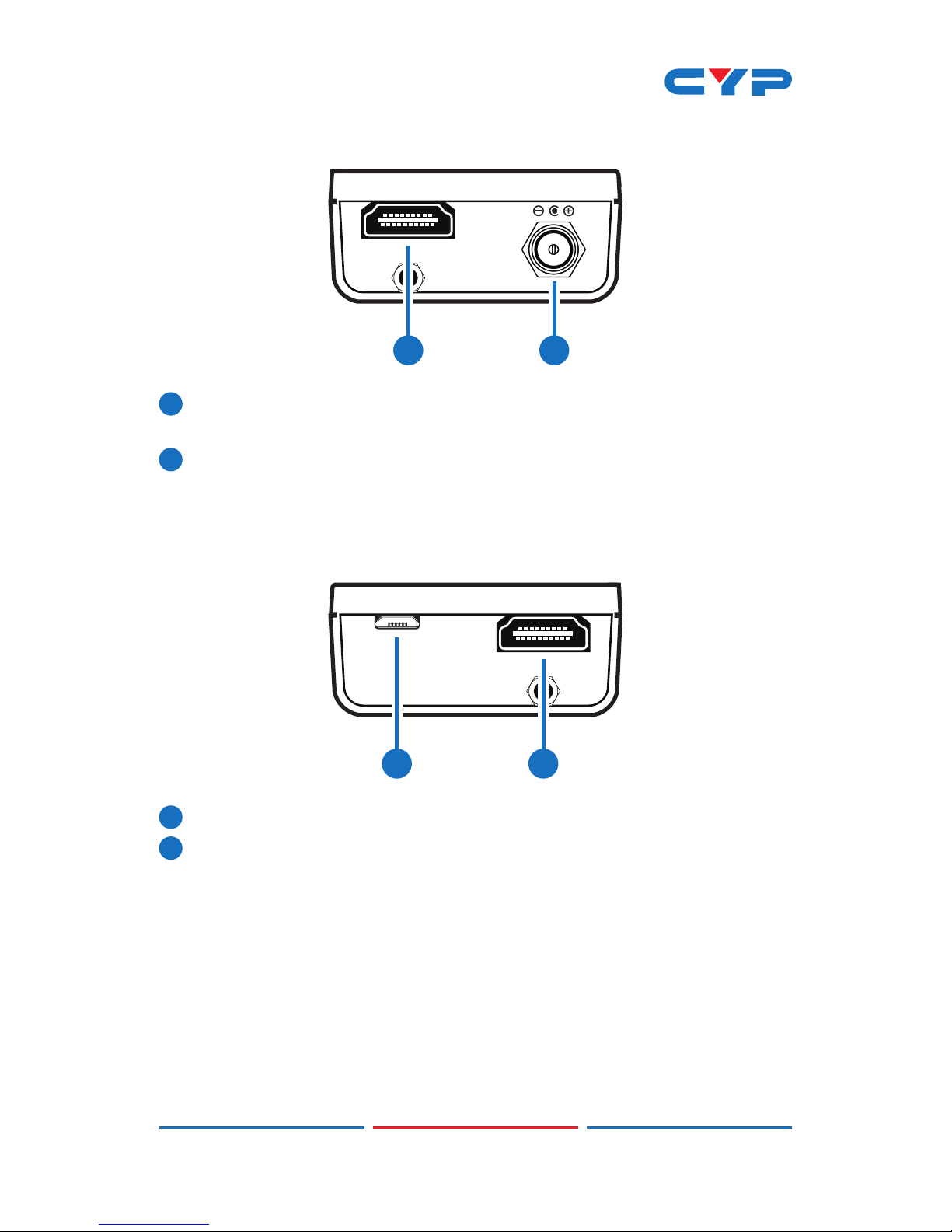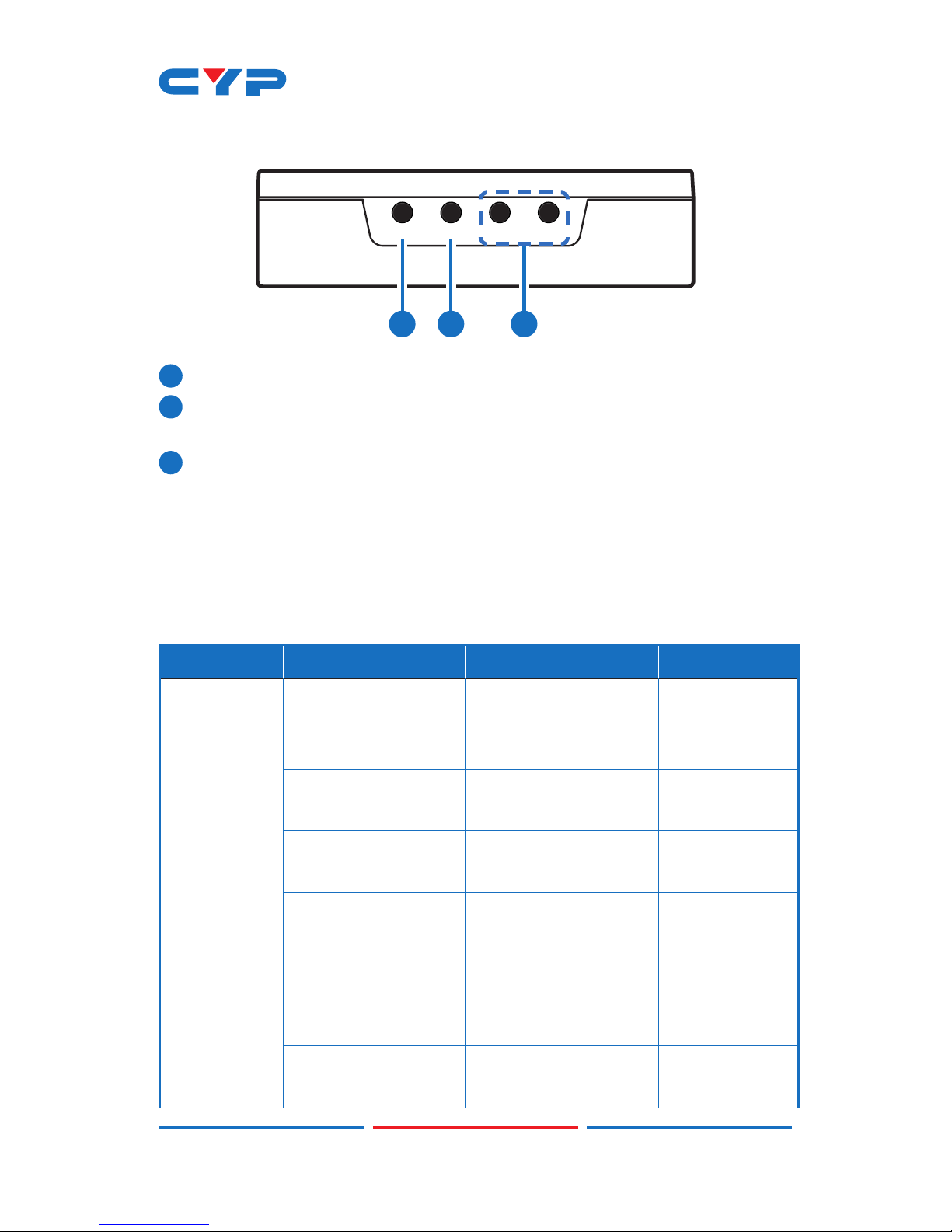CYP CP-302MN User manual
Other CYP Media Converter manuals

CYP
CYP DCT-3HP User manual

CYP
CYP CSC-220 Installation manual

CYP
CYP AU-11DD User manual

CYP
CYP CDB-6HR User manual

CYP
CYP n-TECH SOLUTIONS nT15BX02/CLUX-11CD User manual

CYP
CYP DCT-1D User manual

CYP
CYP CP-259UHD User manual
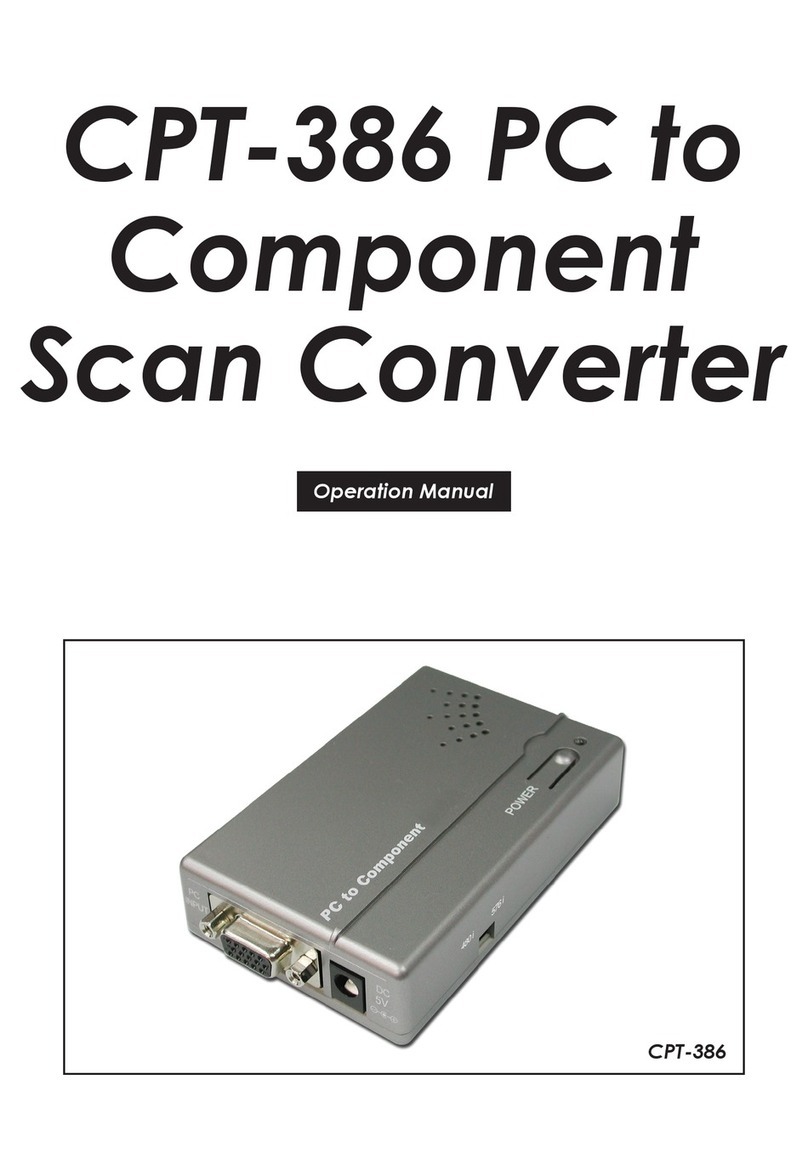
CYP
CYP CPT-386 User manual

CYP
CYP CPLUS-V11PE8 User manual

CYP
CYP CP-295N User manual
Popular Media Converter manuals by other brands

H&B
H&B TX-100 Installation and instruction manual

Bolin Technology
Bolin Technology D Series user manual

IFM Electronic
IFM Electronic Efector 400 RN30 Series Device manual

GRASS VALLEY
GRASS VALLEY KUDOSPRO ULC2000 user manual

Linear Technology
Linear Technology DC1523A Demo Manual

Lika
Lika ROTAPULS I28 Series quick start guide

Weidmuller
Weidmuller IE-MC-VL Series Hardware installation guide

Optical Systems Design
Optical Systems Design OSD2139 Series Operator's manual

Tema Telecomunicazioni
Tema Telecomunicazioni AD615/S product manual

KTI Networks
KTI Networks KGC-352 Series installation guide

Gira
Gira 0588 Series operating instructions

Lika
Lika SFA-5000-FD user guide