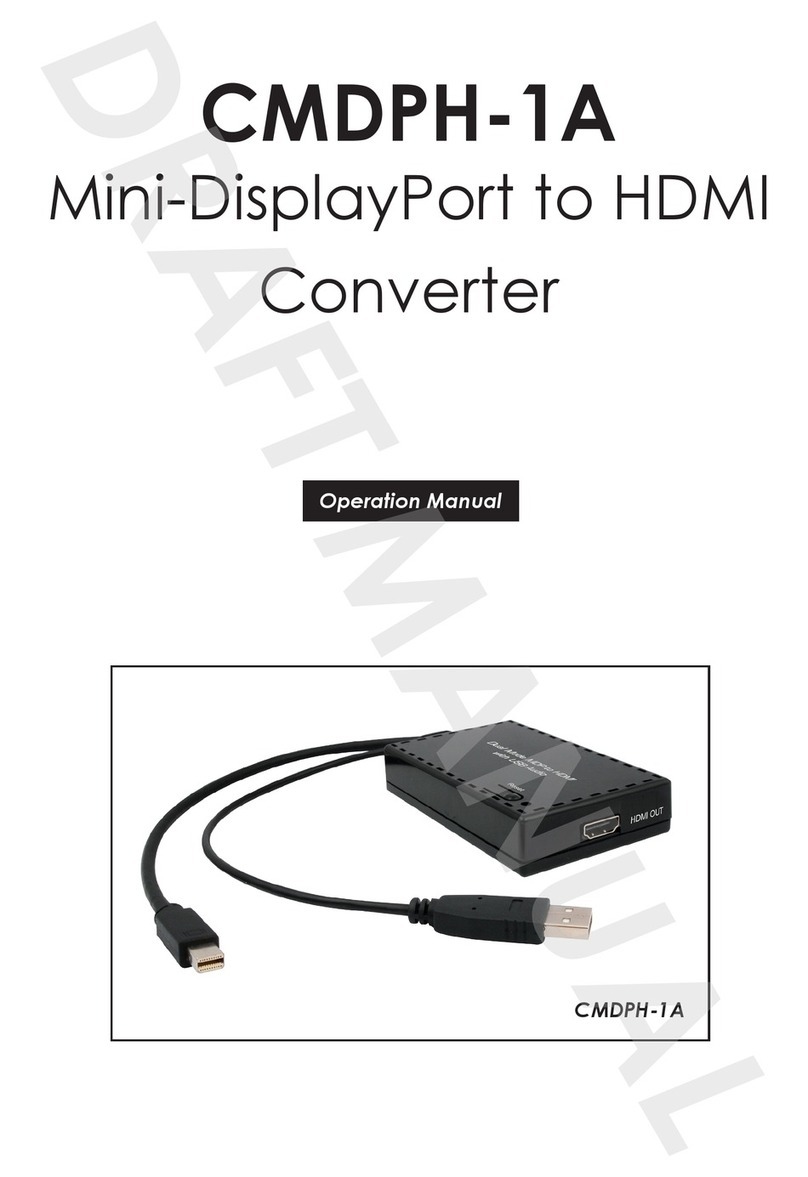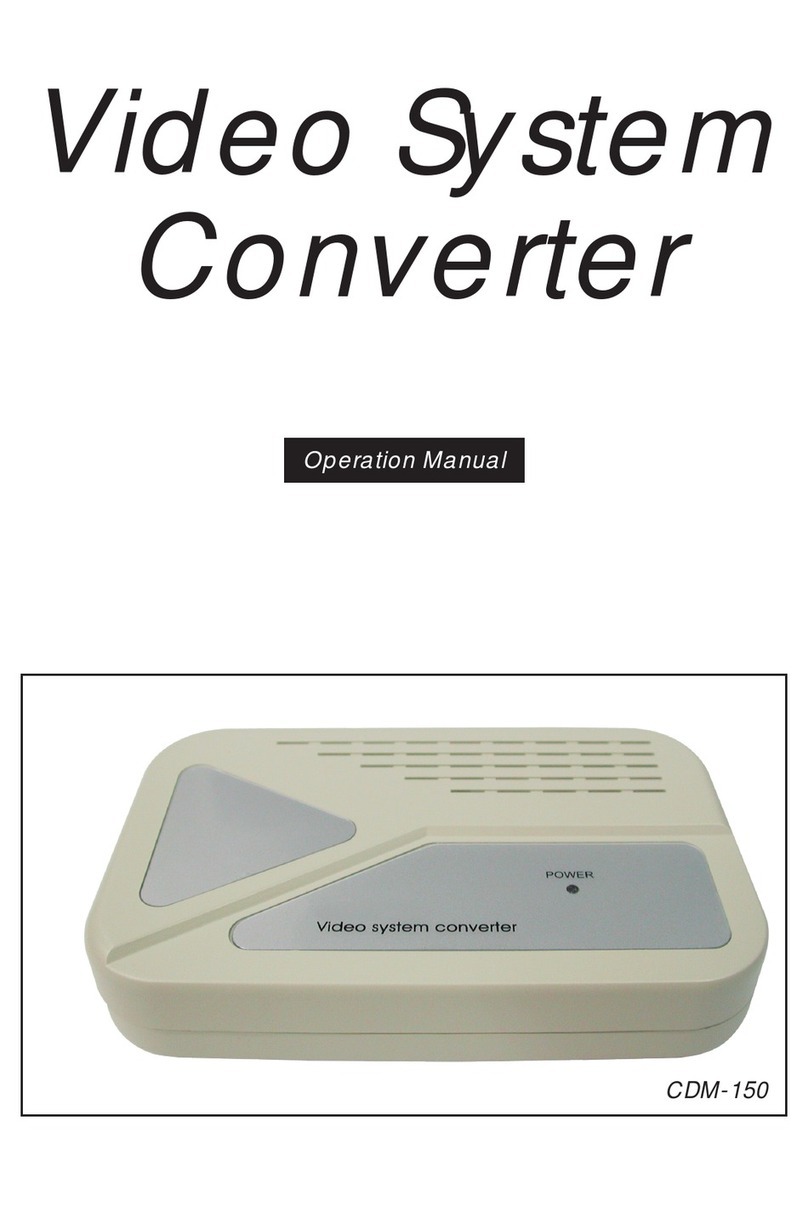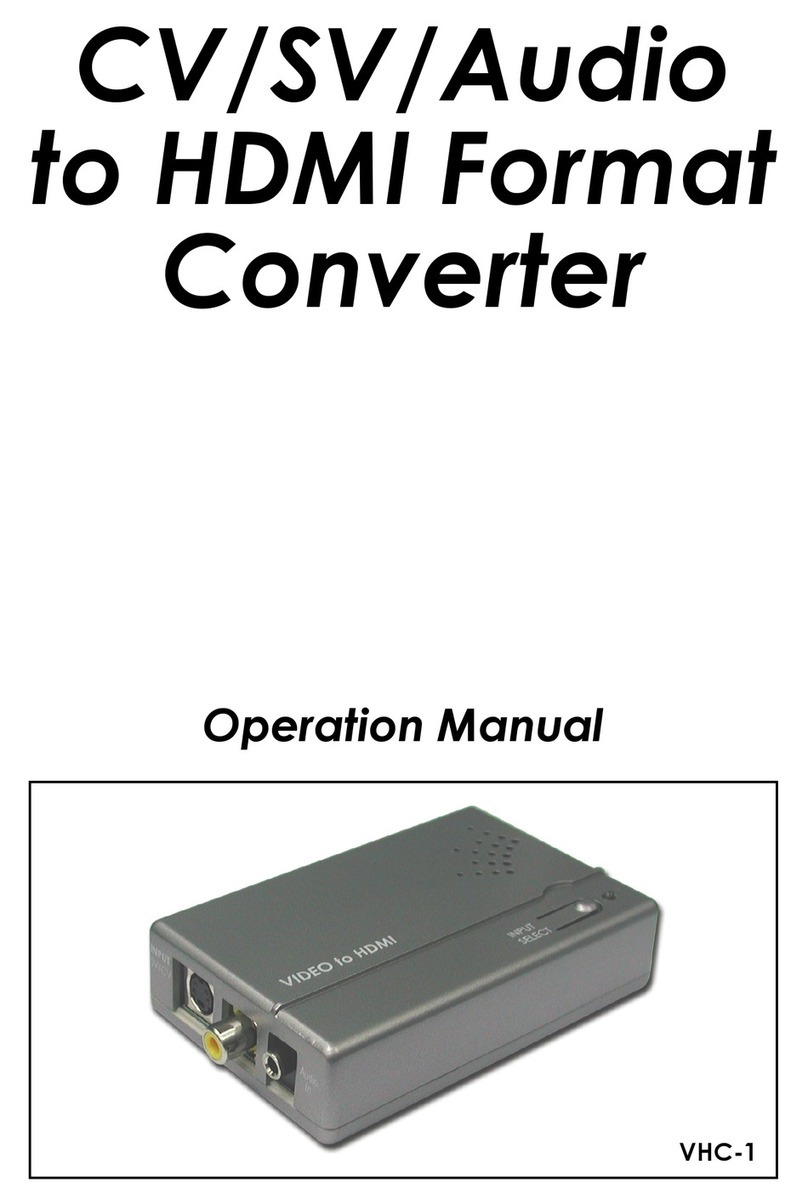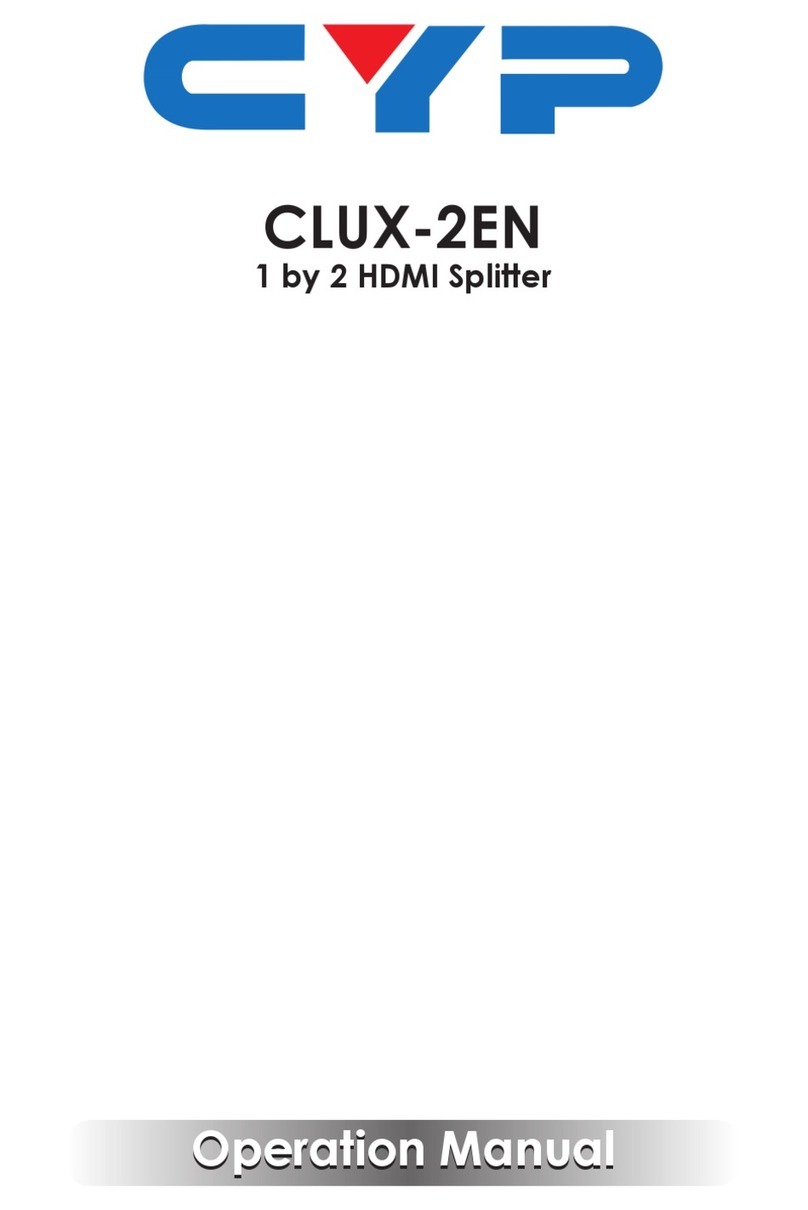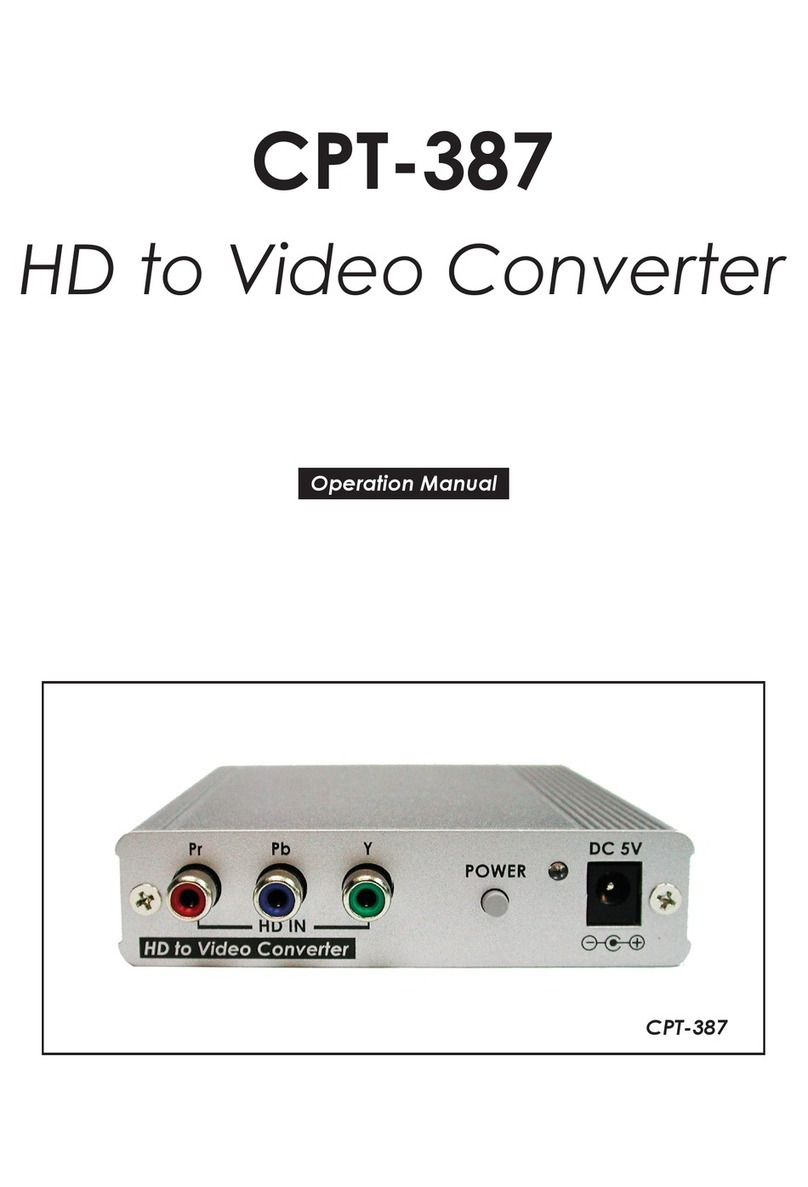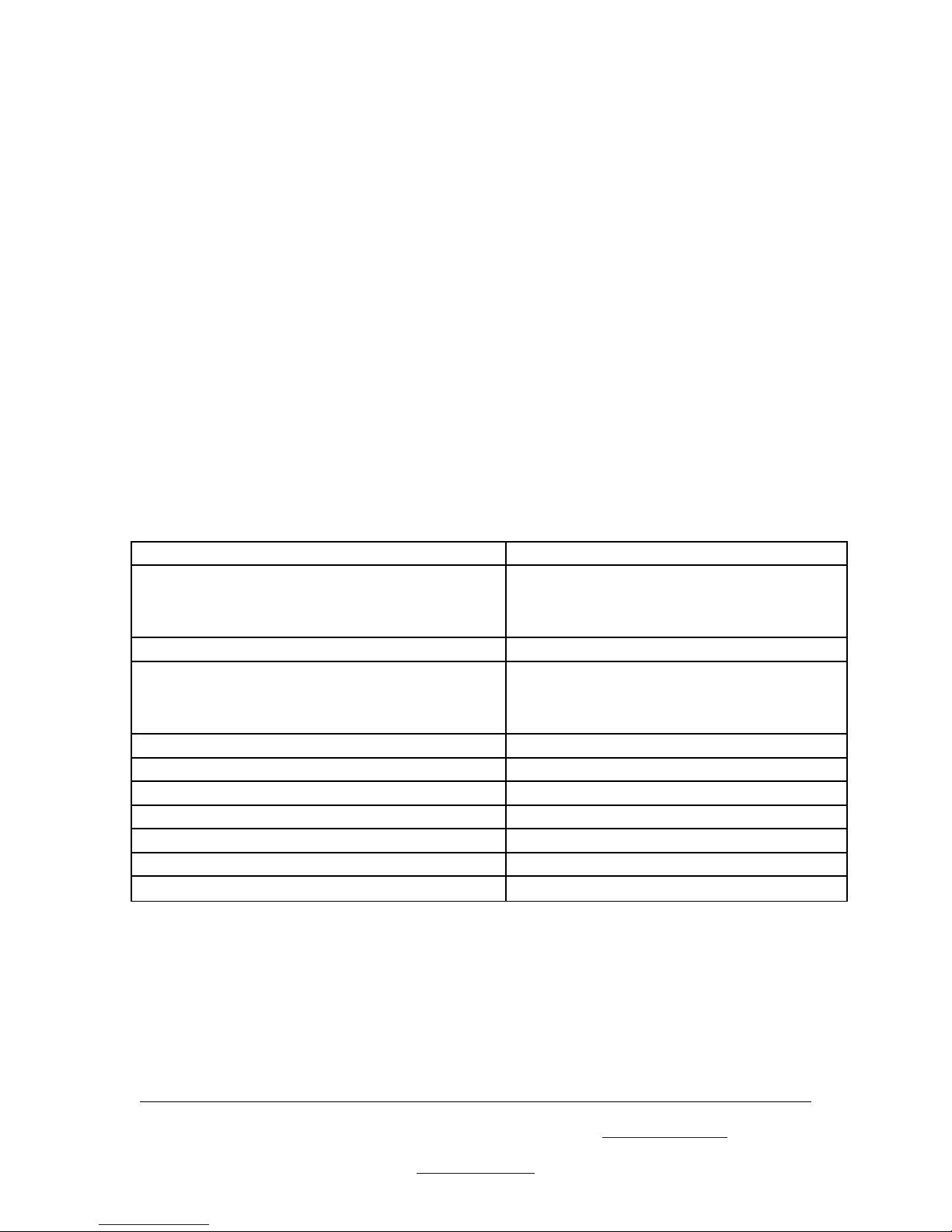Connection and In tallation
-hen accepting a PC input use the 15-pin D-Sub cable to connect the output of a PC
device to the input connector (Number 2 on rear panel).
-hen accepting a HDTV input use the 15-pin D-Sub to YPbPr/3 RCA cable to
connect the YPbPr/Output (or YCbCr) of a HDTV device to the PC/HDTV input
connector (Number 2 on the rear panel).
-The unit can automatically detect the mode and resolution of the PC/HDTV input.
-hen one of the PC resolutions is selected as output, use the 15-pin D-Sub VGA
cable to connect the PC/HDTV output (Number 2 on the front panel) to the VGA
input of a display monitor.
-hen one of the HDTV resolutions is selected as output, the 15-pin D-Sub to
YPbPr/3 RCA adapter cable to connect the PC/HDTV output (Number 2 on the front
panel) to the YPbPr input of a HDTV device.
Once all connections are complete please connect the power supply provided to the
power socket.
Specification
Input Format RGBHV, YPbPr, YCbCr
Input Signal Level RGB @ 0.7Vp-p, 75 ohm. H & V Sync @
3-5Vp-p, TTL Y @ 1Vp-p, 75 ohm. Pb,
Cb, Pr, Cr @ 0.7 Vp-p, 75 ohm.
Output Format RGBHV, YPbPr
Output Signal Level RGB @ 0.7Vp-p, 75 ohm. H & V Sync @
3-5Vp-p, TTL Y @ 1Vp-p, 75 ohm. Pb,
Pr, @ 0.7 Vp-p, 75 ohm.
Input/Output connector type HD 15 Female
Control Front Panel Buttons
Information Di play On Screen Display
Video Adju tment Brightness, Contrast, Colour, R-G-B levels
Weight 280 grams
Dimen ion 30 x 75 x 140 mm
Power Source DC 12V 800mA Center positive
Please browse our online catalogue to view our full product range.
Phone +61 249689313 Fax +61 249689314
www.converters.tv