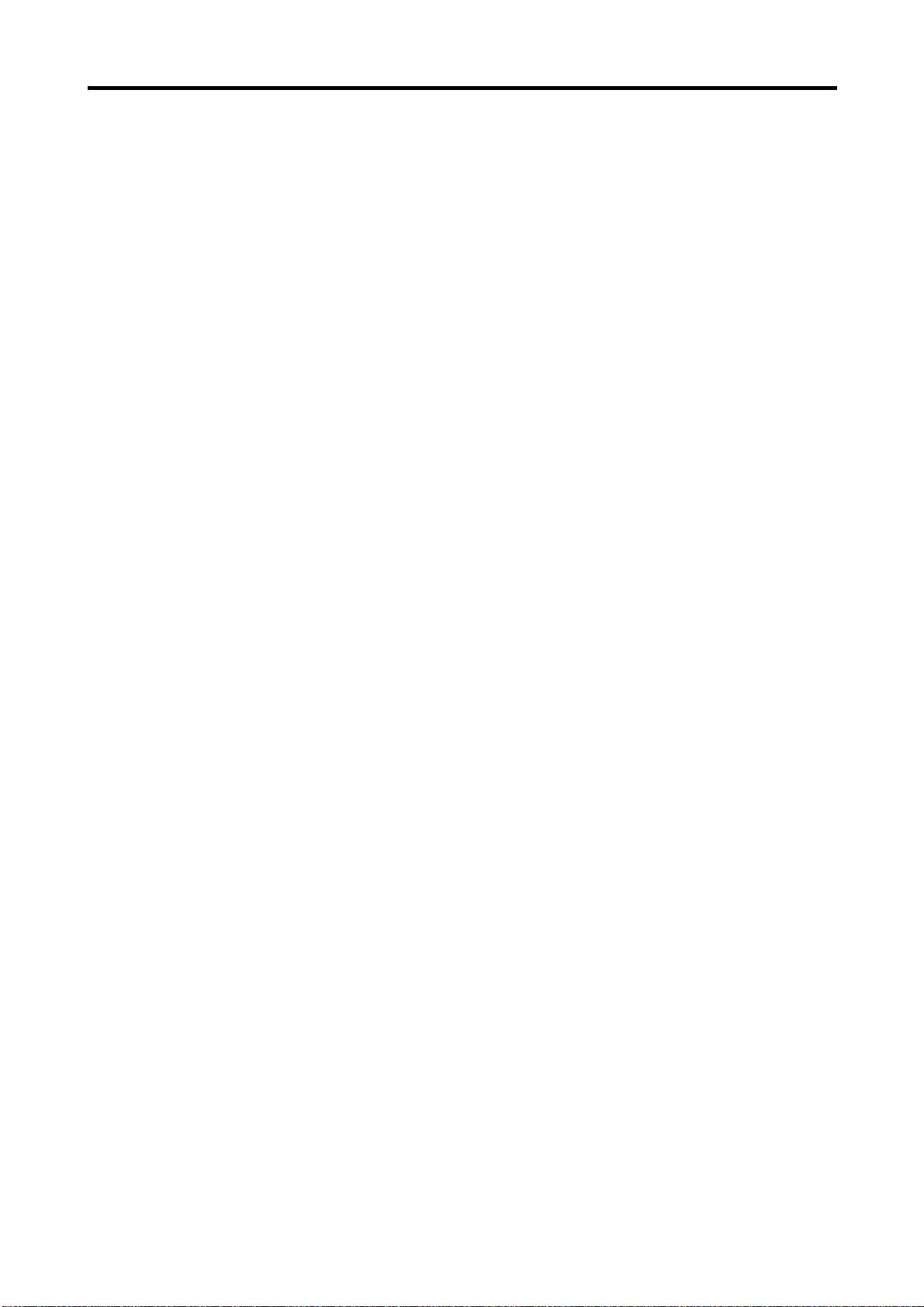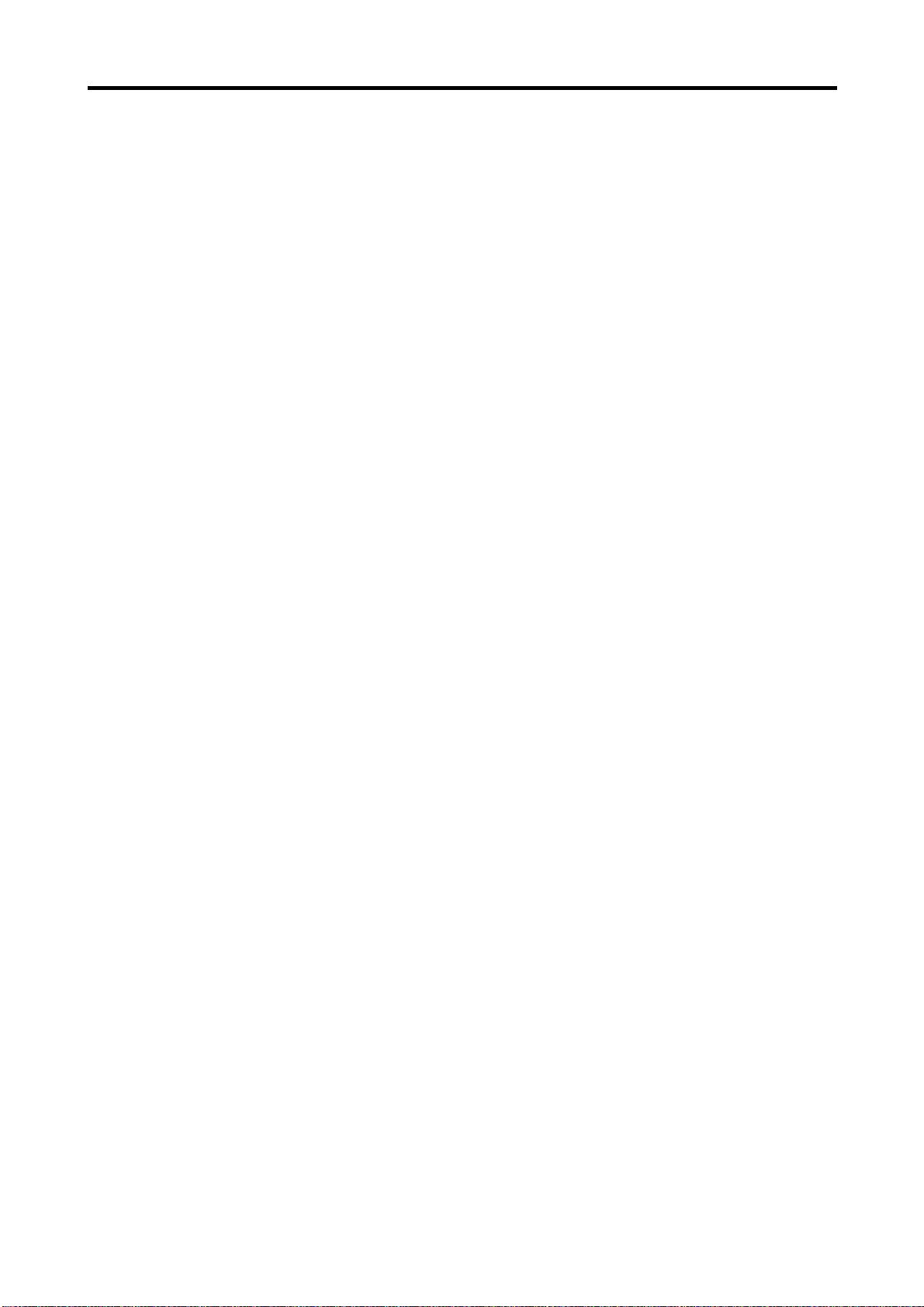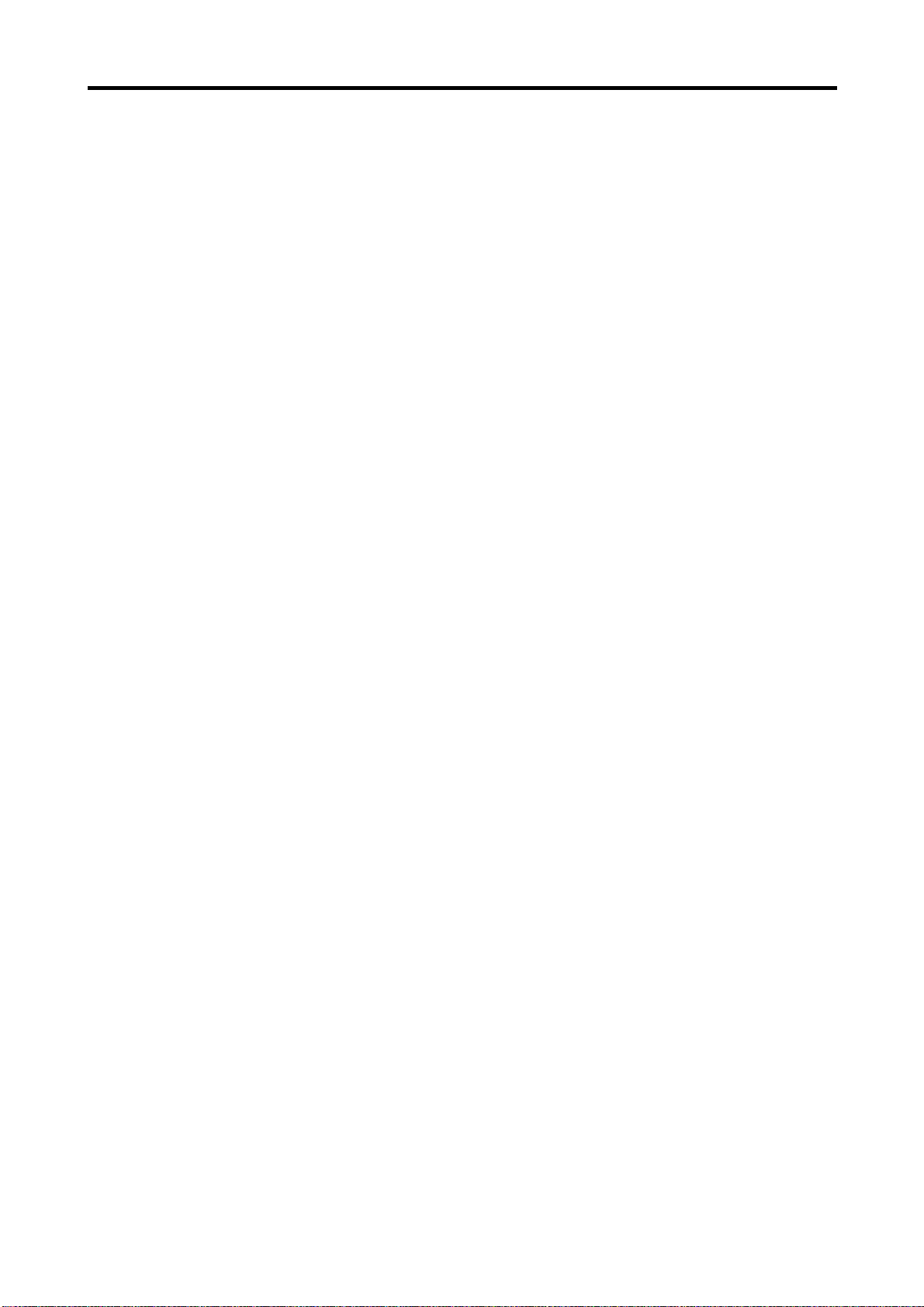ICP-9401 User’s Guide
7.3.7 Input size [INPUT SIZE]..........................................................................................................60
7.3.8 Input masking [INPUT MASKING]...........................................................................................61
7.3.9 Input automatic sizing [INPUT AUTO SIZING].........................................................................62
7.3.10 Output position [OUTPUT POSITION].....................................................................................63
7.3.11 Output size [OUTPUT SIZE] ...................................................................................................64
7.3.12 Output masking [OUTPUT MASKING] ....................................................................................65
7.3.13 Output automatic sizing [OUTPUT AUTO SIZING]...................................................................66
7.3.14 Background color....................................................................................................................66
7.3.15 Test pattern [TEST PATTERN] ................................................................................................68
7.4 Window configuration 画面合成設定..............................................................................................69
7.4.1 Window border .......................................................................................................................69
7.4.2 Window border color [FRAME COLOR]...................................................................................70
7.4.3 Border size [FRAME SIEZE]...................................................................................................71
7.4.4 Telop [TELOP OUTPUT].........................................................................................................72
7.4.5 Telop background color [TELOP BACKCOLOR]......................................................................73
7.4.6 Telop font color [TELOP FONTCOLOR]..................................................................................74
7.4.7 Telop font size [FRAME FONTSIZE] .......................................................................................75
7.4.8 Telop display position [TELOP POSITION]..............................................................................76
7.4.9 Items to be displayed [TELOP CONTENTS]............................................................................77
7.4.10 Telop display time [TELOP VIEWTIME]...................................................................................78
7.4.11 Display position on window [IMAGE POSITION] .....................................................................78
7.4.12 Display size on window [IMAGE ZOOMRATE] ........................................................................80
7.4.13 Mirror reverse [IMAGE INVERT] .............................................................................................82
7.4.14 Window priority [OVERLAY PRIORITY]...................................................................................83
7.4.15 Window hiding [WINDOW INVISIBLE].....................................................................................84
7.4.16 Window background color [ENTIRE BACKCOLOR] ................................................................85
7.5 Video Correction...........................................................................................................................86
7.5.1 Input brightness [INPUT BRIGHTNESS] .................................................................................86
7.5.2 Input contrast [INPUT CONTRAST] ........................................................................................87
7.5.3 Hue [INPUT HUE]...................................................................................................................88
7.5.4 SATURATION [INPUT SATURATION].....................................................................................88
7.5.5 Black level [INPUT SETUP LEVEL].........................................................................................89
7.5.6 Input default color [IN DEFAULT COLOR]...............................................................................90
7.5.7 Output brightness [OUTPUT BRIGHTNESS]...........................................................................91
7.5.8 Output contrast [OUTPUT CONTRAST]..................................................................................92
7.5.9 Output default color [OUT DEFAULT COLOR].........................................................................93
7.6 Input Settings................................................................................................................................94
7.6.1 No-signal input monitoring [INPUT VIDEO DETECT]...............................................................94
7.6.2 HDCP input enabled/disabled [HDCP INPUT ENABLE]...........................................................95
7.6.3 Input equalizer [INPUT EQUALIZER]......................................................................................97
7.6.4 Signal type of analog input [ANALOG INPUT TYPE]...............................................................98
7.6.5 Automatic detection of input video interruption [INPUT OFF CHECK]......................................99
7.7 Input Timing Settings...................................................................................................................100
7.7.1 The total number of horizontal dots [H TOTAL DOTS]............................................................101
7.7.2 Horizontal start position [H START].......................................................................................102
7.7.3 Horizontal display period [H DISPLAY]..................................................................................103
7.7.4 Vertical start position [V START]............................................................................................104
7.7.5 Vertical display period [V DISPLAY] ......................................................................................105