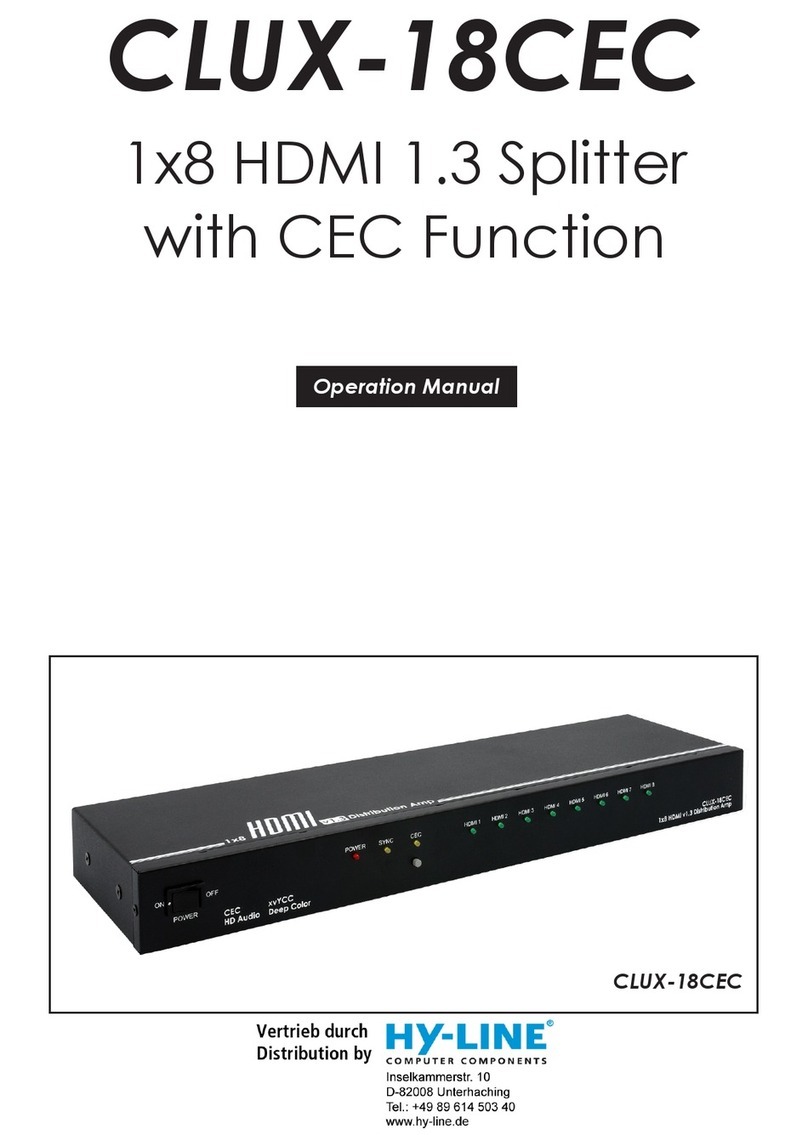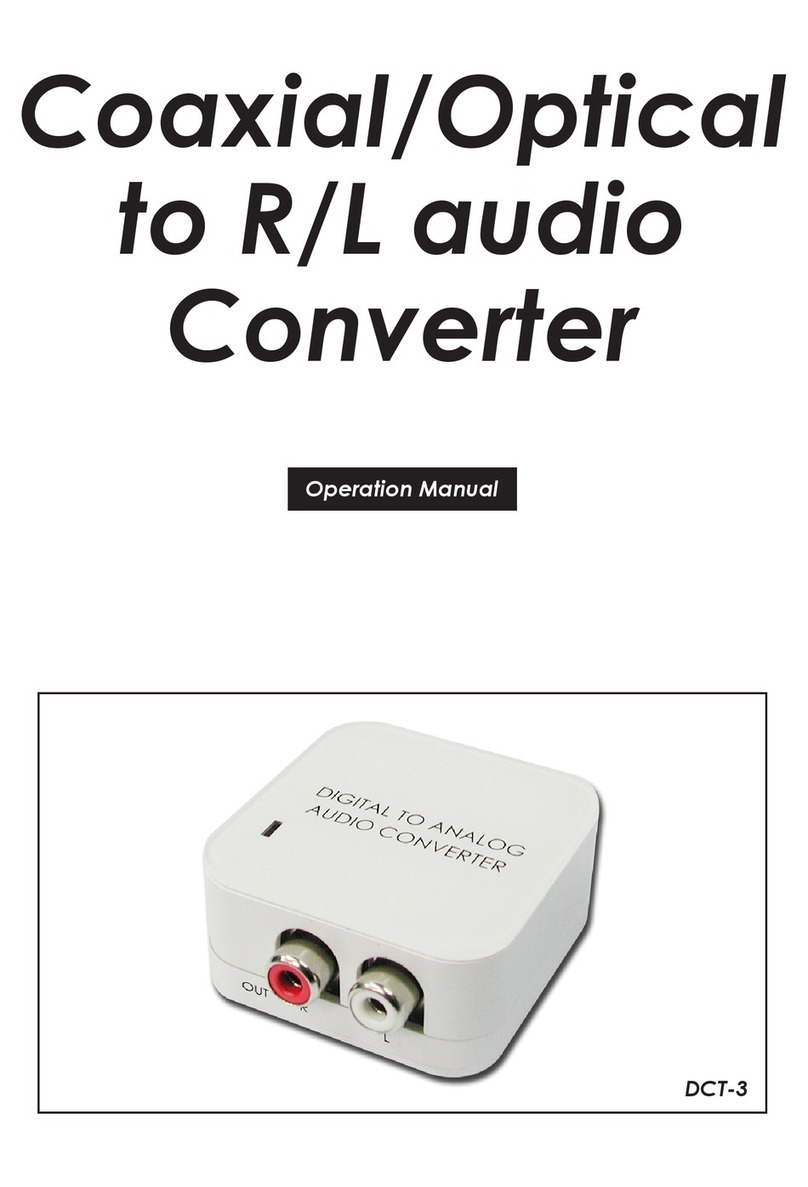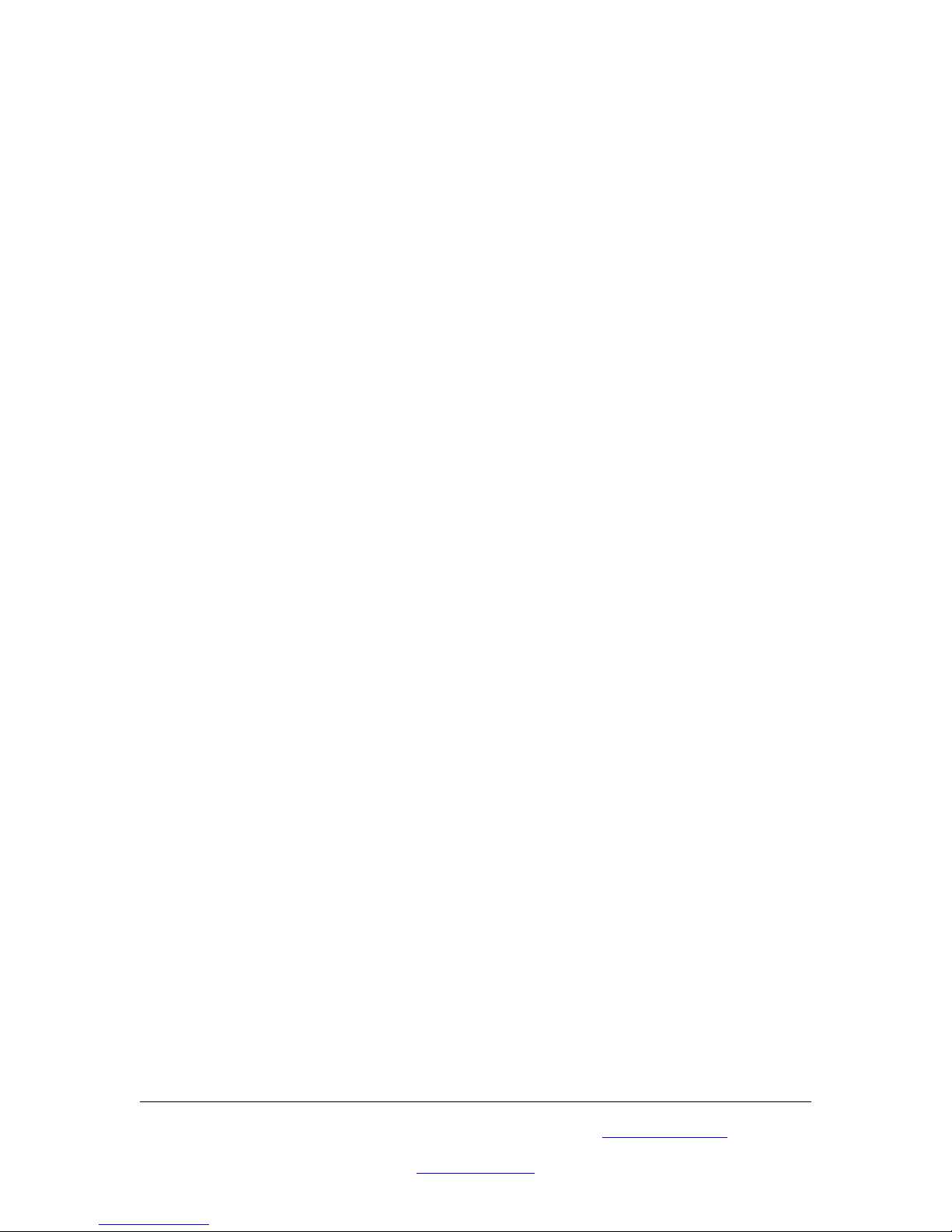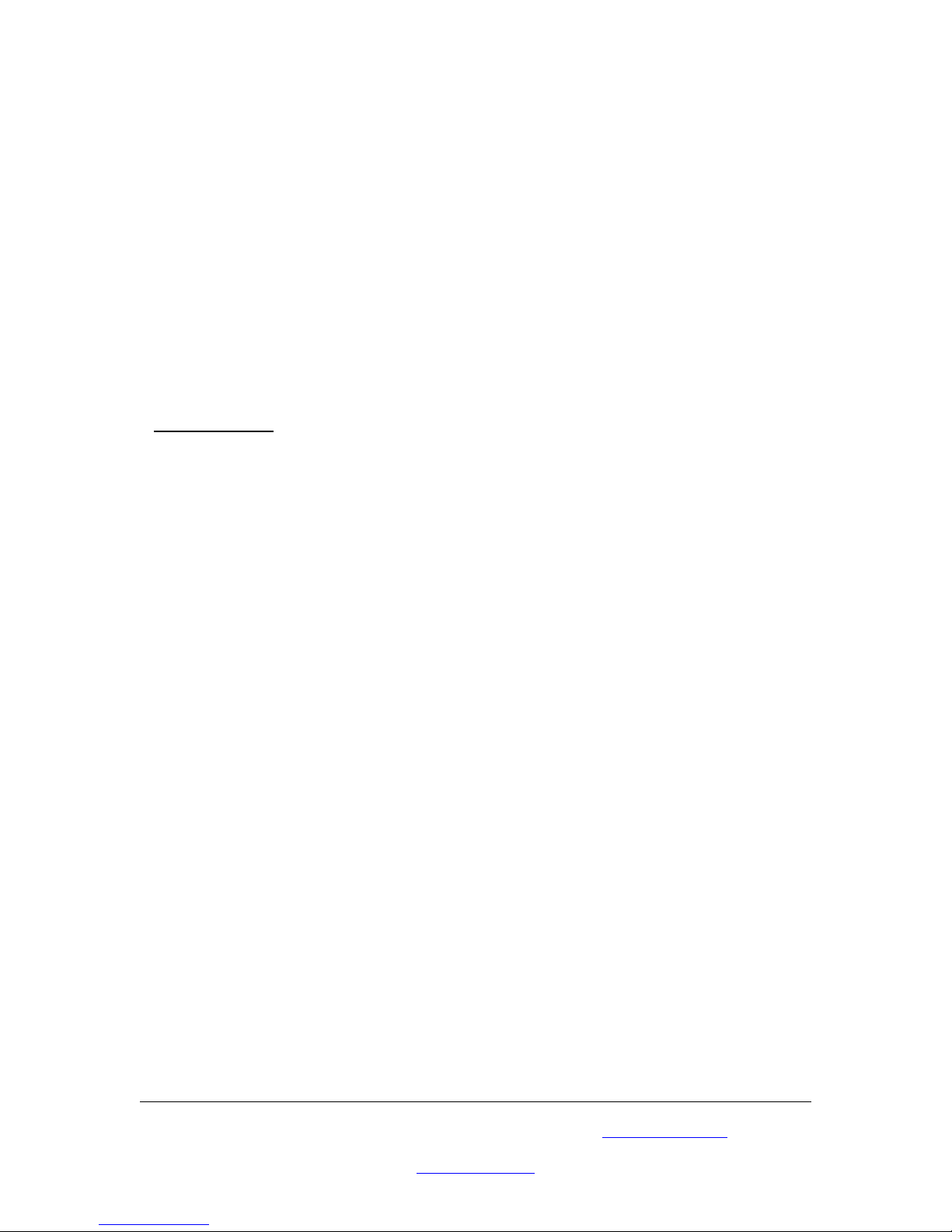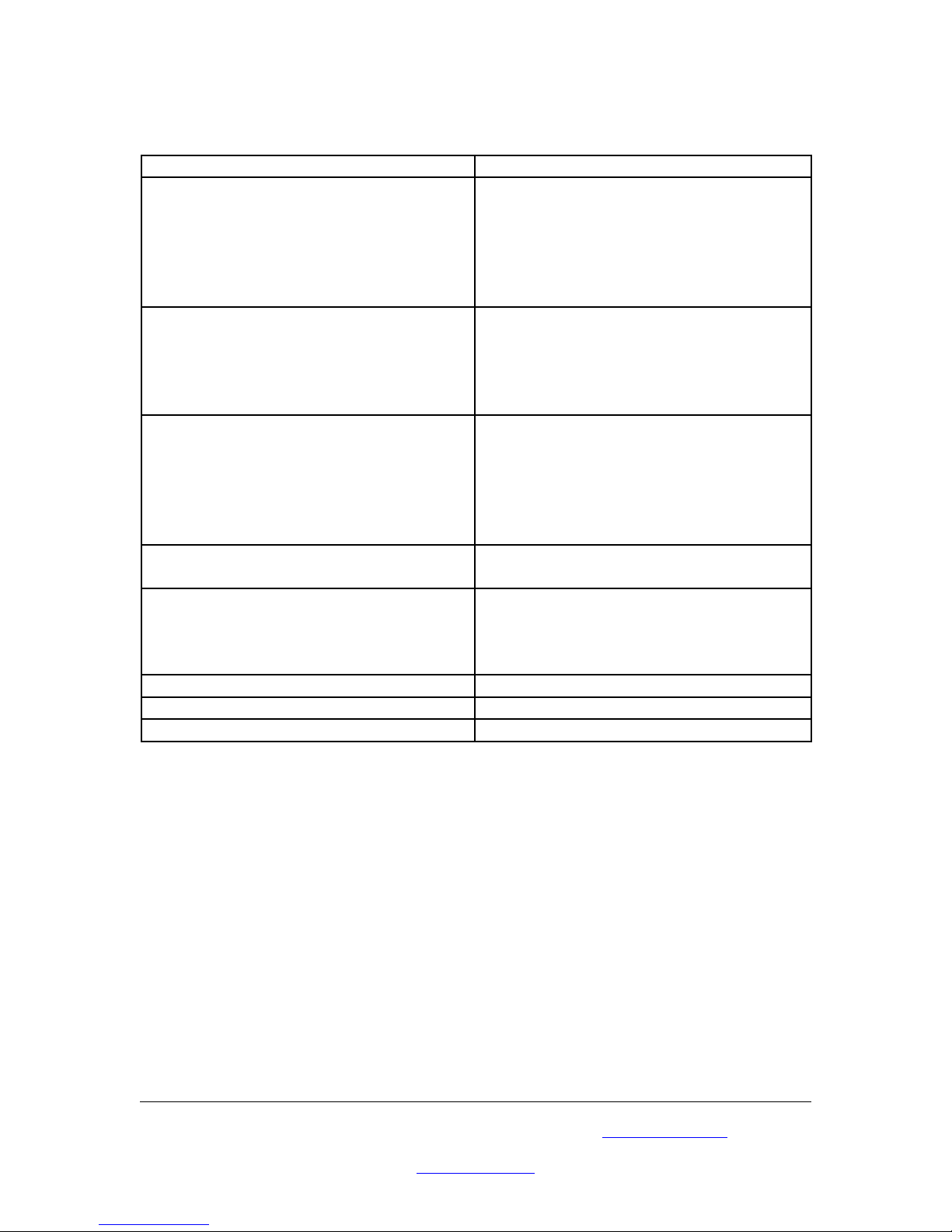Remote Control
1. Power- This is the button used to turn the power On or Off.
2. Video setting adjustment- This button is used for the adjustment of picture
contrast, brightness, colour and sharpness.
3. V-Reset- Press this button to reset picture adjustment to factory default values.
4. NTSC-PAL- Press the button to select either NTSC or PAL as video output.
5. Colour bar patter-On/Off- Press the button to show colour bar pattern on the
screen when there is no PC input, press the button again to close the colour bar.
6. Image reeze-On/Off- Press the button to freeze or unfreeze the image.
7. Output format- Press repeatedly to toggle through CV/SV-RGB-YUV.
8. Underscan/Overscan- Press the button to choose an overscan or underscan
image.
9. 9 blocks selection zoom- Under zoom mode press one of the buttons to select the
corresponding sub-area, which is 1/9 of the full screen.
10. Zoom On/Off- Press the button to zoom in on a picture, press again to zoom out.
11. Horizontal/Vertical adjustment knob- Adjust the size or the position of an
image when it is under zoom, pan/position, or size/EXP mode. Adjust the setting
value of picture adjustment in 2.
12. Default- Press the button to revert the following parameters to factory-preset
values: zoom, position, size and picture adjustment.
13. Pos/Pan- hen a picture is in underscan mode, press the button to do position
adjustment. hen a picture is in overscan mode, press the button to do pan
adjustment.
14. System Reset- Press the button to revert all system parameters back to factory-
preset values. The system parameters are default as follows- overscan, NTSC
output, 4:3 aspect, normal brightness, video settings reset (position, pan, size,
expand reset).
15. Size/EXP- hen a picture is in underscan mode, press the button to do size
adjustment. hen a picture is in overscan mode, press the button to do expand
adjustment.
16. Aspect- Press the button to switch between standard 4:3 and wide screen 16:9
aspect ratio.
Please browse our online catalogue to view our full product range.
Phone +61 249689313 Fax +61 249689314
www.converters.tv