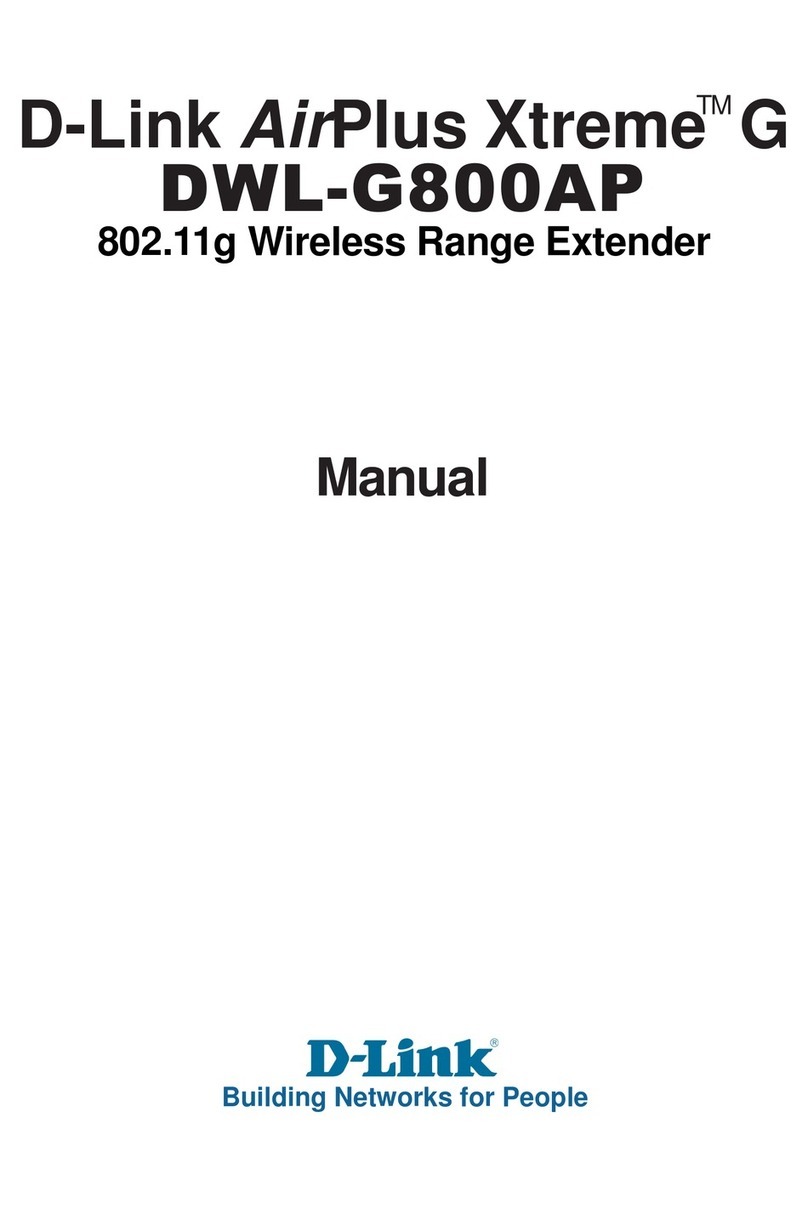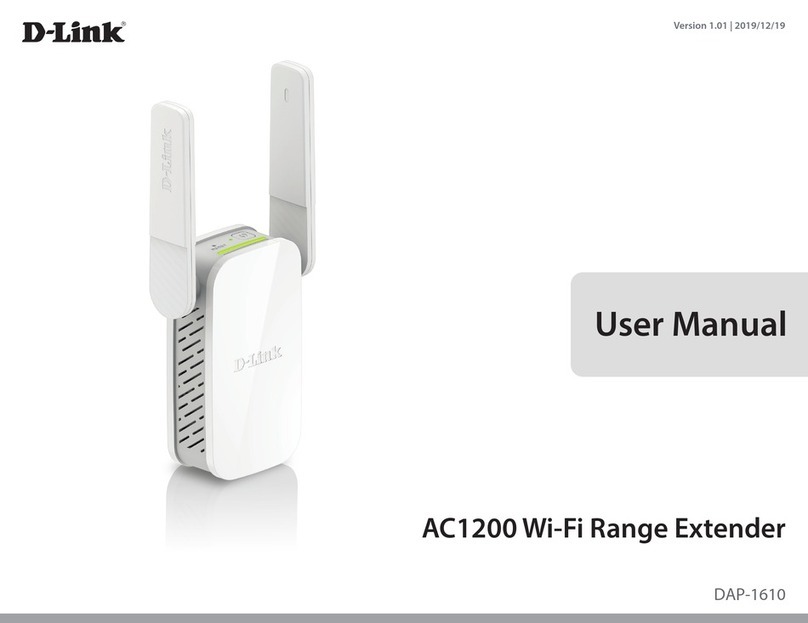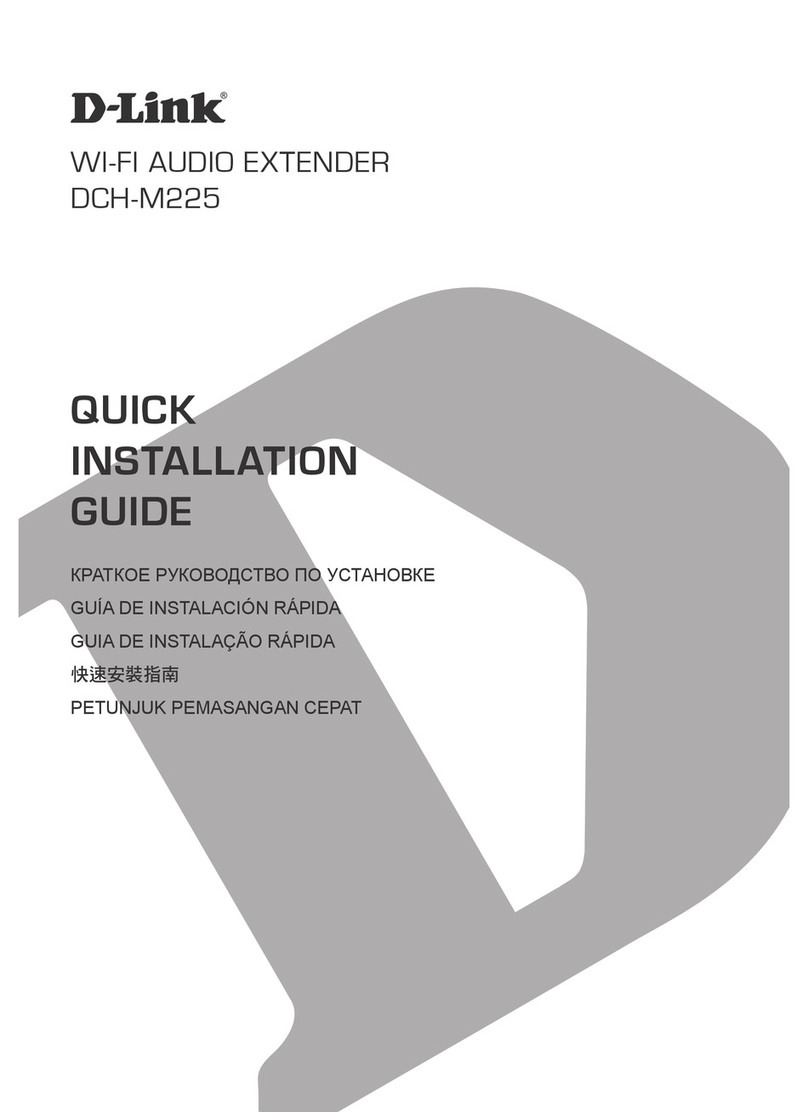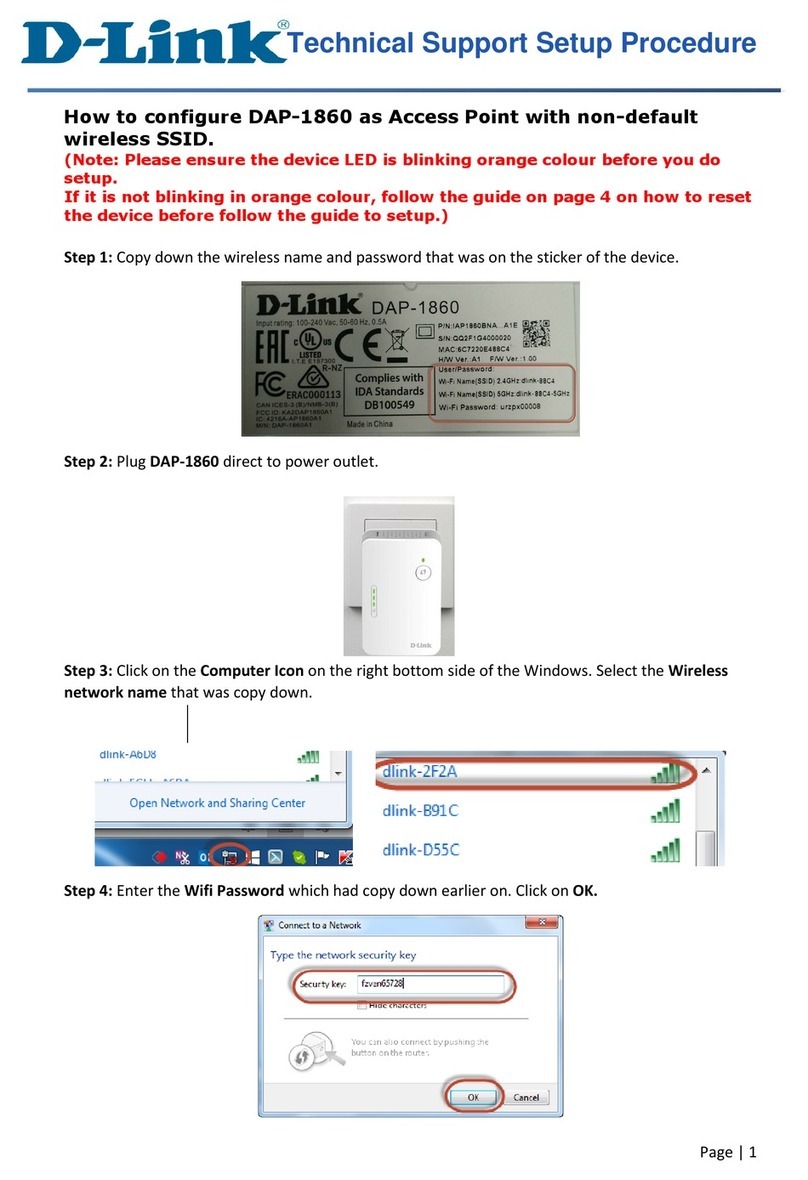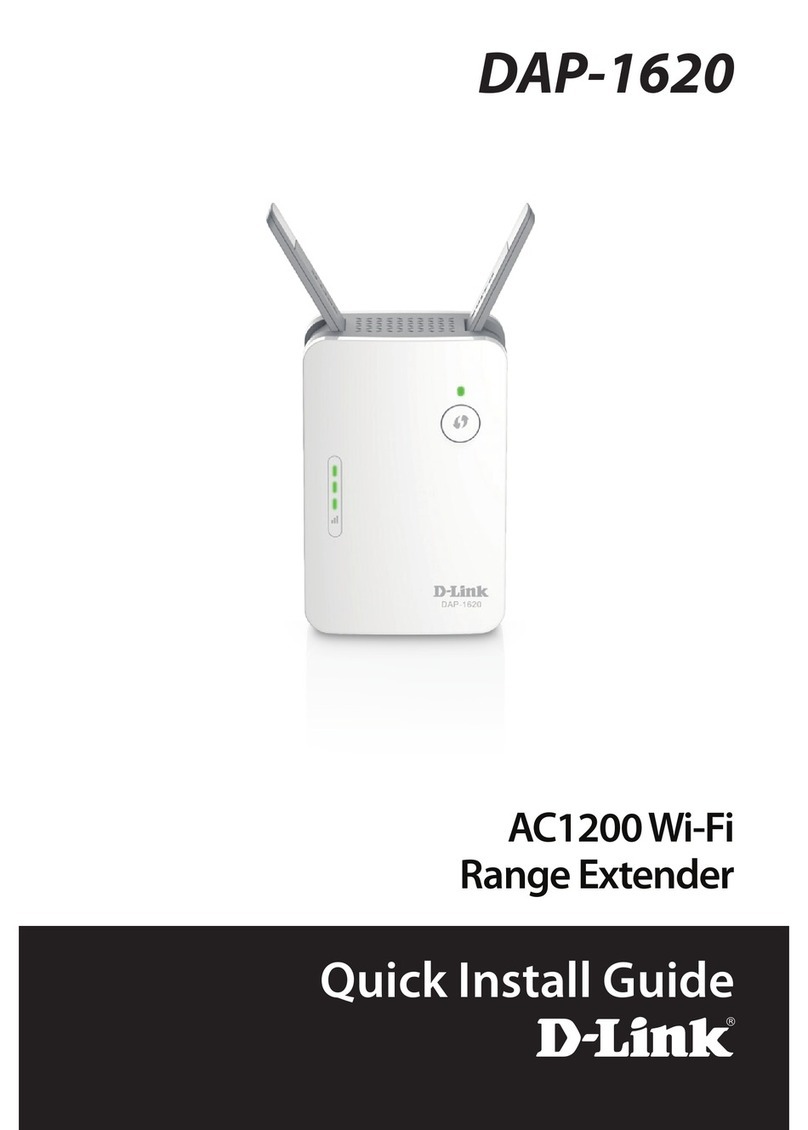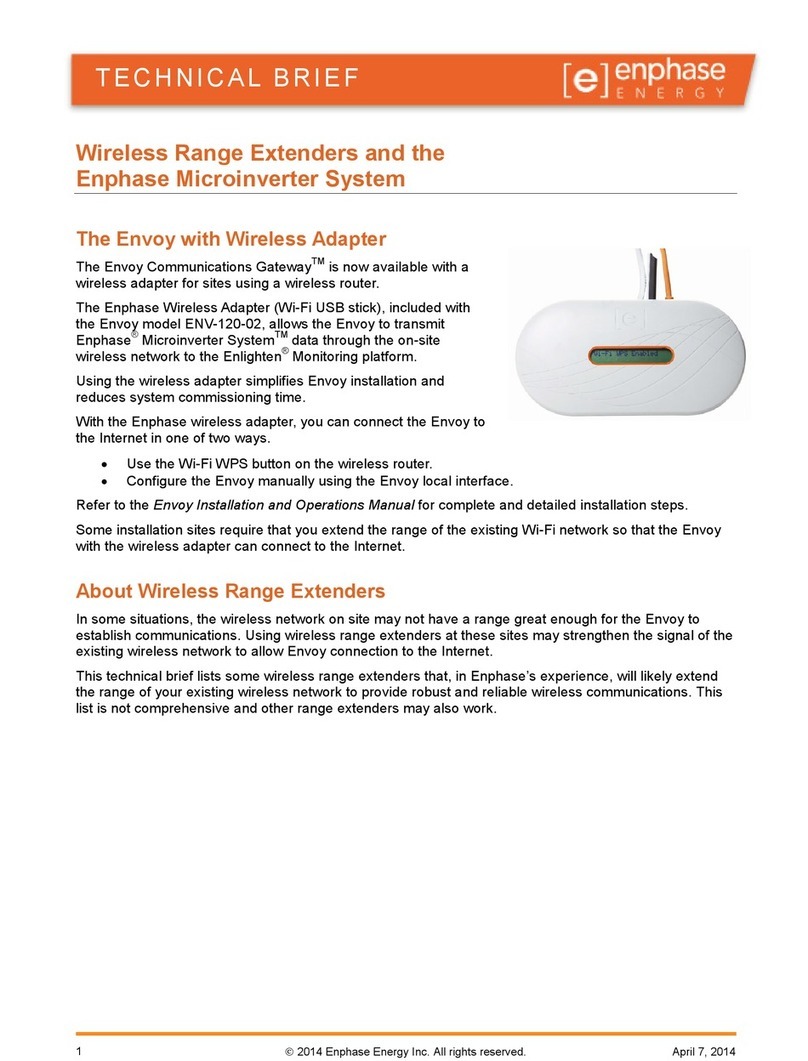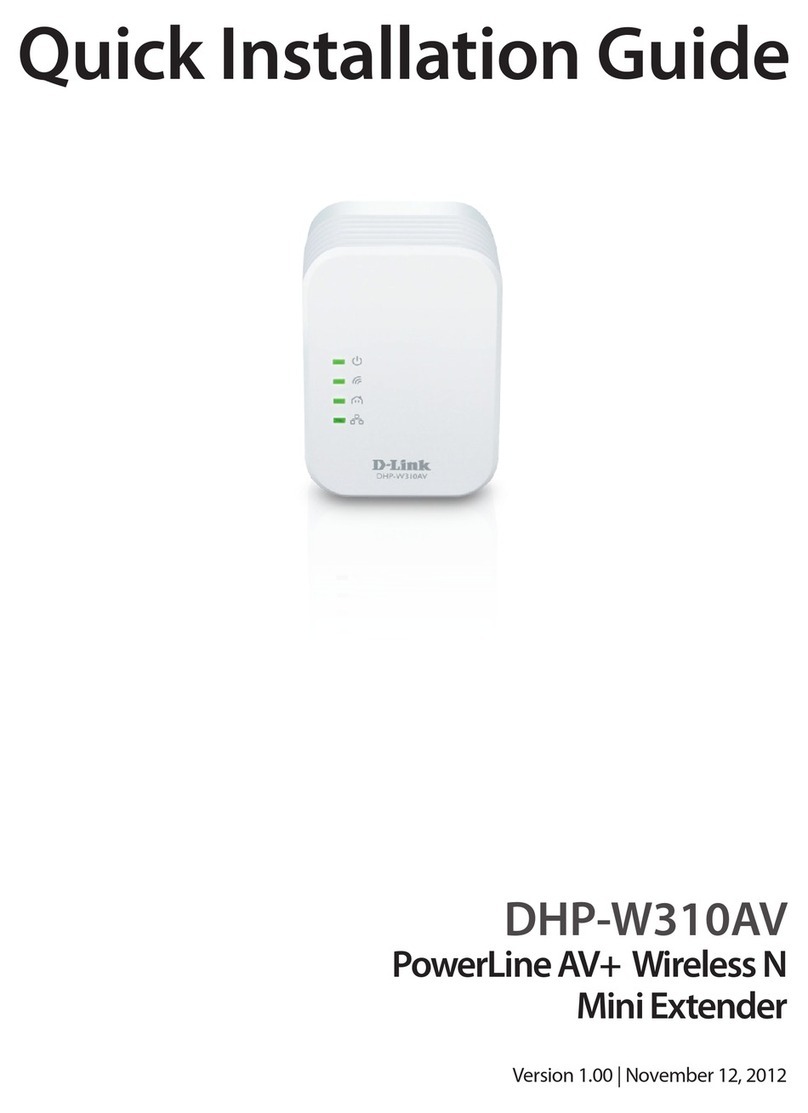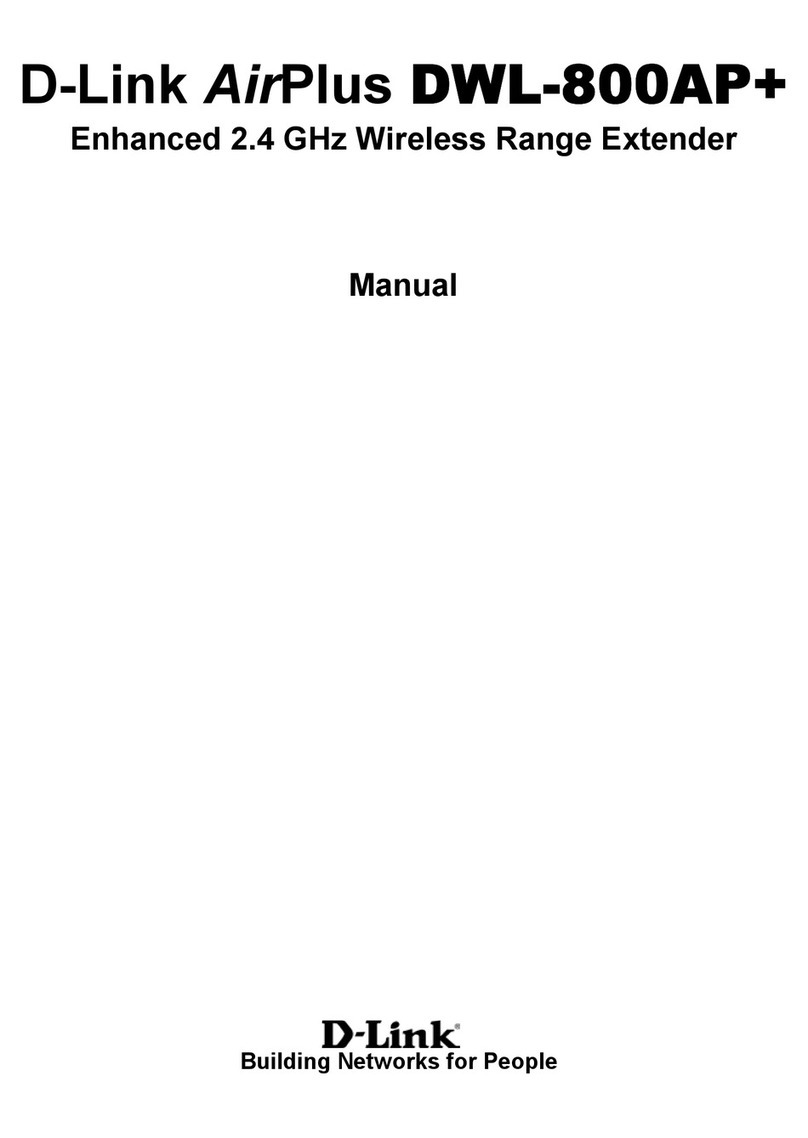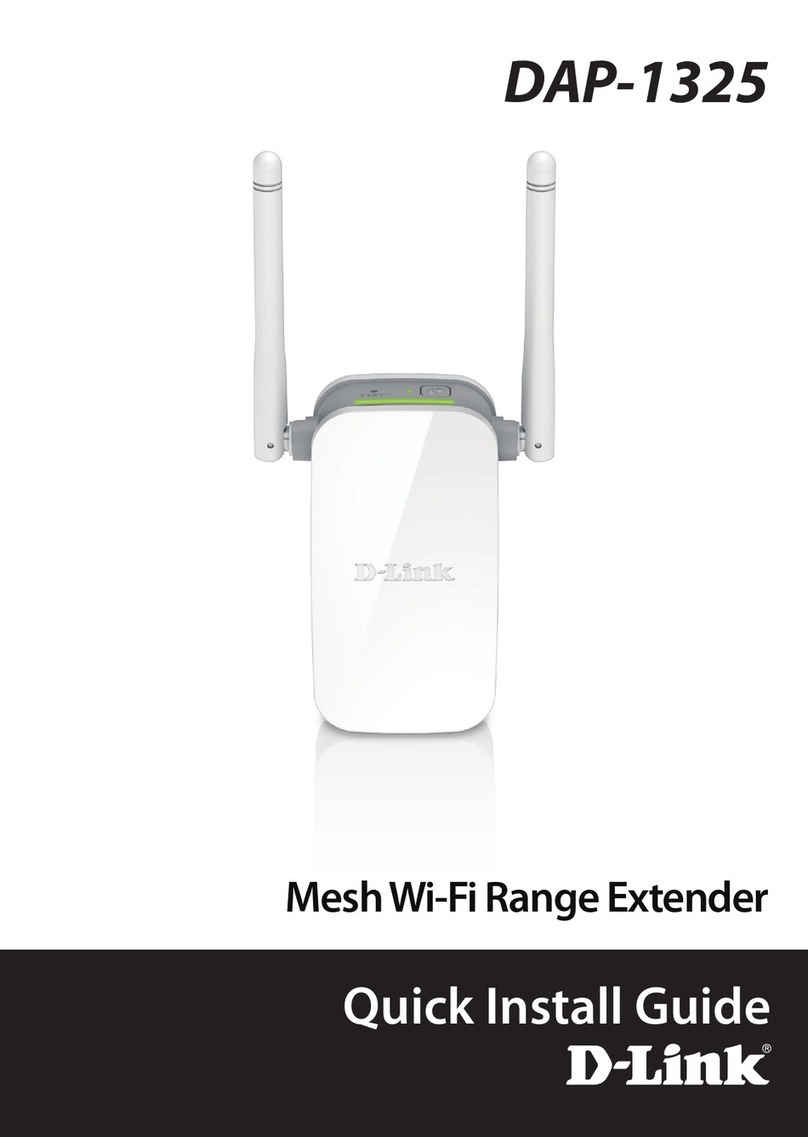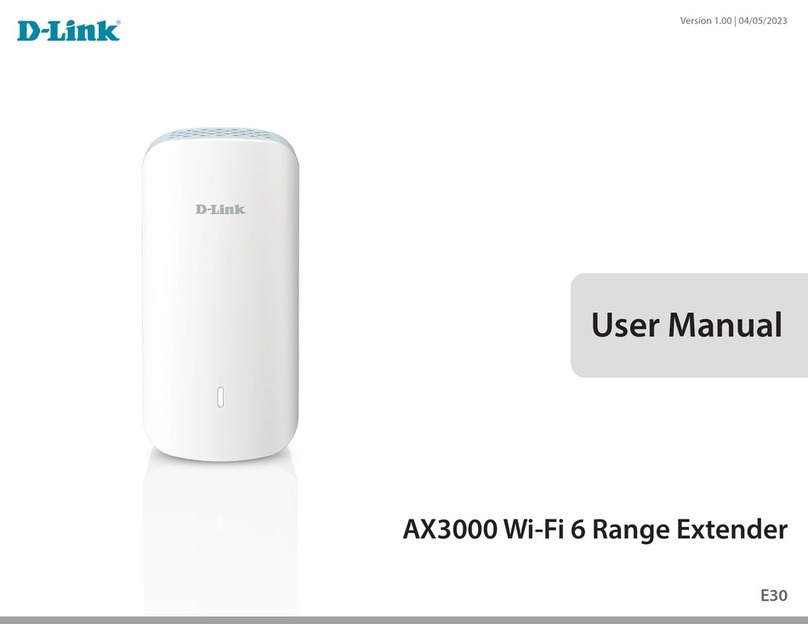D-Link DUA-2000 Policy Manager User Manual
iii
Table of Contents
Table of Contents.................................................................................................................................................................iii
1. Introduction ...................................................................................................................................................................1
Audience............................................................................................................................................................................1
Other Documentation.........................................................................................................................................................1
Conventions.......................................................................................................................................................................1
Notes, Notices, and Cautions ............................................................................................................................................2
2. Product Introduction.....................................................................................................................................................3
3. Hardware Installation....................................................................................................................................................4
Step 1: Unpacking..............................................................................................................................................................4
Packing Contents..........................................................................................................................................................4
Step 2: Server Installation..................................................................................................................................................4
Rack Installation ...........................................................................................................................................................4
Step 3: Powering the Device..............................................................................................................................................4
4. Connecting to the Device.............................................................................................................................................5
Configuring the Network ....................................................................................................................................................5
Logging on to the Web User Interface...............................................................................................................................5
Changing the Default IP Address ......................................................................................................................................6
5. System Overview...........................................................................................................................................................7
6. Network Configuration Example..................................................................................................................................9
Network Requirements ......................................................................................................................................................9
Network Topology............................................................................................................................................................10
Network Configuration .....................................................................................................................................................11
Wireless Controller .....................................................................................................................................................11
Policy Manager...........................................................................................................................................................11
Network Environment .................................................................................................................................................12
7. Status & Monitor..........................................................................................................................................................13
Dashboard........................................................................................................................................................................13
Dashboard ..................................................................................................................................................................13
Network............................................................................................................................................................................14
Interface Utilization .....................................................................................................................................................14
System .............................................................................................................................................................................14
Device Status..............................................................................................................................................................14
Logs............................................................................................................................................................................15
8. Network........................................................................................................................................................................17
Device..............................................................................................................................................................................17
IP Interface..................................................................................................................................................................17
IP Interface...............................................................................................................................................................17
Port Trunking Advance Setting ................................................................................................................................19
RADIUS Client............................................................................................................................................................20
Add RADIUS Server Client ......................................................................................................................................21
Identity Domain................................................................................................................................................................22
Identity Domain...........................................................................................................................................................22
Add Identity / Domain...............................................................................................................................................23
External Server ................................................................................................................................................................24
LDAP...........................................................................................................................................................................24
AD...............................................................................................................................................................................25
POP3 ..........................................................................................................................................................................27