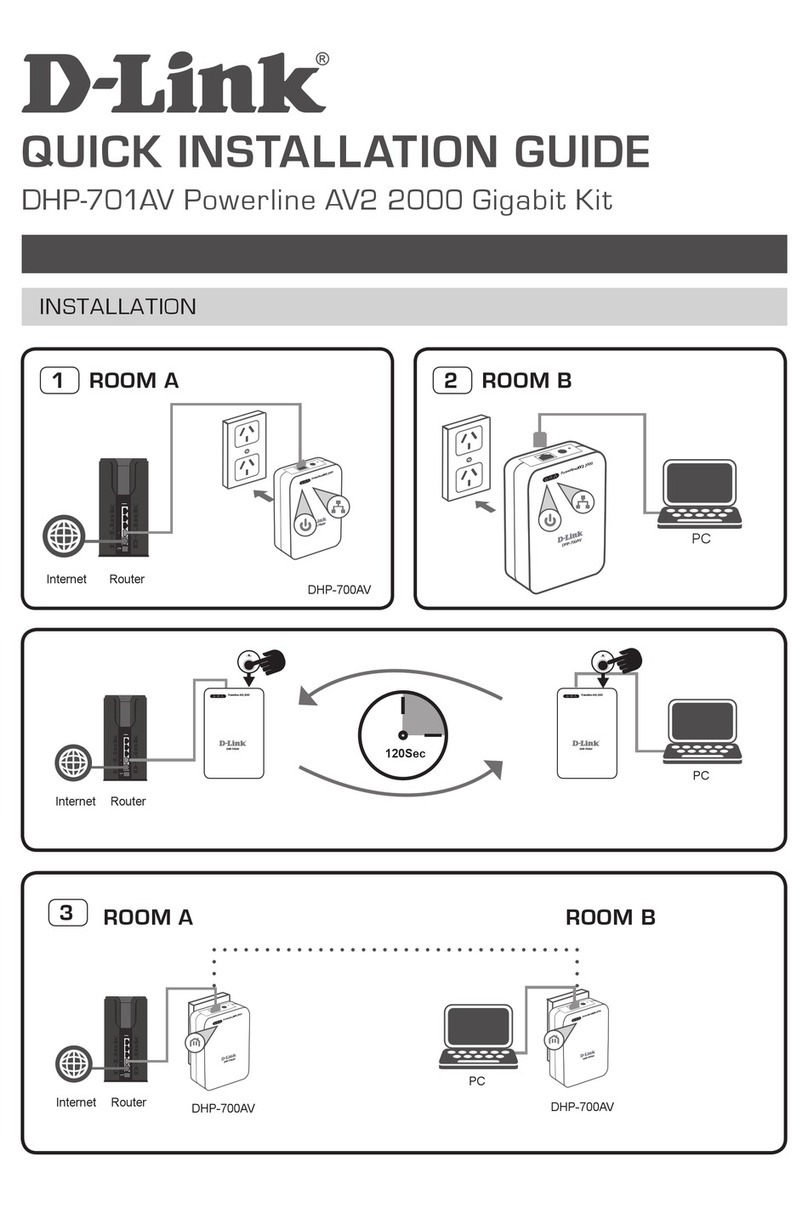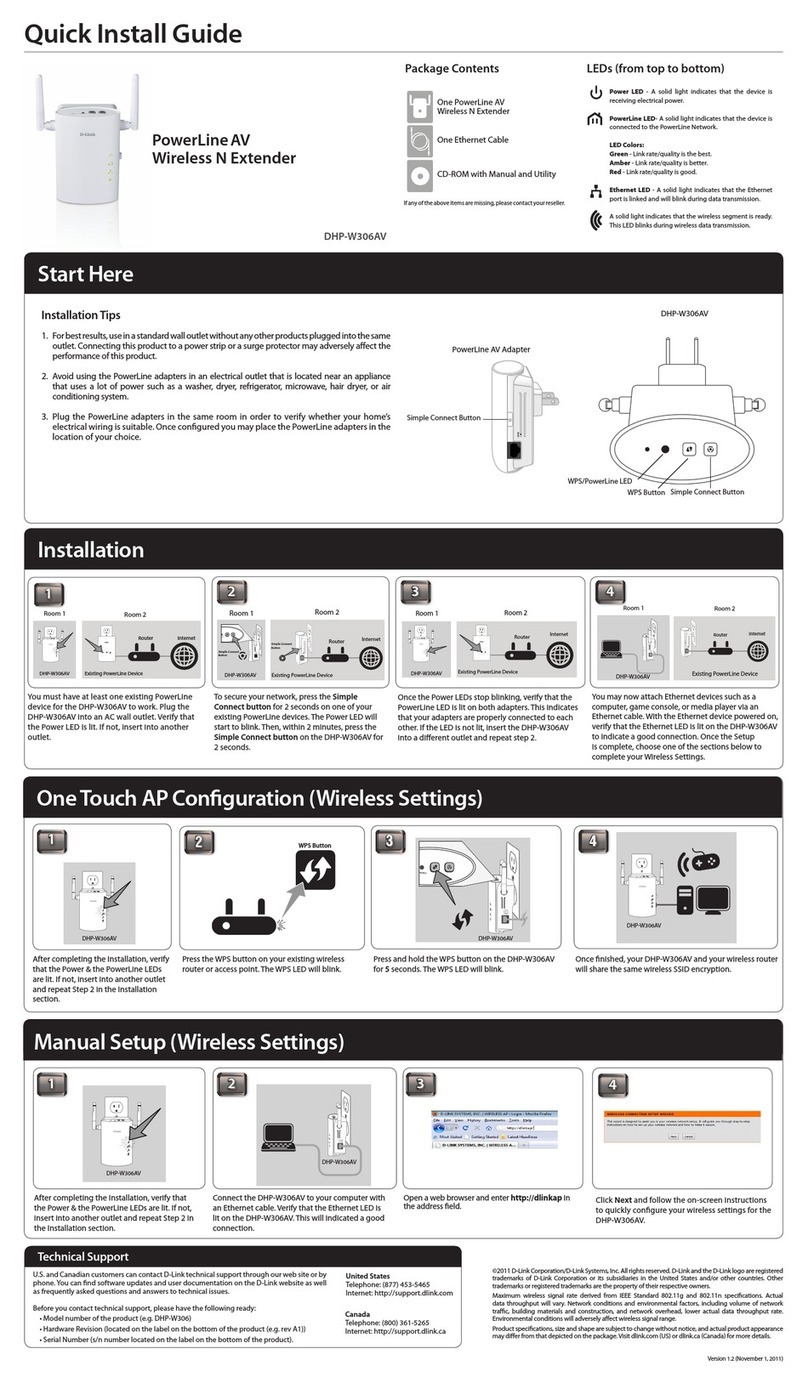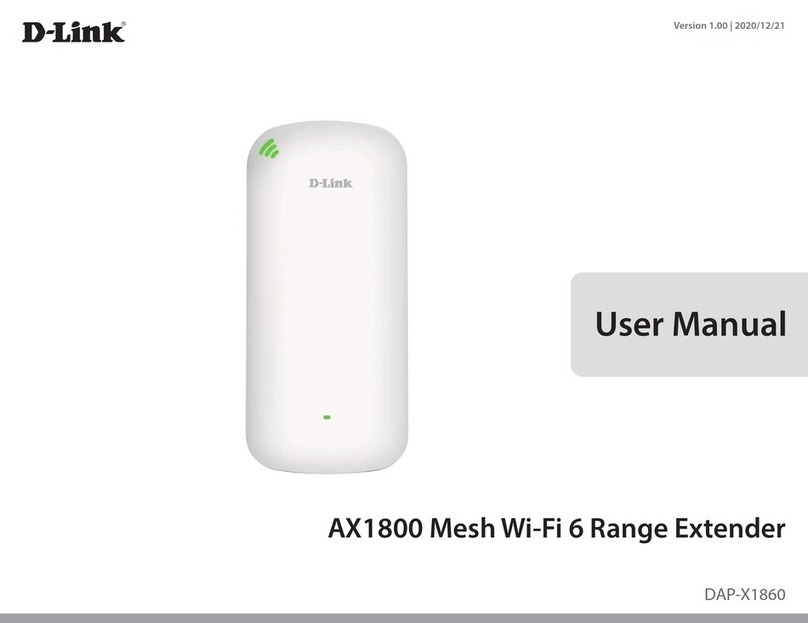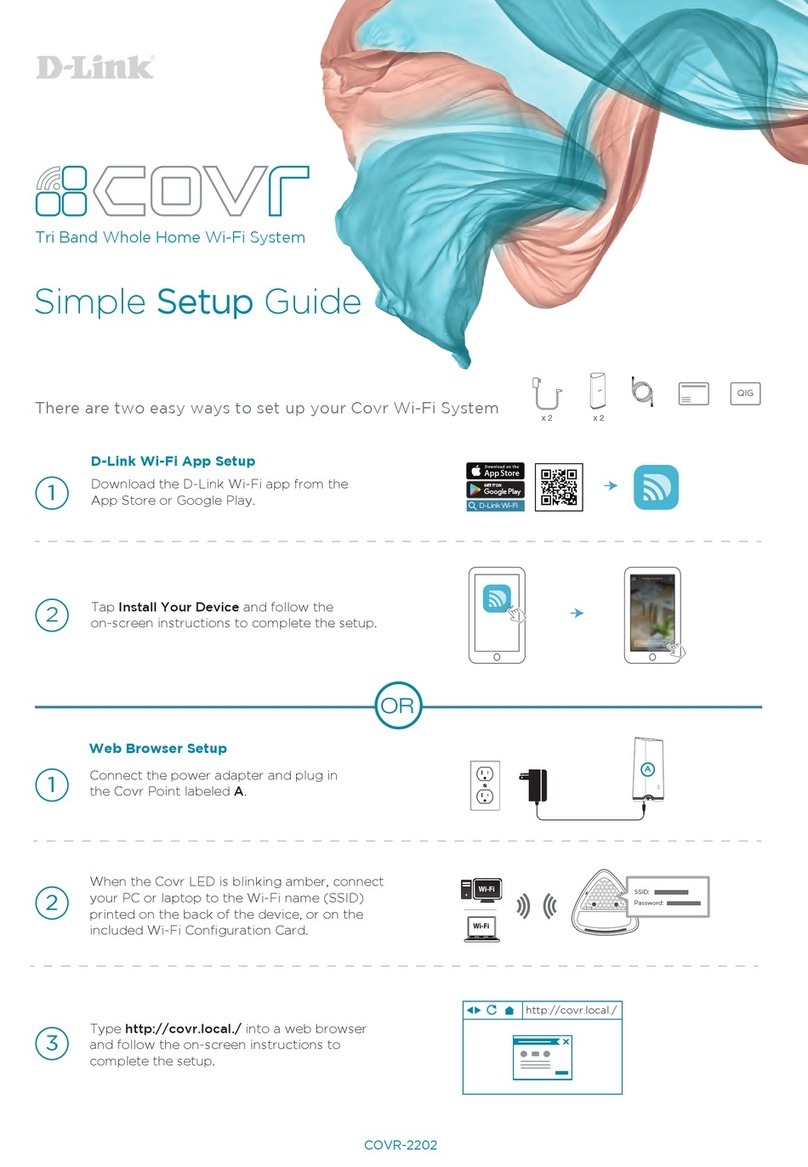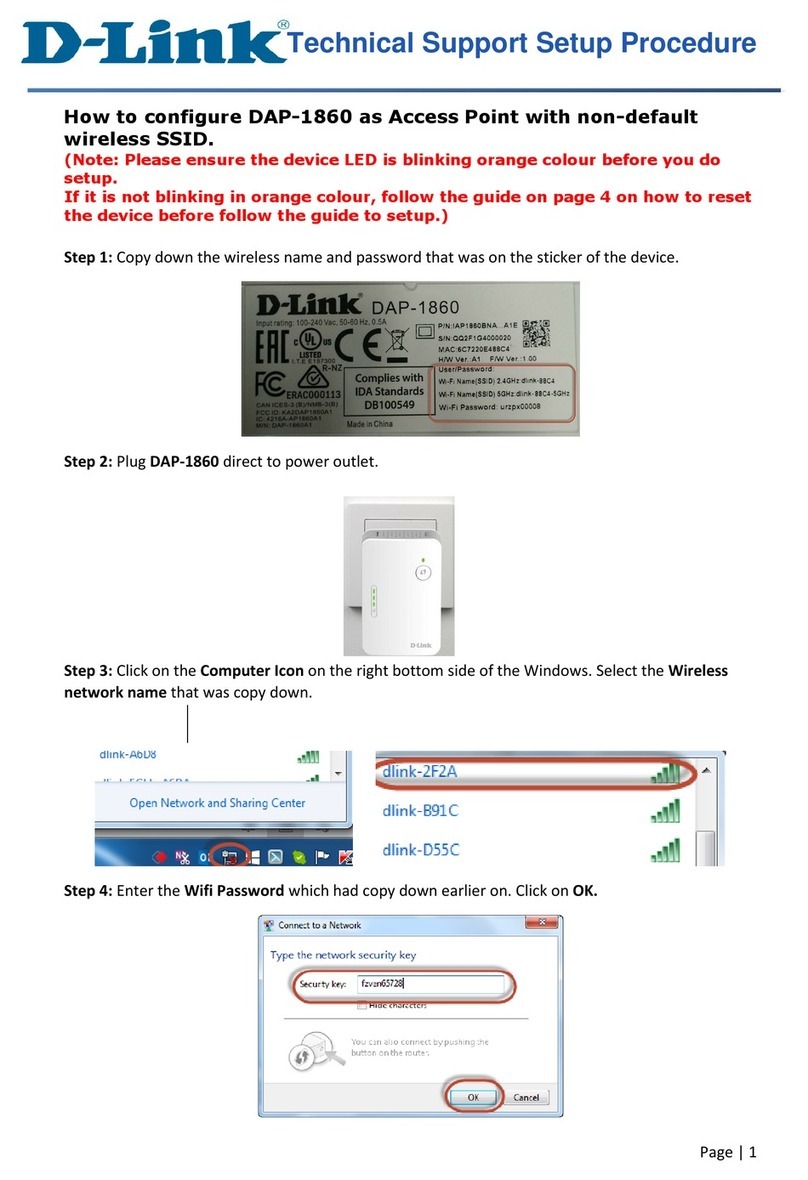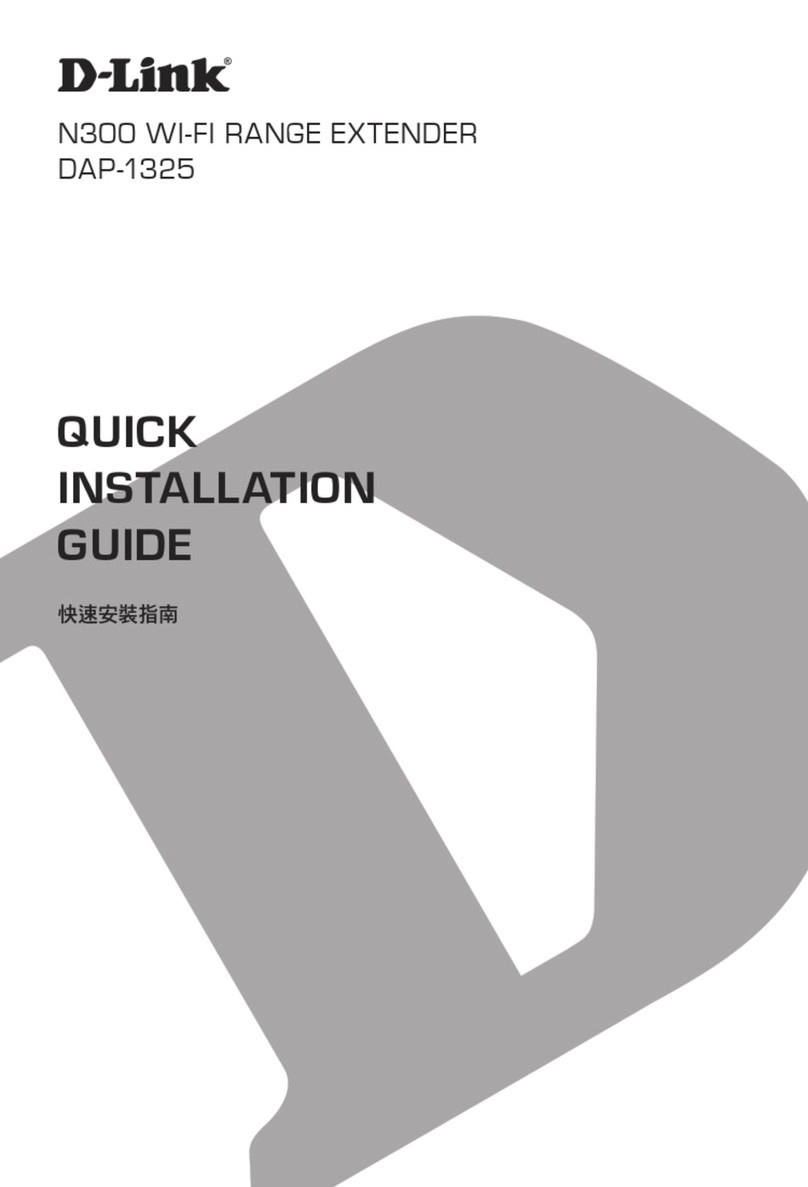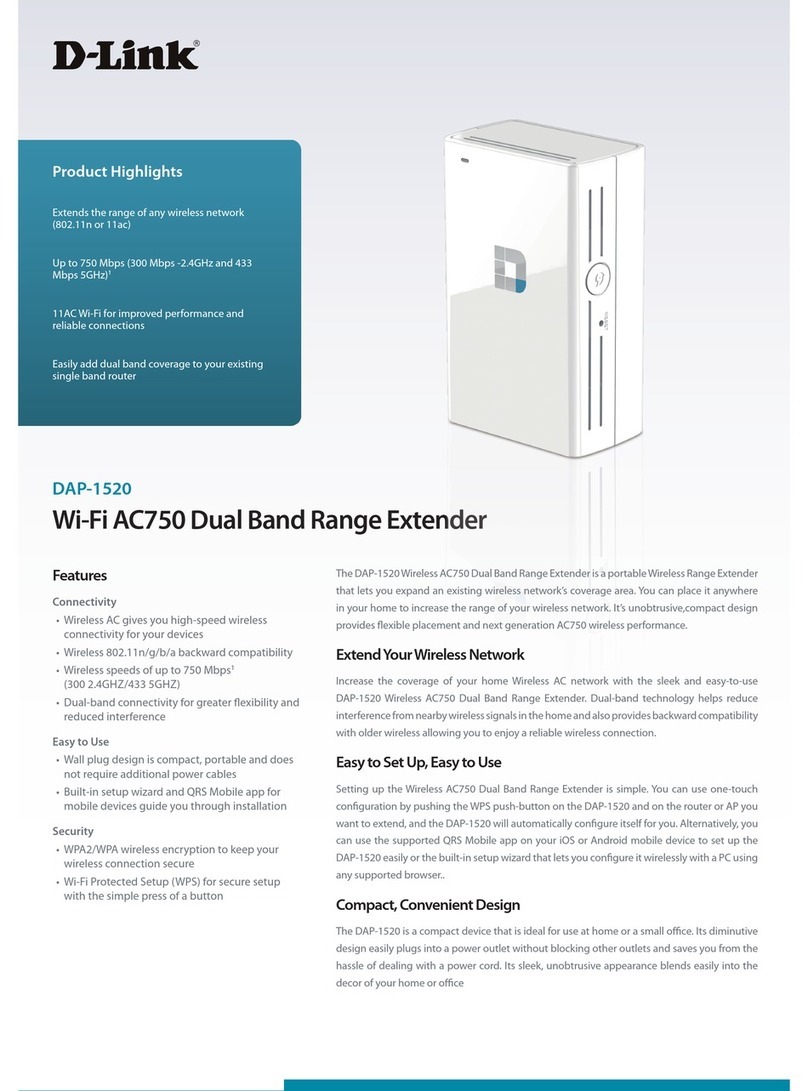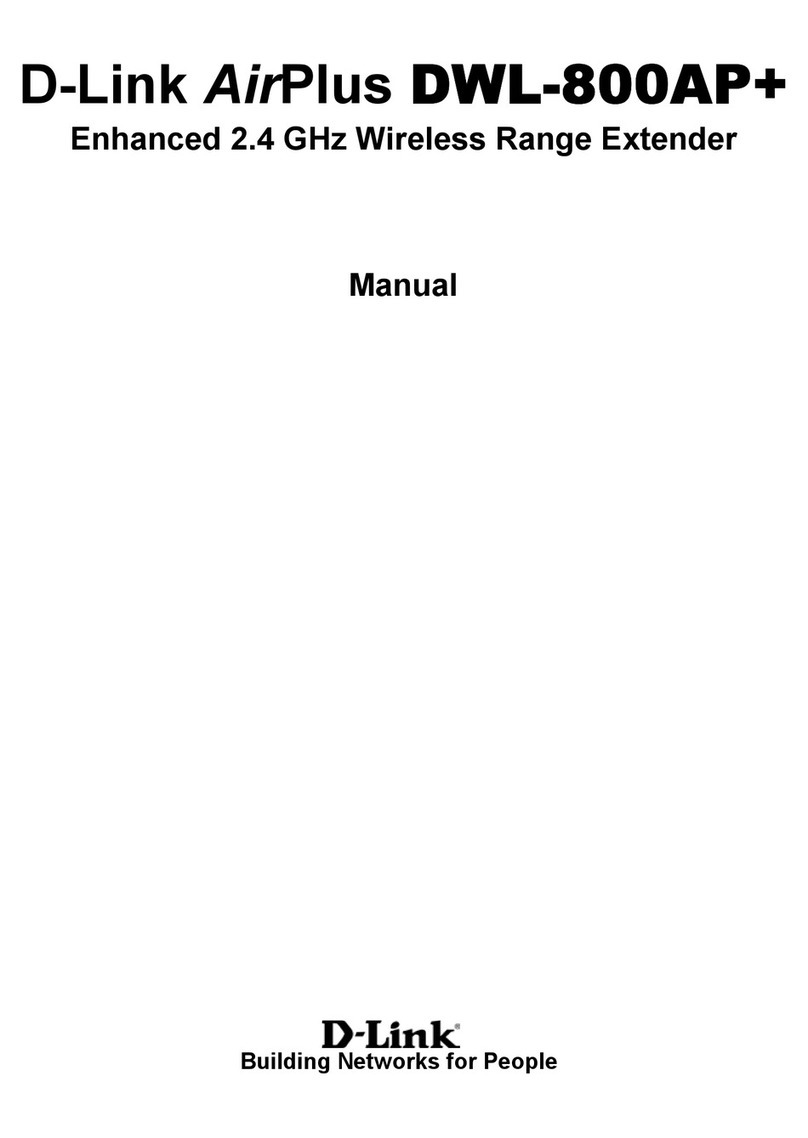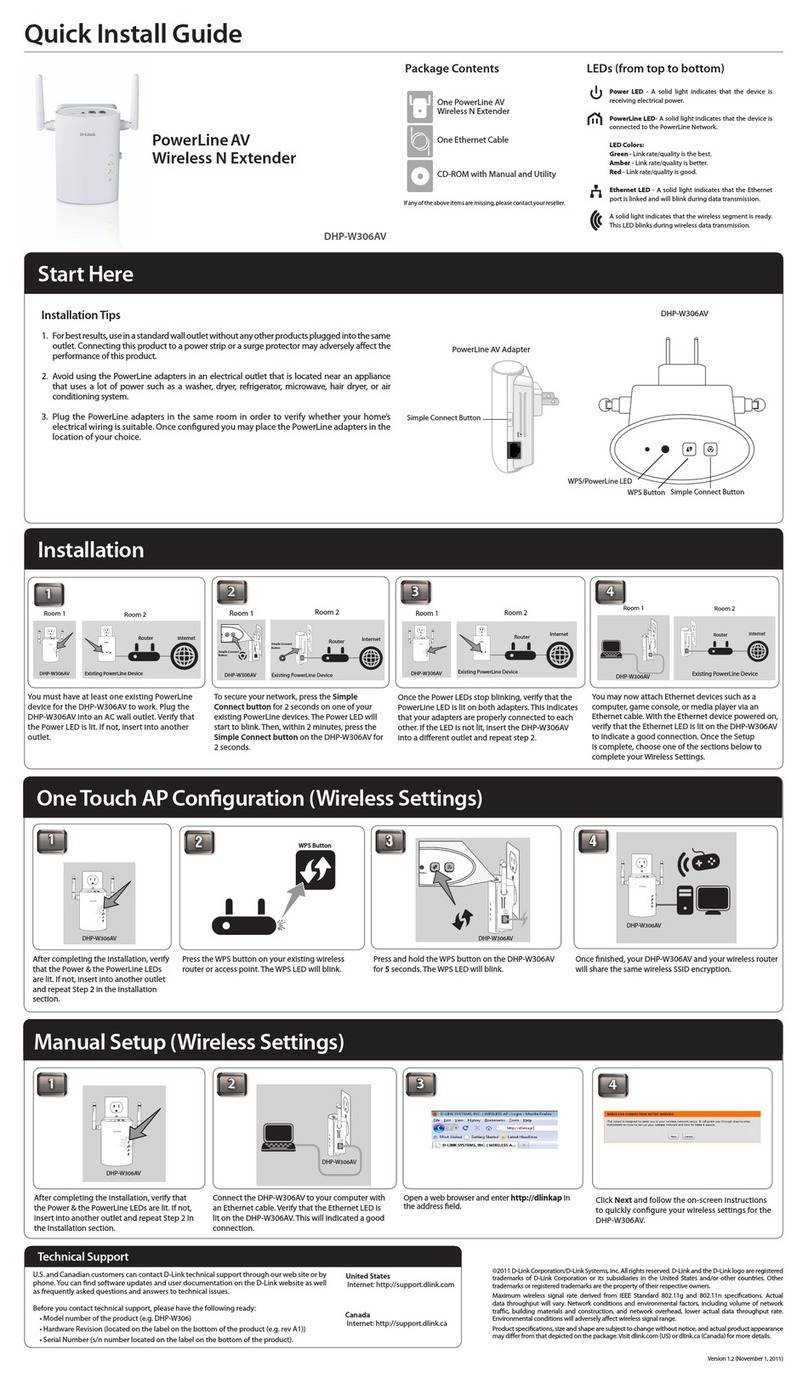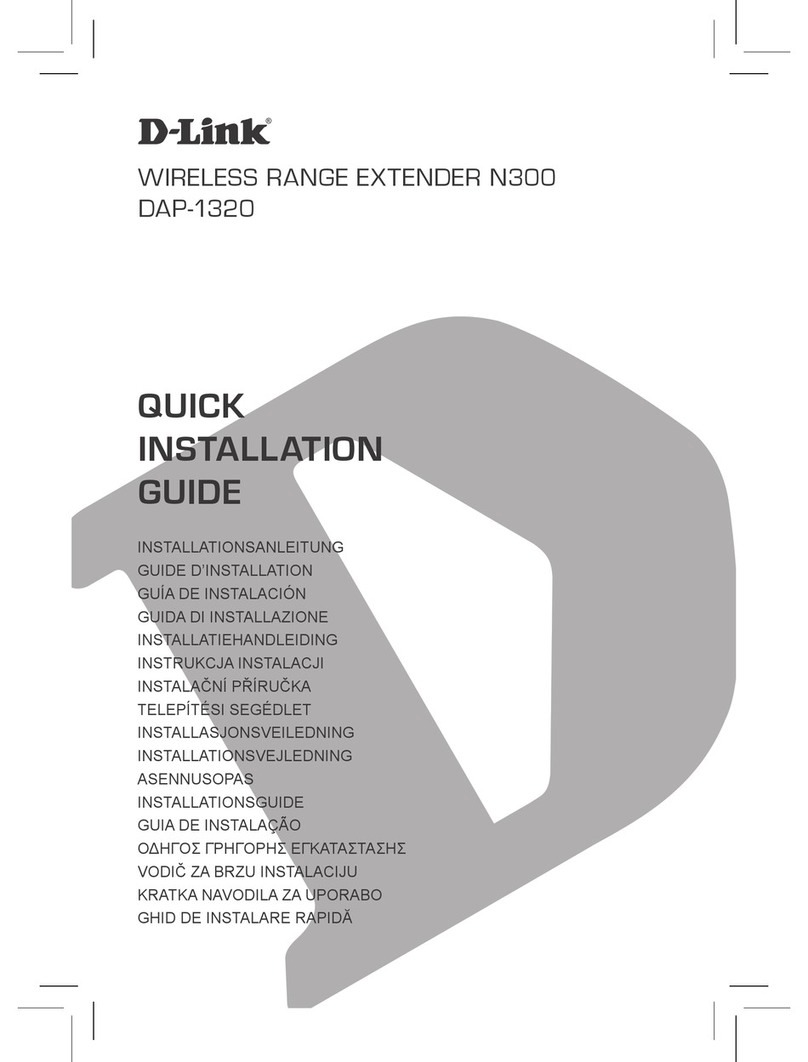ENGLISH
TECHNICAL SUPPORT
This D-Link product includes software code de-
veloped by third parties, including software code
subject to the GNU General Public License (“GPL”)
or GNU Lesser General Public License (“LGPL”). As
applicable, the terms of the GPL and LGPL, and
information on obtaining access to the GPL code
and LGPL code used in this product, are available
to view the full GPL Code Statement at:
https://tsd.dlink.com.tw/GPL
The GPL code and LGPL code used in this product
is distributed WITHOUT ANY WARRANTY and is
subject to the copyrights of one or more authors.
For details, see the GPL code and the LGPL code
for this product and the terms of the GPL and
LGPL.
Written Oer for GPL and LGPL Source Code
Where such specific license terms entitle you
to the source code of such software, D-Link will
provide upon written request via email and/or
traditional paper mail the applicable GPL and LG-
PLsource code files via CD-ROM for a nominal cost
to cover shipping and media charges as allowed
under the GPL and LGPL.
Please direct all inquiries to:
Snail Mail: Email:
Attn: GPLSOURCE REQUEST
D-Link Systems, Inc.
14420 Myford Road, Suite 100
Irvine, CA 92606
GPLCODE@dlink.com
GPL CODE STATEMENT
i
FREQUENTLY ASKED QUESTIONS
?
Why can’t I connect wirelessly or my wireless connection drops?
1. Verify that your Range Extender is within range of your wireless router.
Try plugging it into a location closer to the router and verify the Status
LED is solid white.
2. Note that when extending a wireless signal from a router or access
point, devices connected to the Range Extender will not get the same
speed/throughput as when connected directly to the router.
2021/03/30_90x130 v1.00(US) 4GIDAPX15DLUS1XX
This device is complies with Part 15 of the FCC Rules. Operation is
subject to the following two conditions:
(1) The device may not cause harmful interface, and
(2) this device must accept any interface received, including interface
that may cause undesired operation.
FCC WARNING
i
Signal Strength Indicator
Weak (1 x White) Good (2 x White) Strong (3 x White)
Reset Button
Why can’t I access the web-based conguration utility?
Verify that http://WXYZ.devicesetup.net/ has been correctly entered into
the browser (WXYZ represents the last 4 characters of the MAC address).
The Wi-Fi Name/SSID, Wi-Fi Password, and device password are printed on
the Quick Installation Card and on the device label.
Why can’t I access the Internet?
Power cycle your Range Extender and check your Internet access again. If
you still can not connect to the Internet, check your wireless router. Refer to
your wireless router’s manual for troubleshooting.
What do I do if I forgot my device password or my Wi-Fi Password?
1. If you forgot your password, you must reset your Range Extender. This
process will change all your settings back to the factory defaults.
2. Set up your Range Extender using your preferred method.
How do I restore the Range Extender to its factory default settings?
Locate the reset button. With the Range Extender powered on, use a paper
clip to hold the button down until the LED turns solid red. Release the button
and the Range Extender will go through its reboot process.
Having trouble installing your new product? D-Link’s website
contains the latest user documentation and software updates
for D-Link products. Customers can contact D-Link Technical
Support through our website by choosing the relevant region.
United States
Website: http://support.dlink.com
Telephone: (877) 453-5465
Canada
Website: http://support.dlink.ca
Telephone: (800) 361-5265