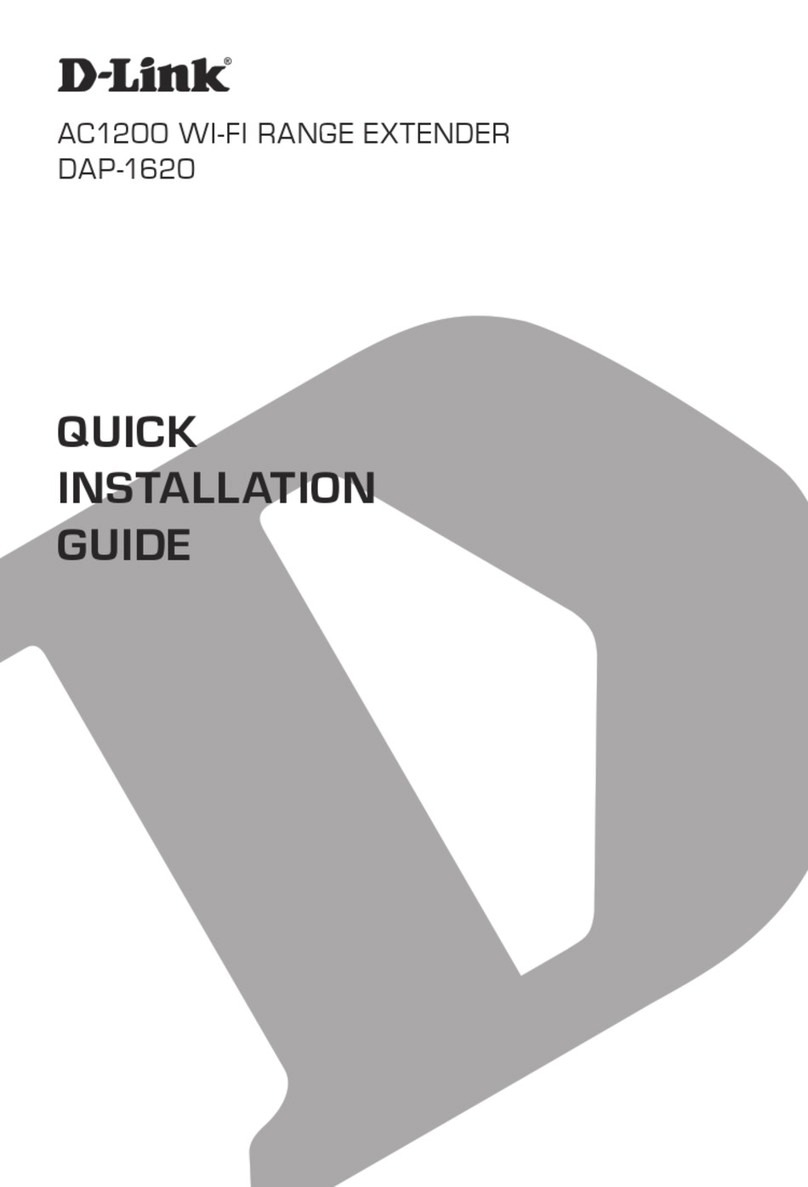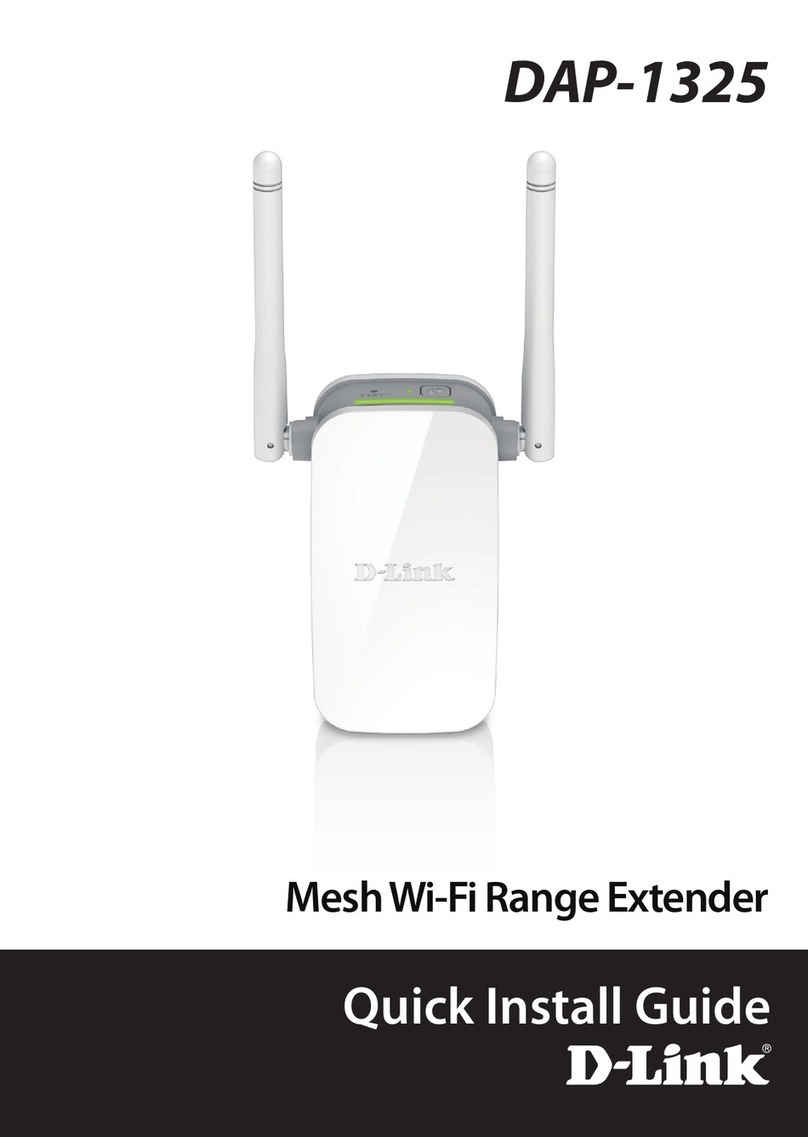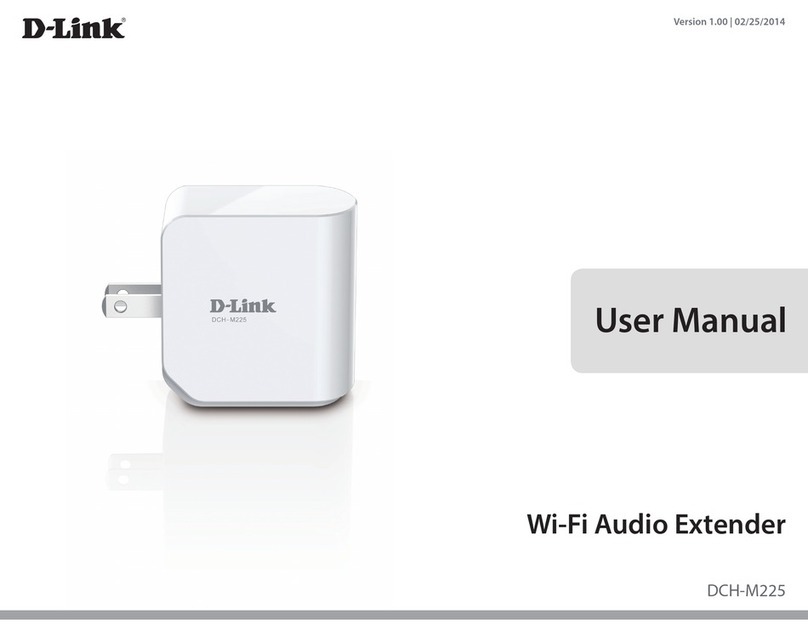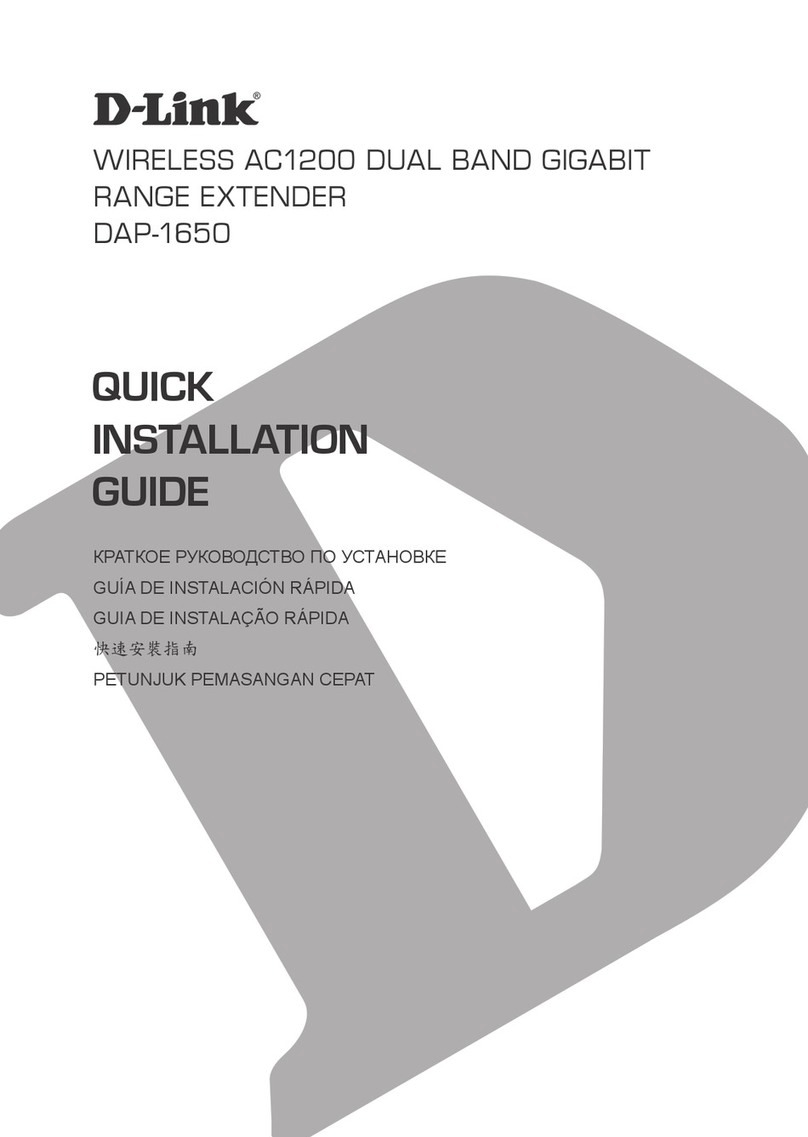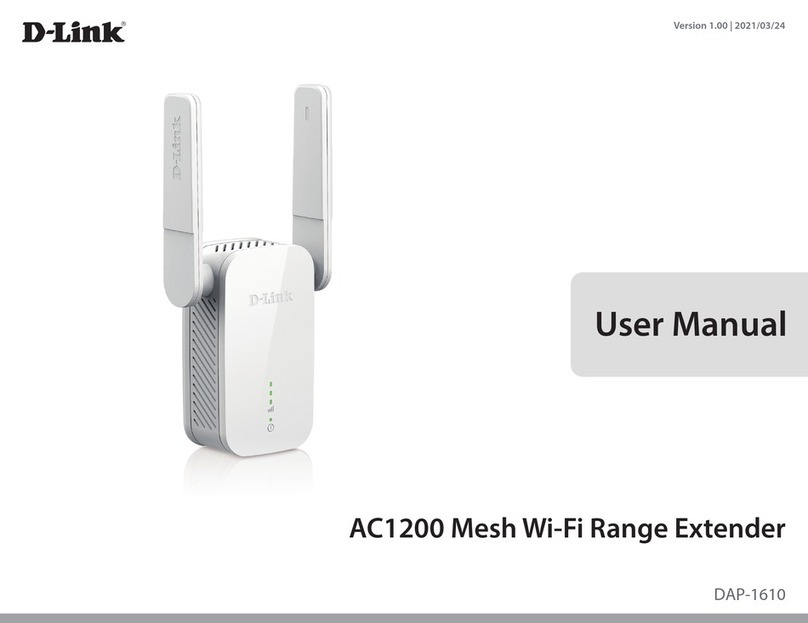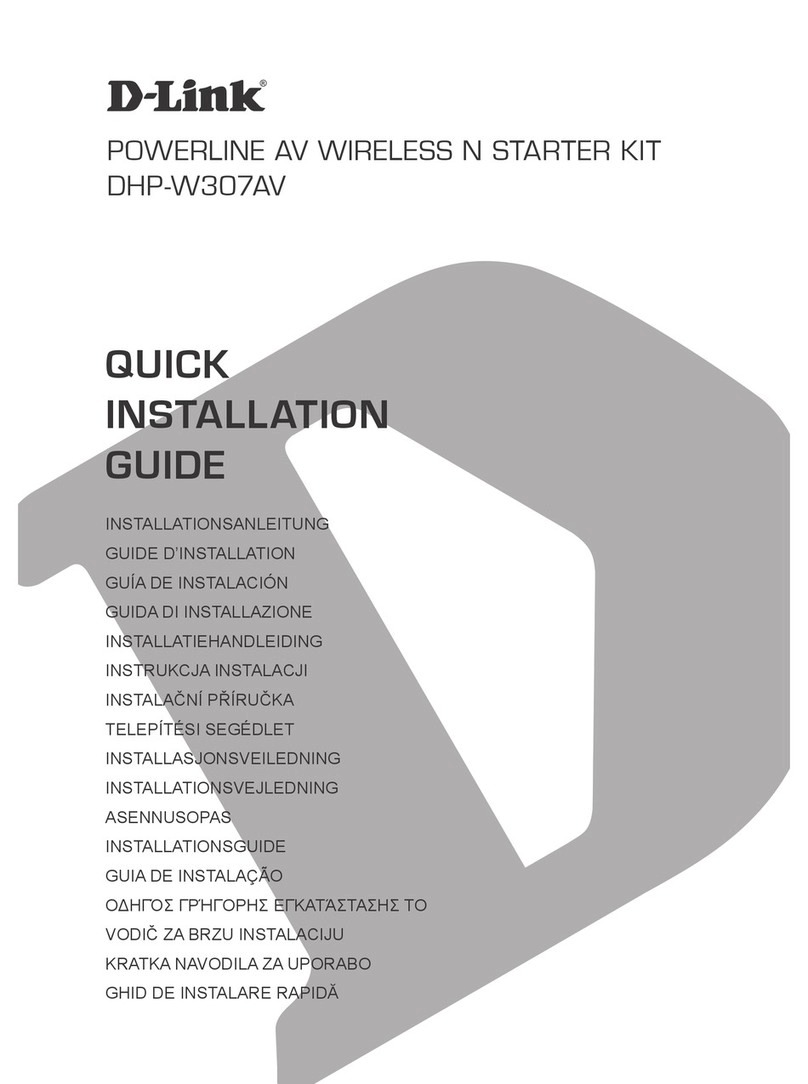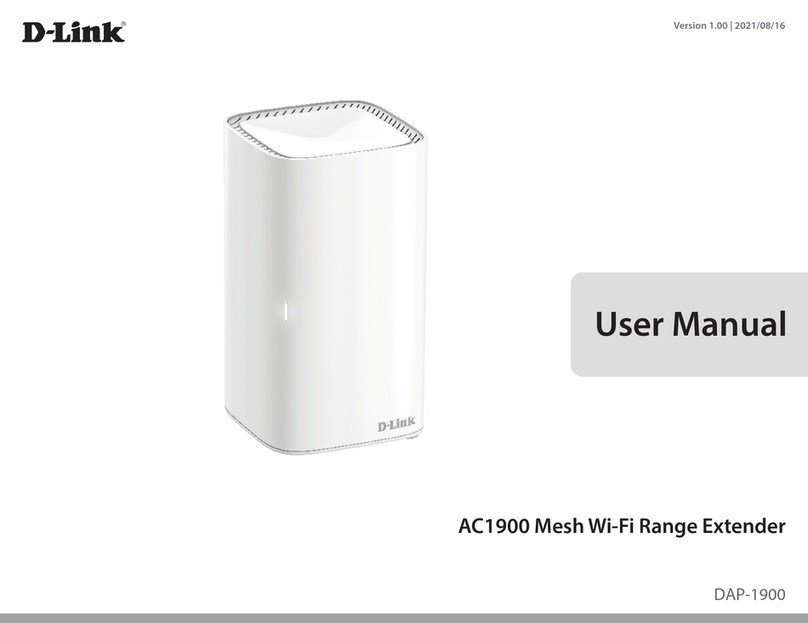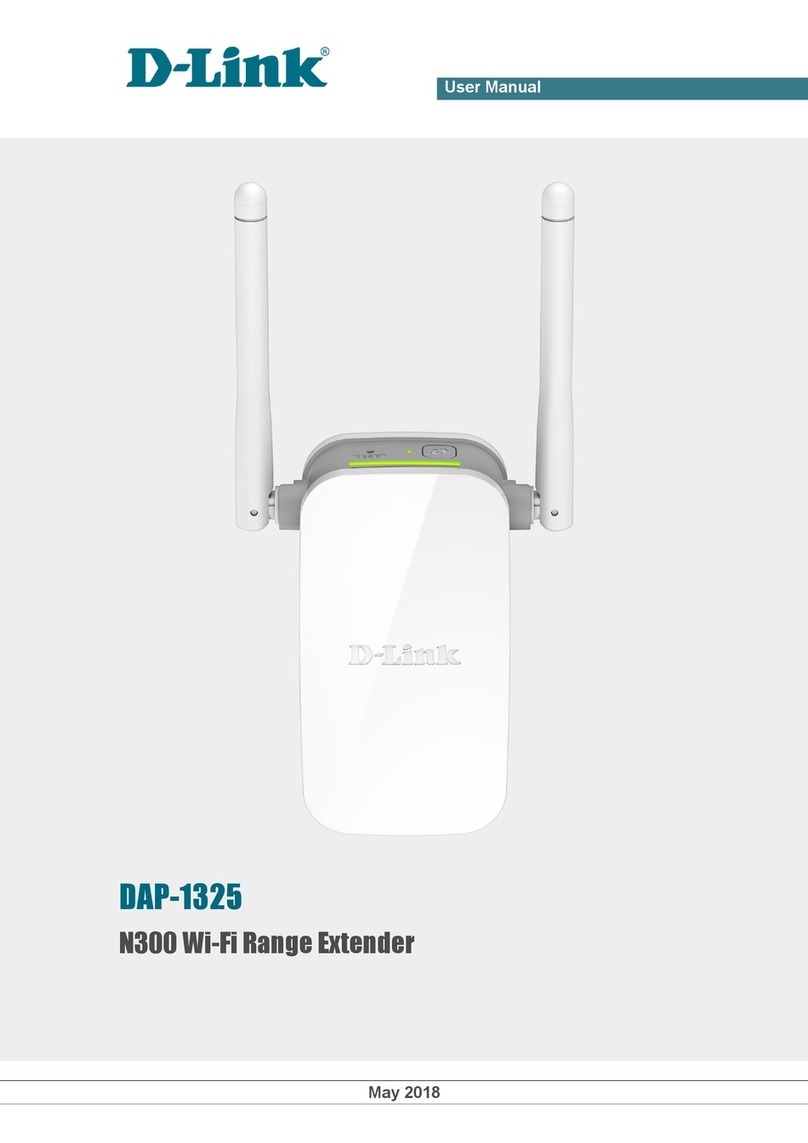iiD-Link E15 User Manual
Table of Contents
Preface................................................................................. i
Product Overview..............................................................1
Package Contents.........................................................................1
System Requirements.................................................................2
Introduction ................................................................................... 3
Features....................................................................................3
What is a Wireless Extender? ............................................ 4
Hardware Overview..................................................................... 5
Front .......................................................................................... 5
Power/Status/WPS LED Indicator....................................6
Bottom Side............................................................................ 7
Back............................................................................................8
Installation.........................................................................9
Wireless Installation Considerations...................................... 9
Hardware Setup ..........................................................................10
Getting Started................................................................11
WPS-PBC Conguration ...........................................................12
Assessing Uplink Signal Strength .........................................13
EAGLE PRO AI Setup ..........................................................14
Wireless Setup Wizard...............................................................16
Access Point Mode Settings....................................................22
Conguration...................................................................23
Home ..............................................................................................23
Home - Connected to a Wi-Fi Mesh Router.......................26
Settings ..........................................................................................27
Extender Settings ...............................................................27
Existing Network............................................................28
Smart Connect................................................................29
Network Settings ................................................................32
D-Link Cloud.........................................................................34
Management................................................................................35
Time.........................................................................................35
Admin .....................................................................................36
System ....................................................................................37
Upgrade .................................................................................38
Statistics.................................................................................39
Wi-Fi Mesh Setup .............................................................40
Setup Using the EAGLE PRO AI..............................................41
Setup Using an Ethernet Cable .............................................42
Managing the Mesh Extender ...............................................43
Connecting Wireless Clients to the Extender ................46
WPS Button...................................................................................46
Windows® 10 ............................................. 47
Windows® 8 .............................................. 48
Troubleshooting ..............................................................50
Wireless Basics.................................................................52
Tips...................................................................................................53
Technical Specications..................................................54
GPL Code Statement........................................................55
Regulatory Statements ...................................................70
Table of Contents