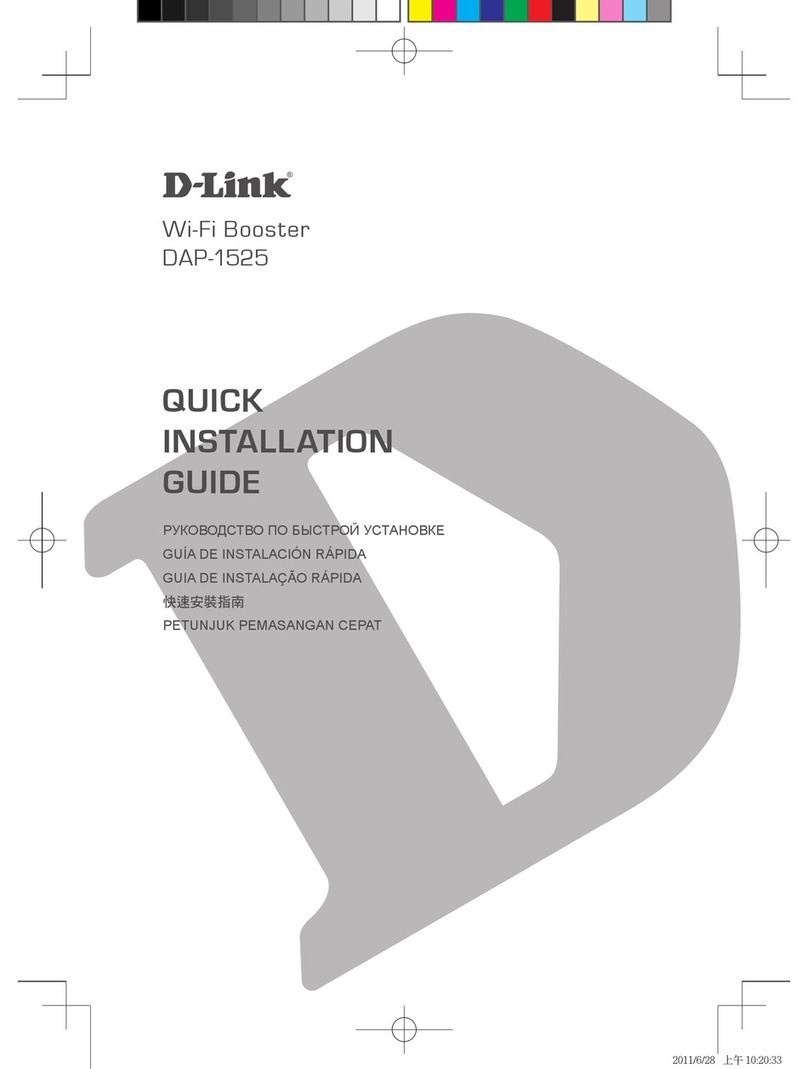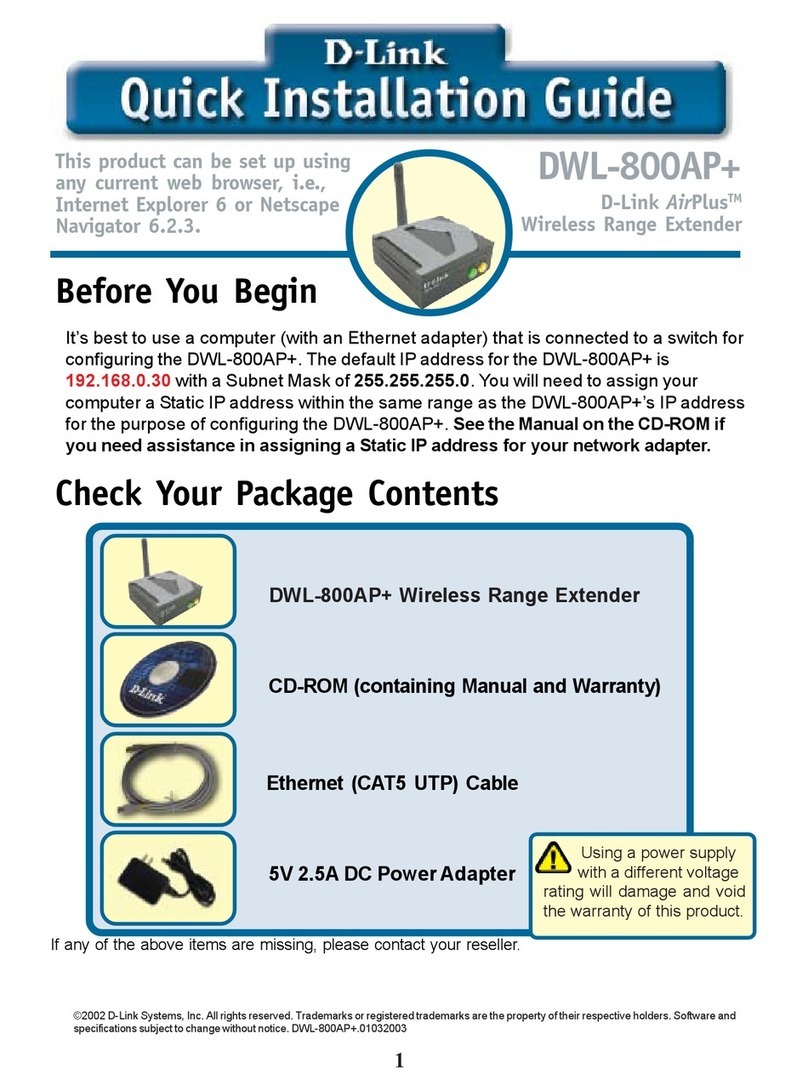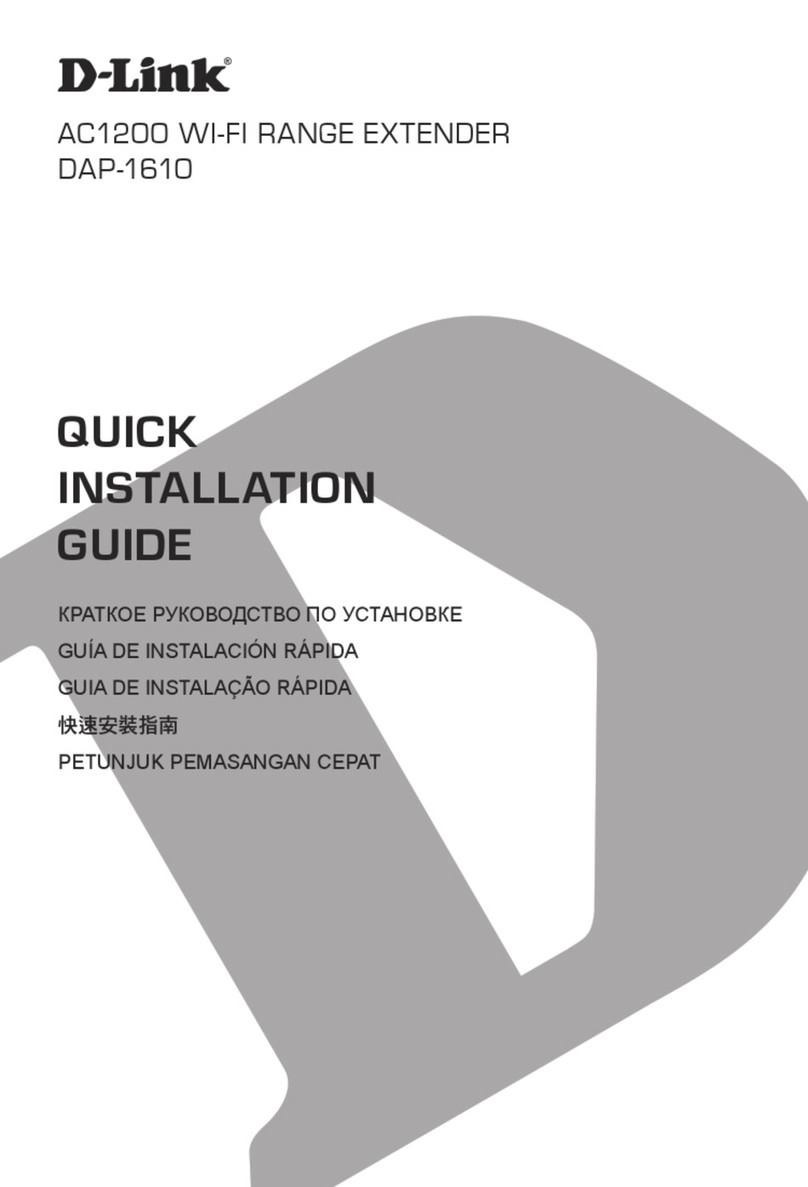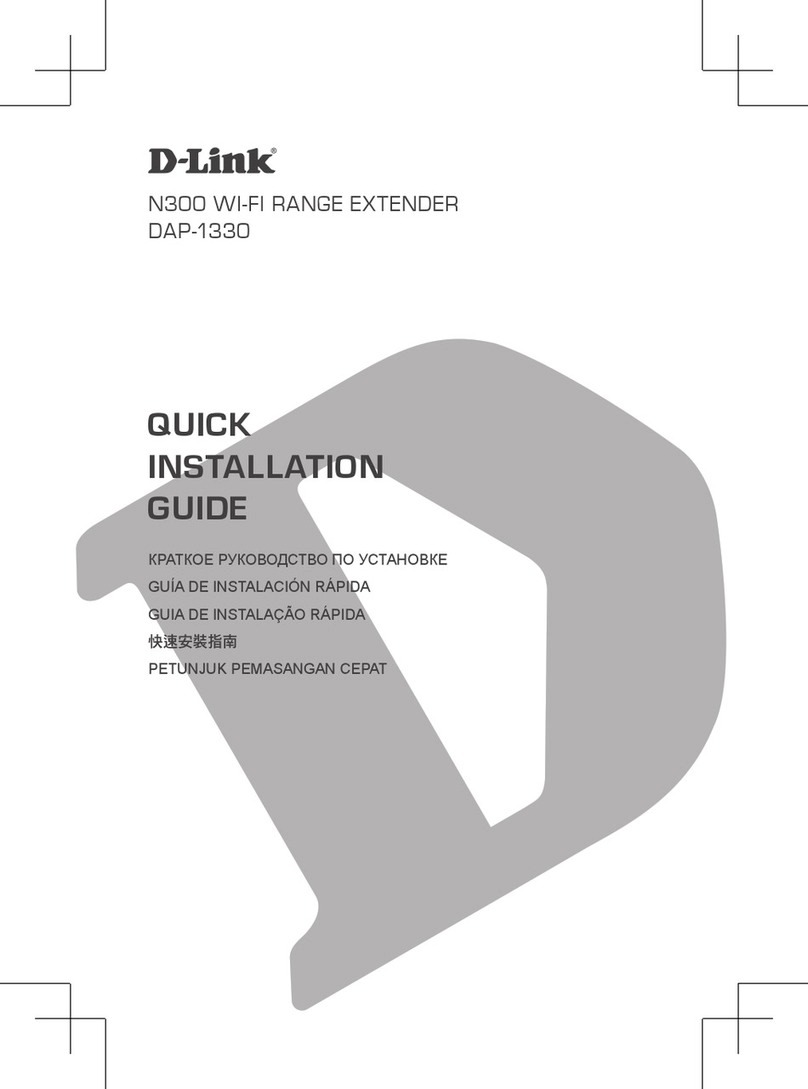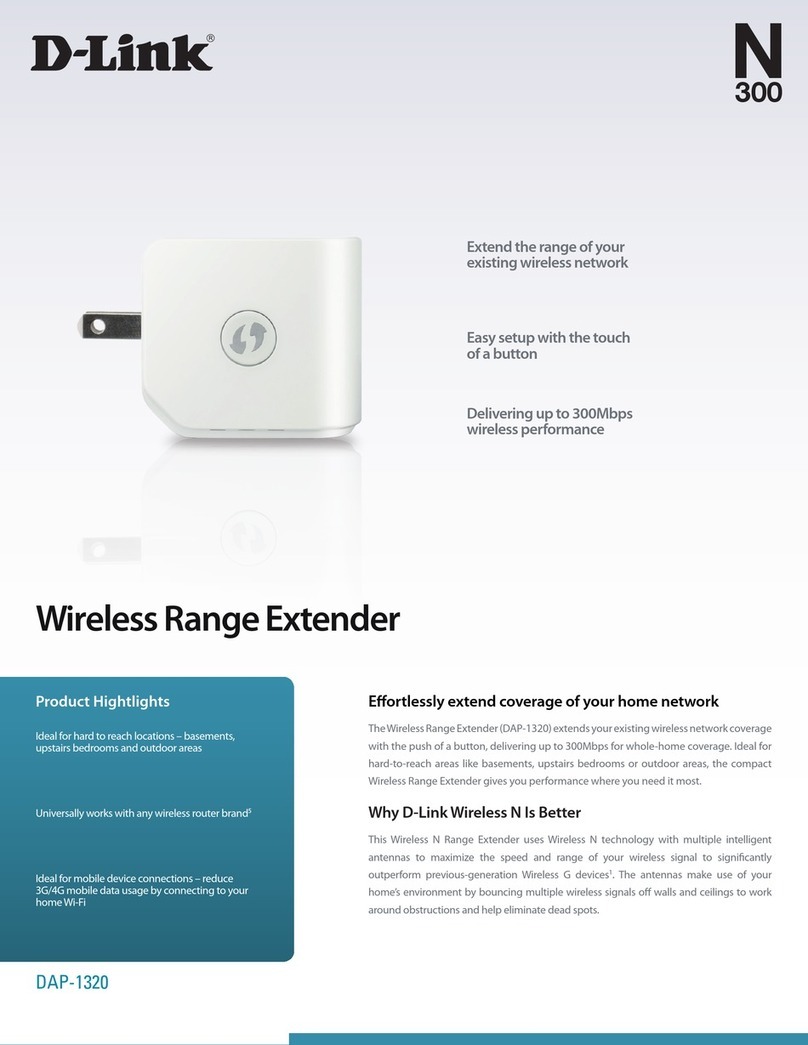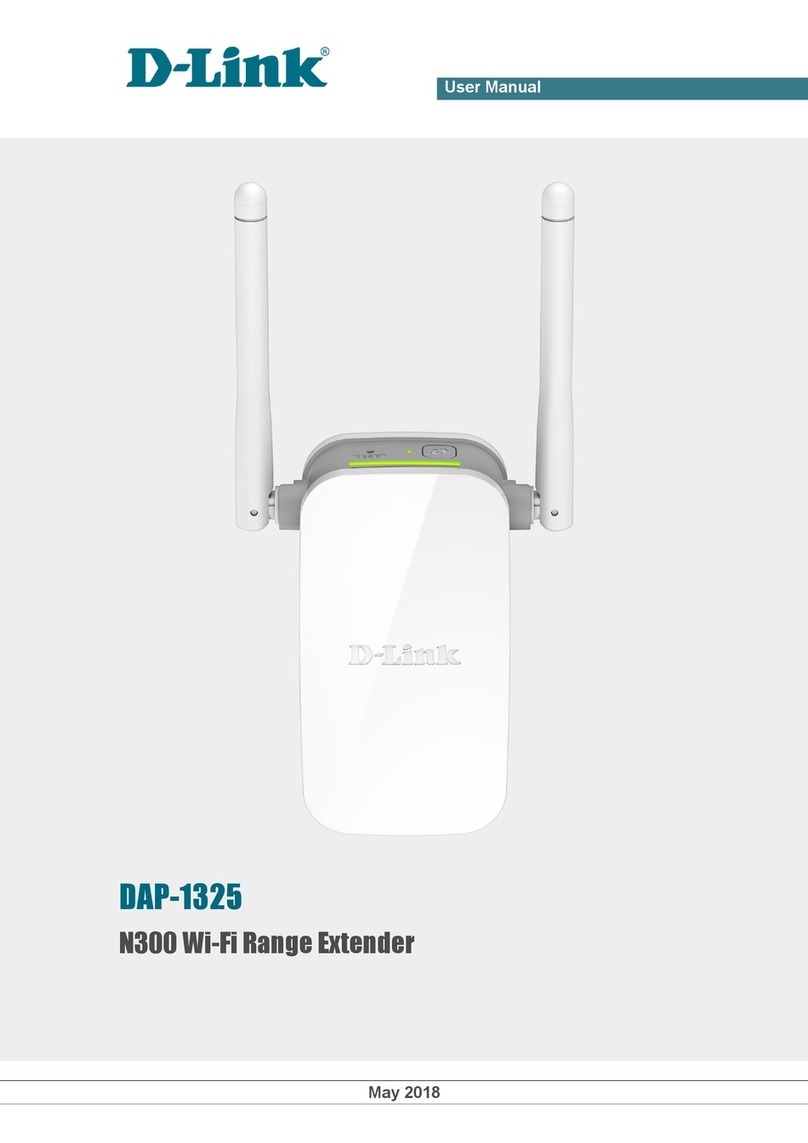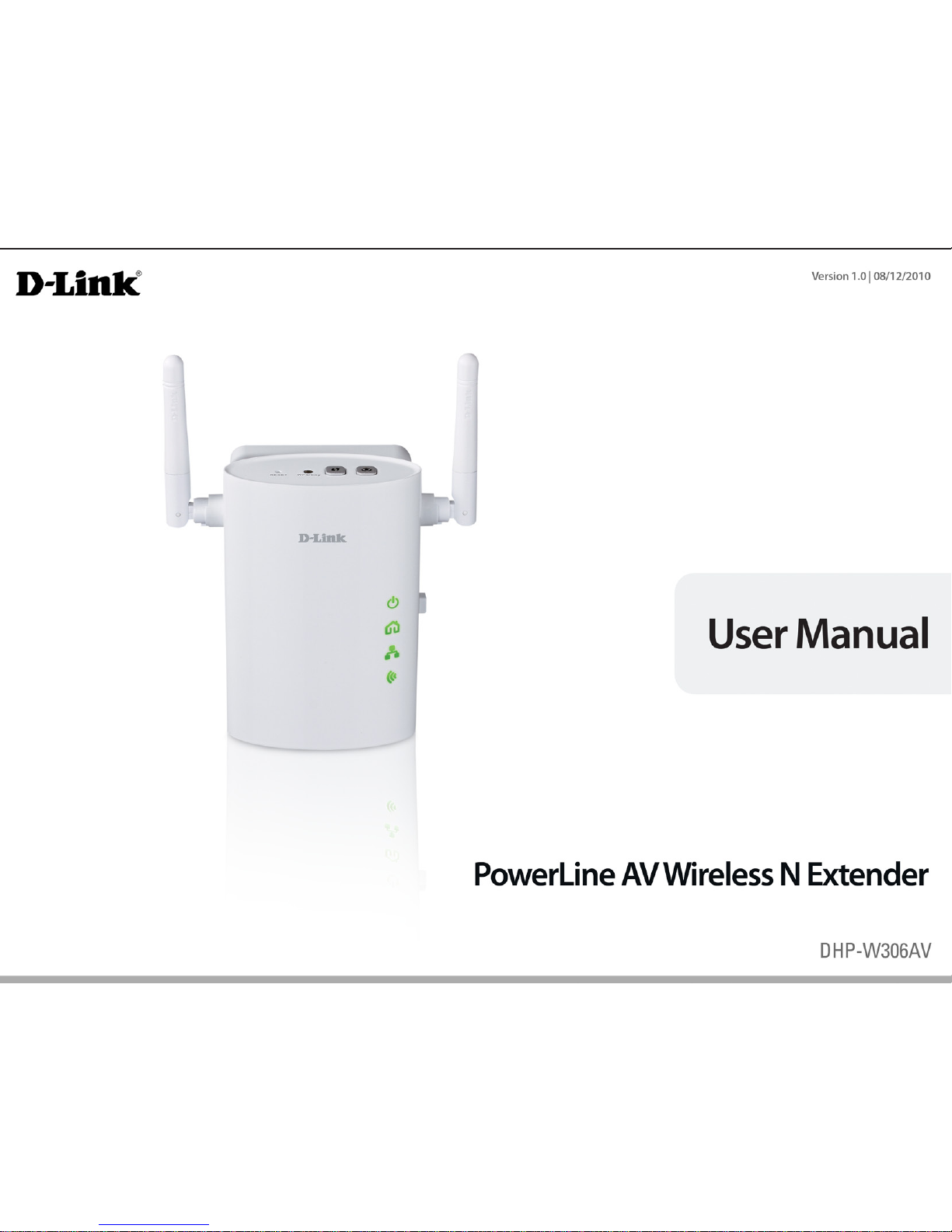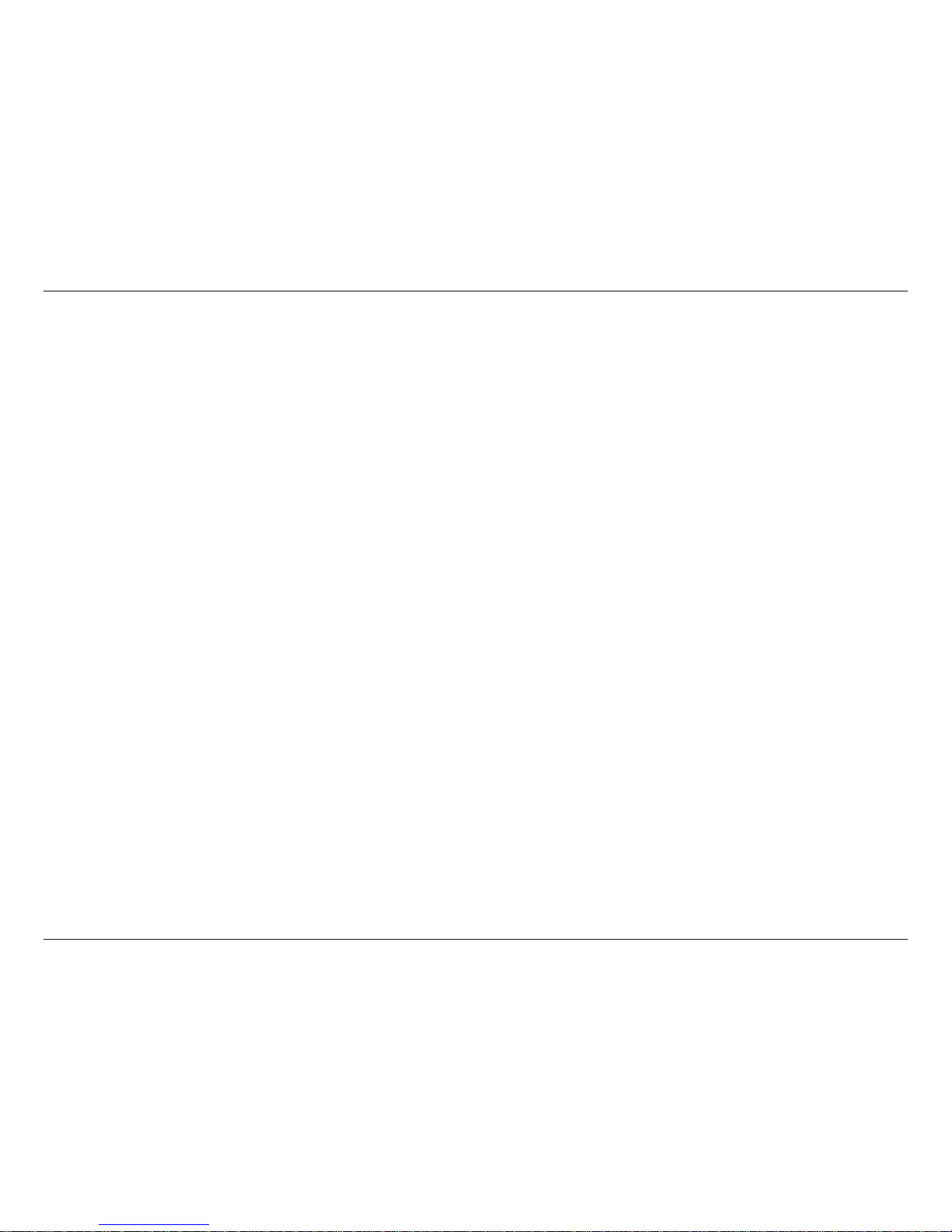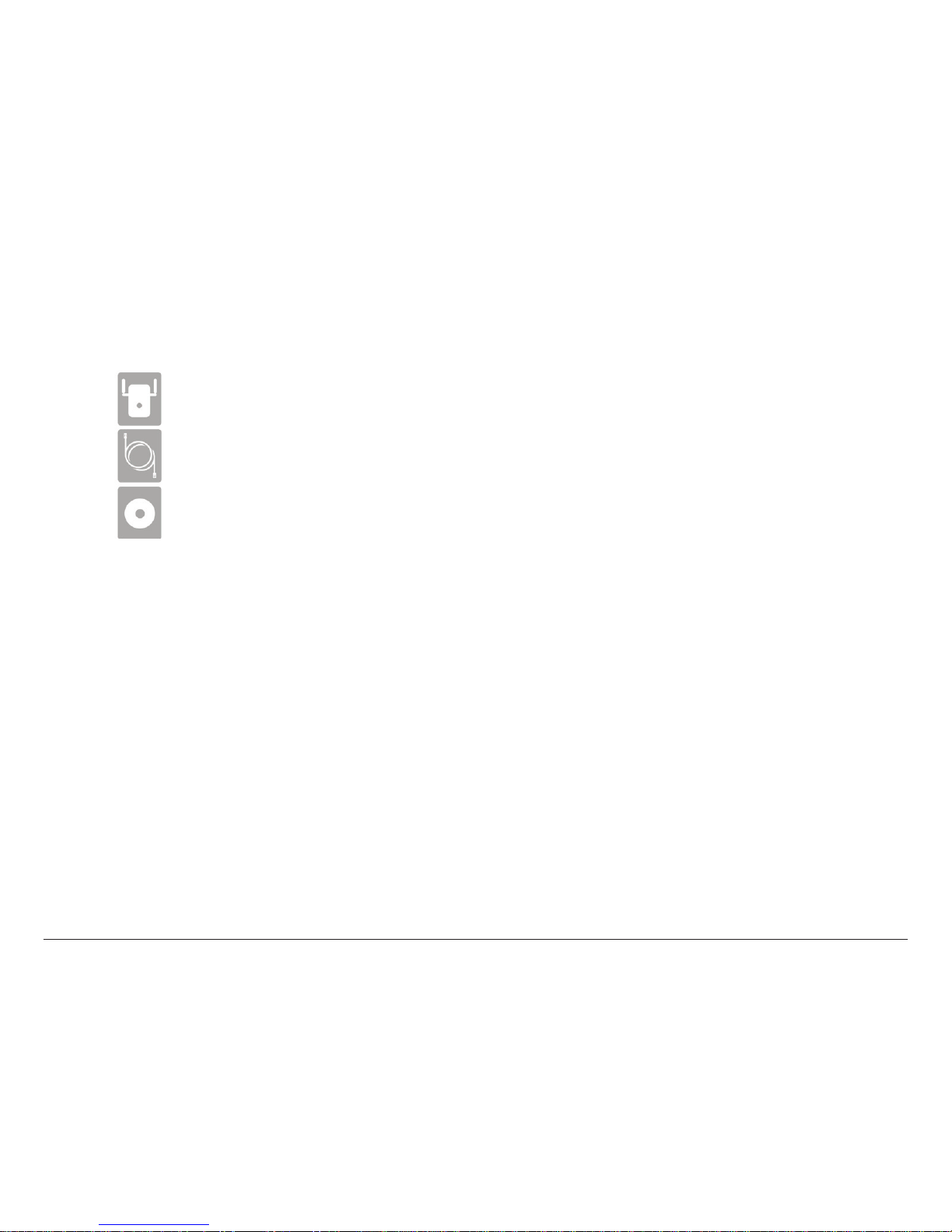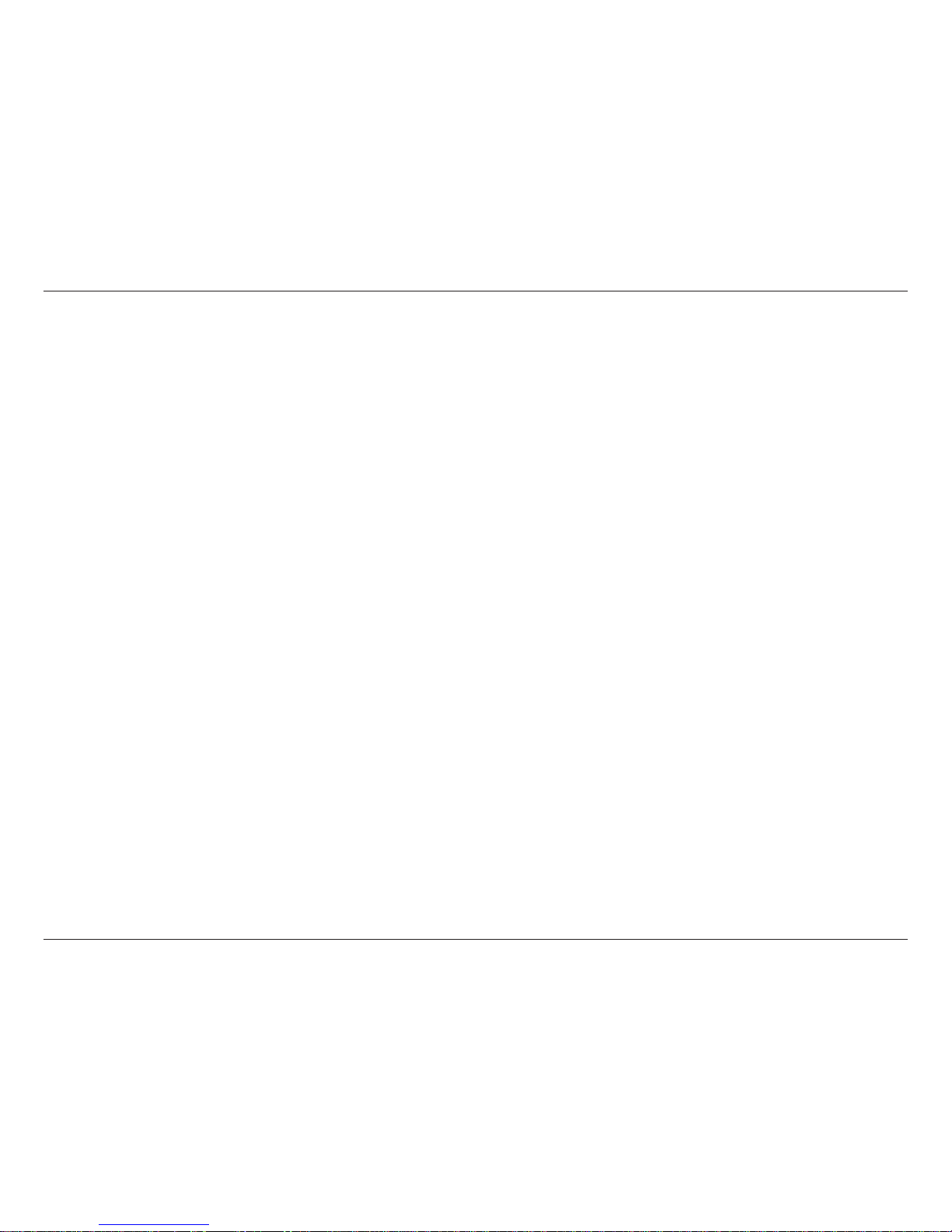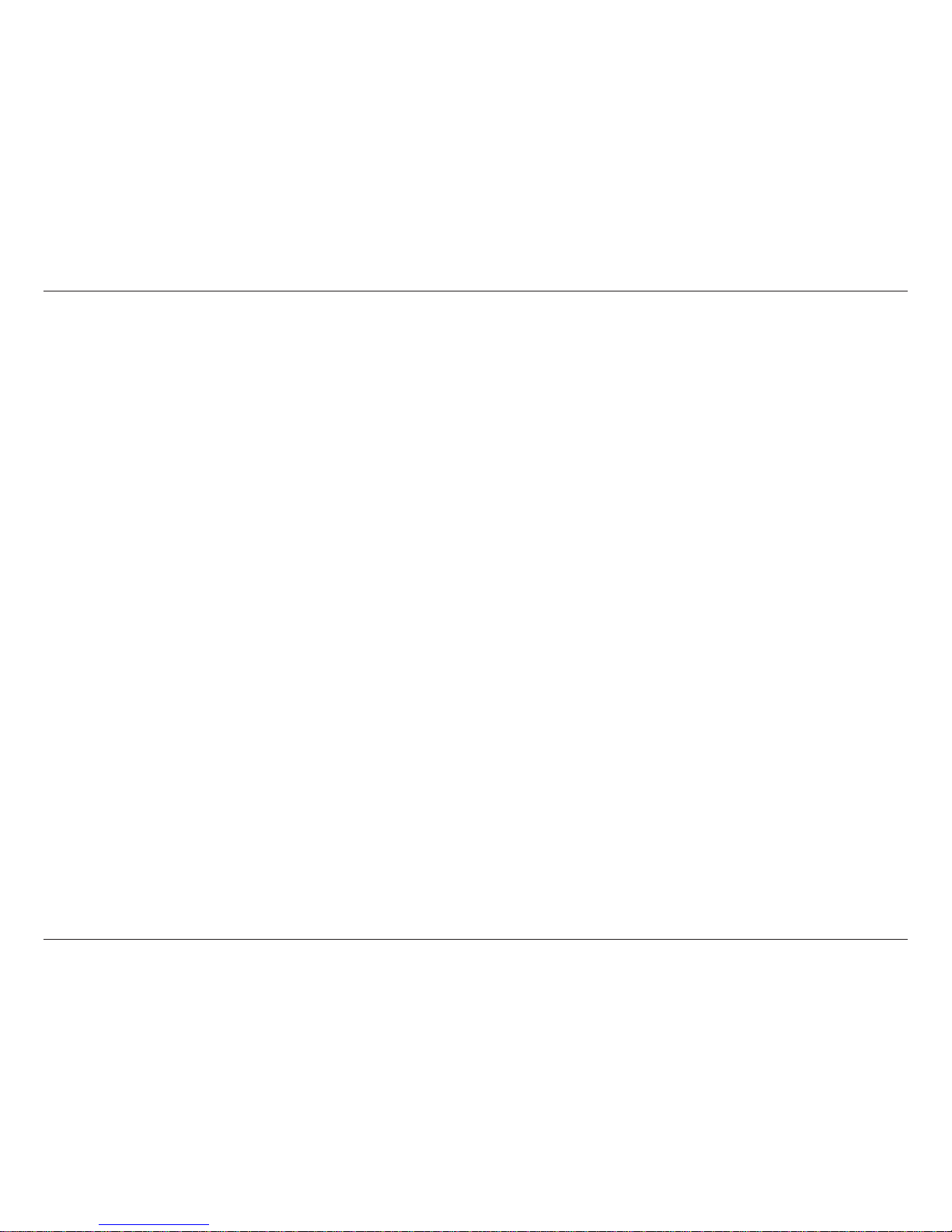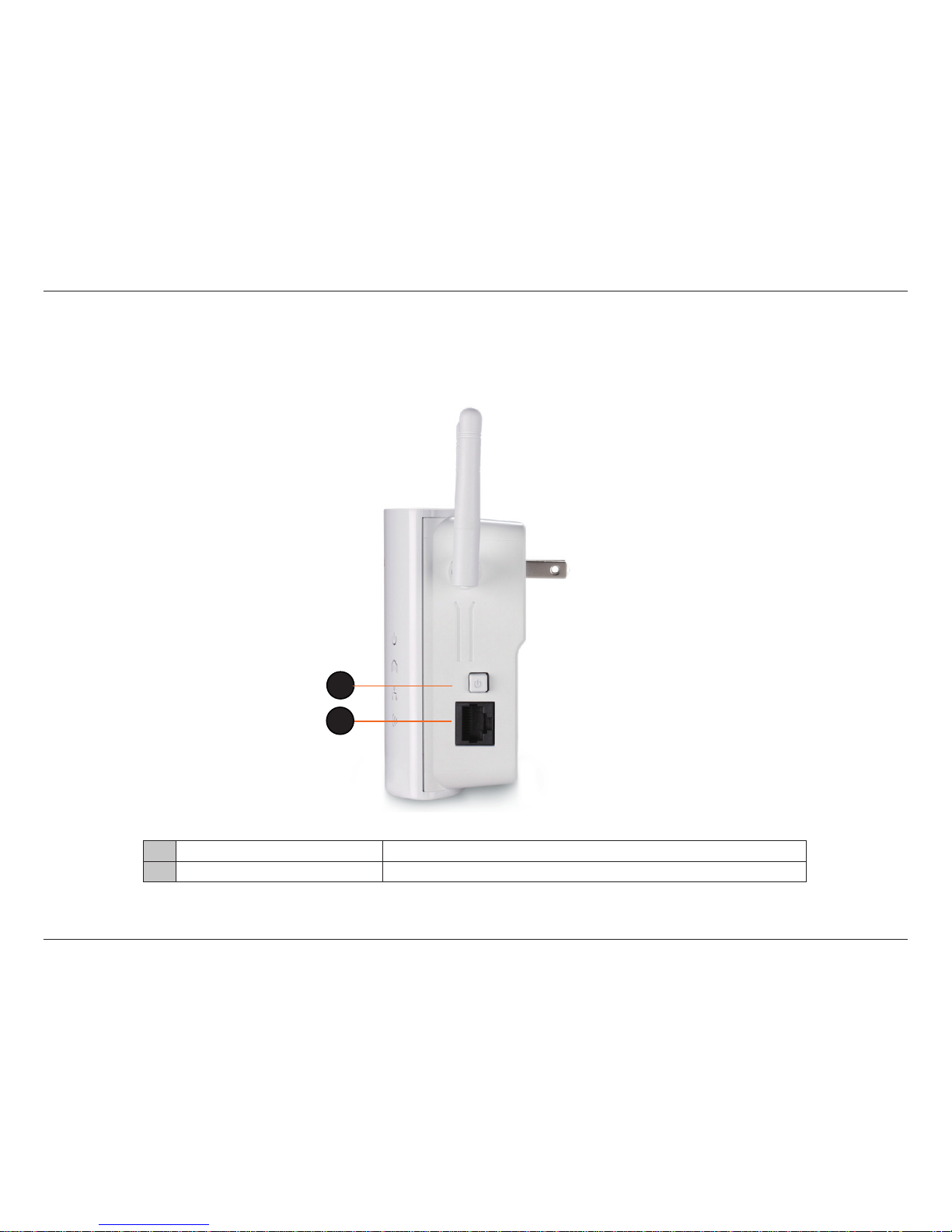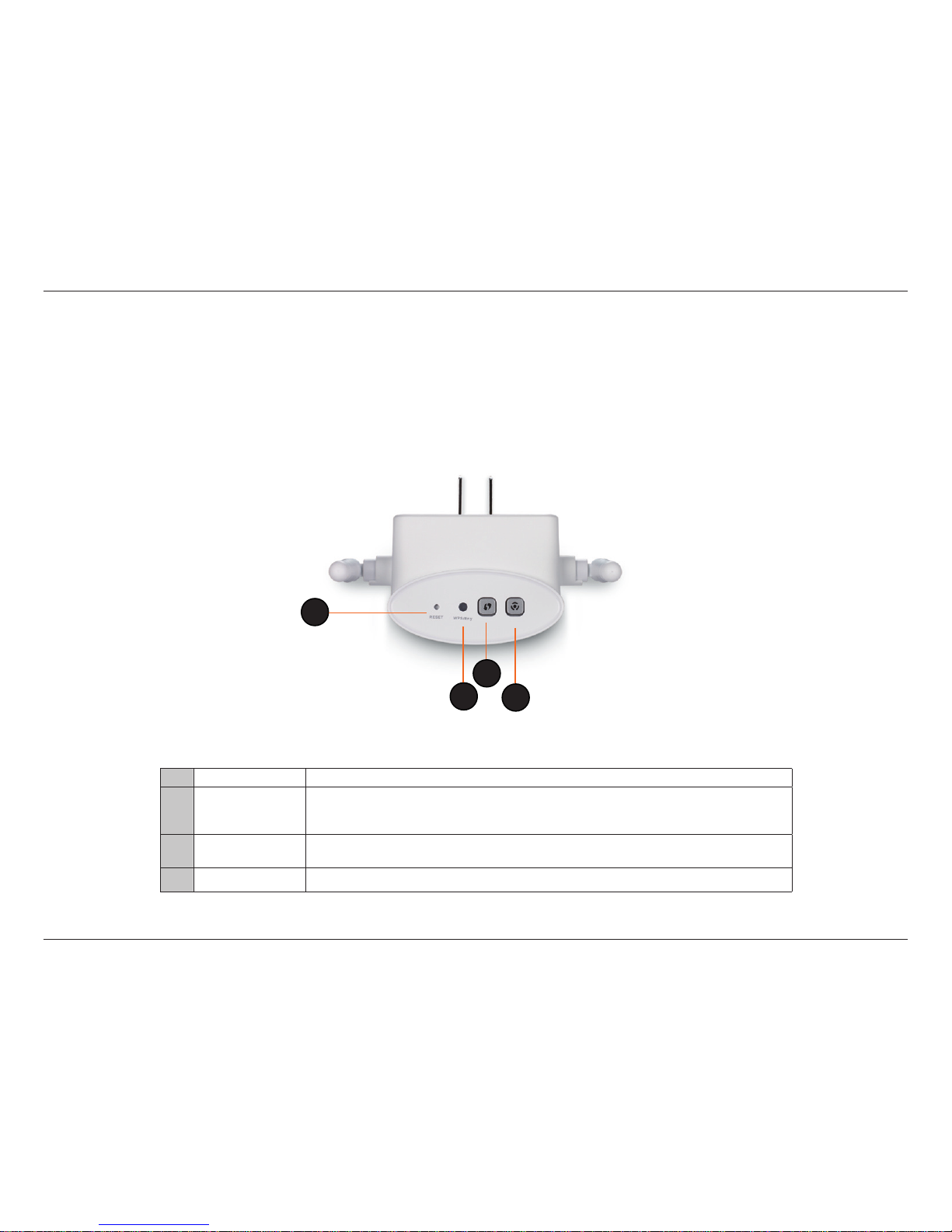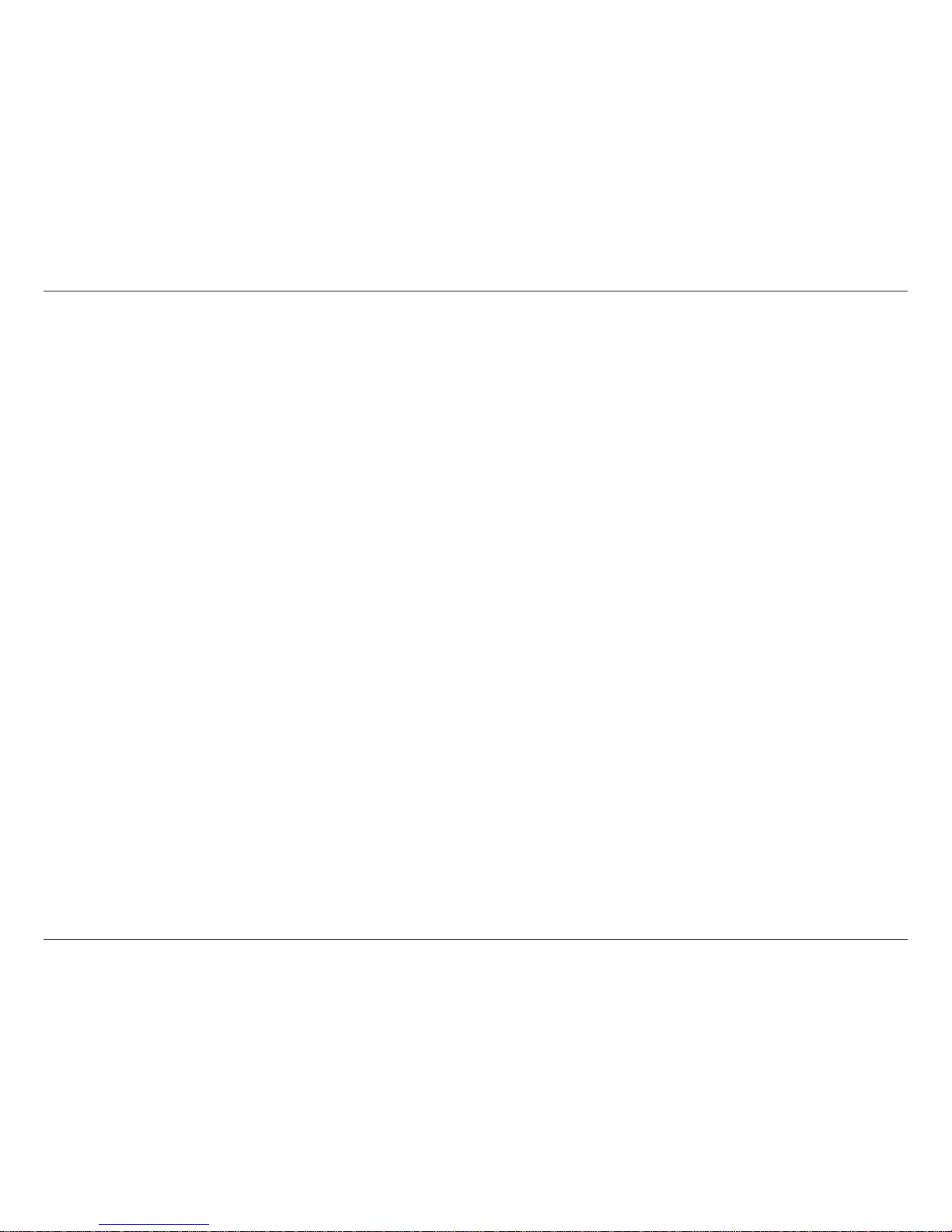2D-Link DHP-W306AV User Manual
Table of Contents
Product Overview ..............................................................................4
Package Contents ........................................................................................... 4
System Requirements .................................................................................... 4
Introduction ......................................................................................................5
Hardware Overview ........................................................................................7
Connections .............................................................................................7
Side ..............................................................................................................8
LED’s ............................................................................................................9
Hardware Installation .....................................................................10
Wireless Installation Considerations .............................................11
PowerLine Network - Quick Setup..................................................12
Encryption Button Usage ...........................................................................12
Hardware Installation - For Wireless Router ..................................13
Wireless .............................................................................................................17
Wireless Setup Wizard ...................................................................18
Wireless Setup .................................................................................21
LAN Setup - DHCP ..........................................................................23
LAN Setup - Static IP ......................................................................24
Conguration ...................................................................................25
PLC Settings ...................................................................................................25
MAC Address Filter - Static IP .....................................................28
Advanced Wireless .........................................................................29
Wi-Fi Protect Setup ........................................................................30
Add Wireless Device with WPS ........................................................31
Adding a Wireless Device Using the PIN Method ...............31
Adding a Wireless Device Using the PBC Method ..............32
User Limit ..........................................................................................33
Admin .................................................................................................34
System ................................................................................................35
Firmware ............................................................................................36
Time .....................................................................................................37
Schedules ..........................................................................................38
Device Info ........................................................................................39
Logs .....................................................................................................40
Statistics .............................................................................................41
Wireless ..............................................................................................42
IPv6 ......................................................................................................43
Help .....................................................................................................44
Wireless Security .............................................................................45
What is WEP? ...................................................................................................45
What is the WPA? ...........................................................................................46
Congure WEP ................................................................................................47
Congure WPA/WPA2 Personal ................................................................48
Connect to a Wireless Network .......................................................50
Using Windows® 7 ..........................................................................................50
Connect to a Wireless Network .......................................................53
Using Windows Vista® .............................................................................................................................................. 53
Congure Wireless Security .......................................................................55
Table of Contents