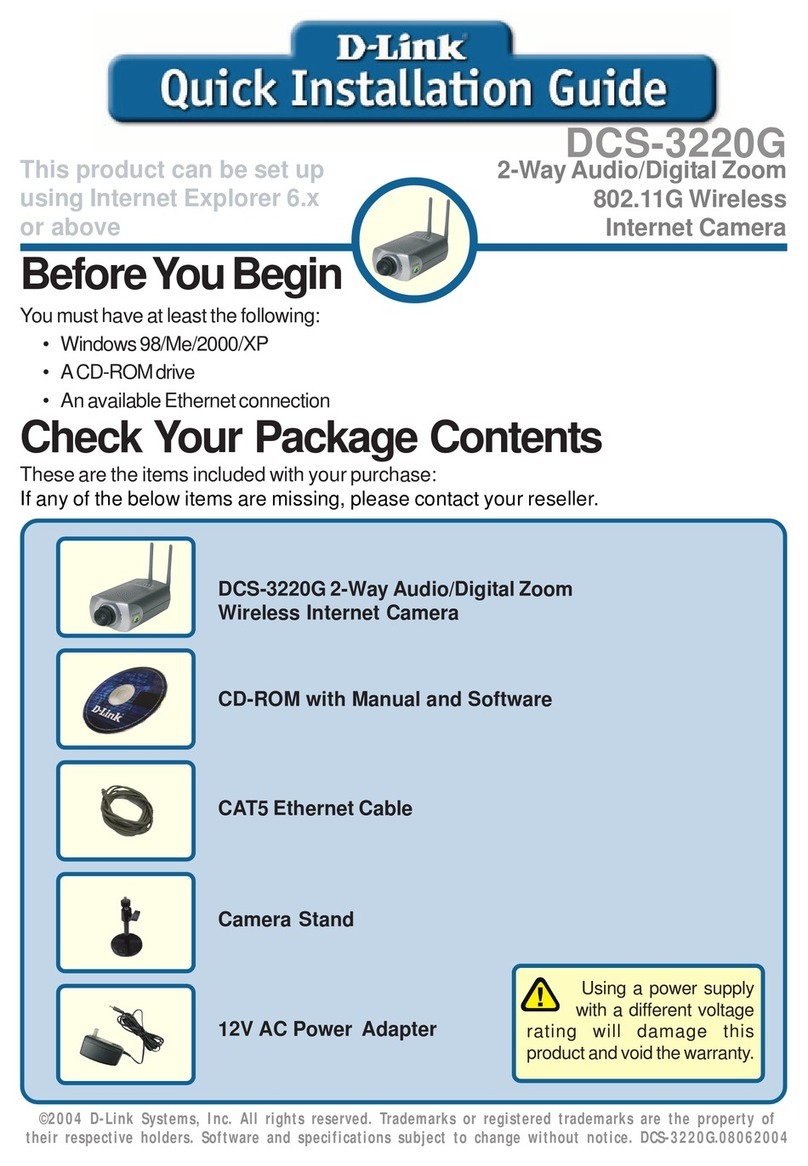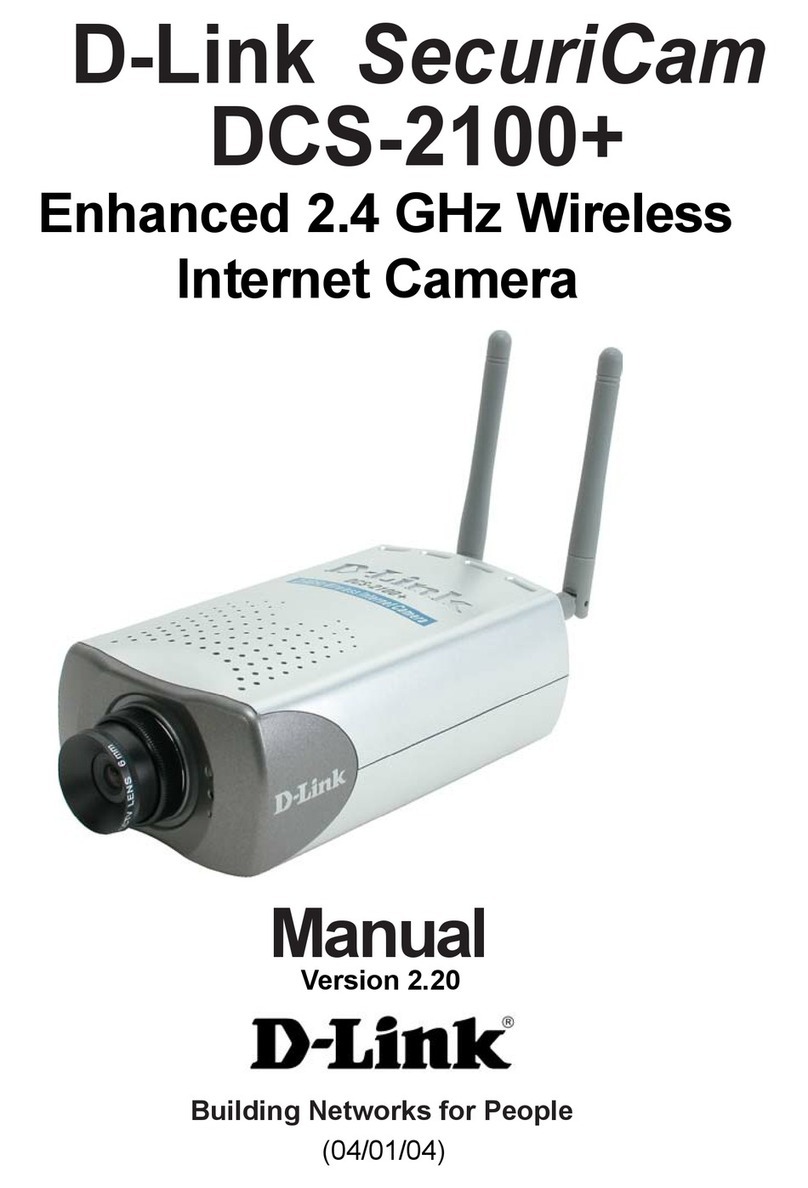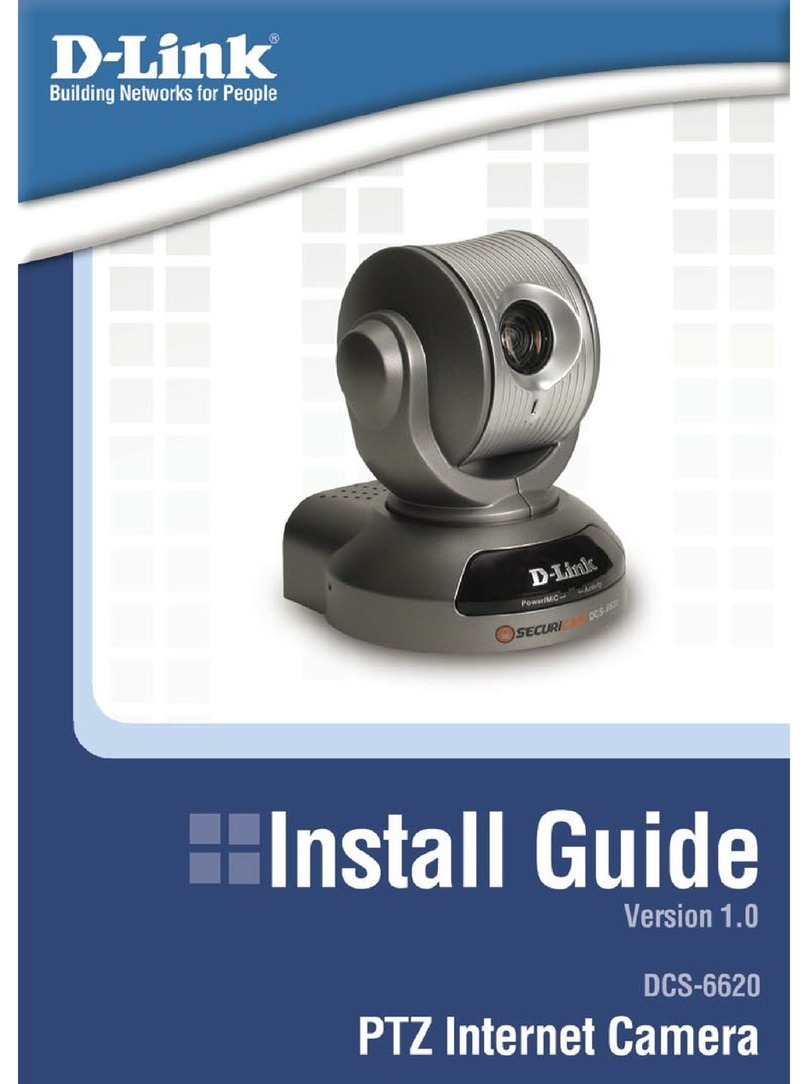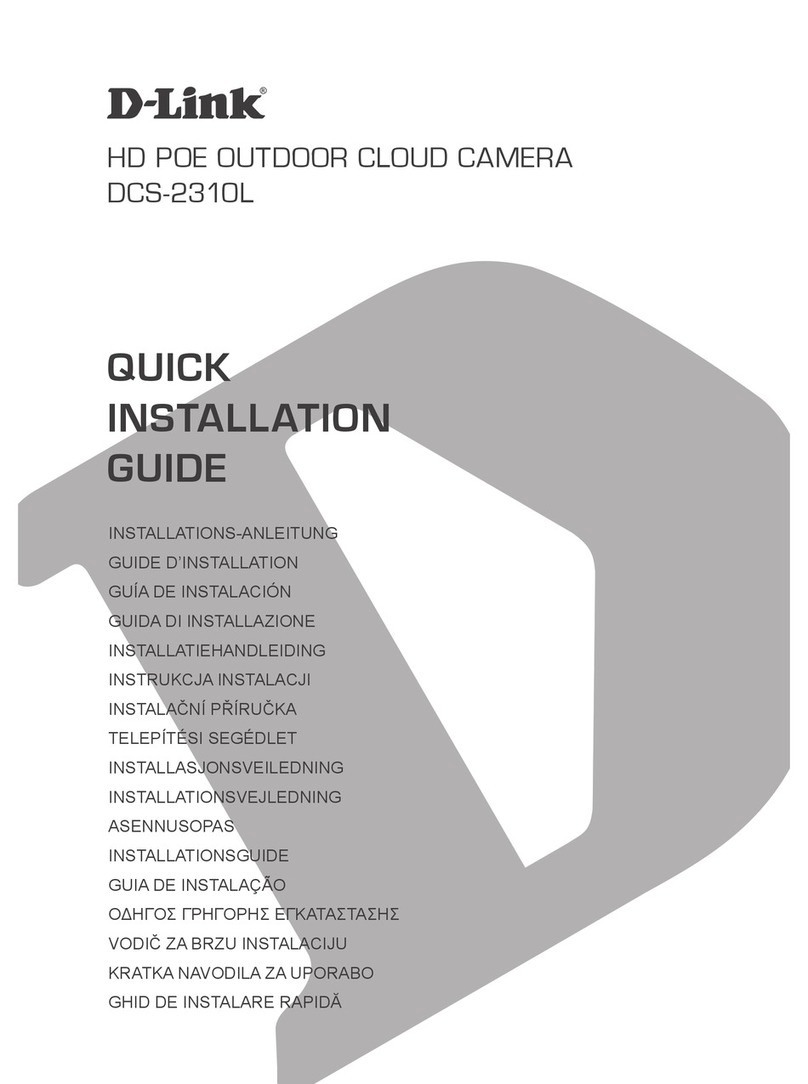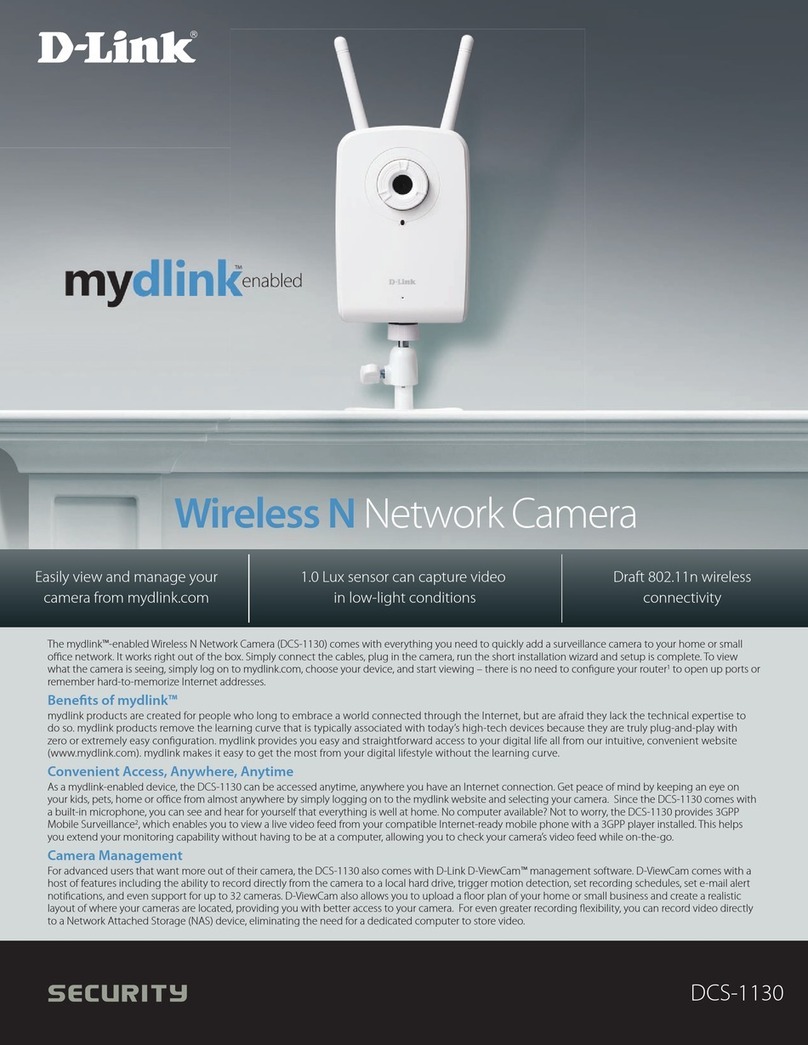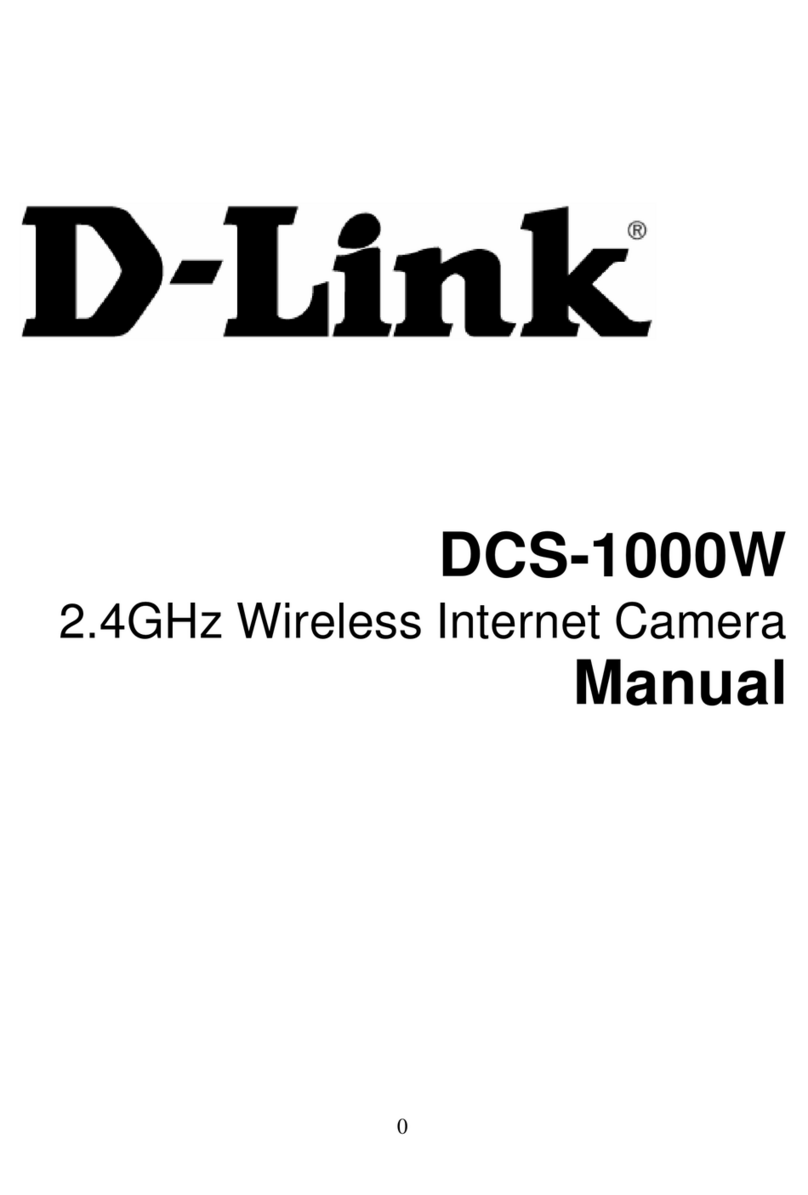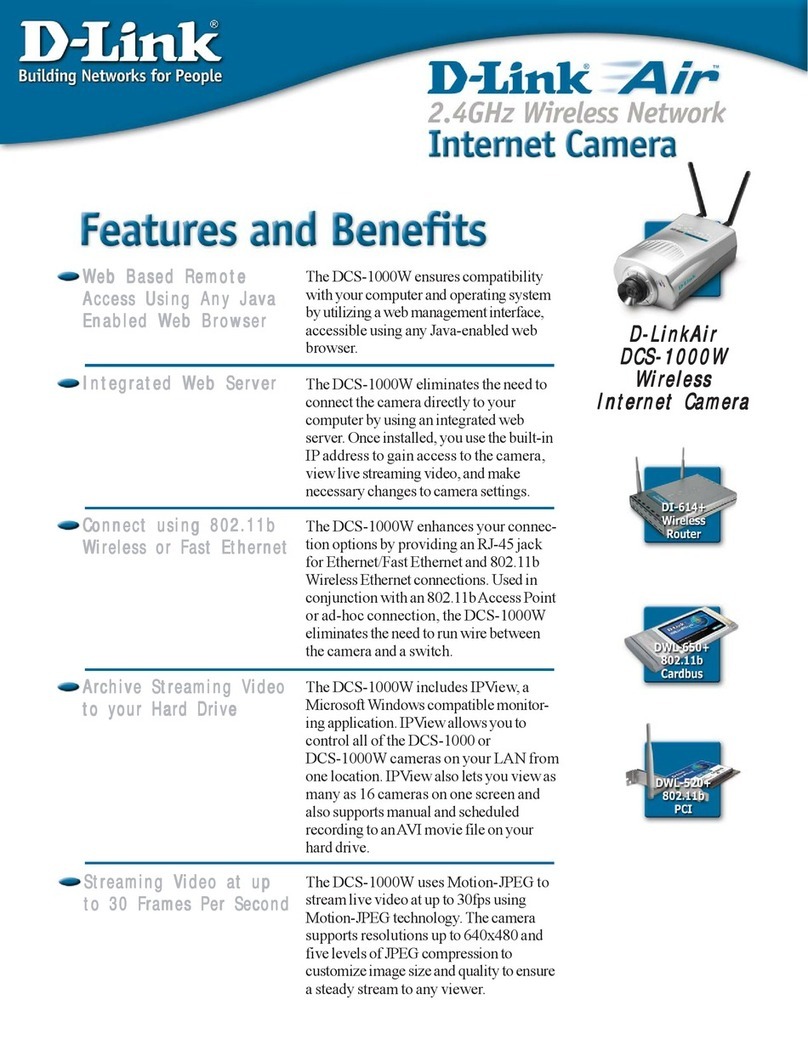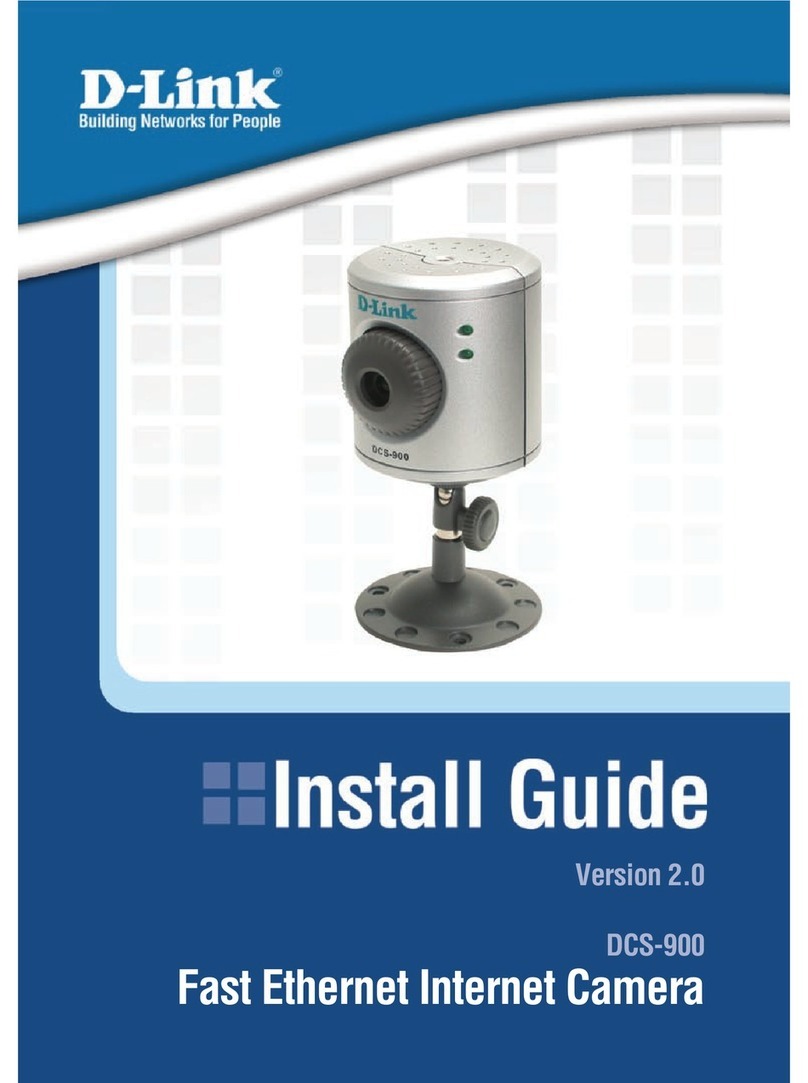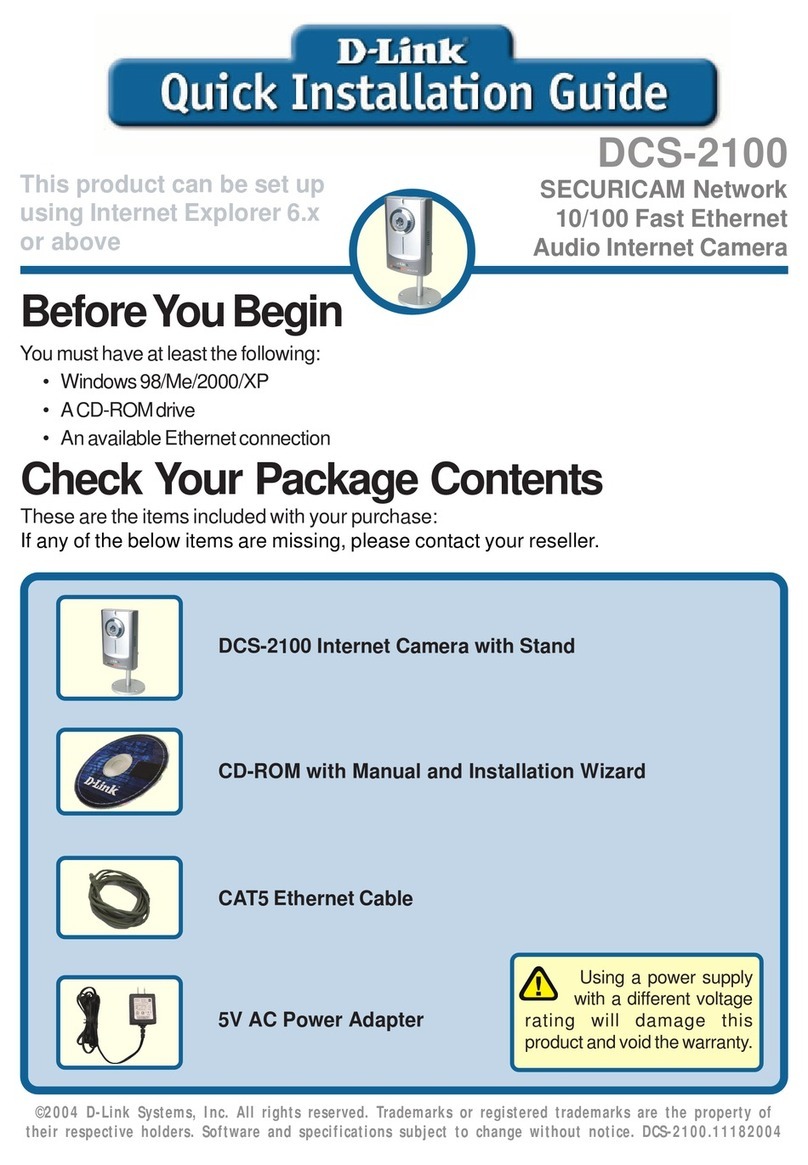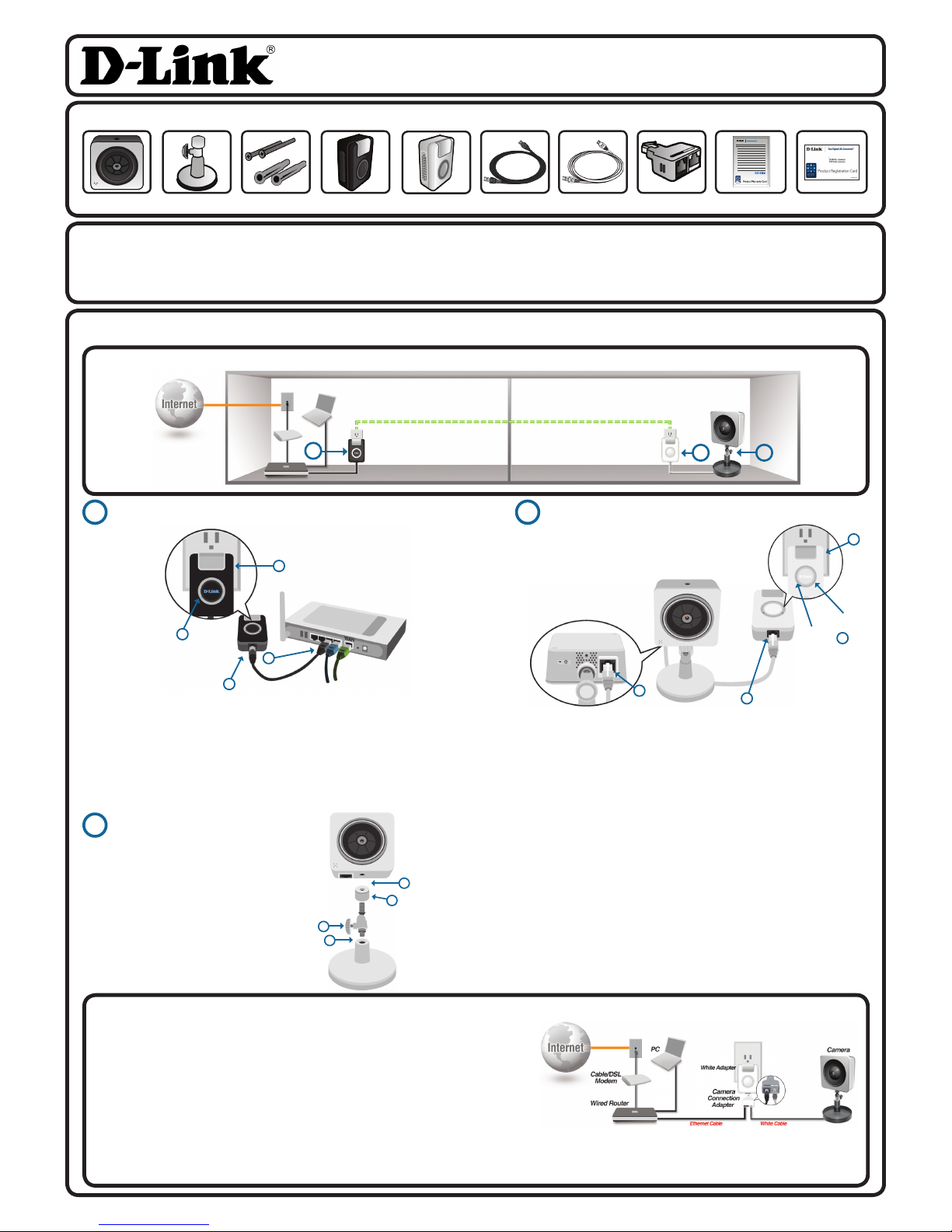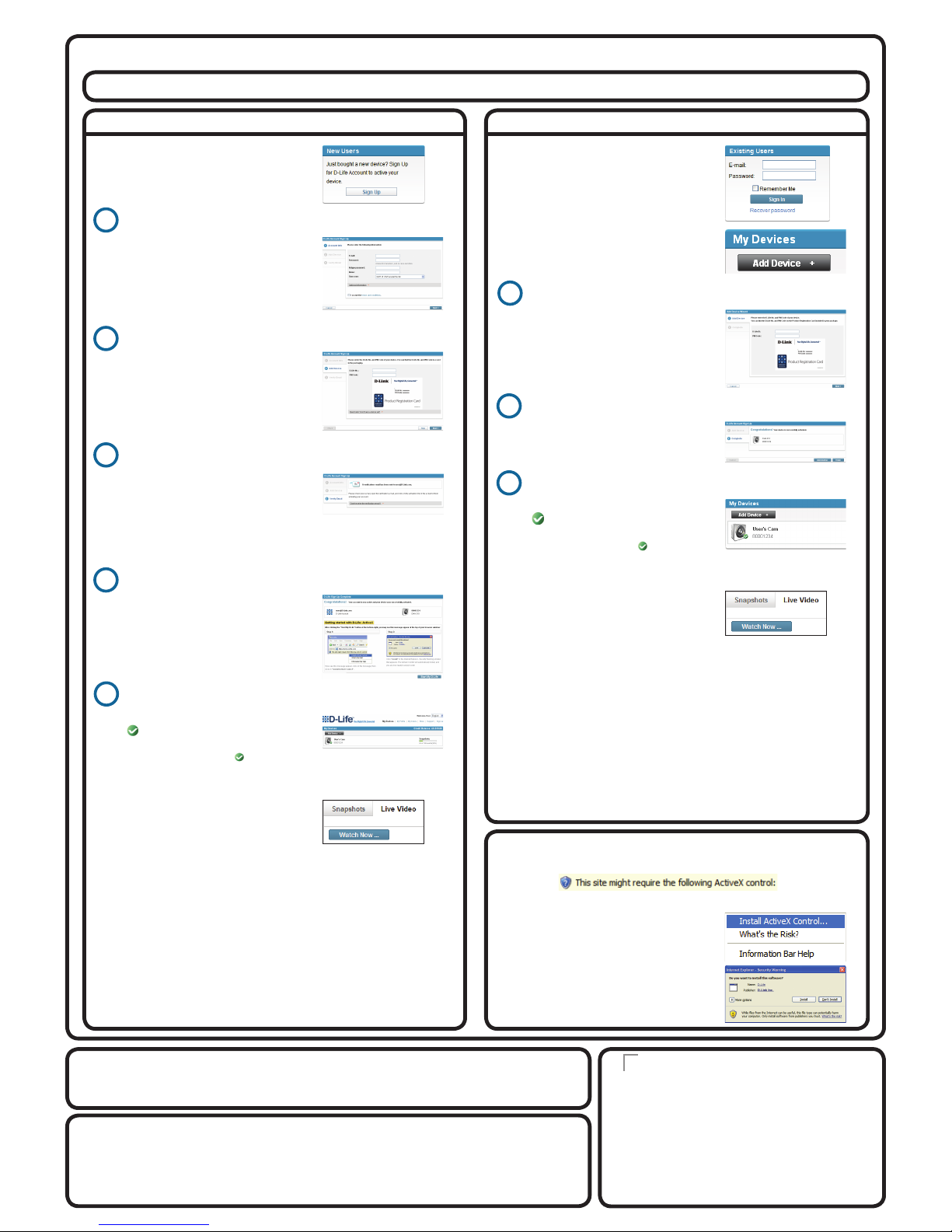Contact Us
To contact us, please visit www.d-life.com/contact/
D-Life, D-Link and the D-Link logo are registered trademarks of D-Link Corporation or its subsidiaries in the United States
andothercountries.Othertrademarksarethepropertyoftheirrespectiveowners.Productspecications,sizeandshape
are subject to change without notice, and actual product appearance may differ from that depicted on the packaging.
Visit www.d-life.com for more details.
Version 1.0 - Febuary 14, 2008
Step 2: Activate Your Product
I don’t have a d-life.com account
I already have a d-life.com account
Open Internet Explorer on your Windows PC and go to www.d-life.com
• Enter your e-mail and password
and click Sign In
• Click on the Sign Up button
1Create your D-Life™account
• Enter your e-mail address
• Enter a password to use for
your D-Life™account
• Enter your name
• Selectyourtimezone
• Click Next
2Add your device to your D-Life™account
• Enter your D-Life™No.
• Enter your PIN code
• Click Next
Note: You can nd your D-Life
™
No. and PIN
code on the registration card attached to this
Quick Install Guide.
3Verify your e-mail address
Avericatione-mailwillbesenttoyour
e-mail address.
• Check your e-mail
• Click the URL link in your e-mail to
verify your e-mail address and activate
your account
4Sign-up is complete
Once you verify your e-mail, the sign-up
completion page will appear. Click Start
My D-Life to view your camera.
1Add your device to your D-Life™account
• Enter your D-Life™No.
• Enter your PIN code
• Click Next
Note:You can nd your D-Life
™
No. and PIN
code on the registration card attached to this
Quick Install Guide.
• On the My Devices screen, click
Add Device +
2Device addition completed
• Click Next
*5 ActiveX®
• Click on the bar and select Install
ActiveX Control...
If you see a message appear similar to this...
...then do the following:
Note: Make sure your antivirus program is not
blocking ActiveX Controls
• Click the Install button
• Click the Live Video tab
• Click Watch Now ... to view your
camera
5Verify your camera’s connection*5
• Make sure the camera icon has
a icon next to it, and click on your
camera.
3Verify your camera’s connection*5
• Make sure the camera icon has
a icon next to it, and click on
your camera
• Click the Live Video tab
• Click Watch Now ... to view your
camera
Note: If you do not see the icon, wait several
minutes and check again. If the icon still does
not appear, consult the online FAQs, which you
can view at www.d-life.com/faq/
Note: If you do not see the icon, wait several
minutes and check again. If the icon still does
not appear, consult the online FAQs, which you
can view at www.d-life.com/faq/
You can now explore the d-life.com website to try other features
such as snapshots, sharing access to your camera, e-mail
notications,andmore.
You can now feel free to move your camera to any place in your
house by simply plugging the Camera Powerline Adapter (white)
into any power outlet.
For more information about the different features of your new
product, go to www.d-life.com/download/ to download the User
Manual.
Your product is now activated!
You can now explore the d-life.com website to try other features
such as snapshots, sharing access to your camera, e-mail
notications,andmore.
You can now feel free to move your camera to any place in your
house by simply plugging the Camera Powerline Adapter (white)
into any power outlet.
For more information about the different features of your new
product, go to www.d-life.com/download/ to download the User
Manual.
Your product is now activated!
Registration Card
Copyright ©2008 D-Link Corporation/D-Link Systems, Inc. All rights reserved.
6DHA390Q..01G