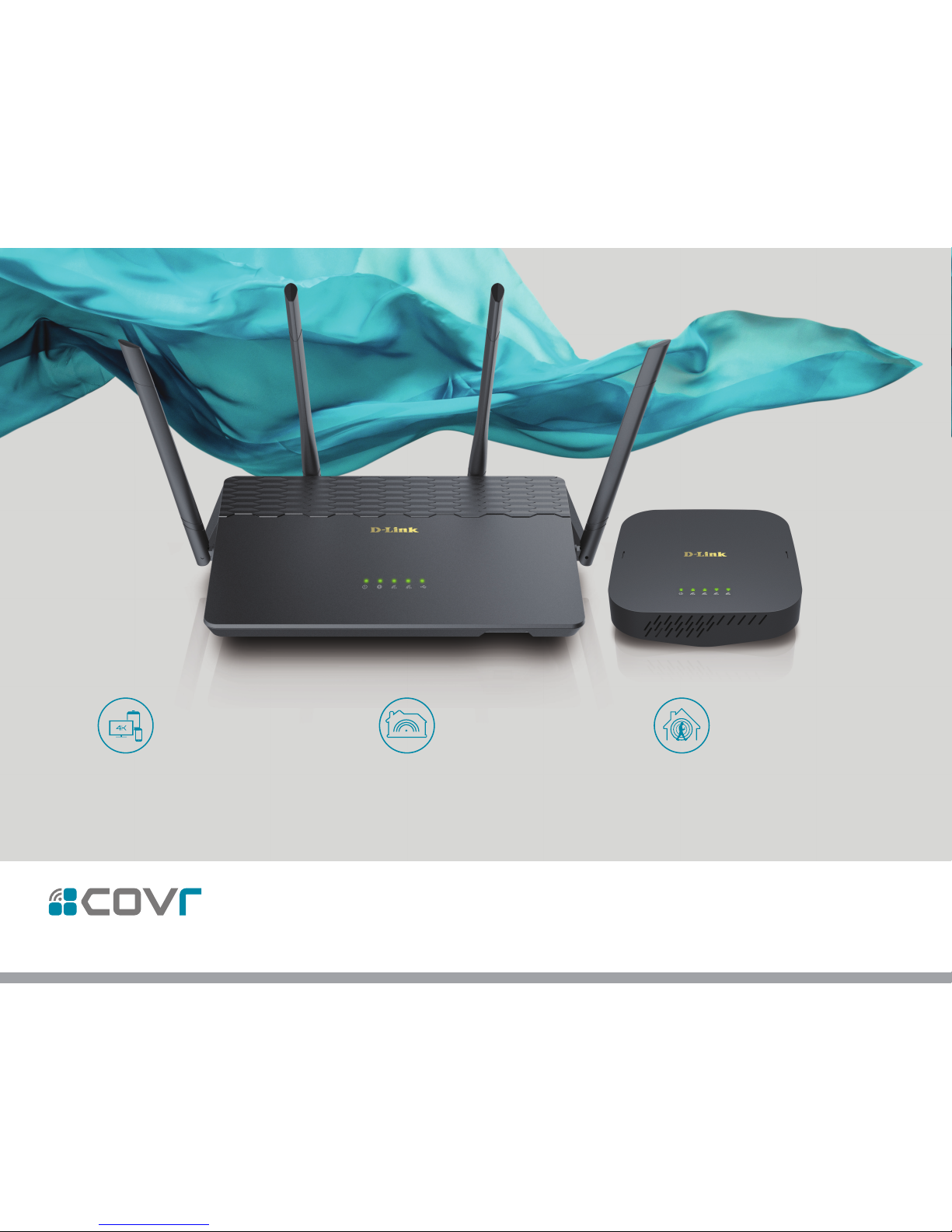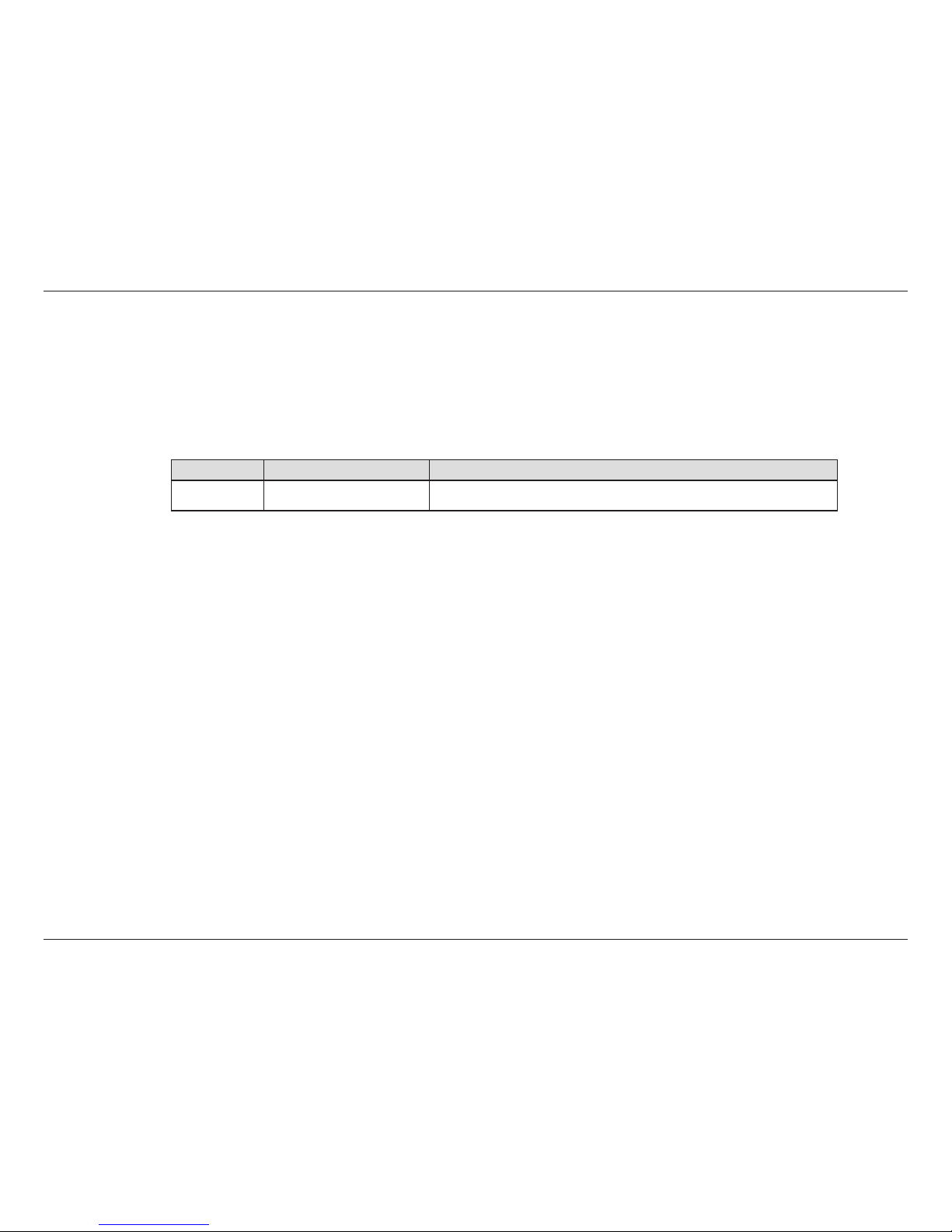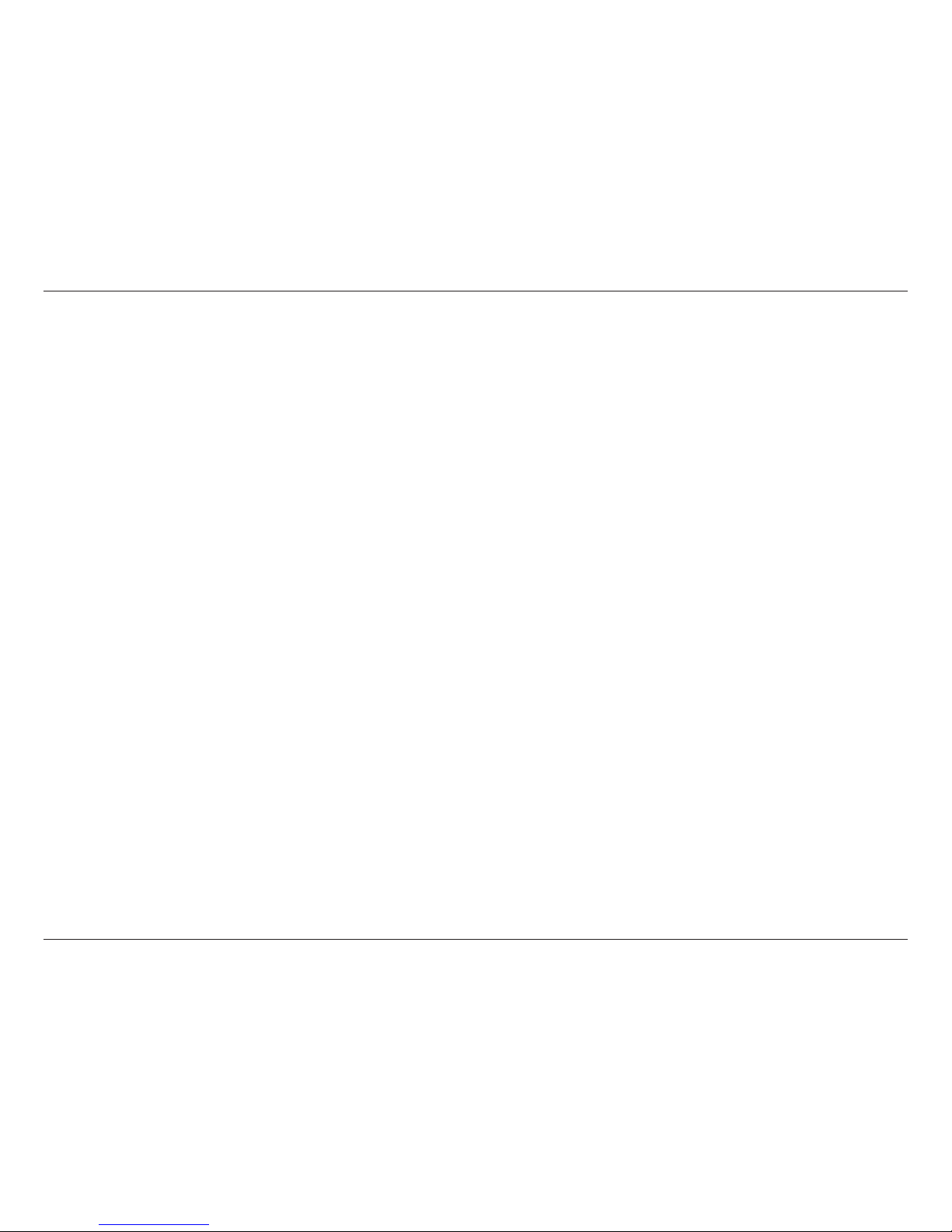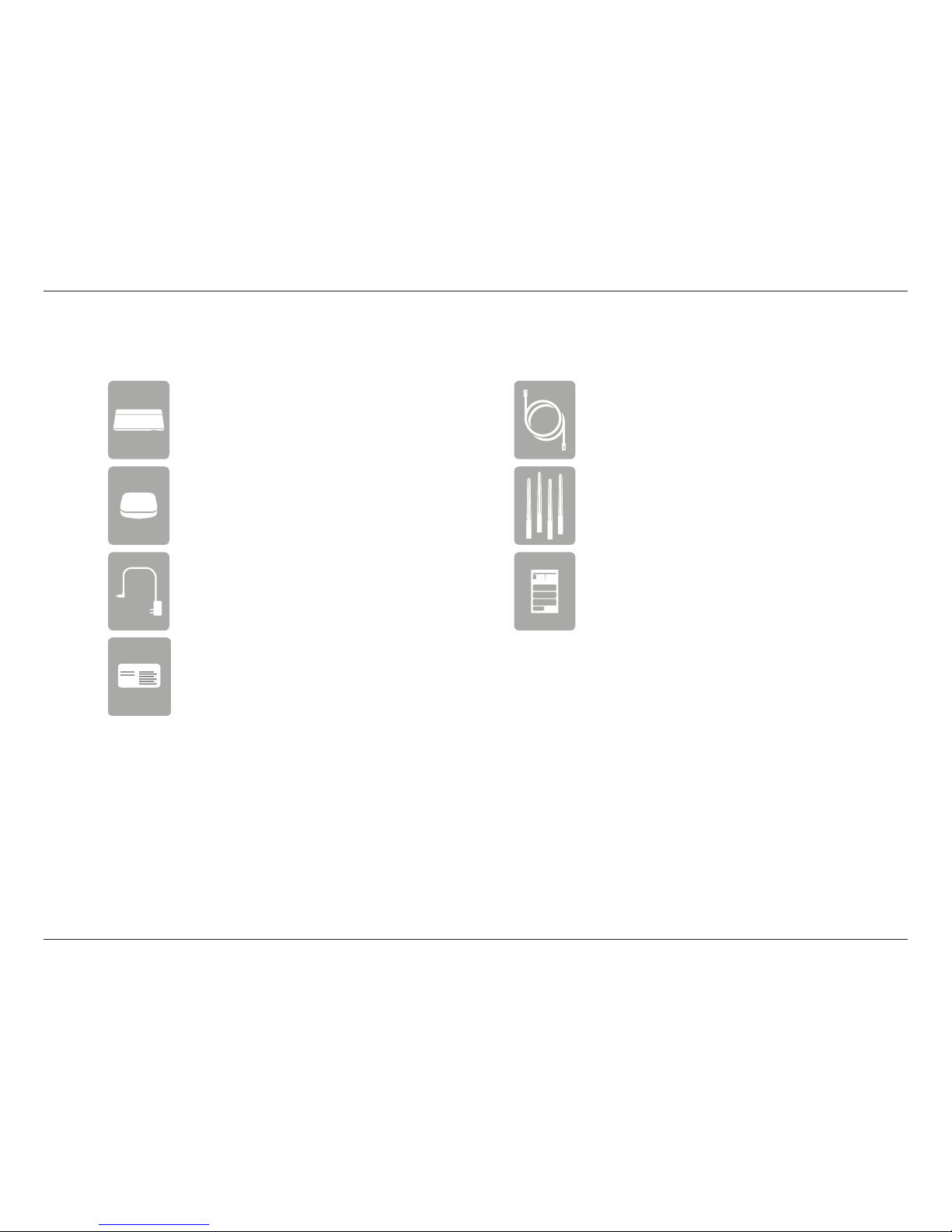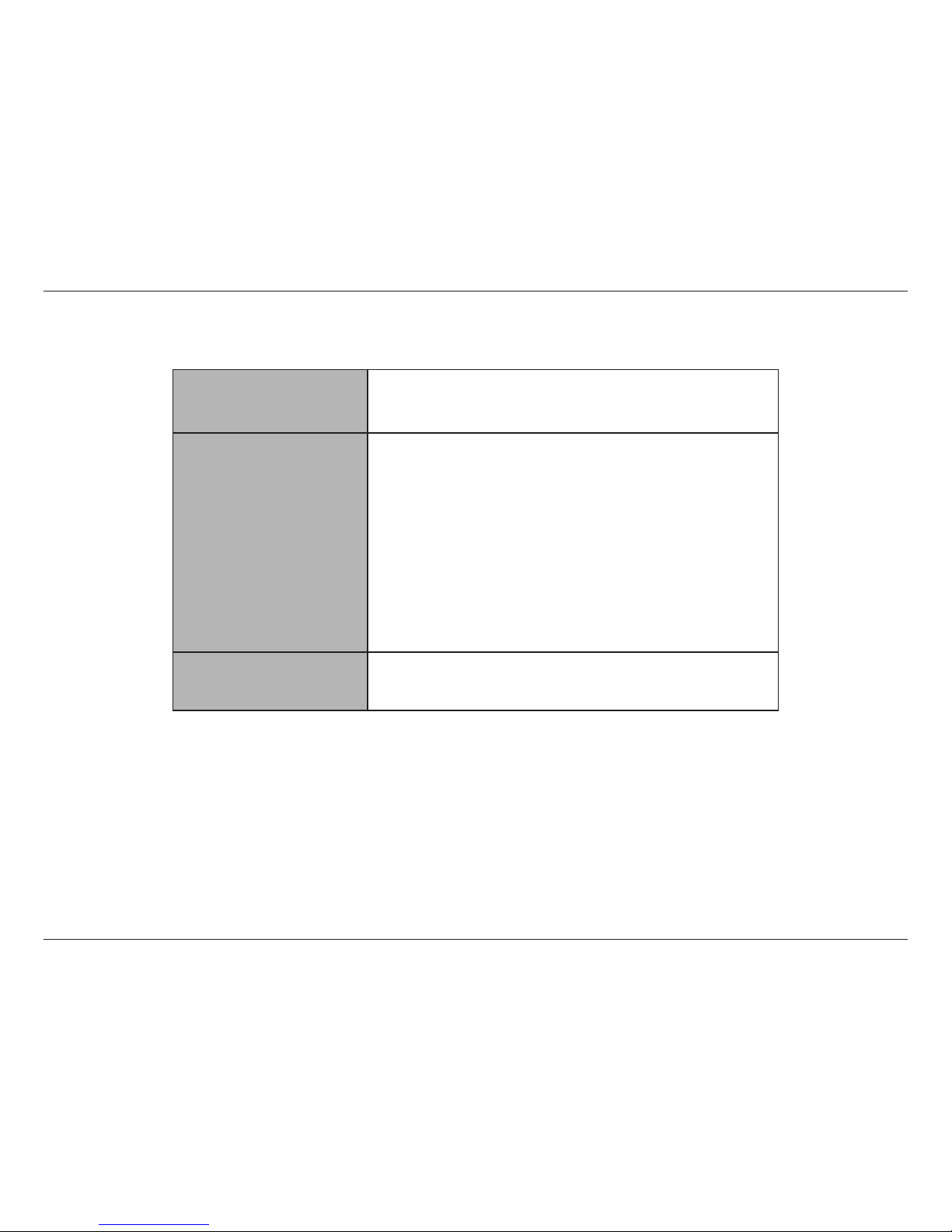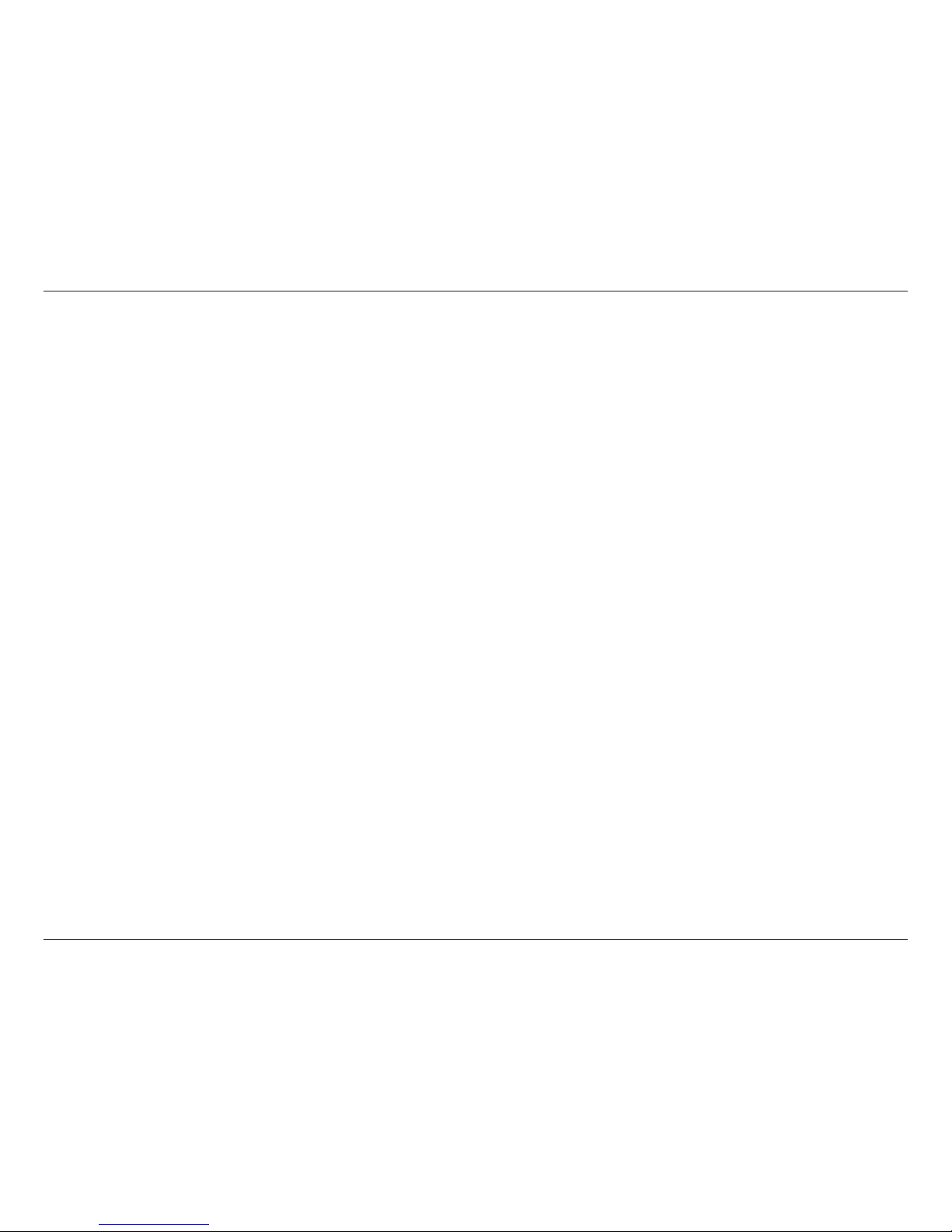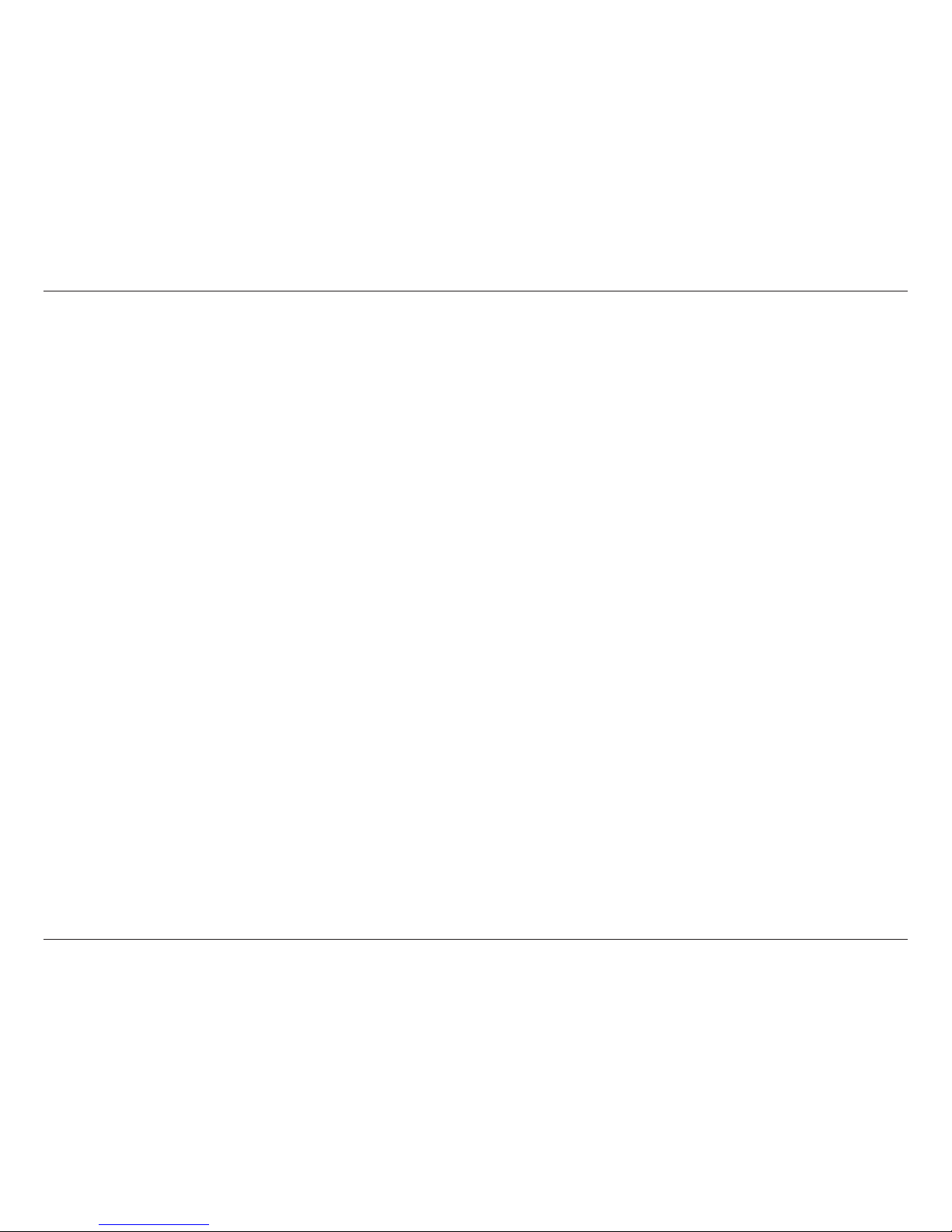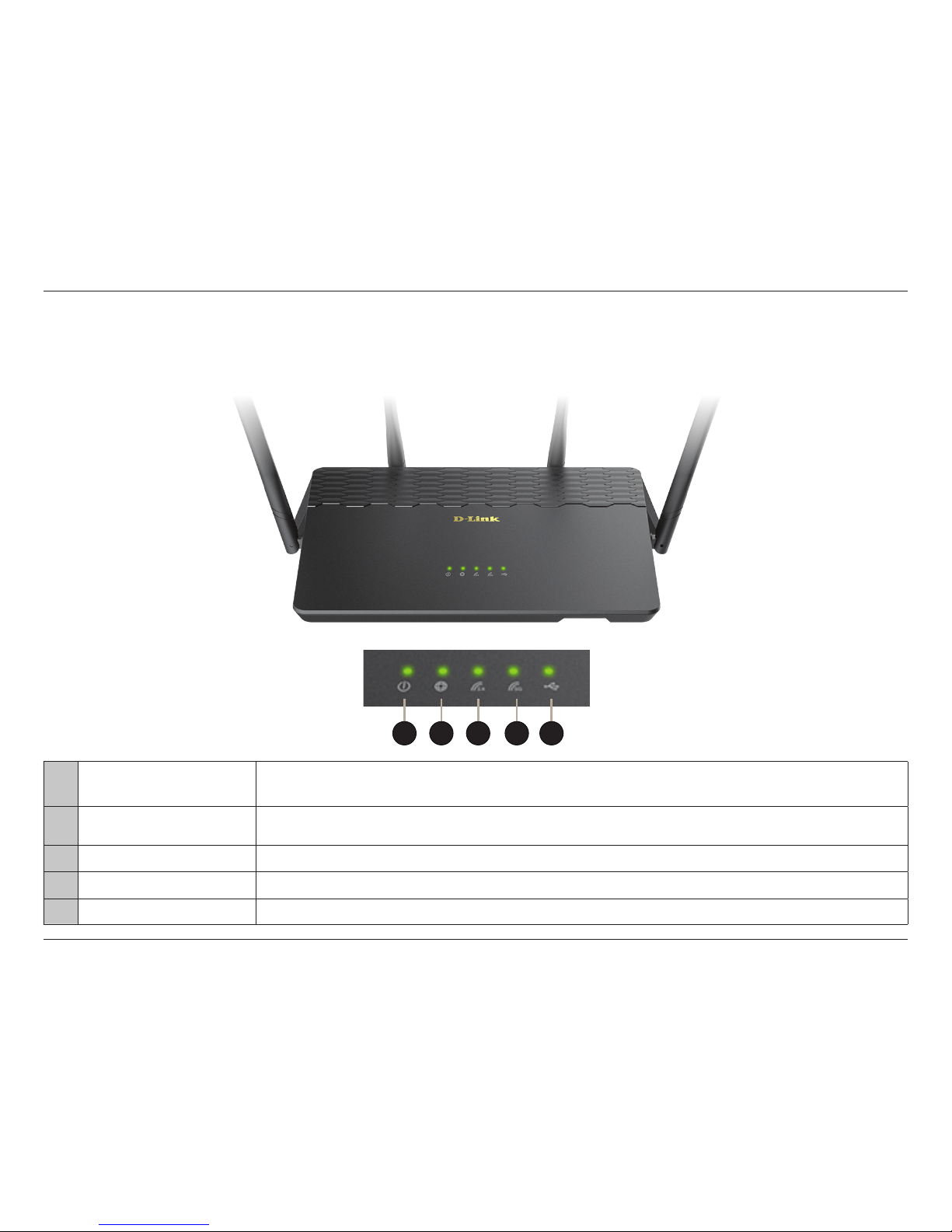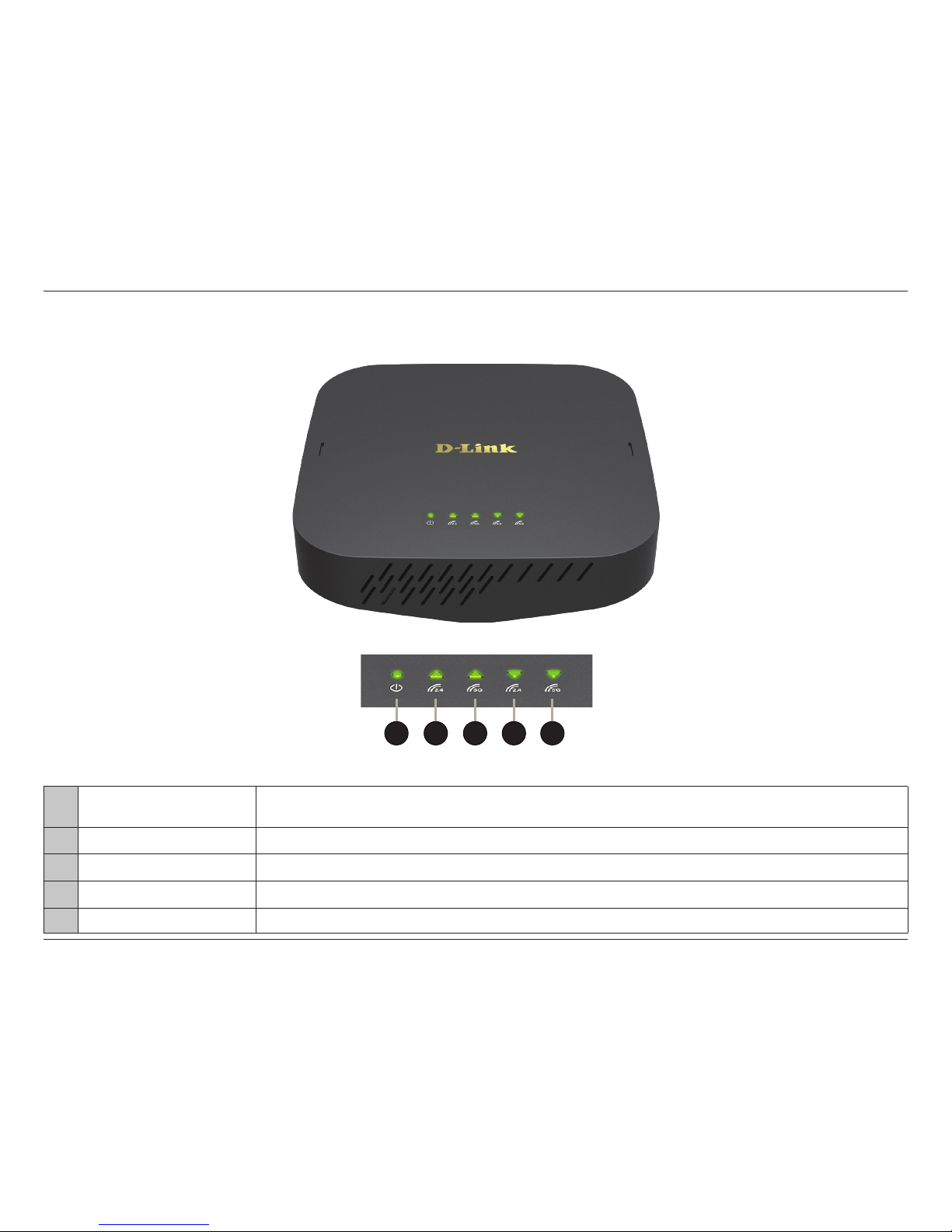iiD-Link COVR-3902 User Manual
Table of Contents
Table of Contents
Product Overview..............................................................1
Package Contents.........................................................................1
System Requirements.................................................................2
Introduction ................................................................................... 3
Features............................................................................................ 3
Hardware Overview.....................................................................5
COVR-2600R LED Indicators.............................................. 5
COVR-1300E LED Indicators..............................................6
COVR-2600R Back Panel..................................................... 7
COVR-2600R Front Panel.................................................... 8
COVR-1300E Back Panel .....................................................9
COVR-1300E Side Panel....................................................10
Installation.......................................................................11
Before you Begin.........................................................................12
Wireless Installation Considerations....................................13
Hardware Setup ..........................................................................14
Completing Setup......................................................................16
D-Link Wi-Fi App .................................................................17
Web Interface Setup Wizard ...........................................24
Conguration - COVR-2600R ..........................................31
Home ..............................................................................................32
Internet...................................................................................32
COVR-2600R..........................................................................33
Connected Clients..............................................................34
Extenders...............................................................................36
USB Device............................................................................37
Settings ..........................................................................................38
Wizard.....................................................................................38
Internet...................................................................................38
IPv6 .....................................................................................48
Wireless ..................................................................................68
Guest Zone.......................................................................70
Network..................................................................................71
USB Sharing ..........................................................................73
Features..........................................................................................74
QoS Engine............................................................................74
Firewall ...................................................................................75
IPv4/IPv6 Rules ...............................................................77
Port Forwarding ..................................................................78
Virtual Server...................................................................79
Website Filter........................................................................80
Static Routes.........................................................................81
IPv6 .....................................................................................82
Dynamic DNS .......................................................................83
IPv6 Host...........................................................................84
Quick VPN..............................................................................85
Management................................................................................87
Time & Schedule .................................................................87
Time....................................................................................87
Schedule ...........................................................................88
System Log............................................................................89
System Admin......................................................................91
System ...............................................................................92