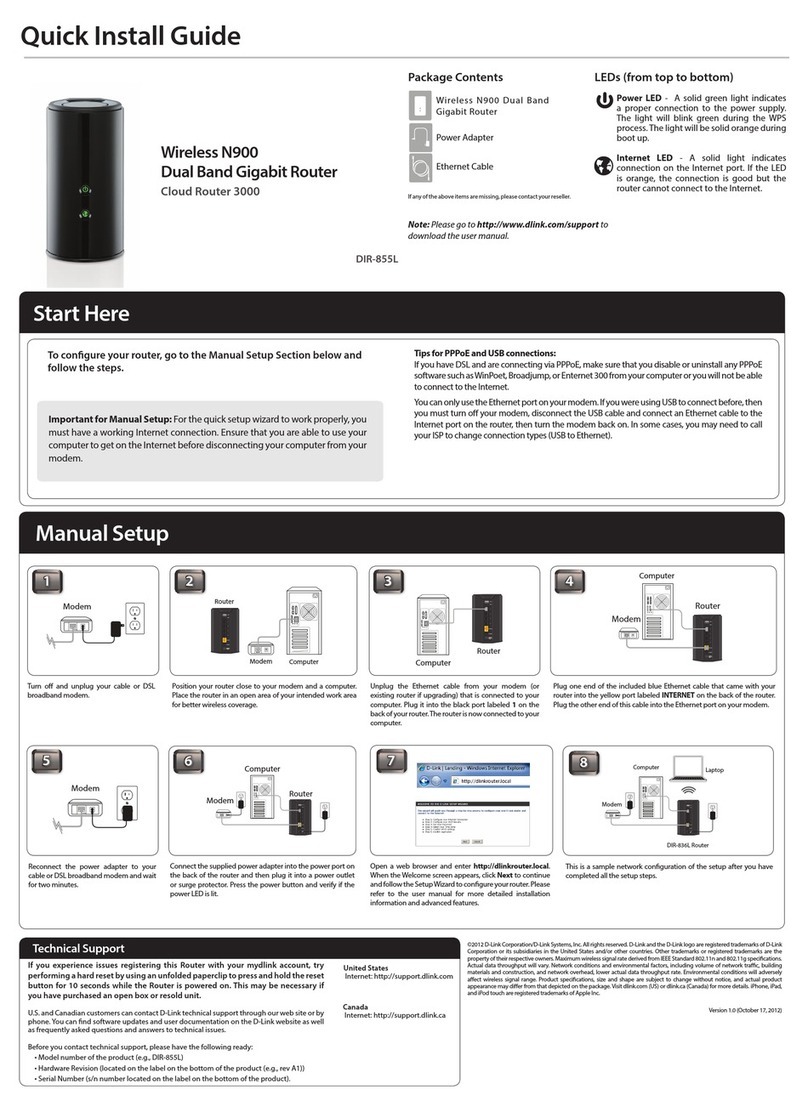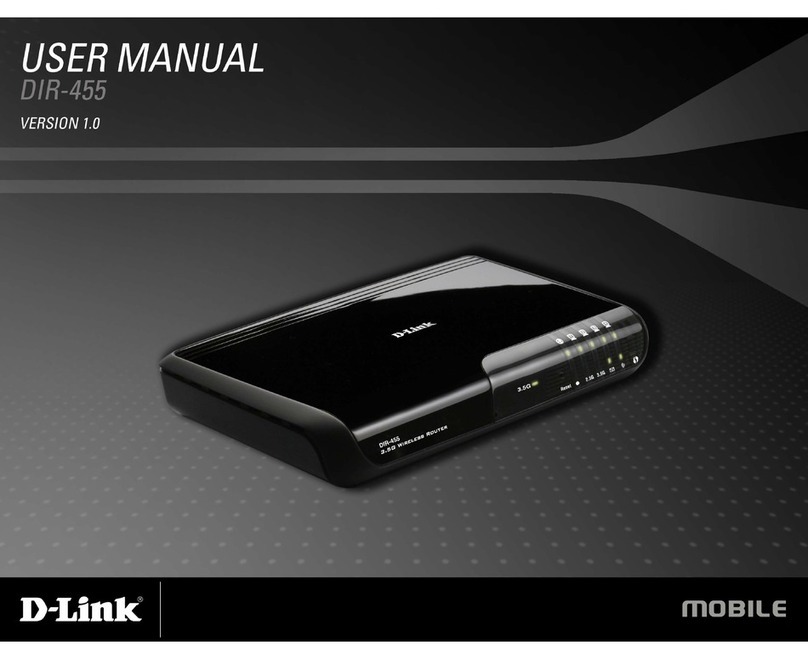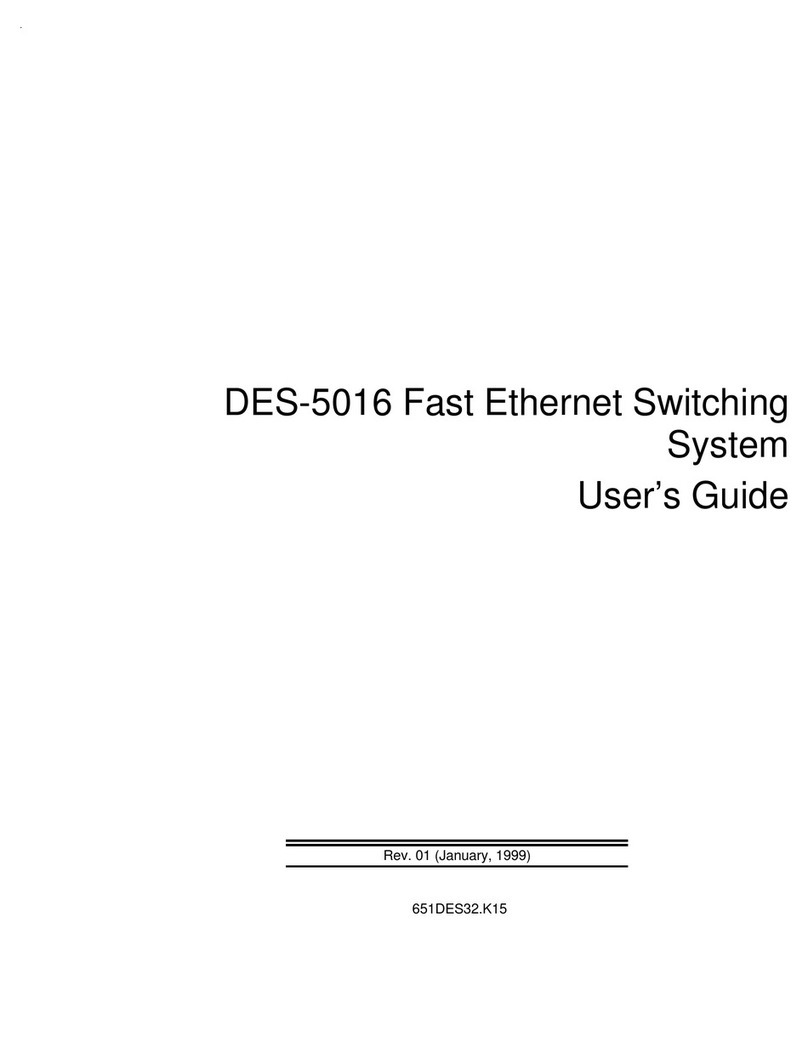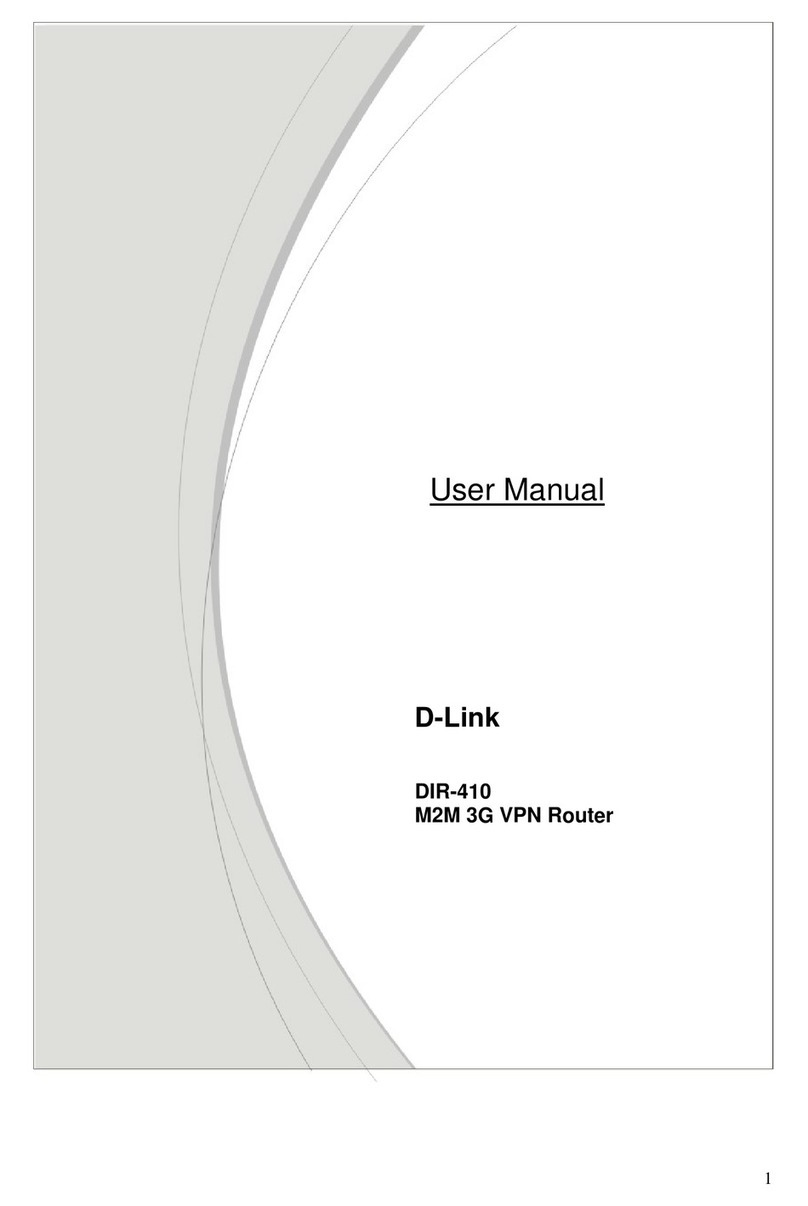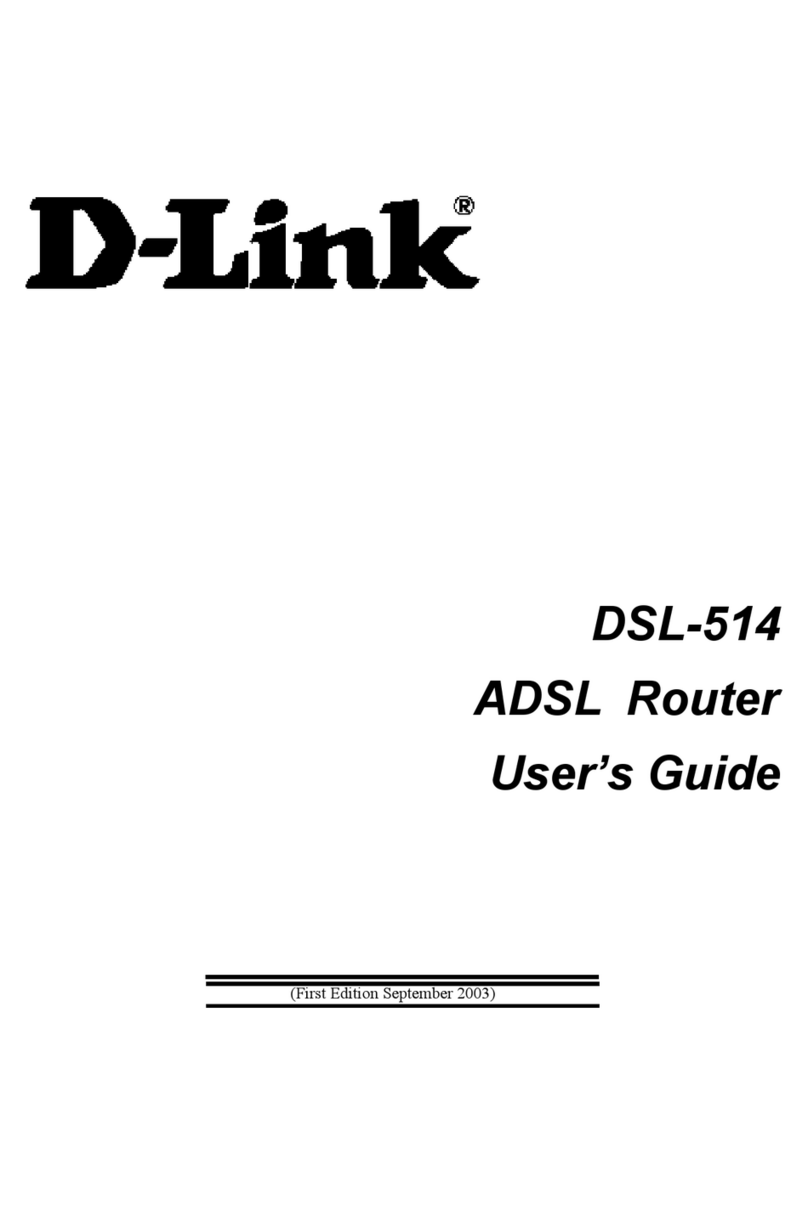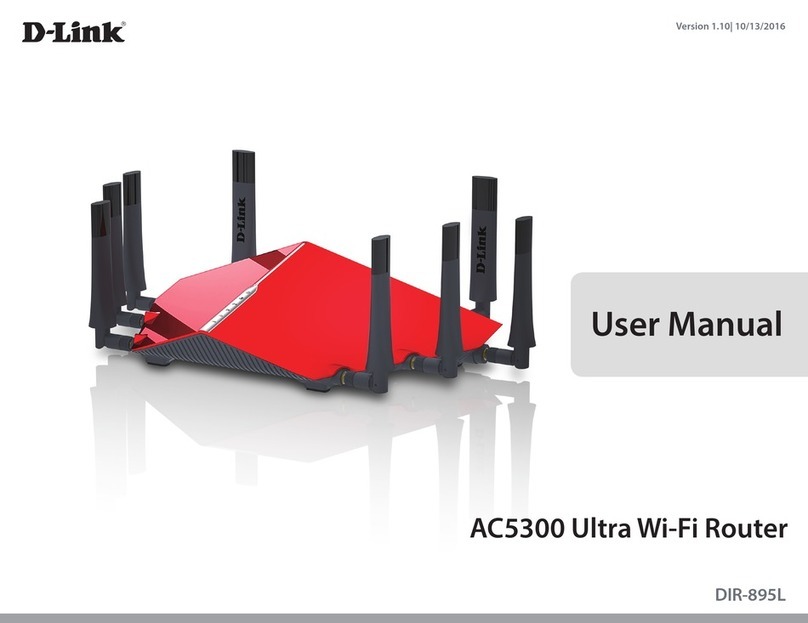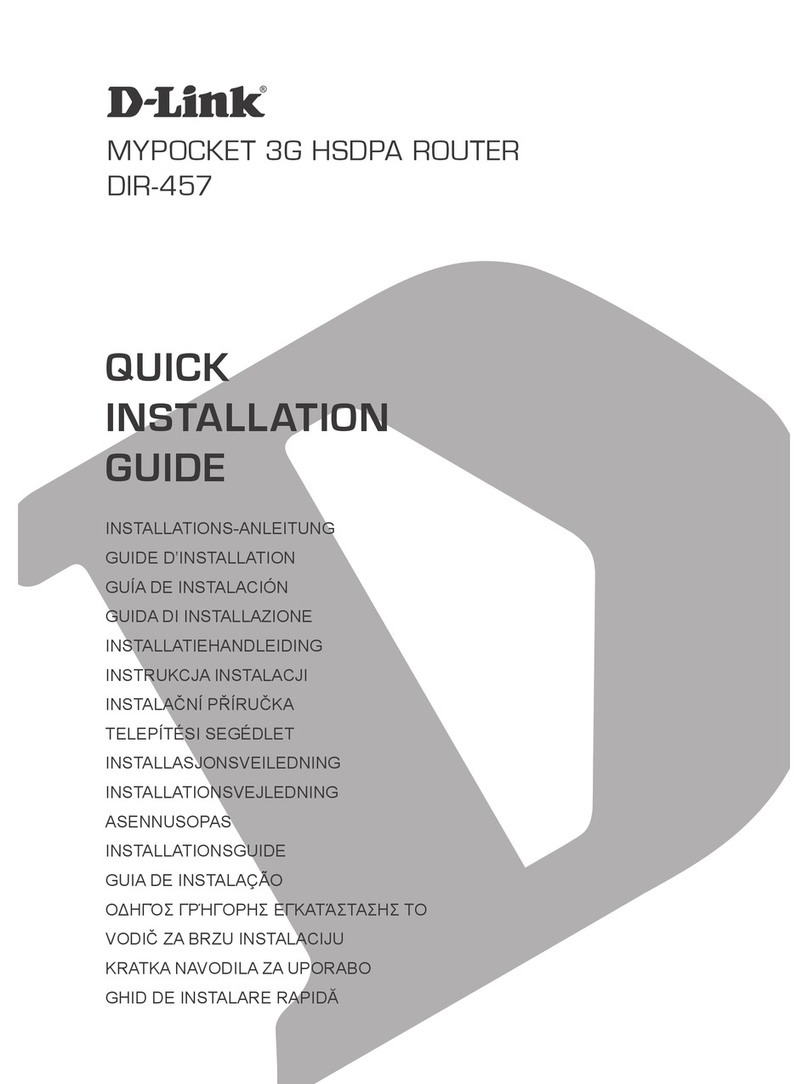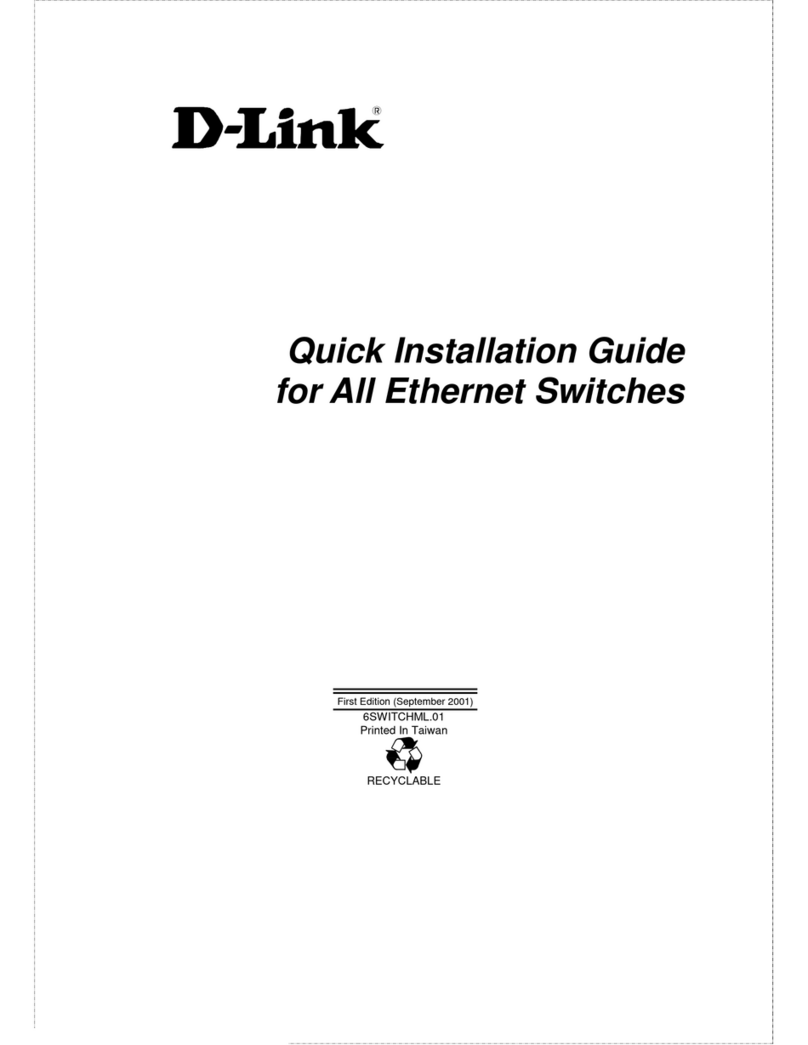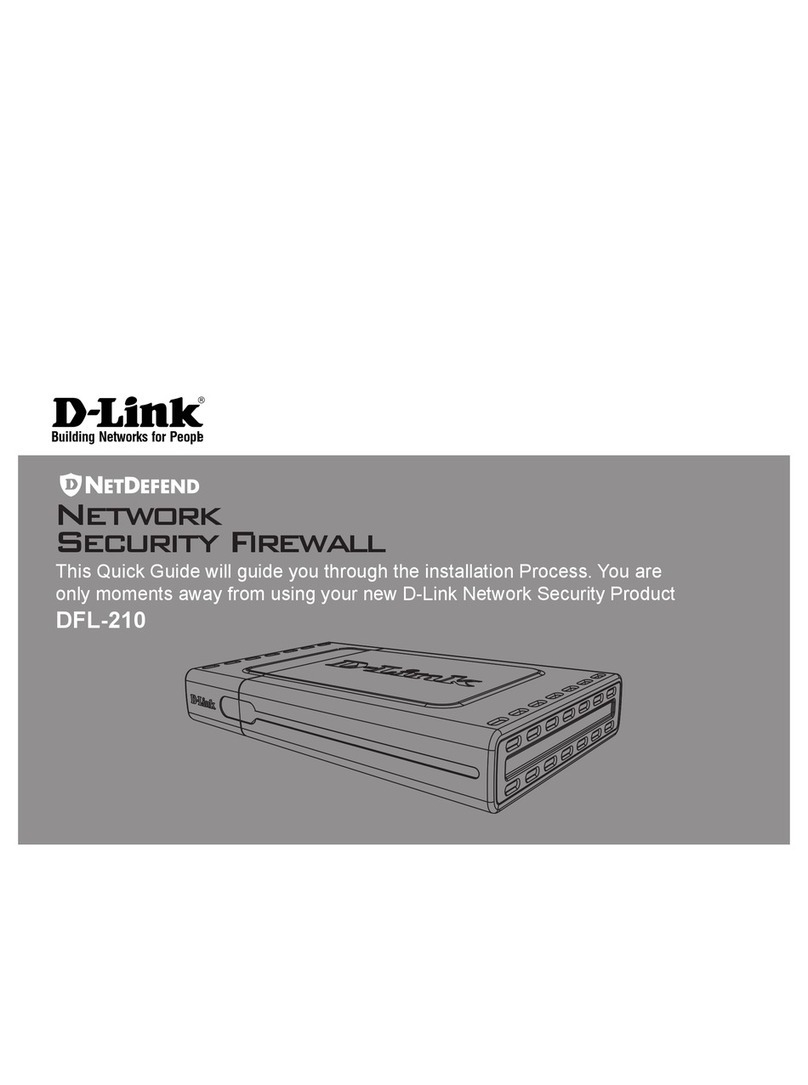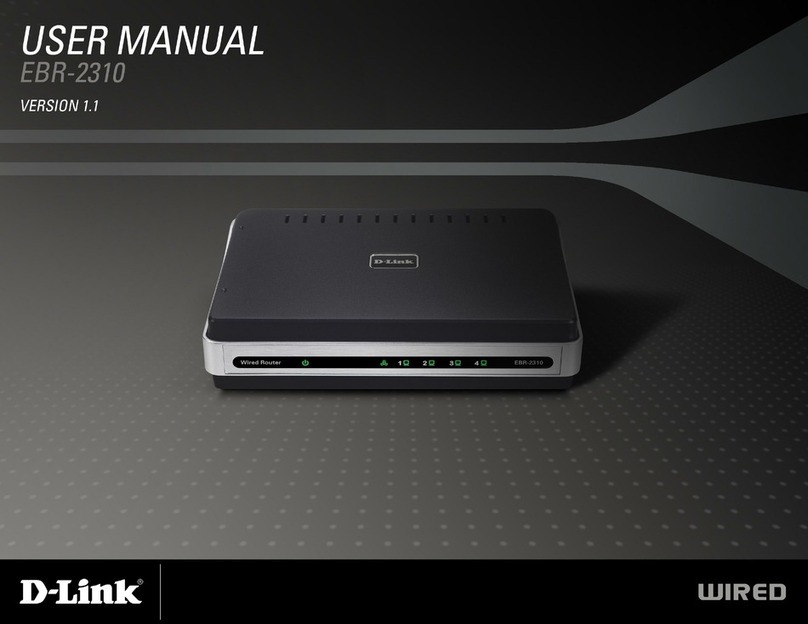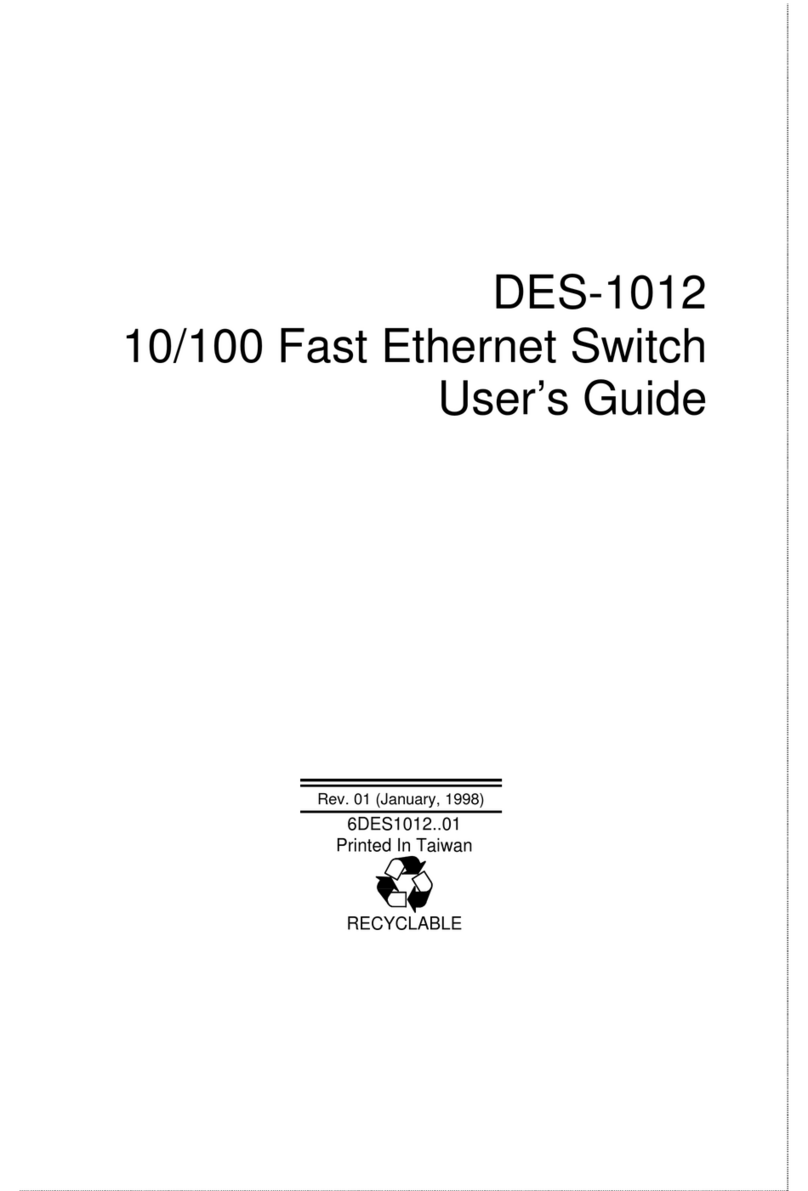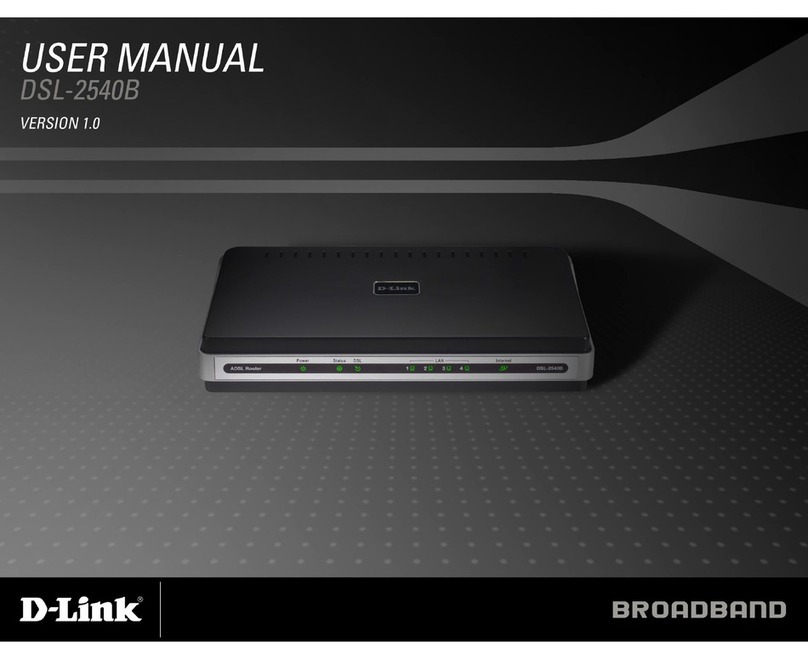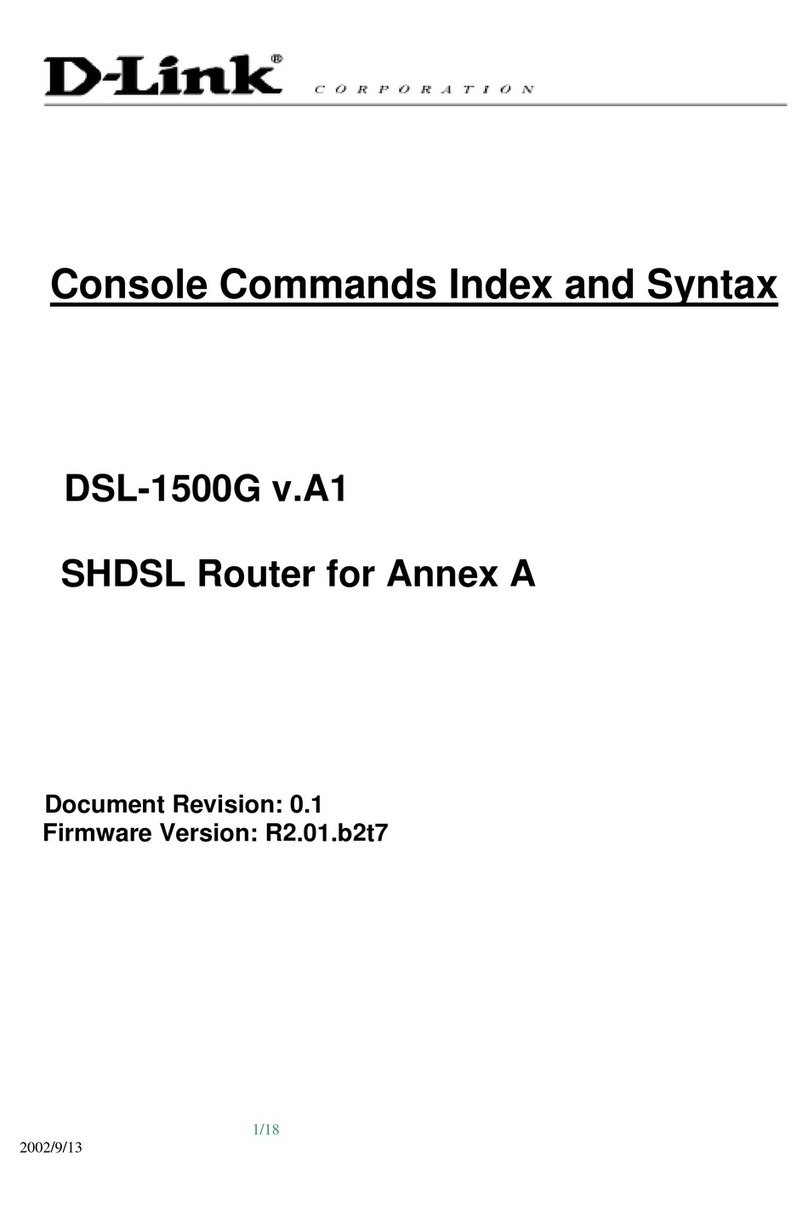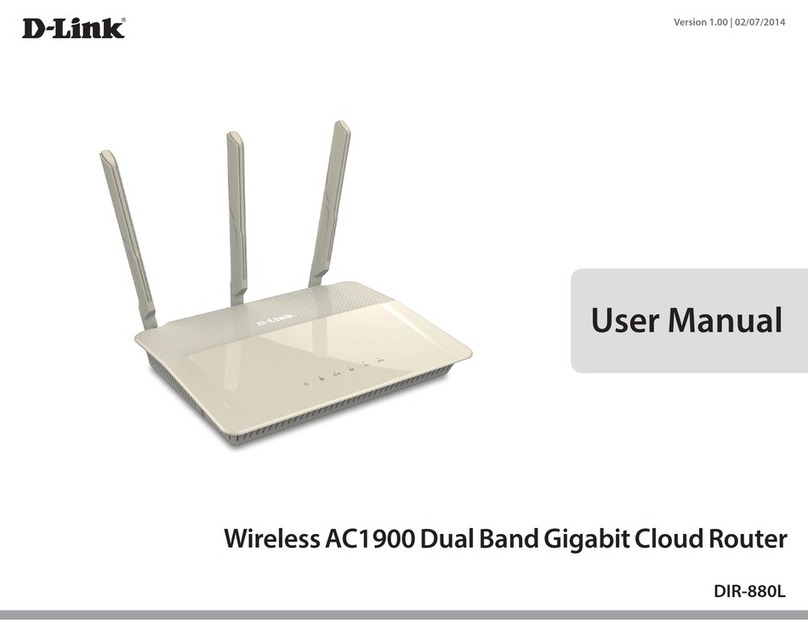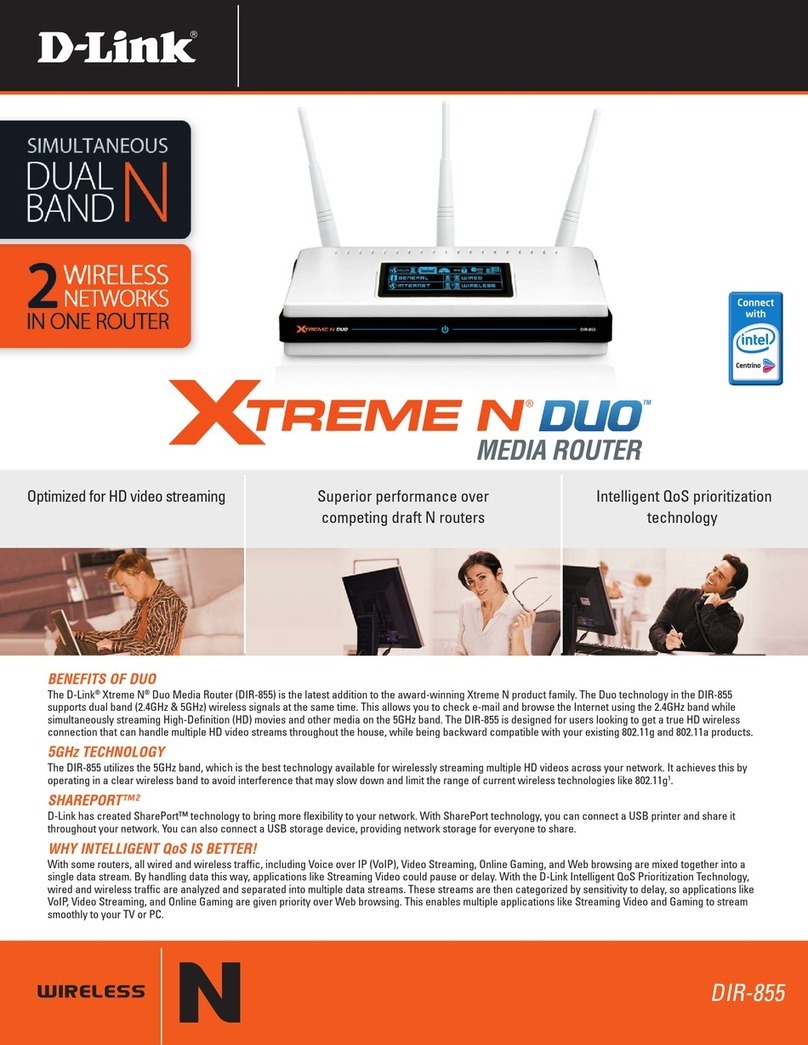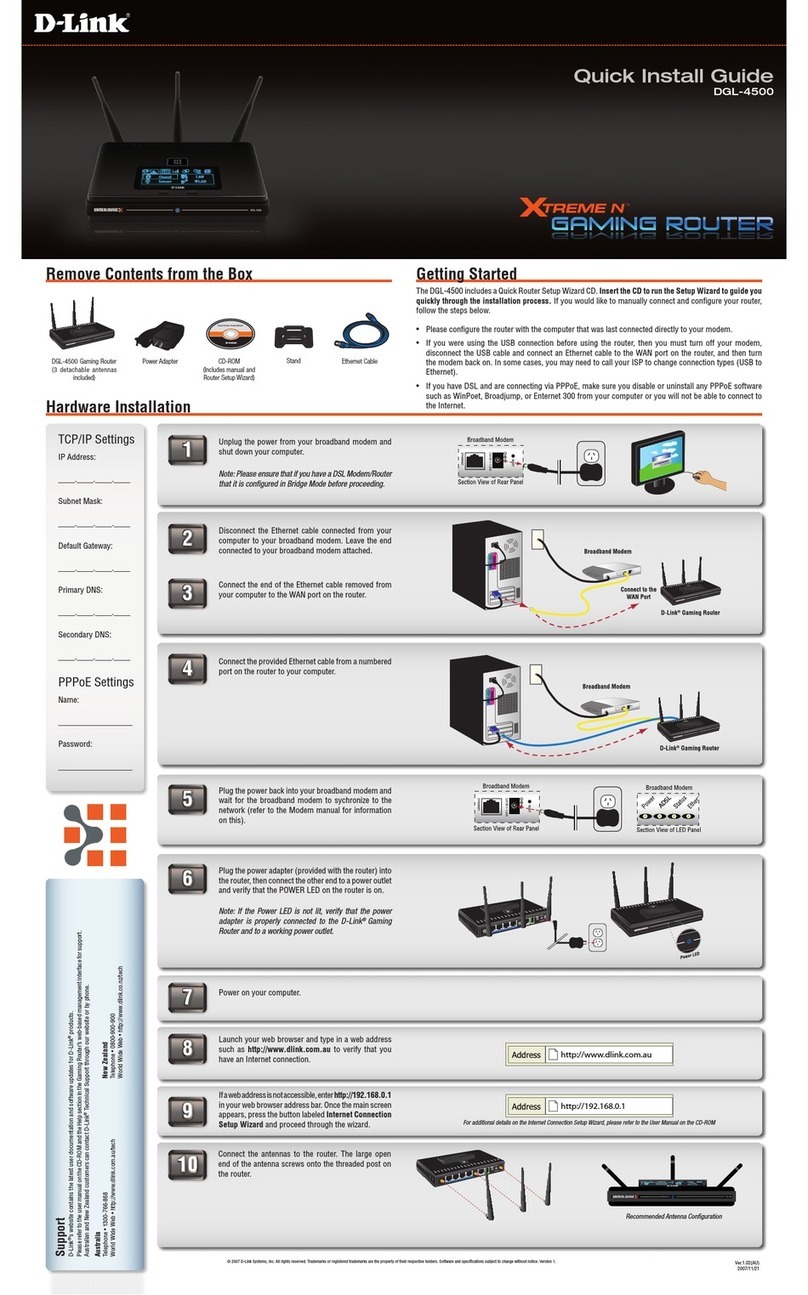D-Link Co.,_______________________________________________________________________ FAQ
FAQ: 1
D-Link Router Family Frequently Asked Questions (FAQ)
Part I: General Product Overview Questions
1. What is the Router product family?
The Router family of products are a set of multiprotocol remote
access routers that deliver a feature-rich, reliable, and secure
interconnection between your LAN and the remote network such as
Internet or Corporate network via ISDN. The Router product’s
unique features make the interconnection flexible and easy to
upgrade. Router supports IP routing, IPX routing, and
Transparent Bridging. It supports Ethernet, ISDN, and POTS port.
Router can be managed via either RS-232 or Telnet. Its menu-
driven System Management Terminal provides an easy-to-use
interface.
2. What ISDN switches and B Channel protocols are supported by the
Router?
The Router supports the following ISDN switches:
European switches:
DSS1 (also used in other countries)
1TR6
North American switches:
AT&T: NI1, Point-to-Point, Point to Multipoint
Northern Telecom DMS100: NI1, Custom
The Router supports the PPP protocol in the B channels.
3. What are some of the major applications for the Router?
Some of the major applications of the Router include:
Internet Access
The Router can be set up to access the Internet in 15 minutes.
In addition, the Router provides an economic way for small office
to connect to Internet (see Subject 8 for Internet Single User
Account).
LAN-to-LAN Connection
The Router can dial to or answer calls from another remote access
router connected to a different network. The Router supports
TCP/IP, Novell IPX routing and has the capability to bridge any
Ethernet protocol.
Telecommuting Server
The Router allows remote users to dial-in and gain access to your
LAN. This feature enables users that have workstations with
remote access capabilities, e.g., Windows 95, to access the
network resources without physically being in the office.
4. What are the benefits of the Router over other vendors’
products?