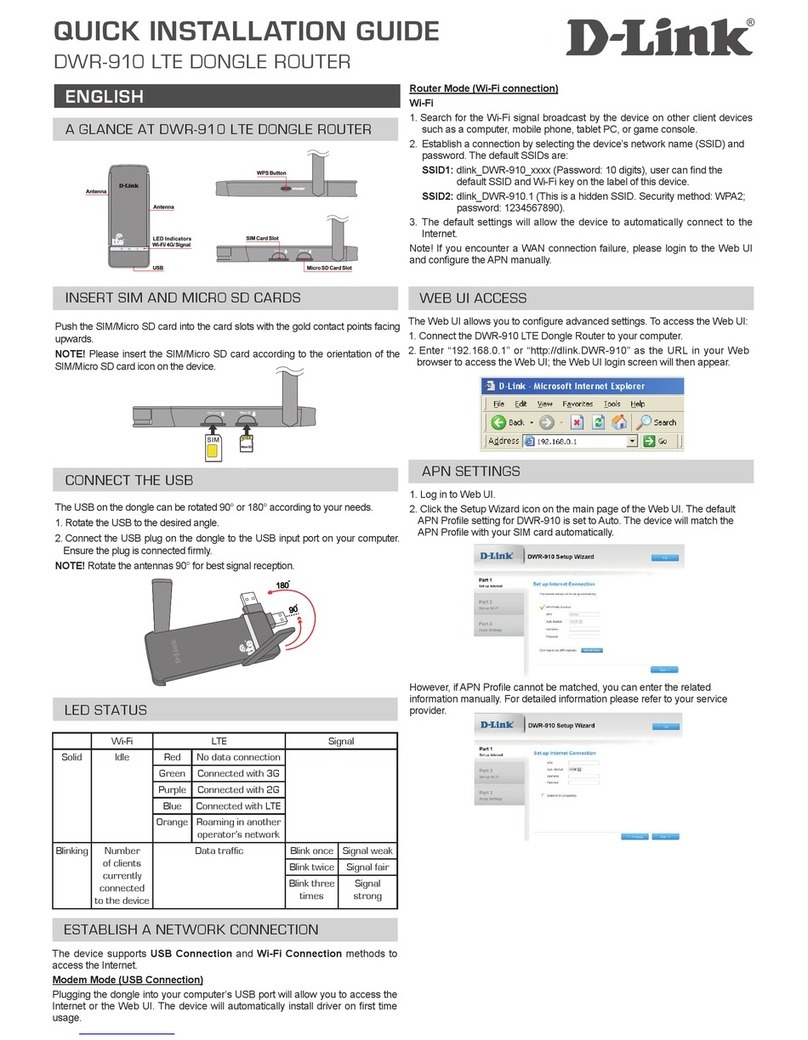D-Link DIR-615A User manual
Other D-Link Network Router manuals
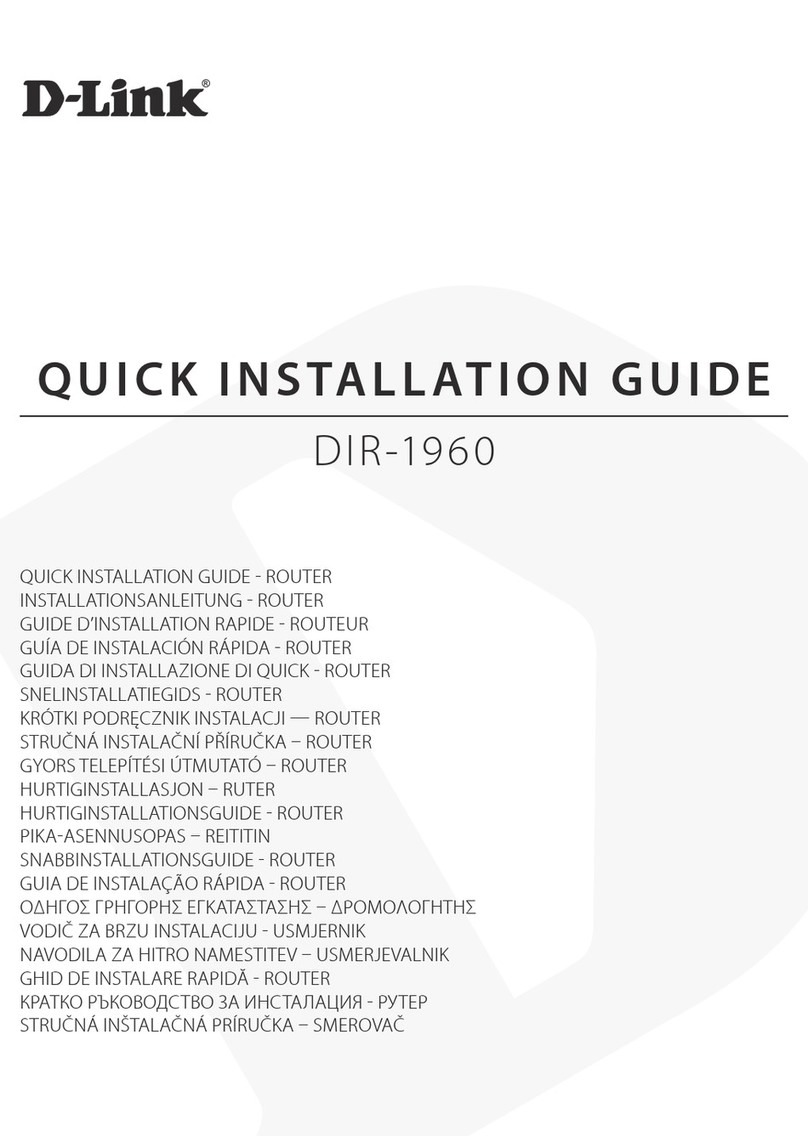
D-Link
D-Link EXO DIR-1960 User manual
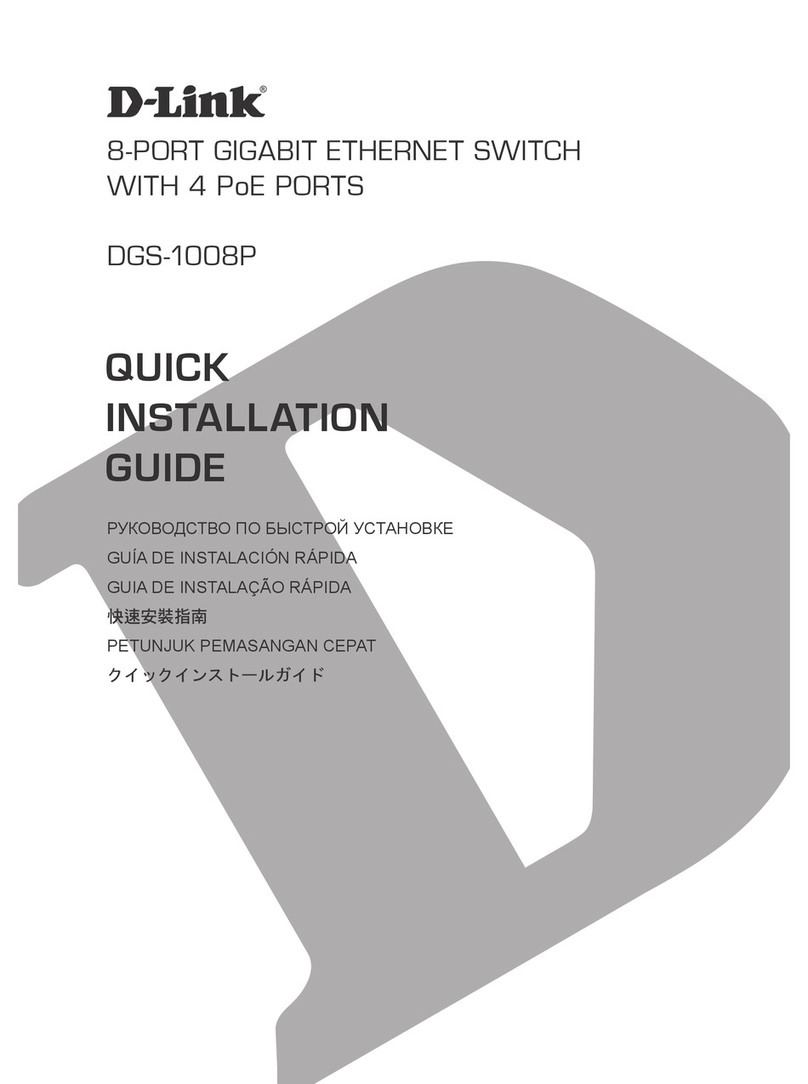
D-Link
D-Link DGS-1008P User manual

D-Link
D-Link SharePort DIR-825 User manual

D-Link
D-Link DAP-1325 User manual
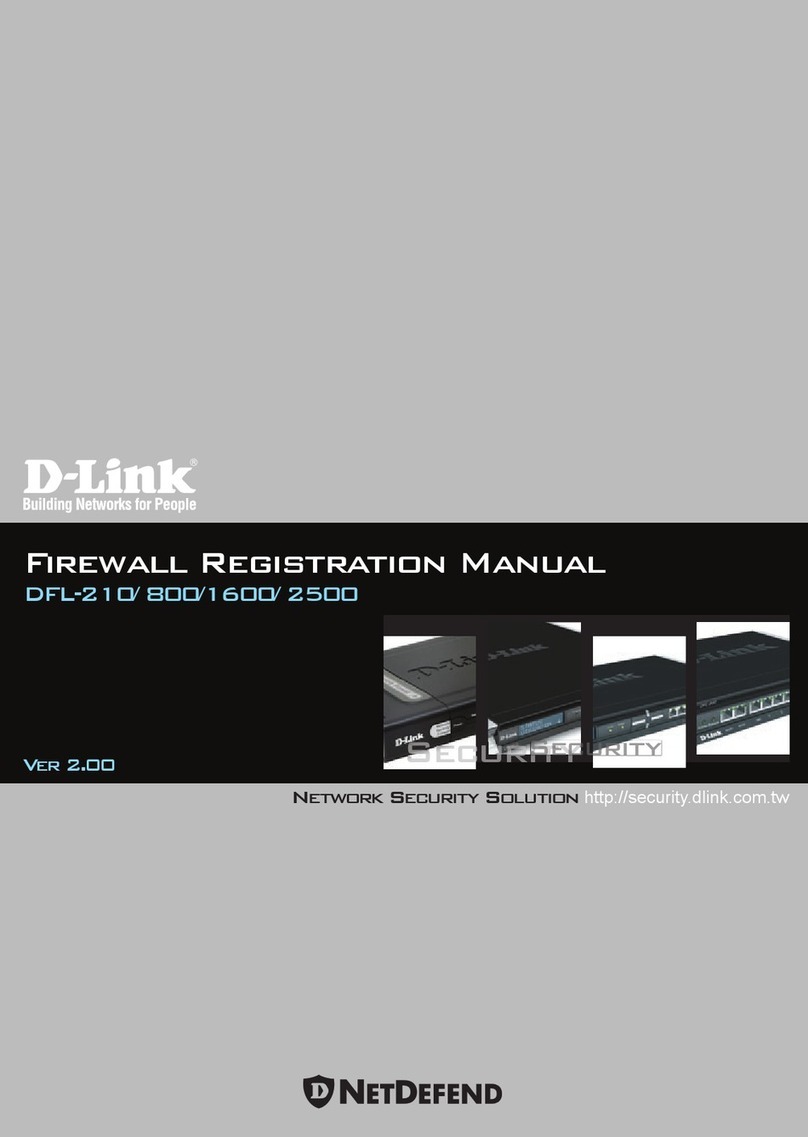
D-Link
D-Link DFL-210 - NetDefend - Security Appliance User manual
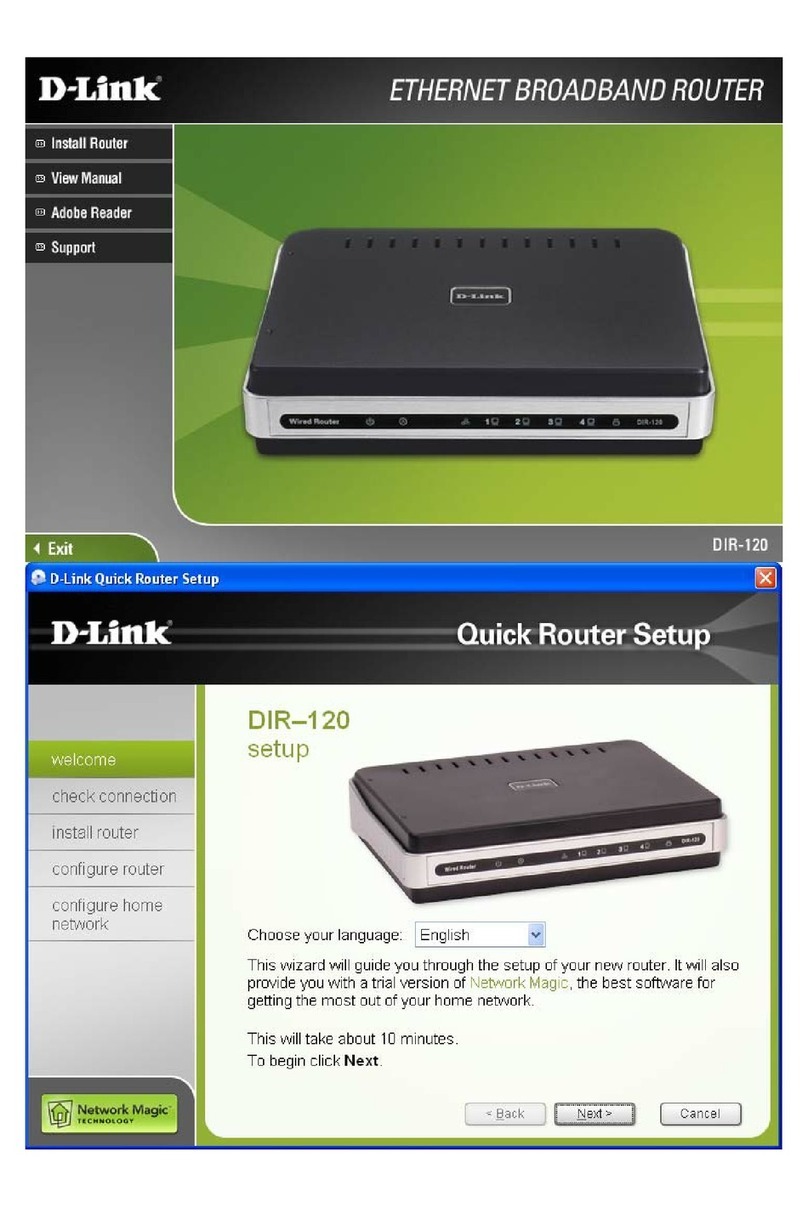
D-Link
D-Link DIR-120 Specification sheet

D-Link
D-Link DIR-605LB2 User manual

D-Link
D-Link DWR-980 User manual
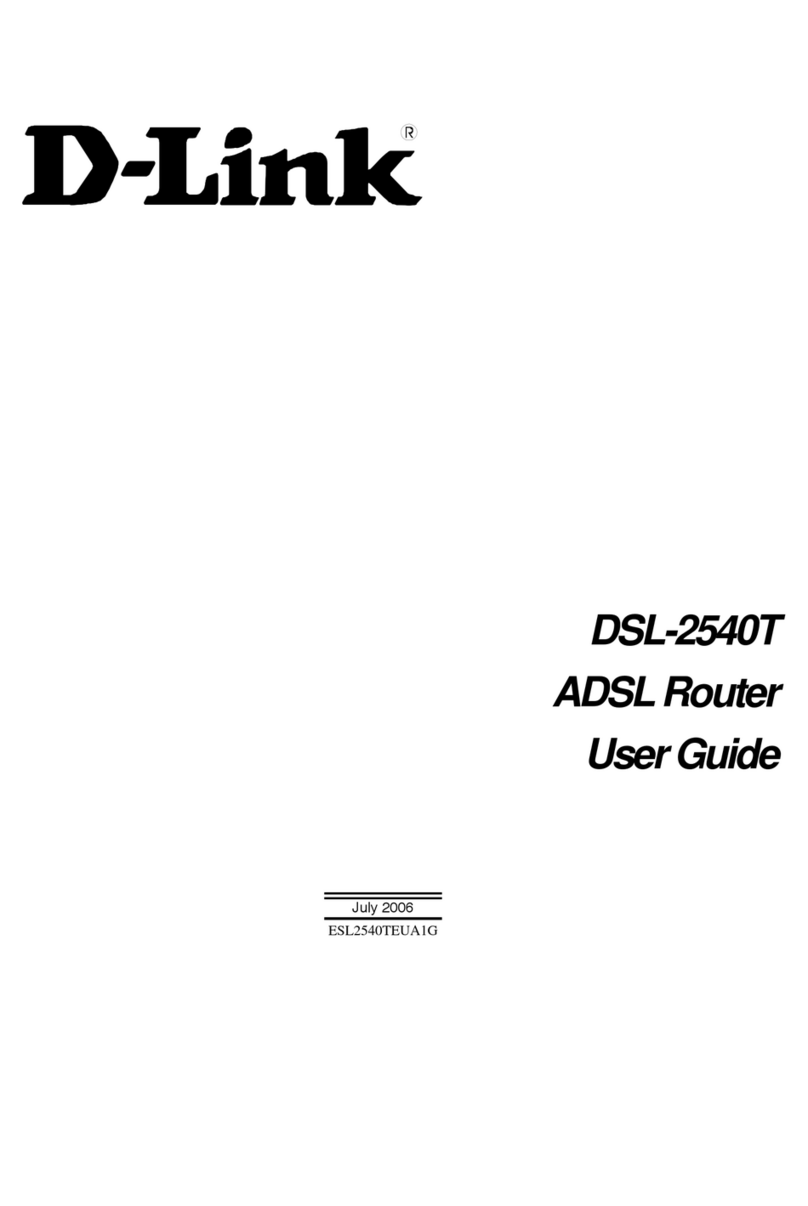
D-Link
D-Link DSL-2540T User manual

D-Link
D-Link DI-524UP User manual
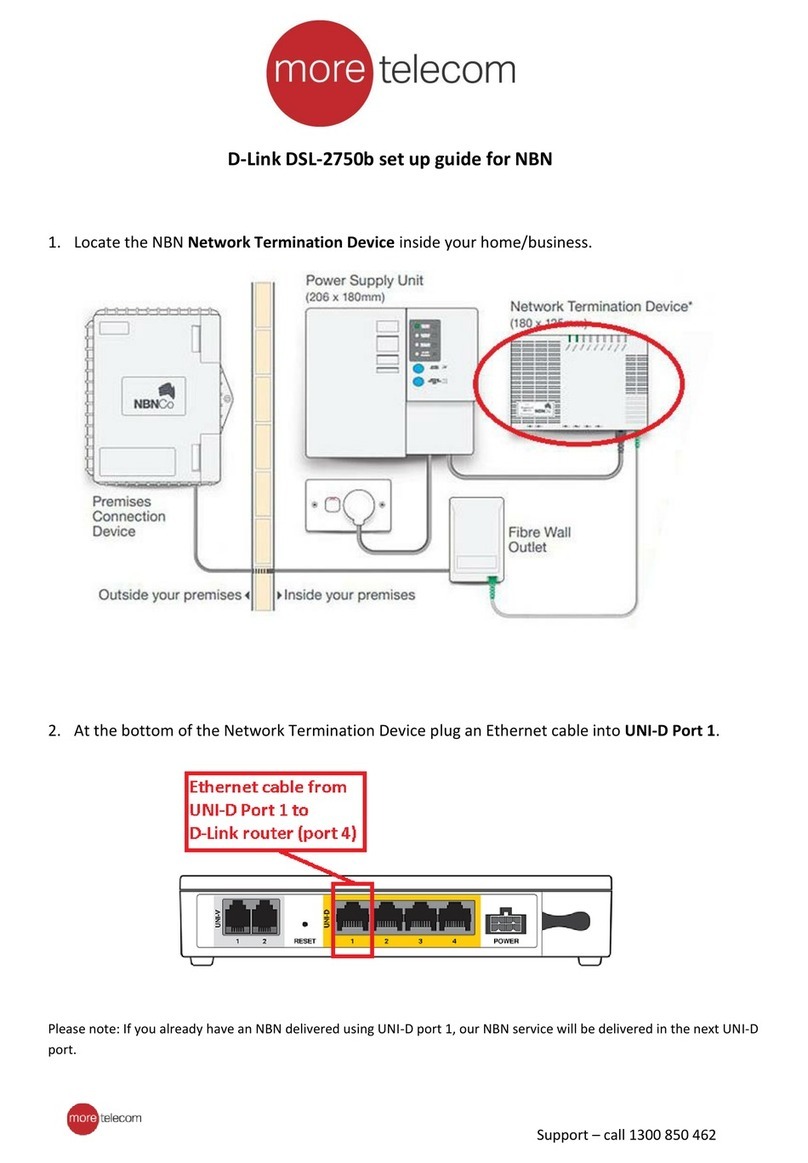
D-Link
D-Link Verizon DSL-2750B User manual

D-Link
D-Link WBR-1310 - Wireless G Router User manual
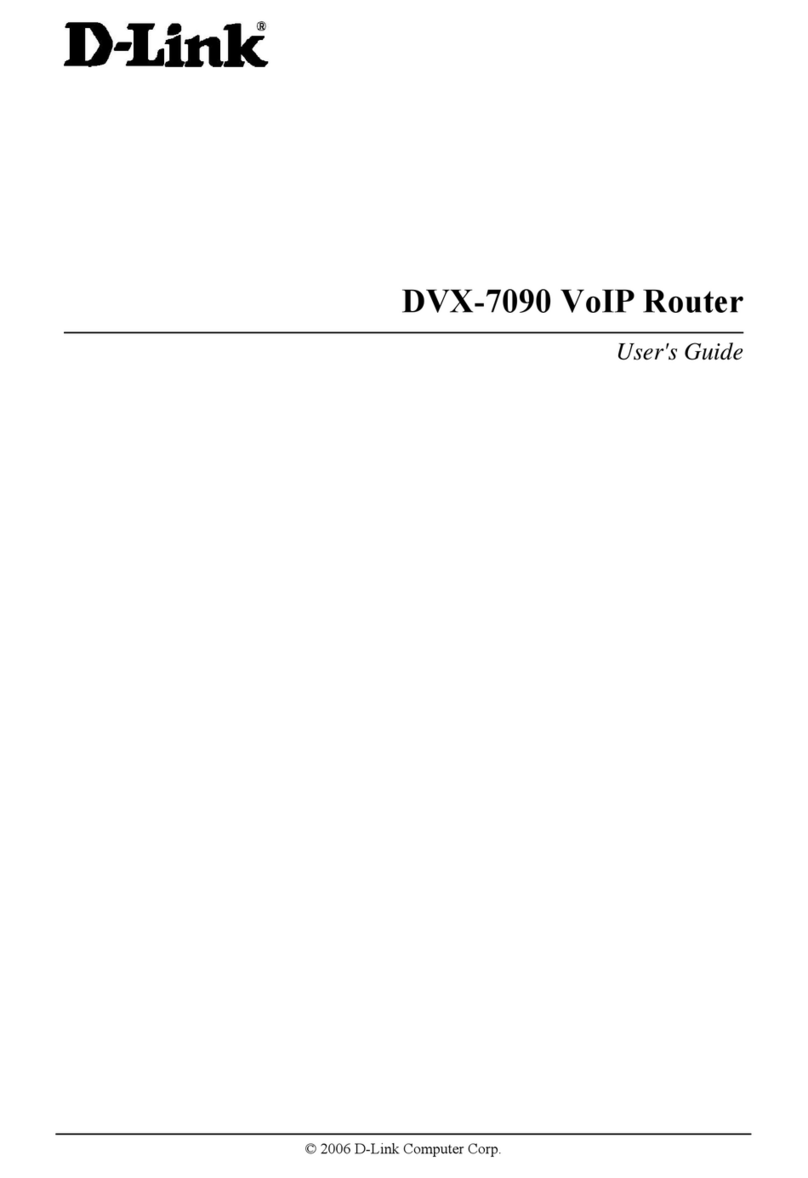
D-Link
D-Link DVX-7090 User manual

D-Link
D-Link DIR-300NRU User manual

D-Link
D-Link DES-1050G User manual
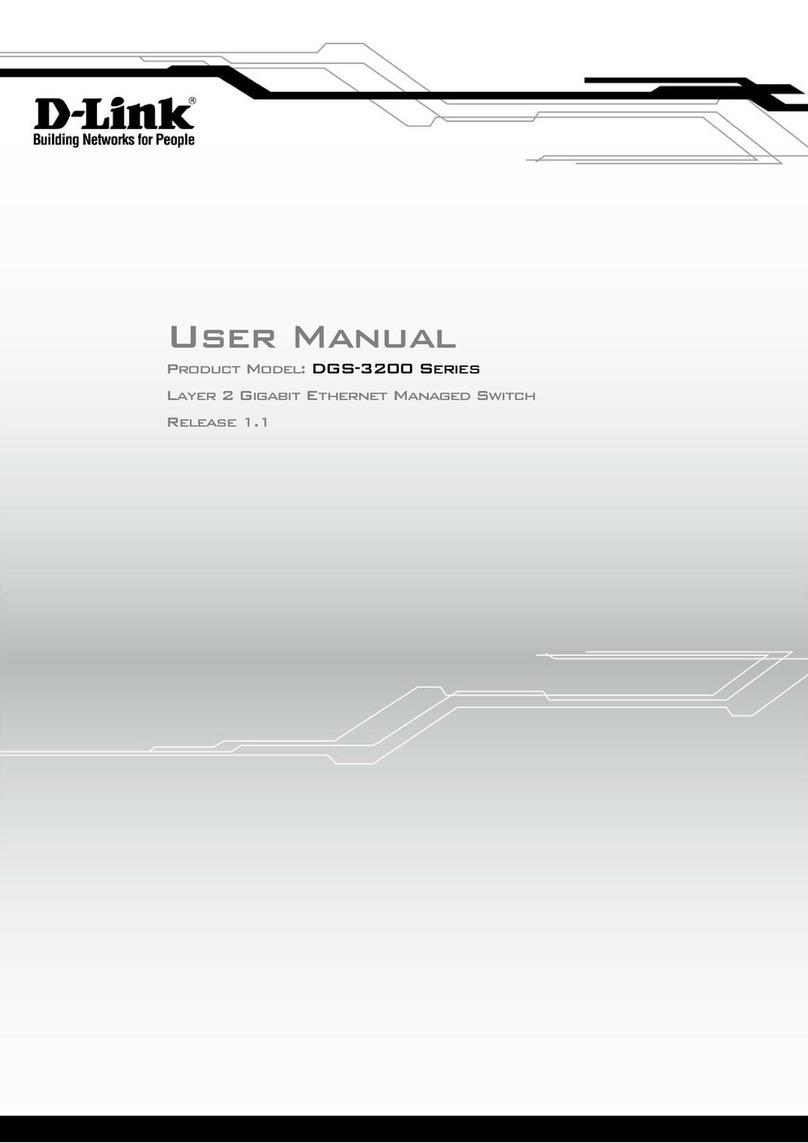
D-Link
D-Link xStack DGS-3200 Series User manual
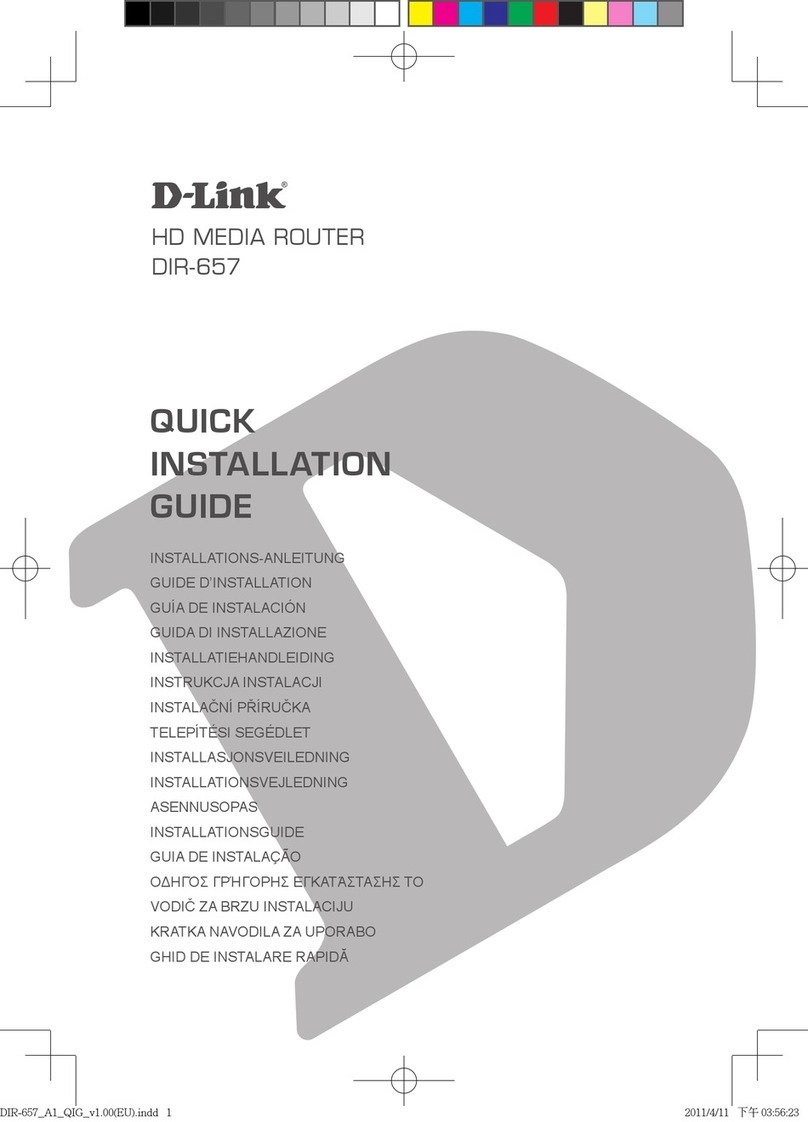
D-Link
D-Link Amplifi DIR-657 User manual
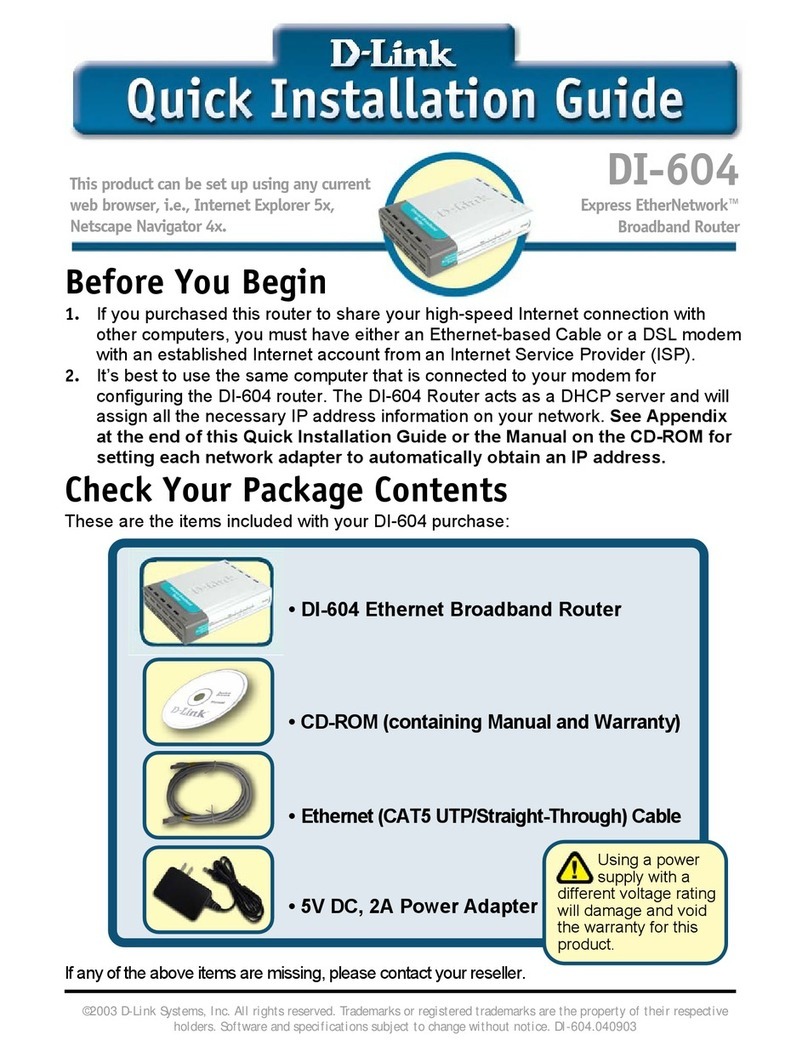
D-Link
D-Link DI-LB604 - Load Balancing Router User manual
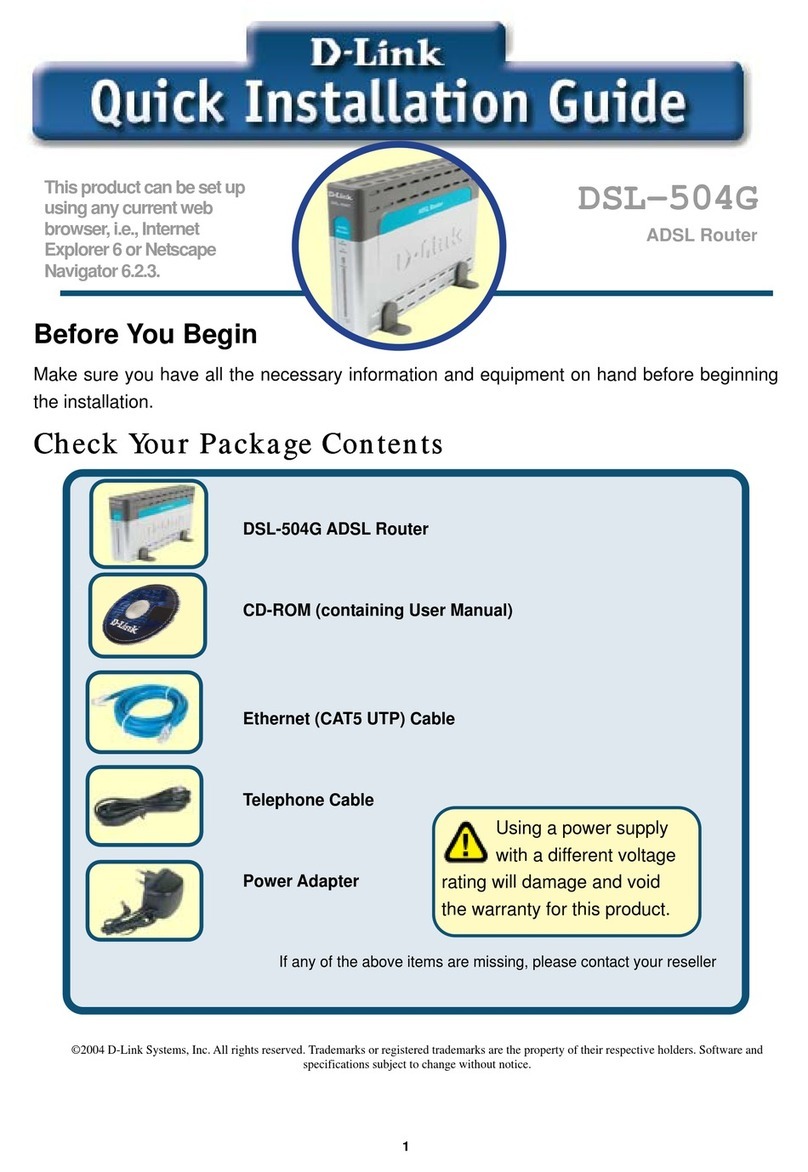
D-Link
D-Link DSL-504G User manual

D-Link
D-Link DWR-930M User manual