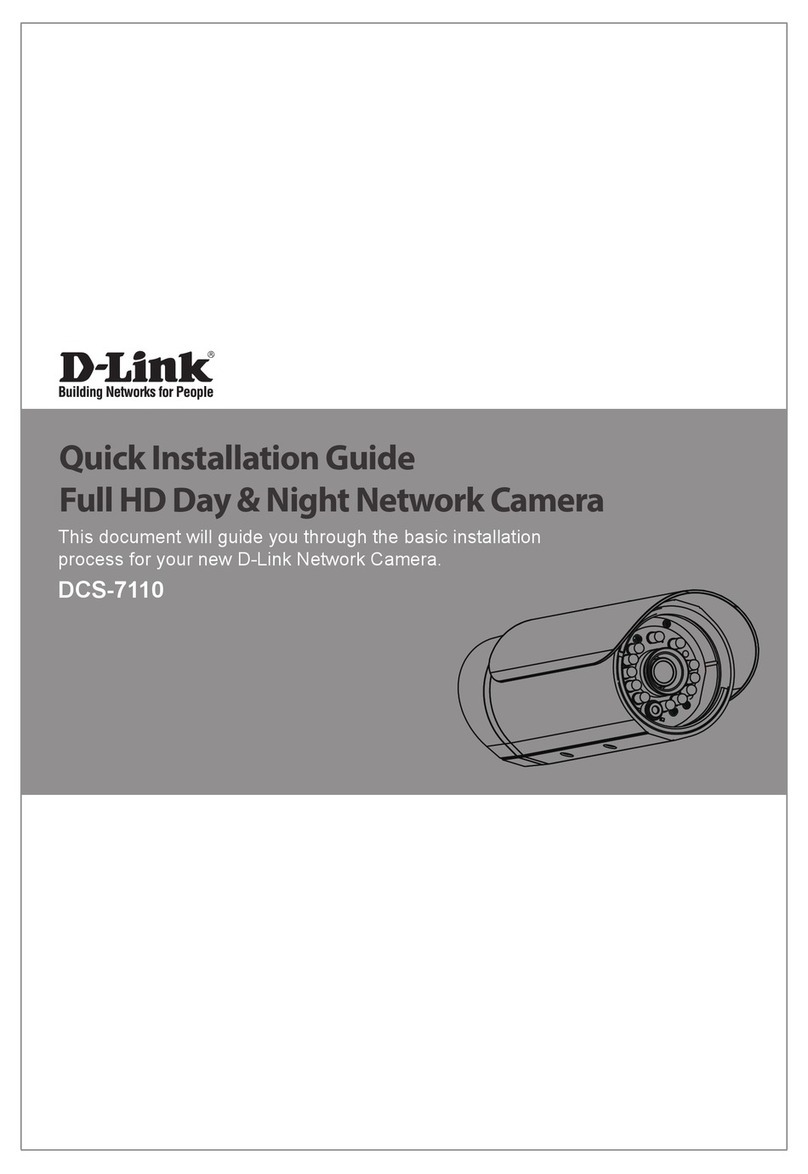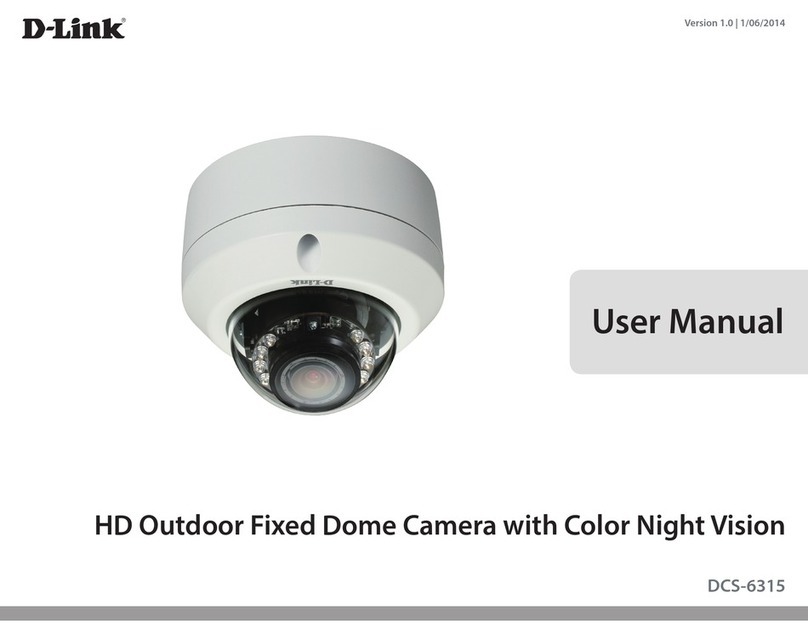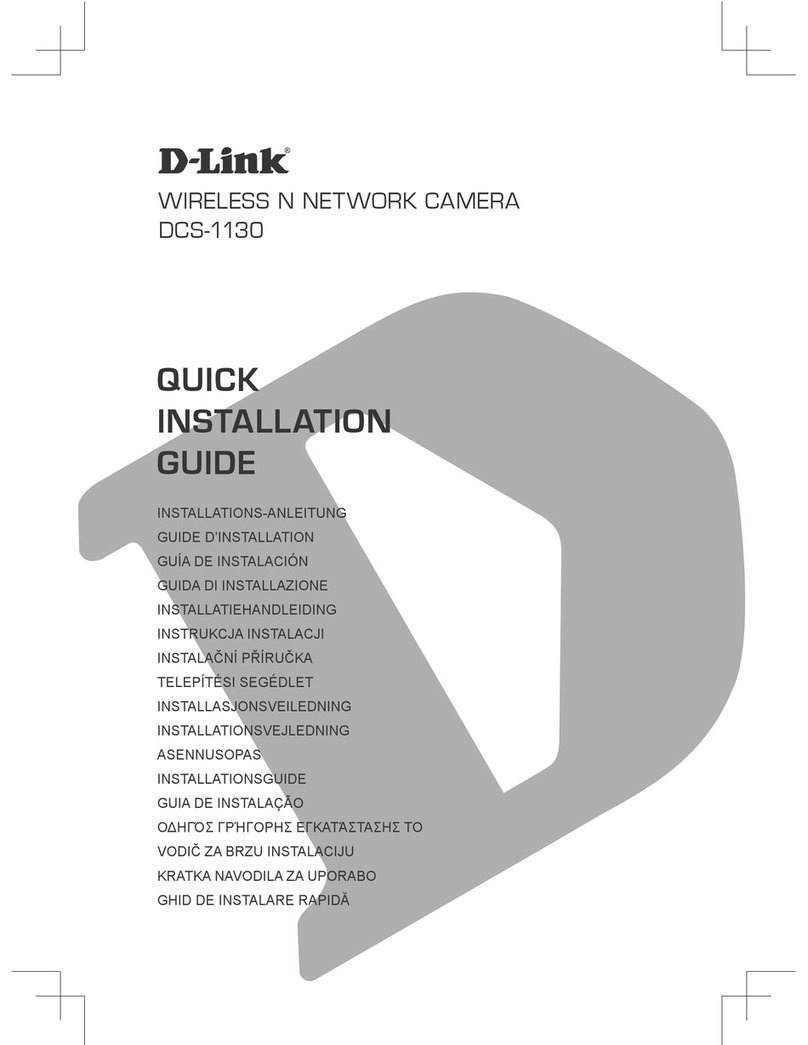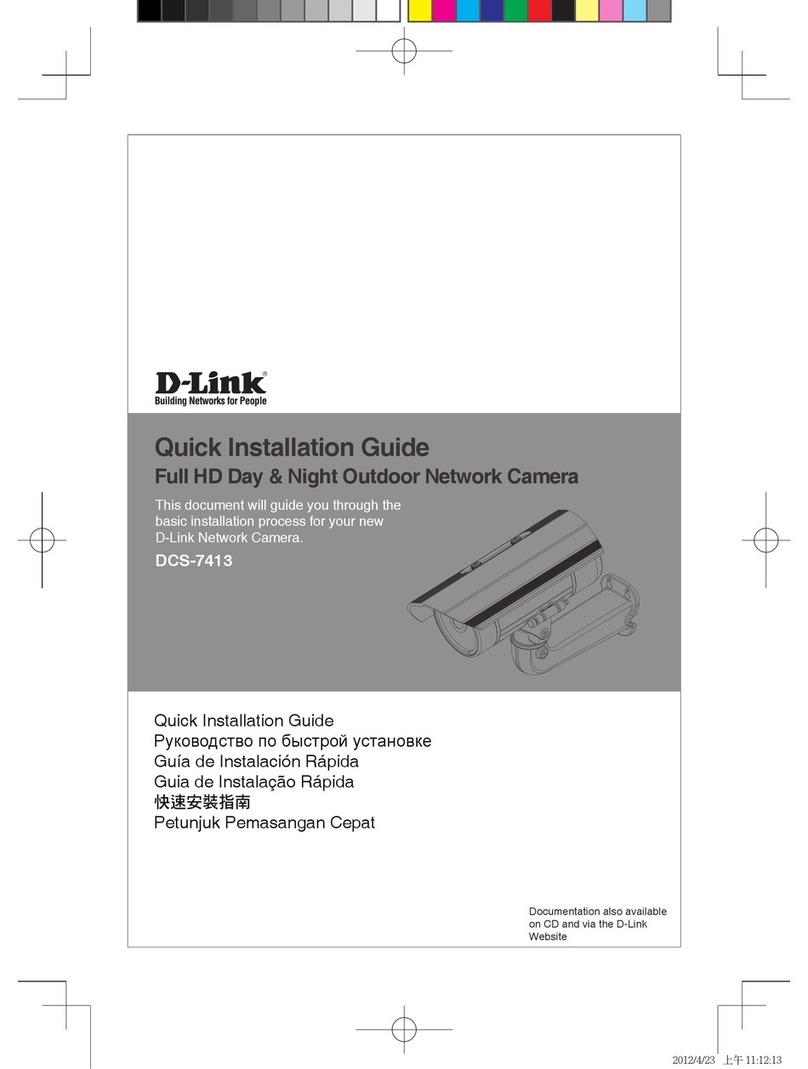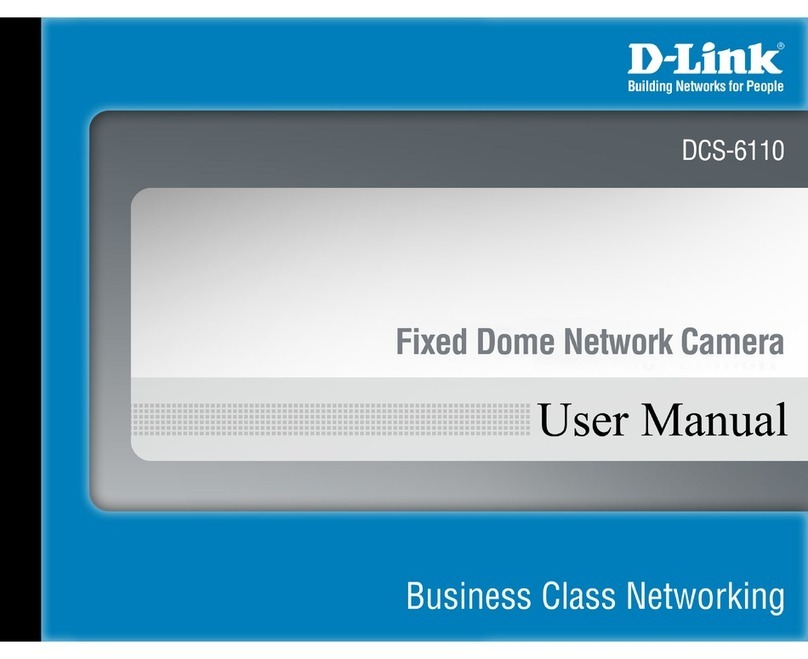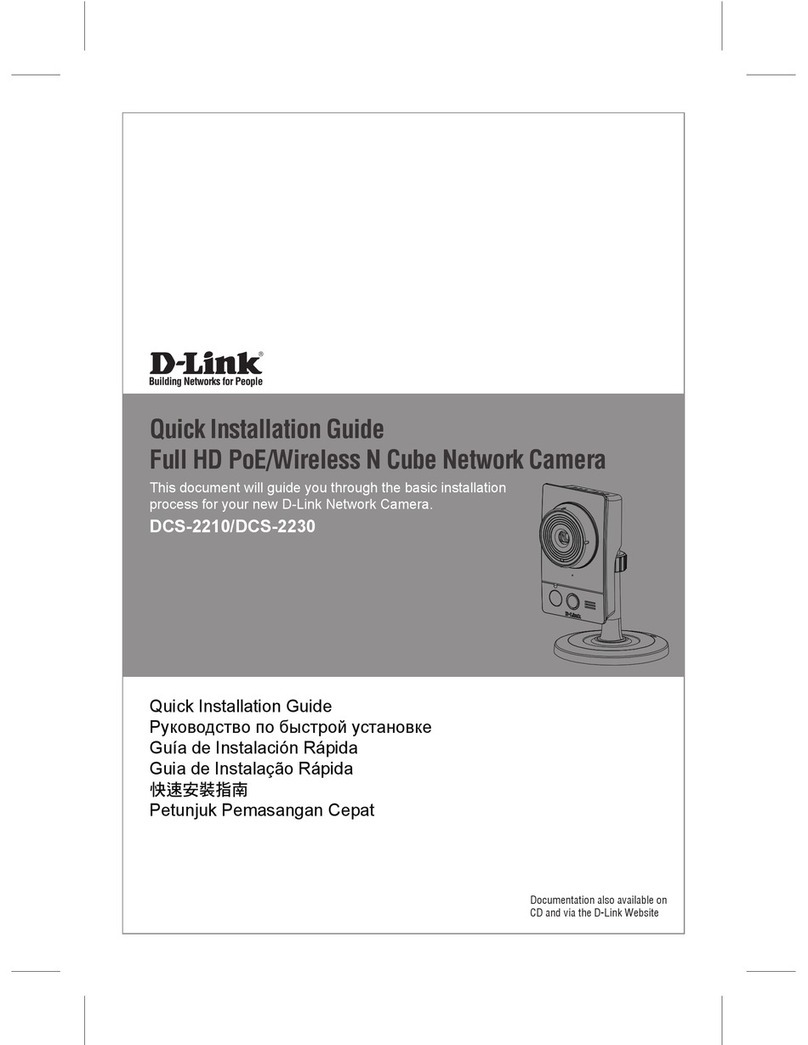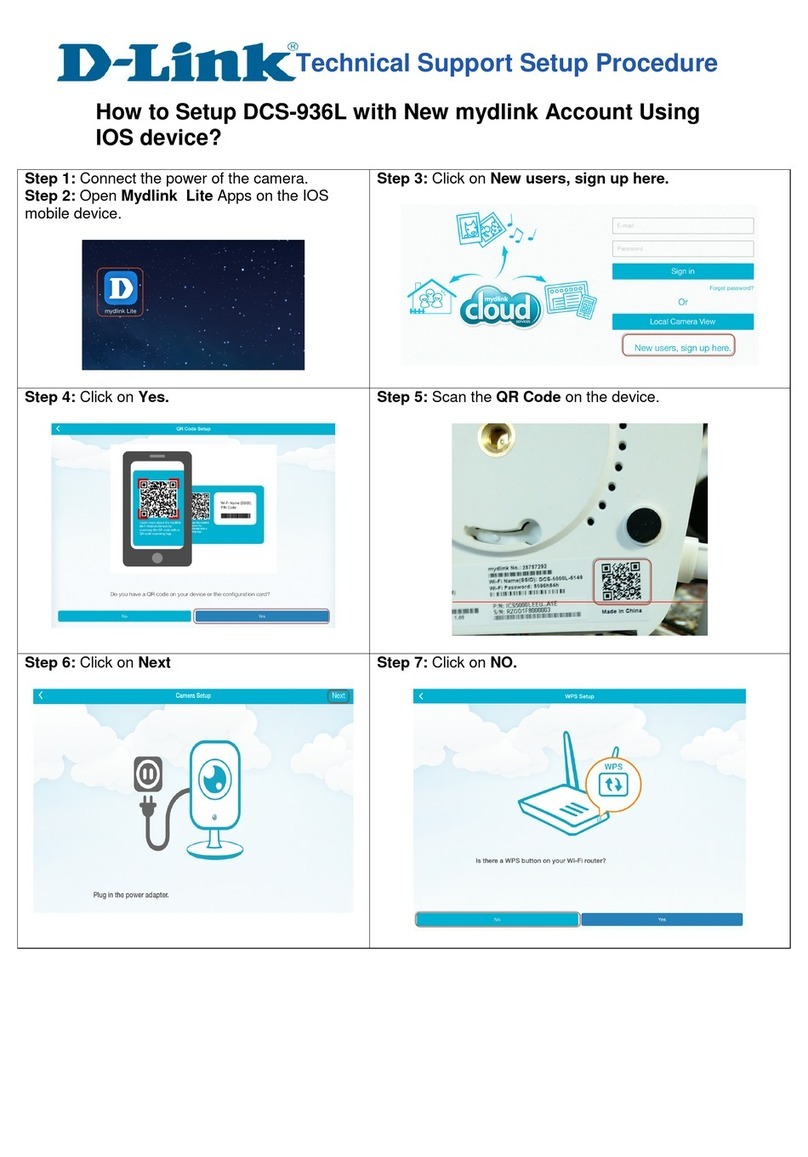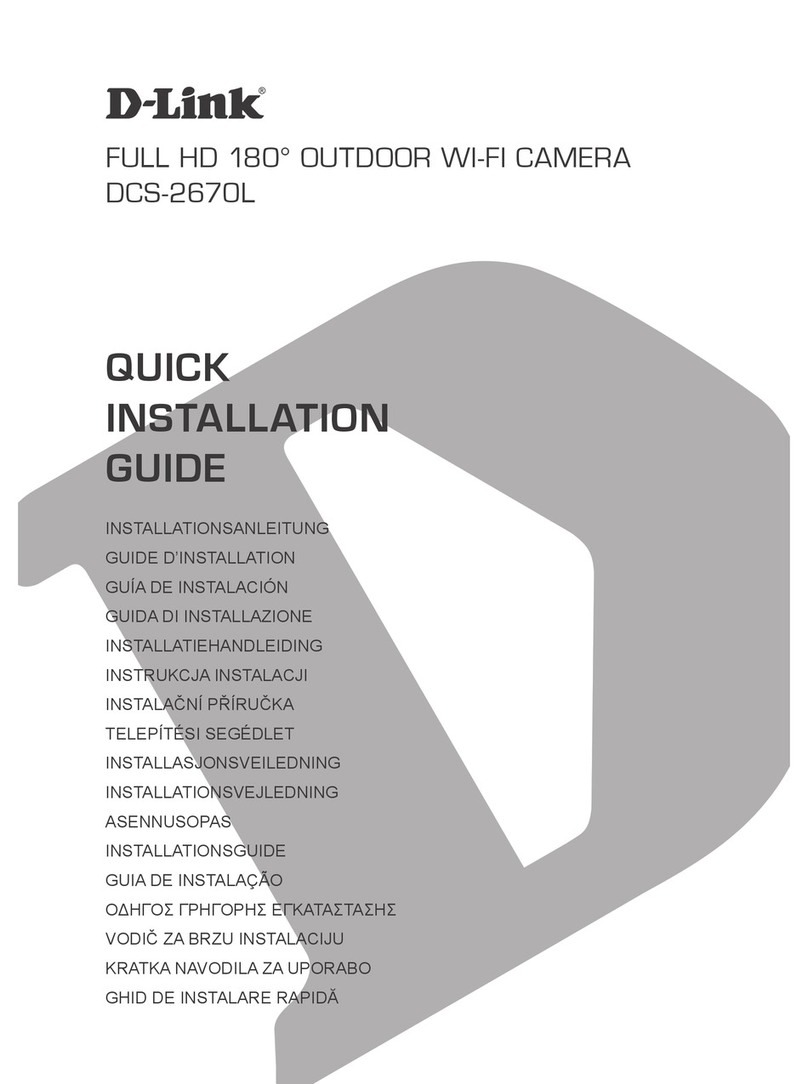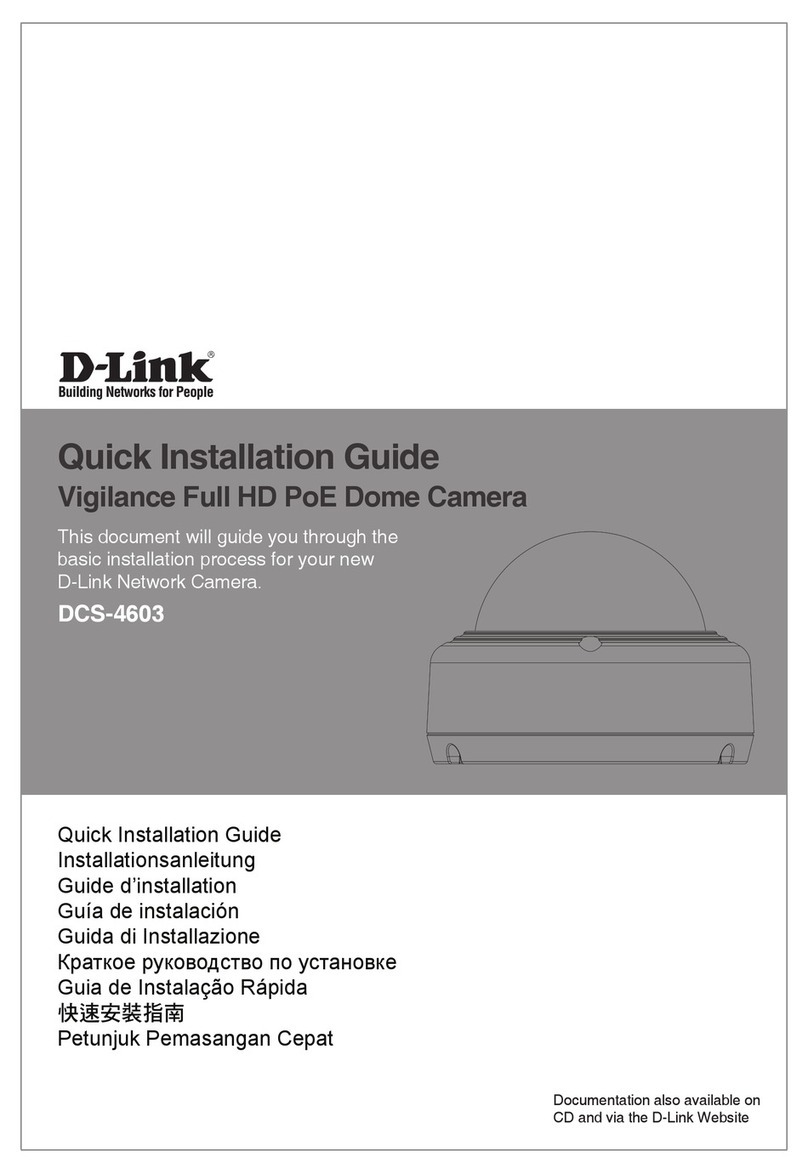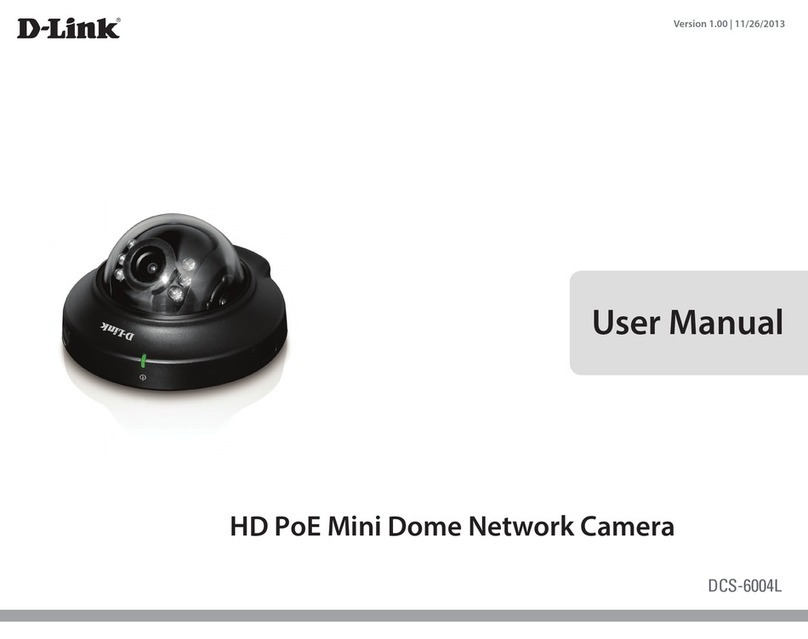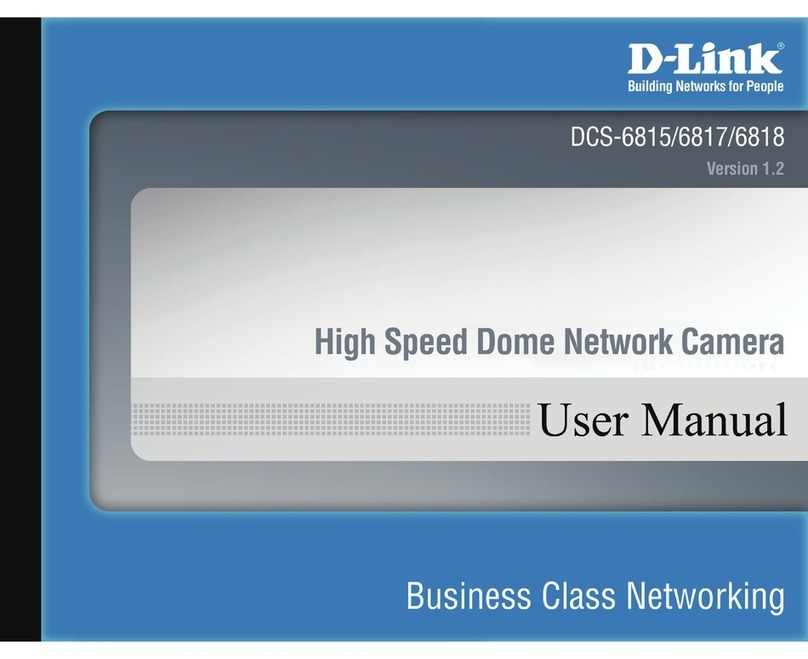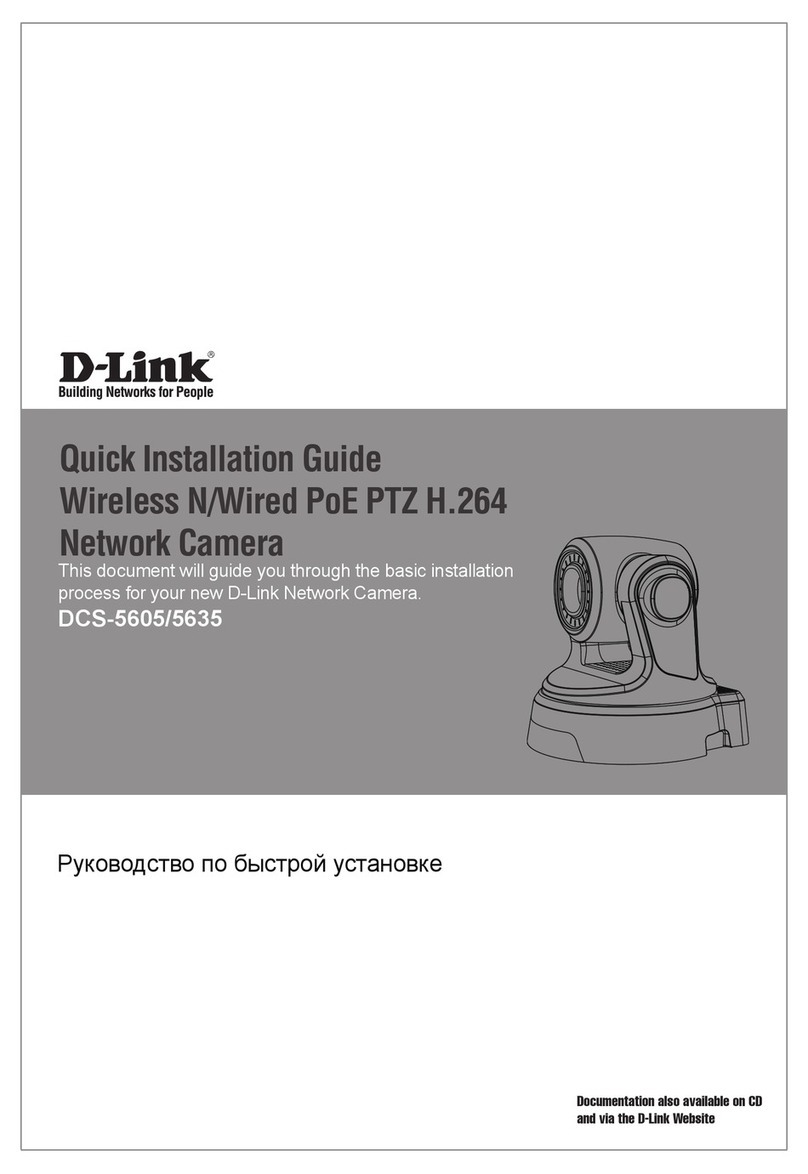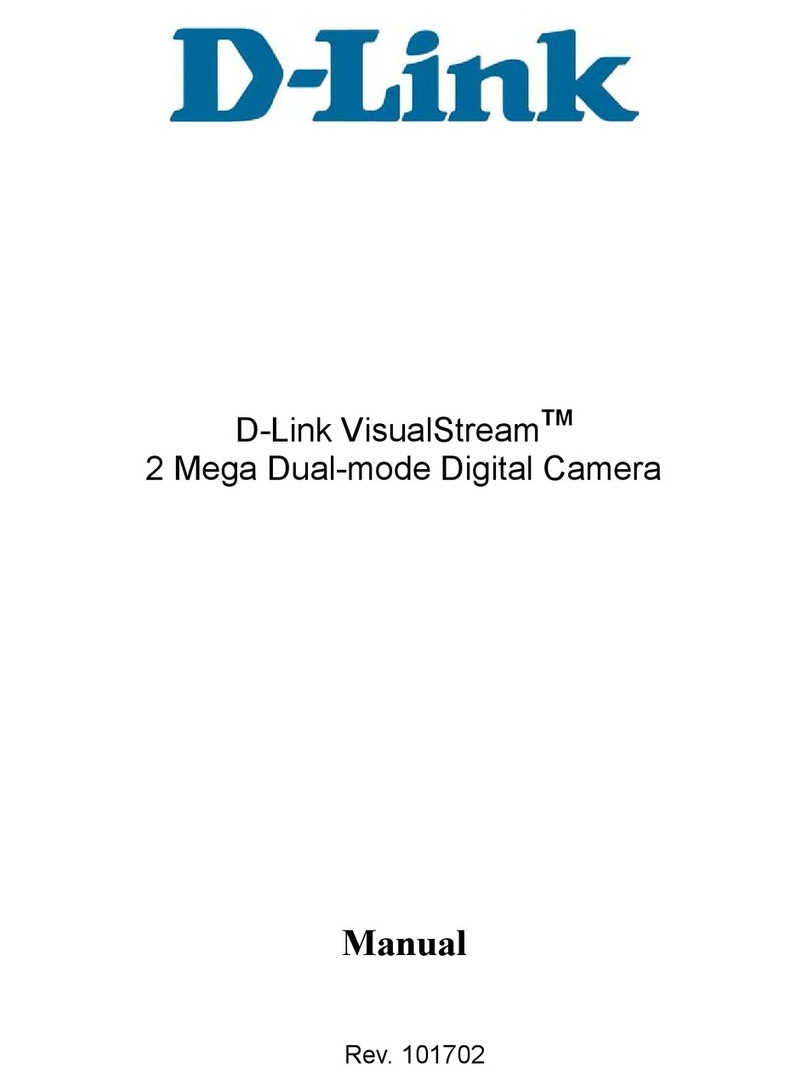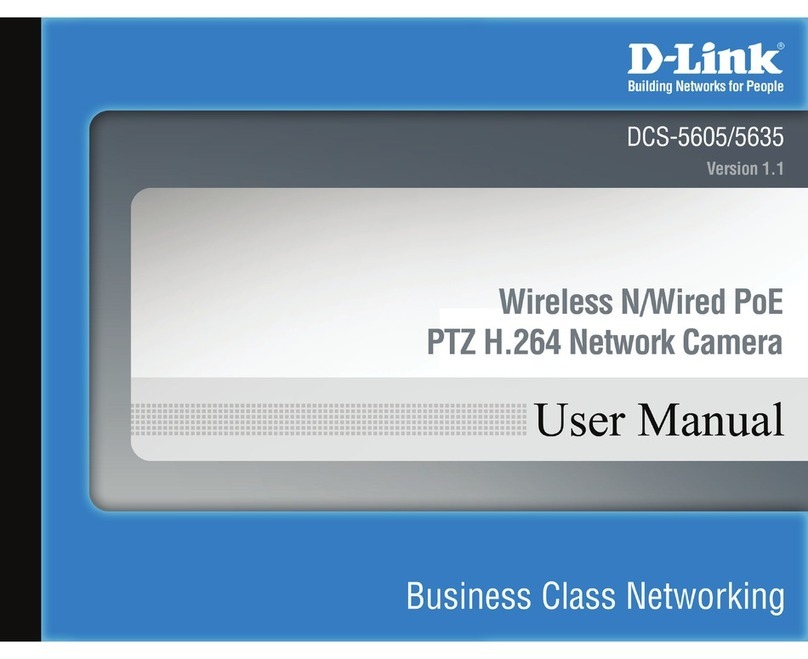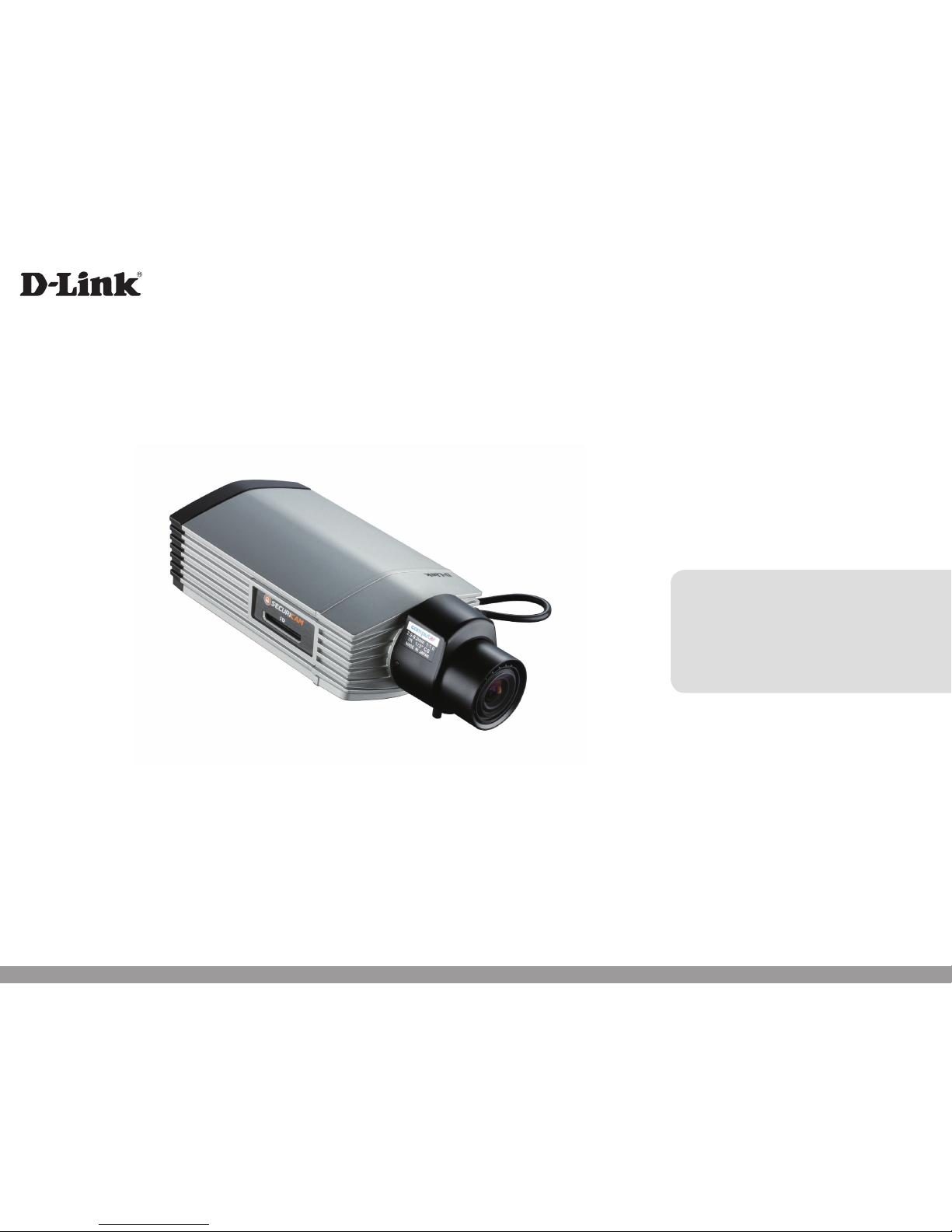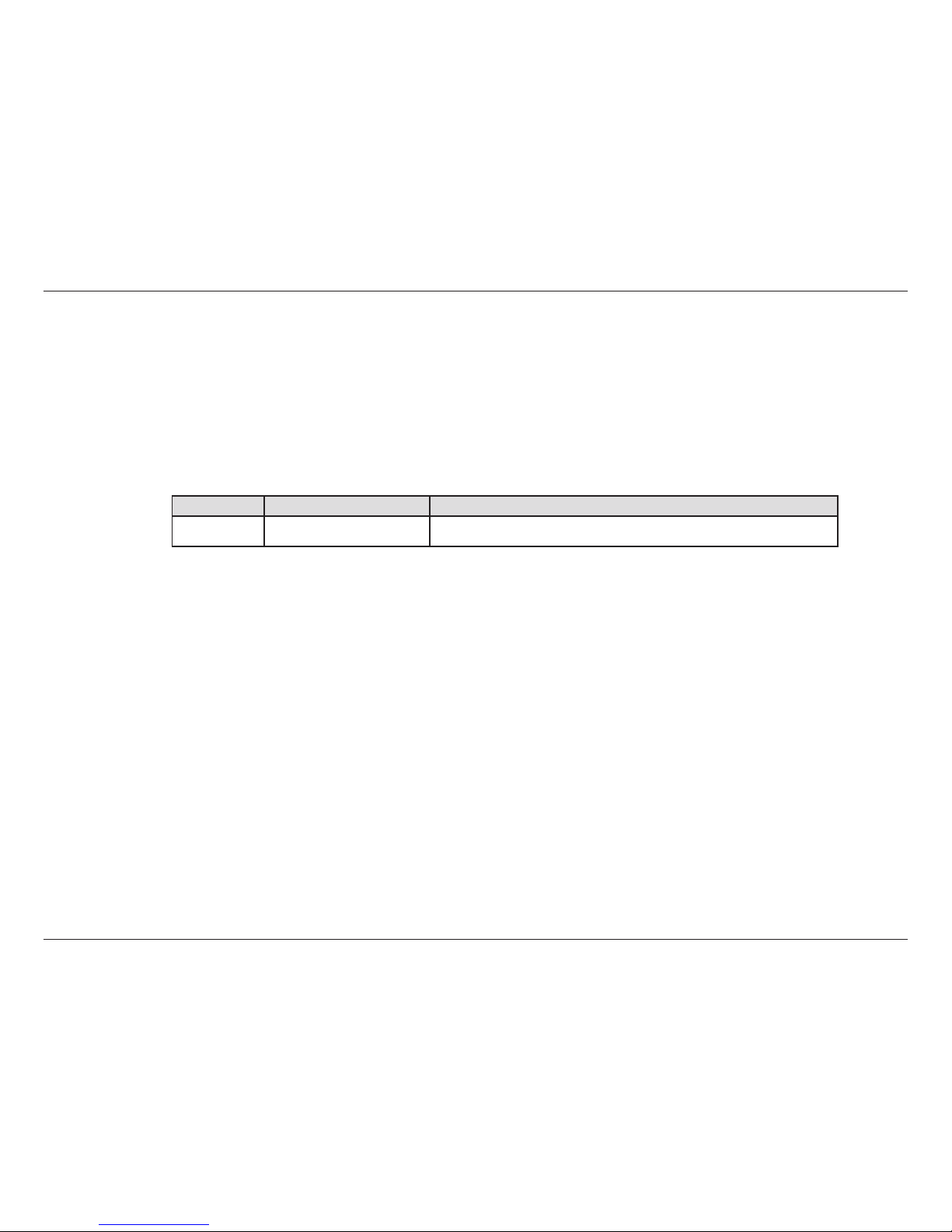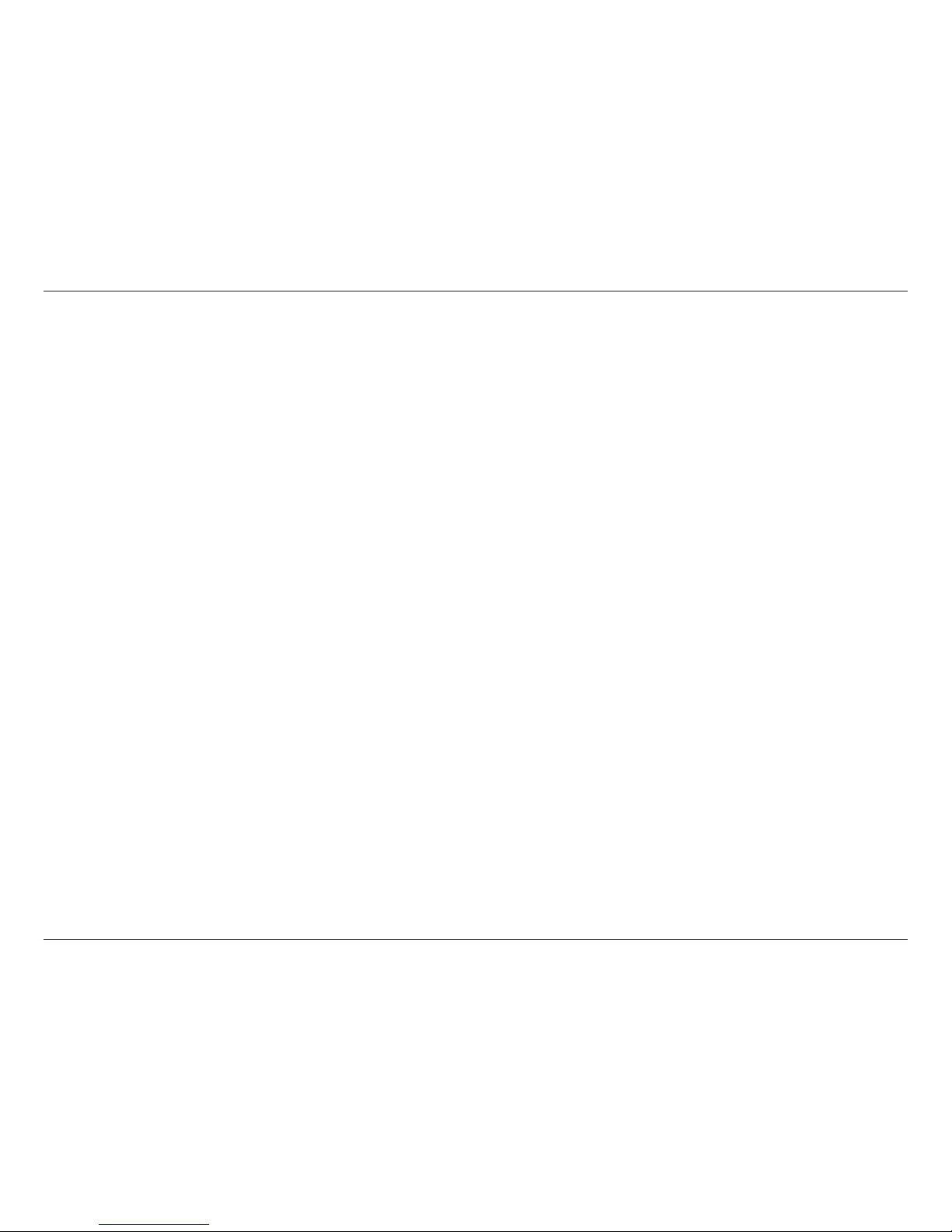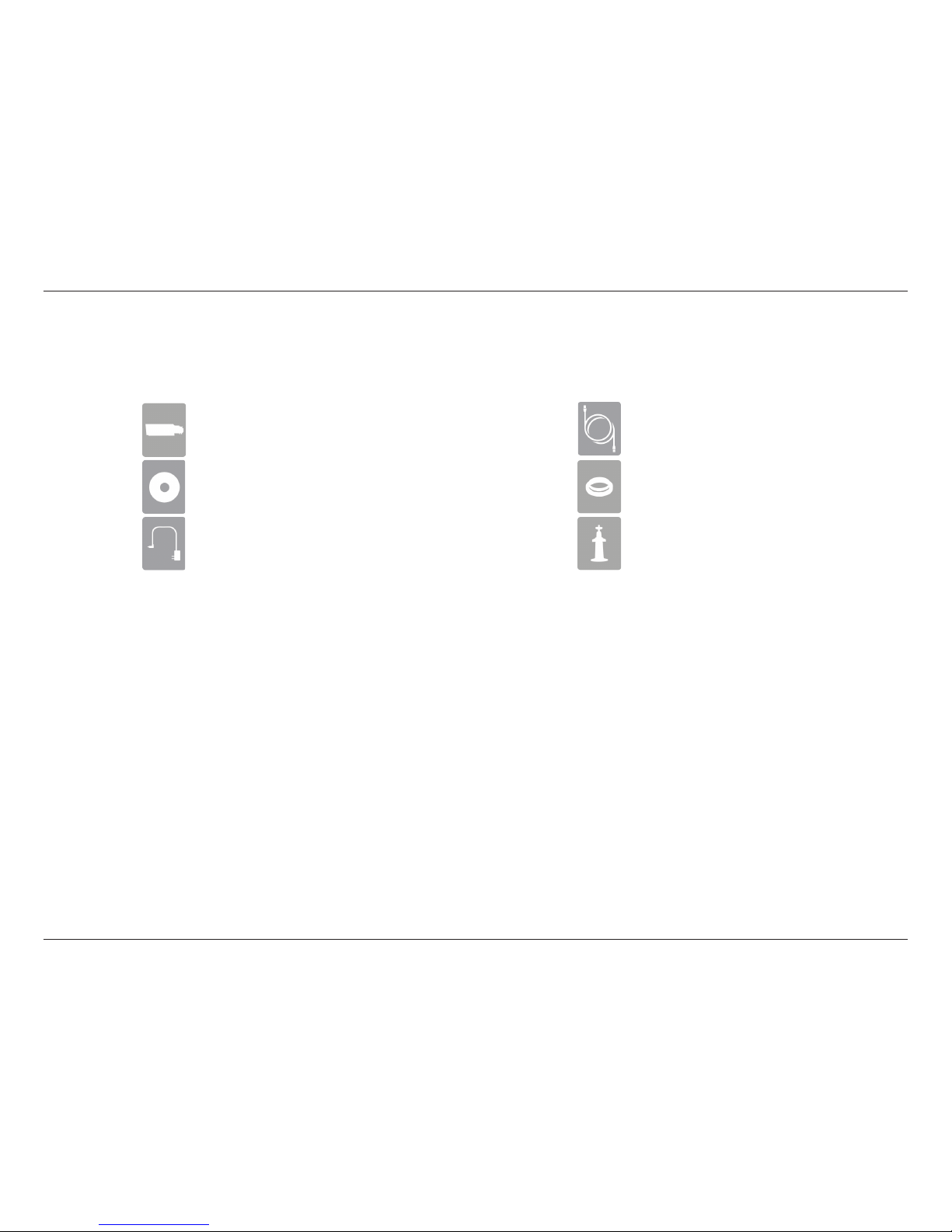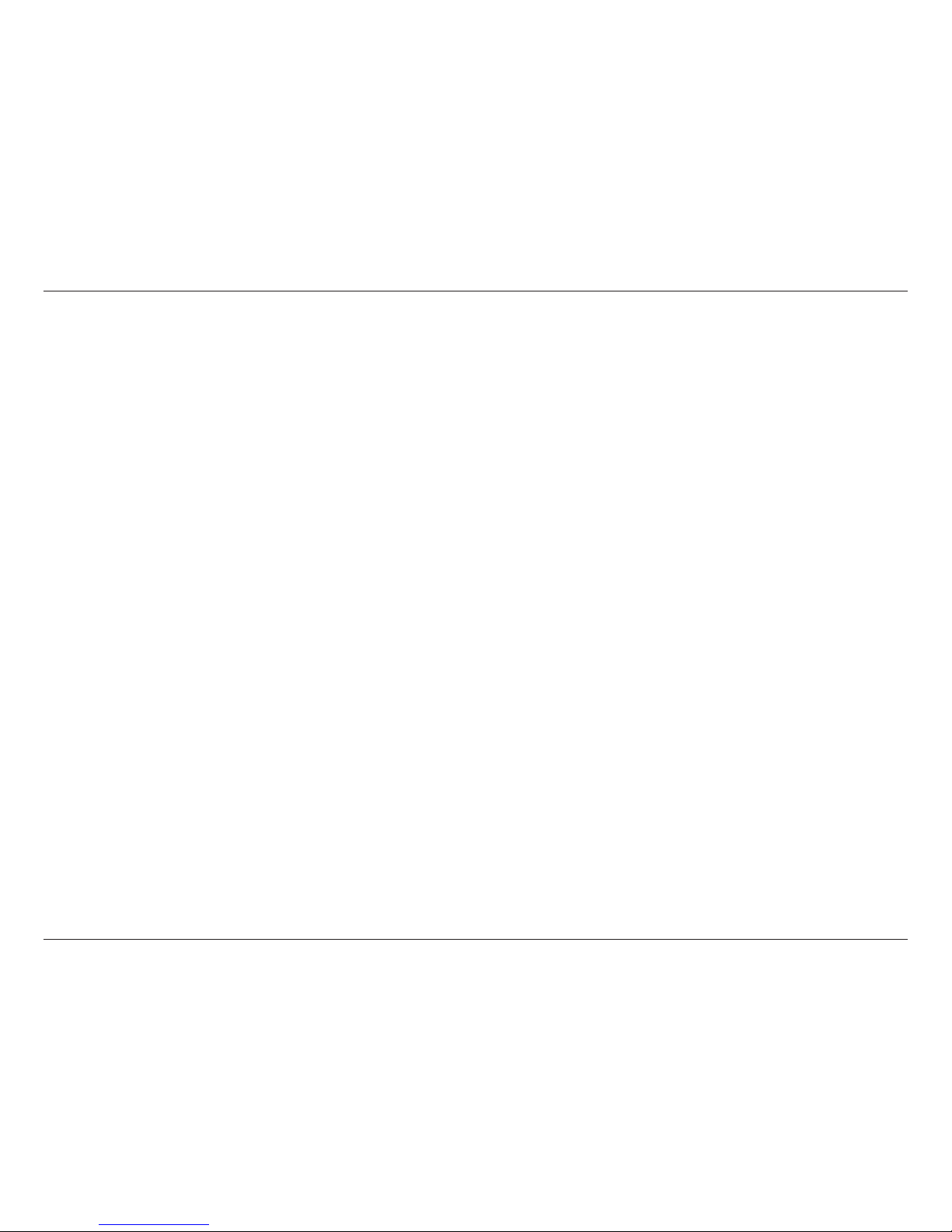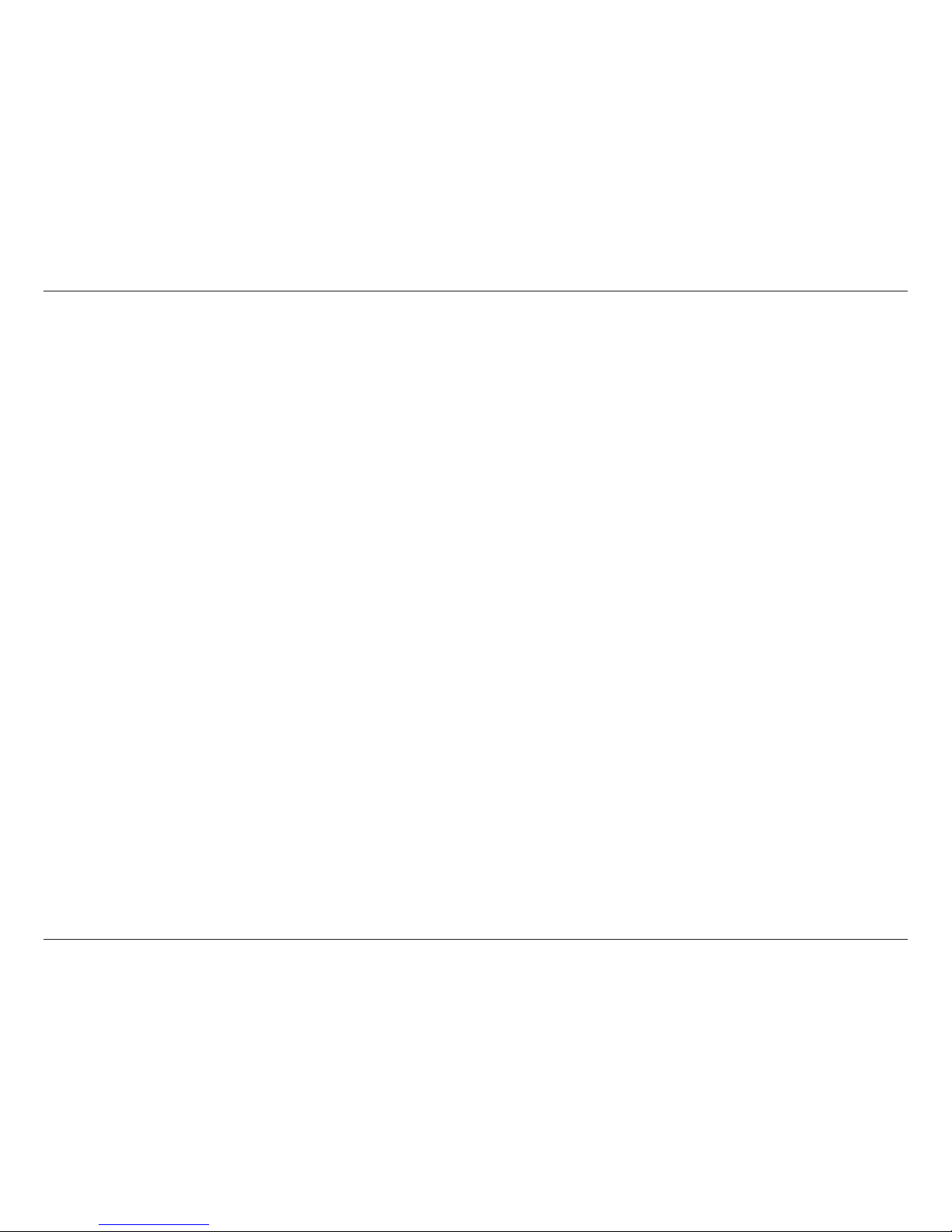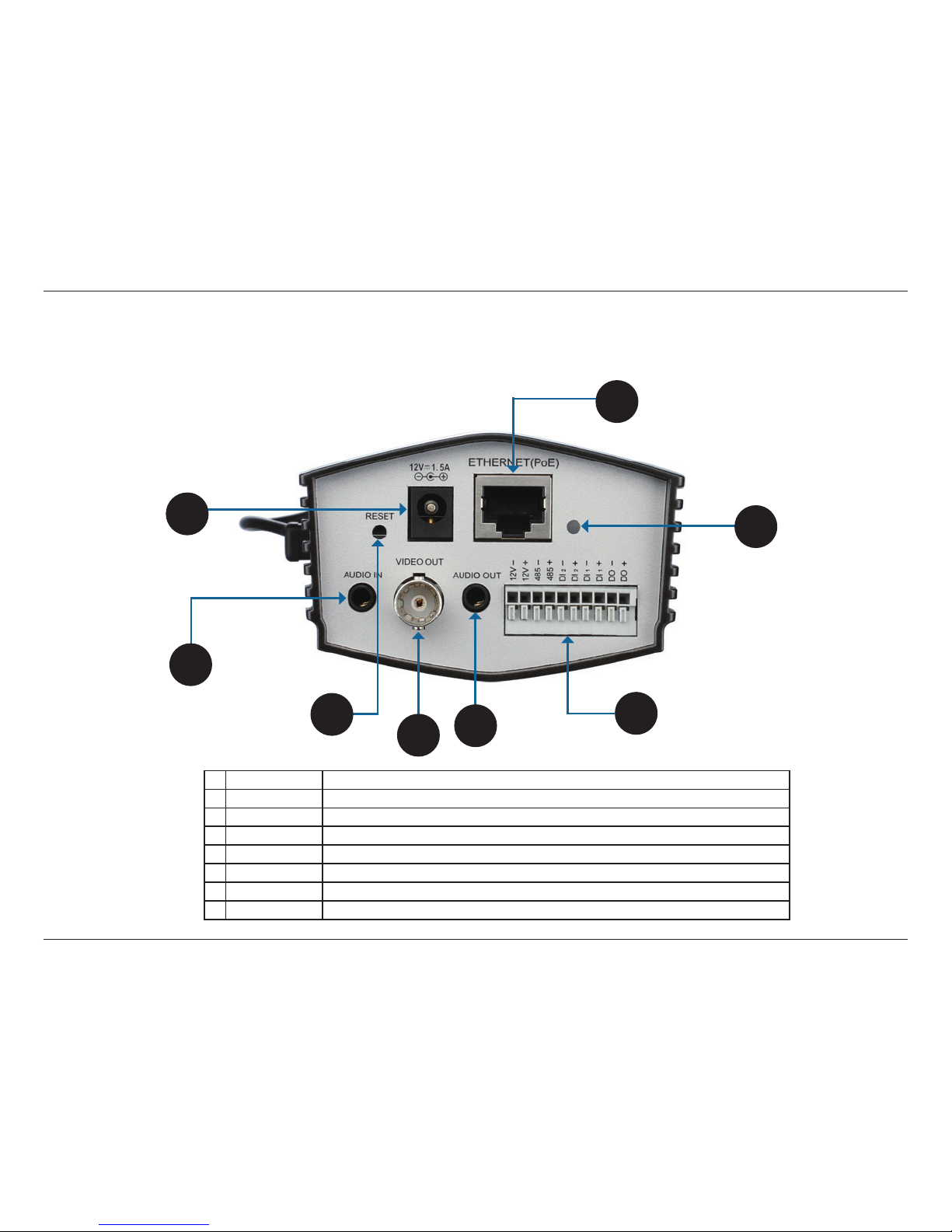3D-Link DCS-3714 User Manual
Table of Contents
Product Overview........................................................ 4
Package Contents ...................................................4
Introduction..............................................................5
System Requirements ....................................... 5
Features .................................................................. 6
Hardware Overview ..................................................... 7
Hardware Overview .................................................7
Rear ...................................................................7
Front ..................................................................8
Conguration with Wizard......................................11
Conguration............................................................. 16
Web-based Conguration Utility ............................ 16
Live Video..............................................................18
Setup ..................................................................... 20
Wizard..............................................................20
Internet Connection Setup Wizard................... 20
Motion Detection Setup Wizard ....................... 23
Network Setup ................................................. 25
Dynamic DNS .................................................. 28
Image Setup .................................................... 29
Audio and Video .............................................. 31
Preset ..............................................................33
Motion Detection.............................................. 35
Time and Date ................................................. 36
Event Setup ..................................................... 37
Application ....................................................... 38
Add Server....................................................... 39
Add Media........................................................40
SD Card ...........................................................46
Advanced...............................................................47
Digital Input/Output .......................................... 47
RS-485.............................................................48
ICR...................................................................49
HTTPS .............................................................50
Access List....................................................... 51
SNMP .................................................................... 52
Maintenance ..........................................................54
Device Management........................................ 54
Backup and Restore ........................................ 55
Firmware Upgrade ........................................... 56
Status .................................................................... 57
Device Info....................................................... 57
Logs .................................................................58
Help .................................................................59
Appendix ....................................................................60
DI/DO Schematics .................................................60
DI/DO..................................................................... 60
Technical Specications ........................................ 61