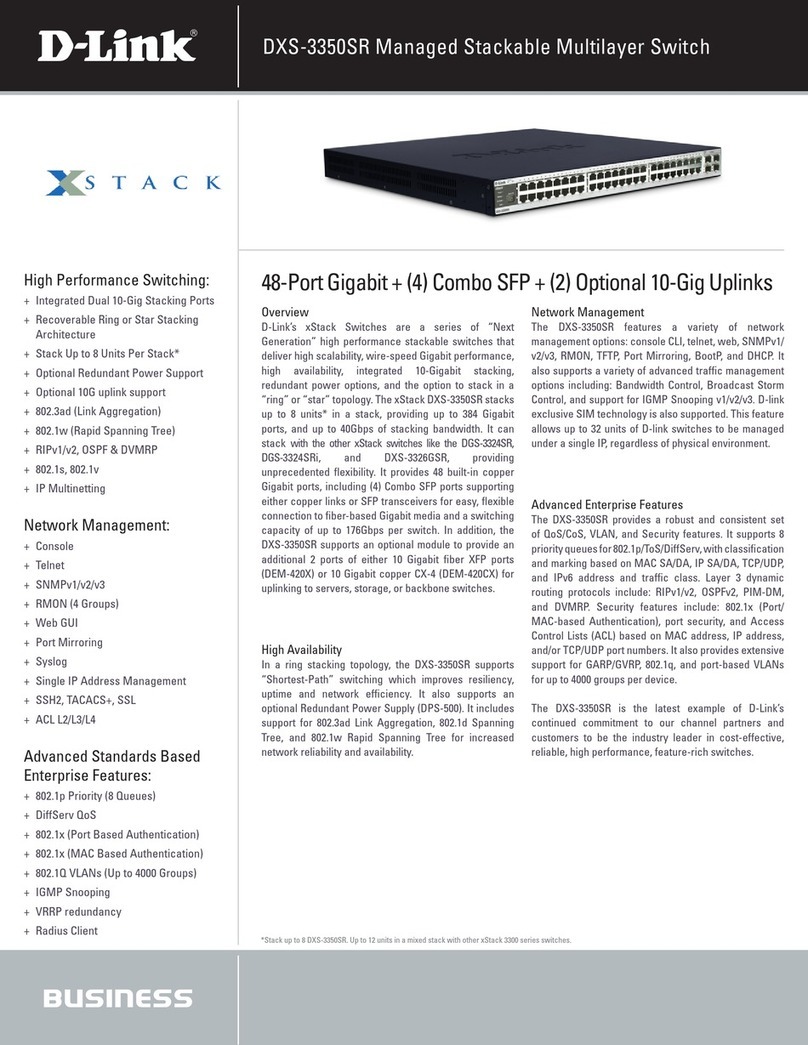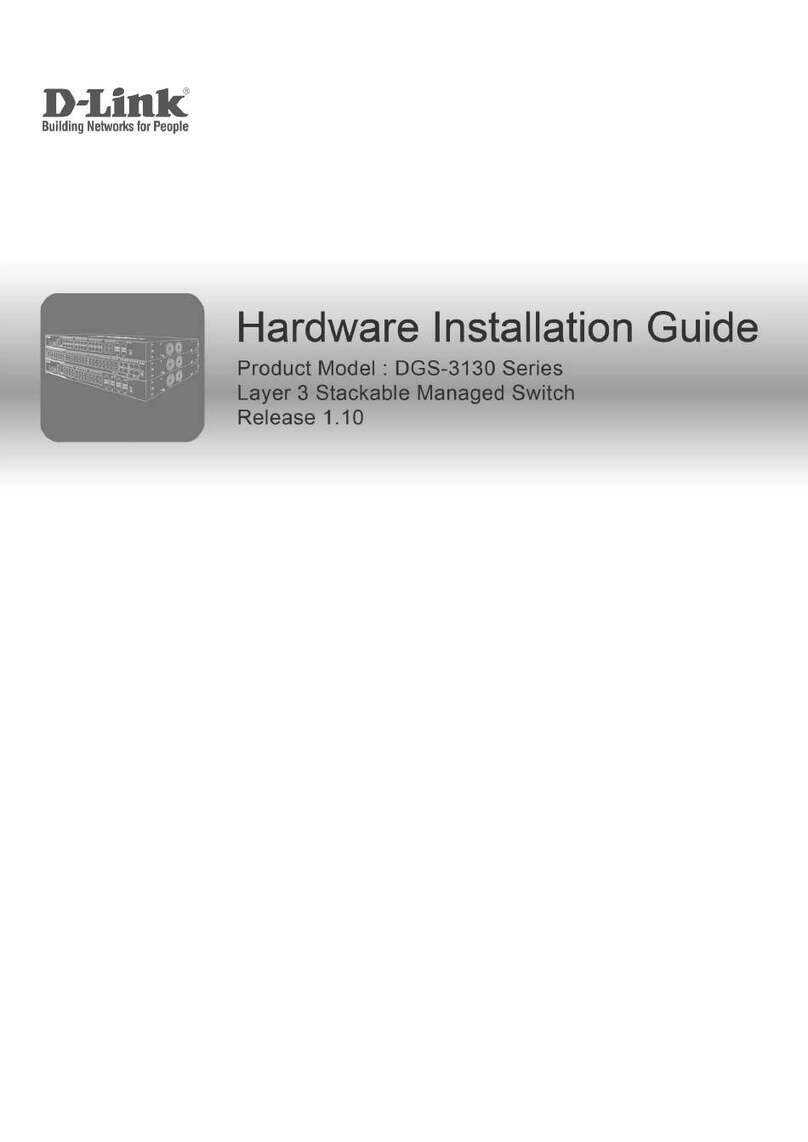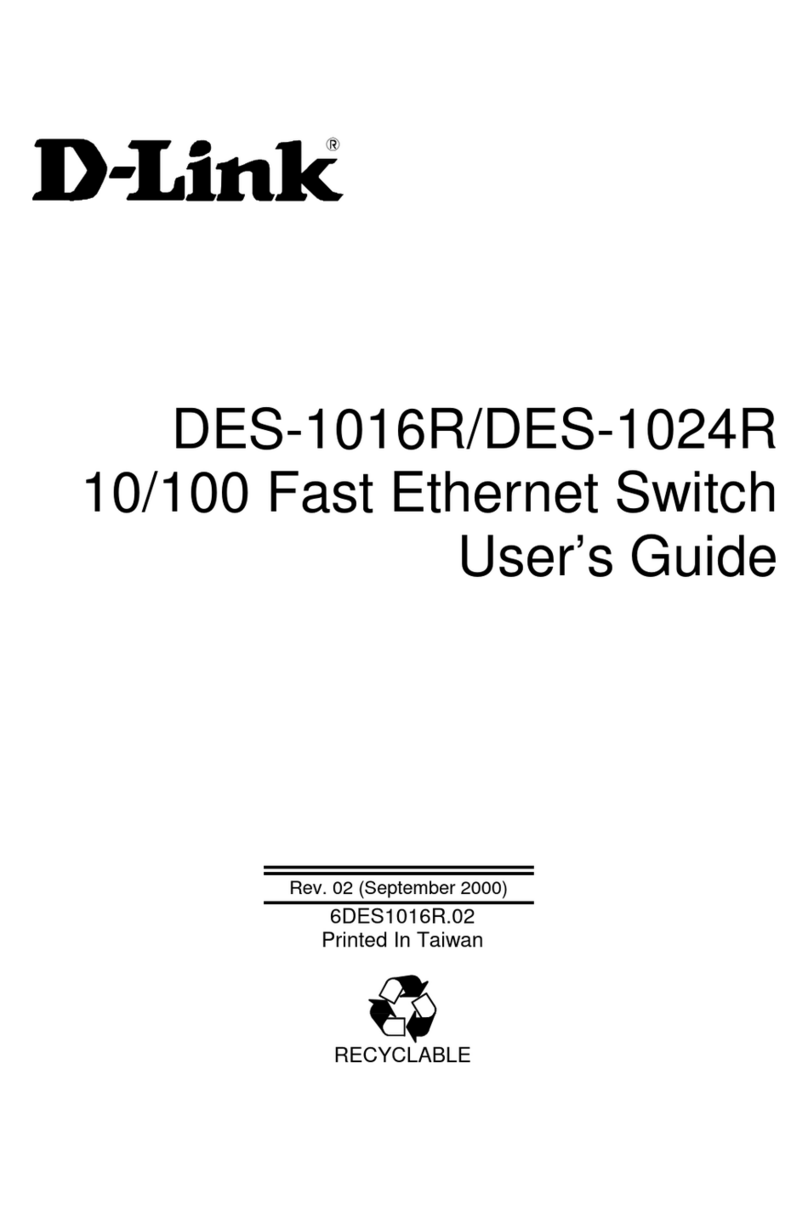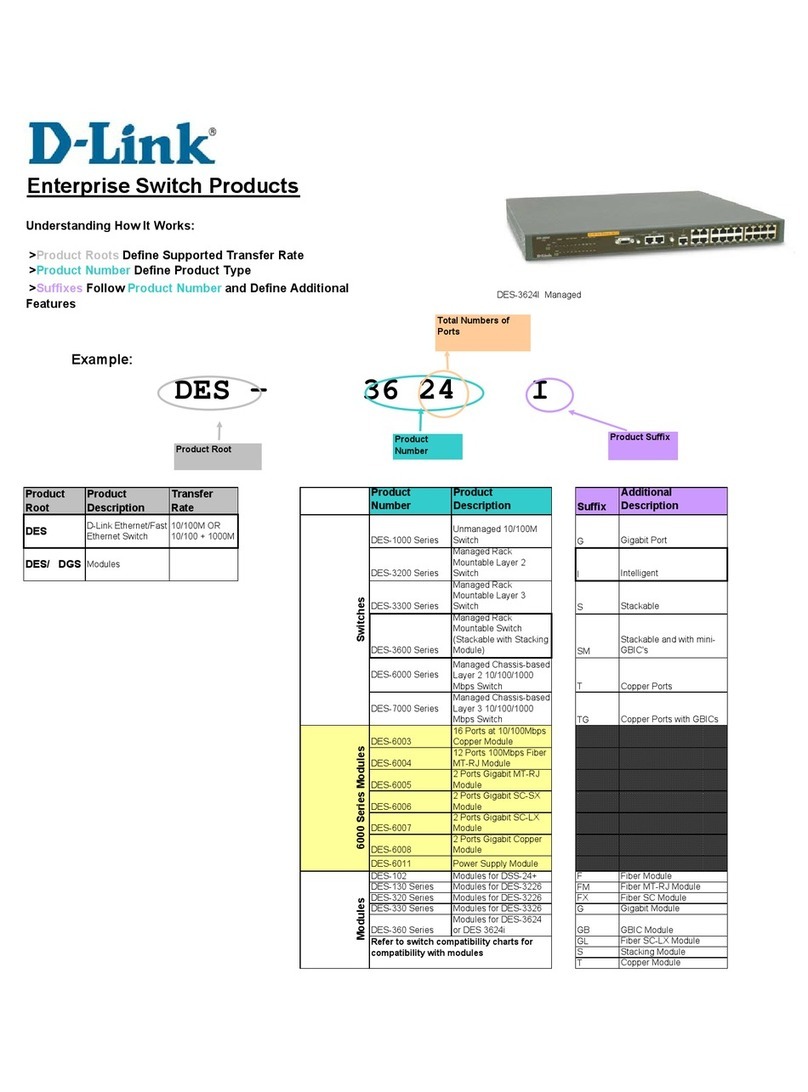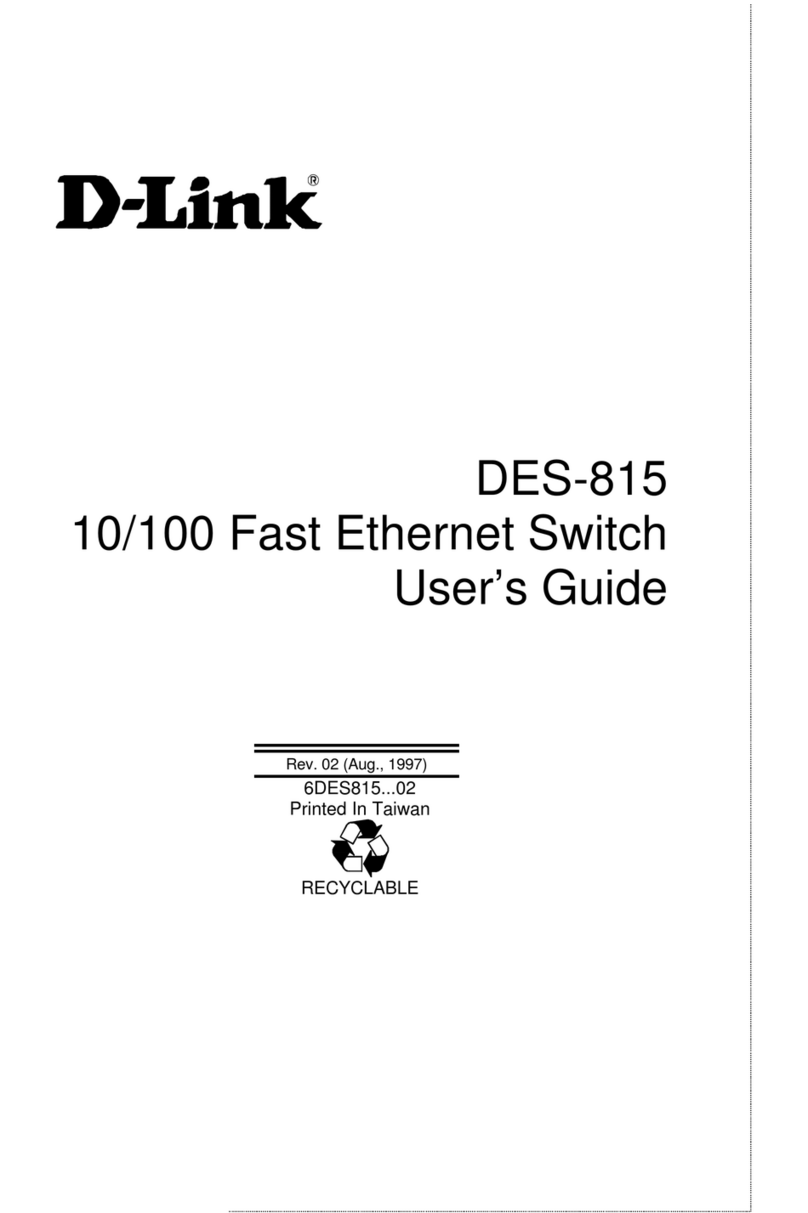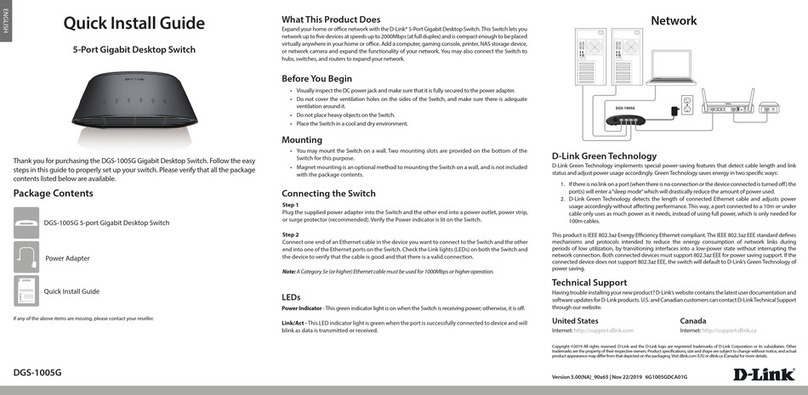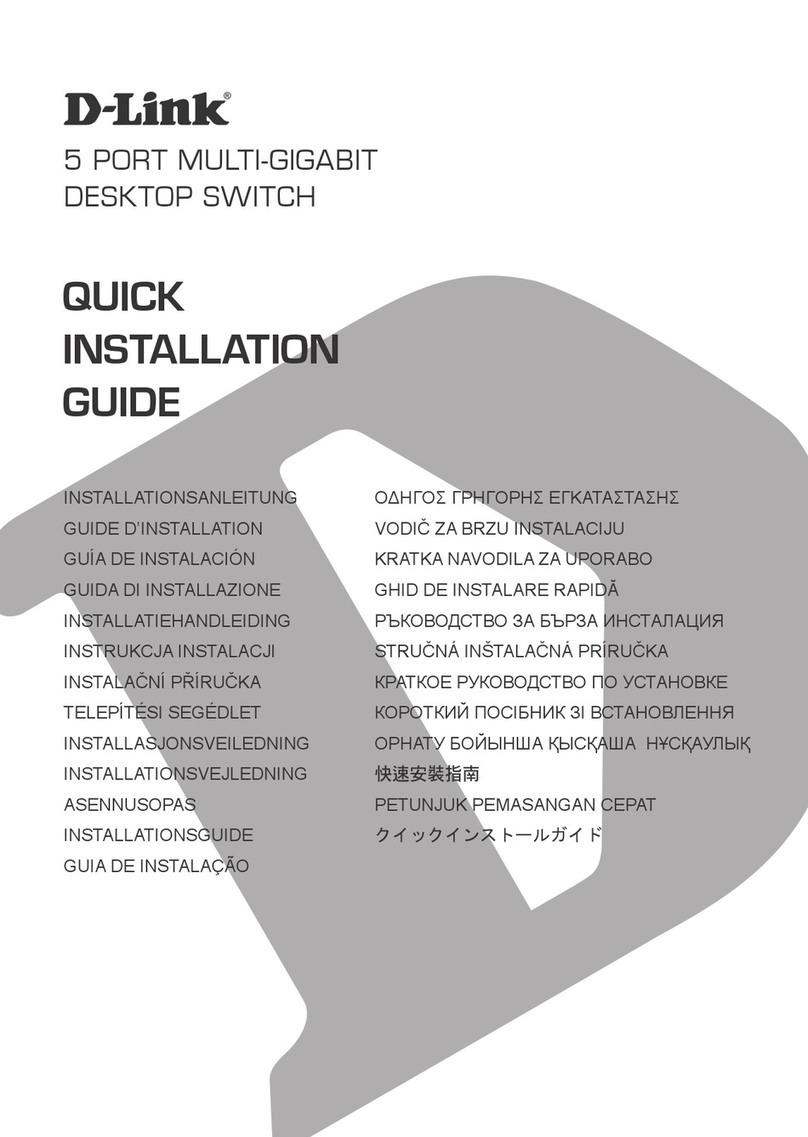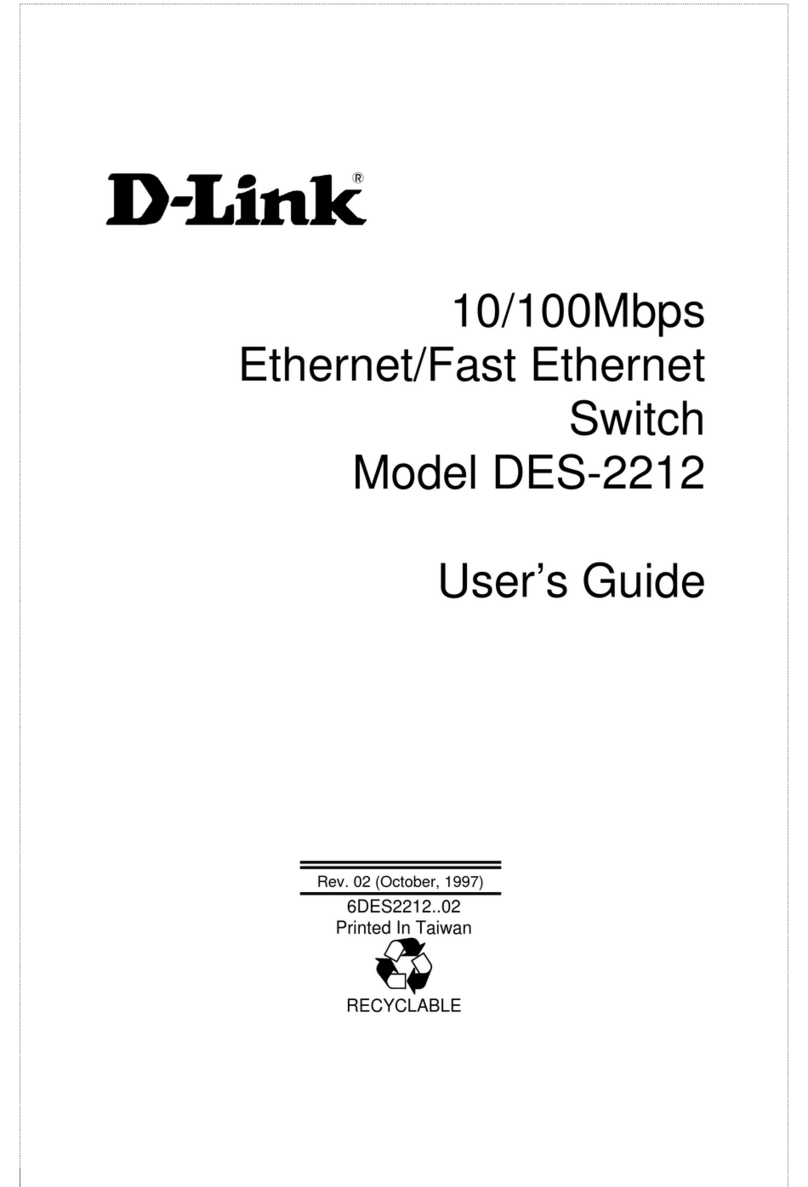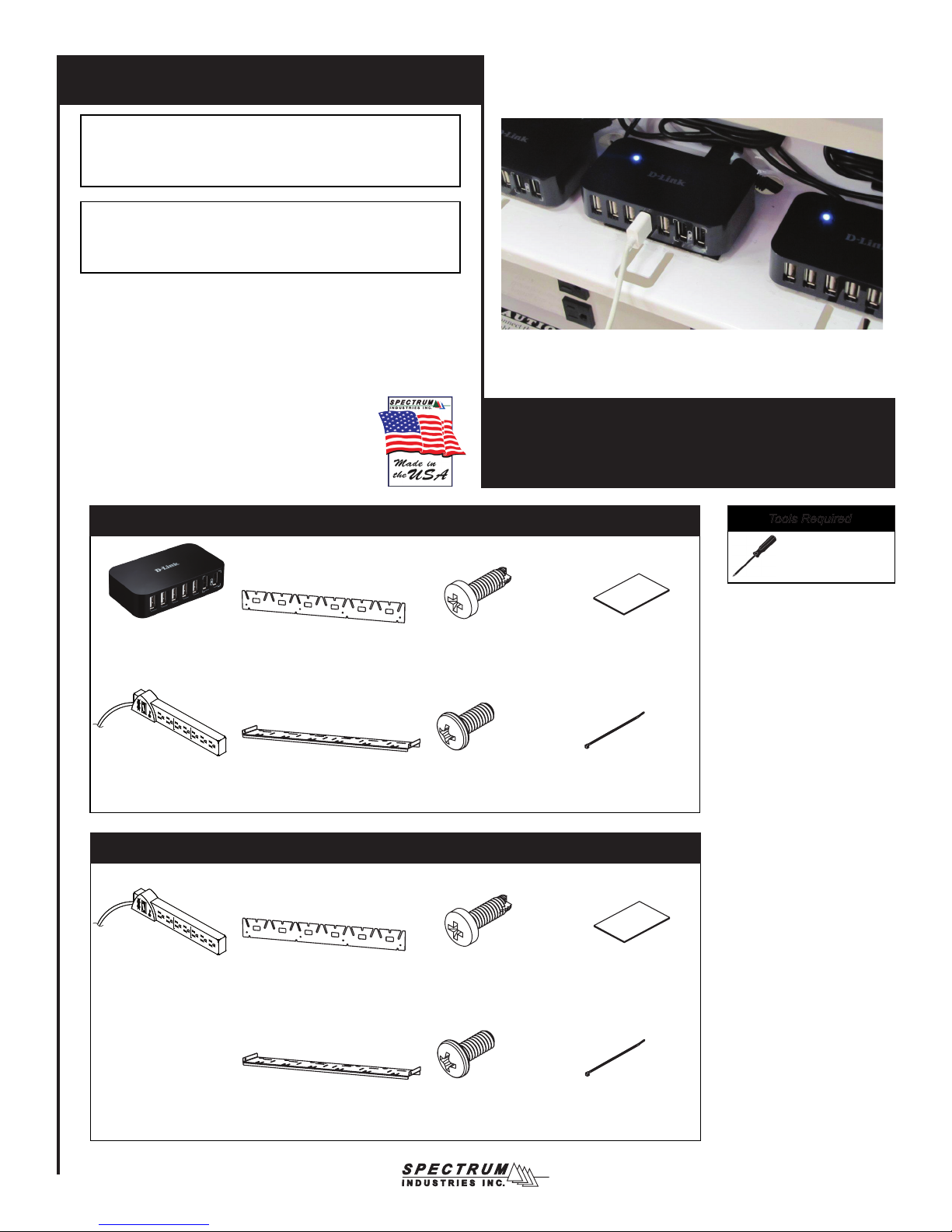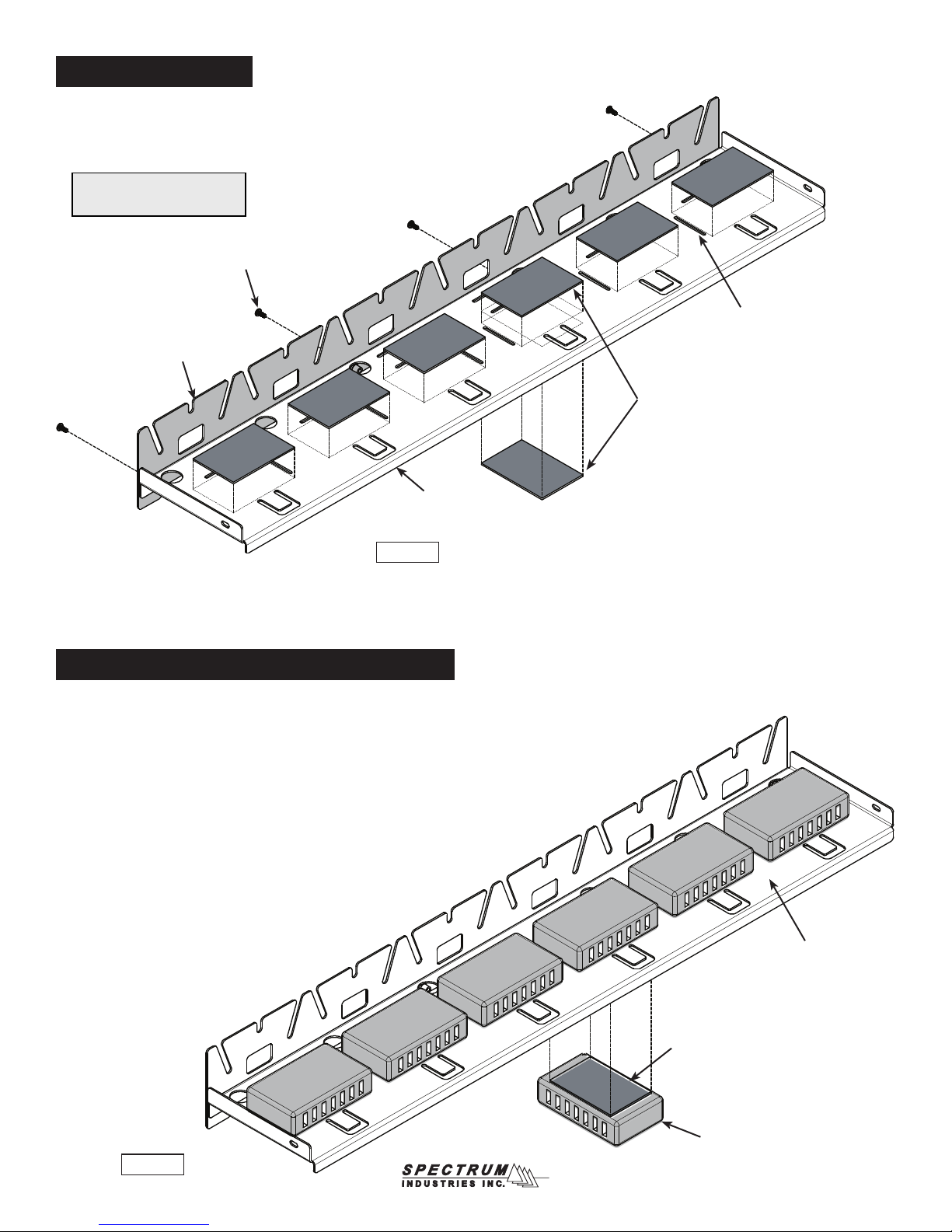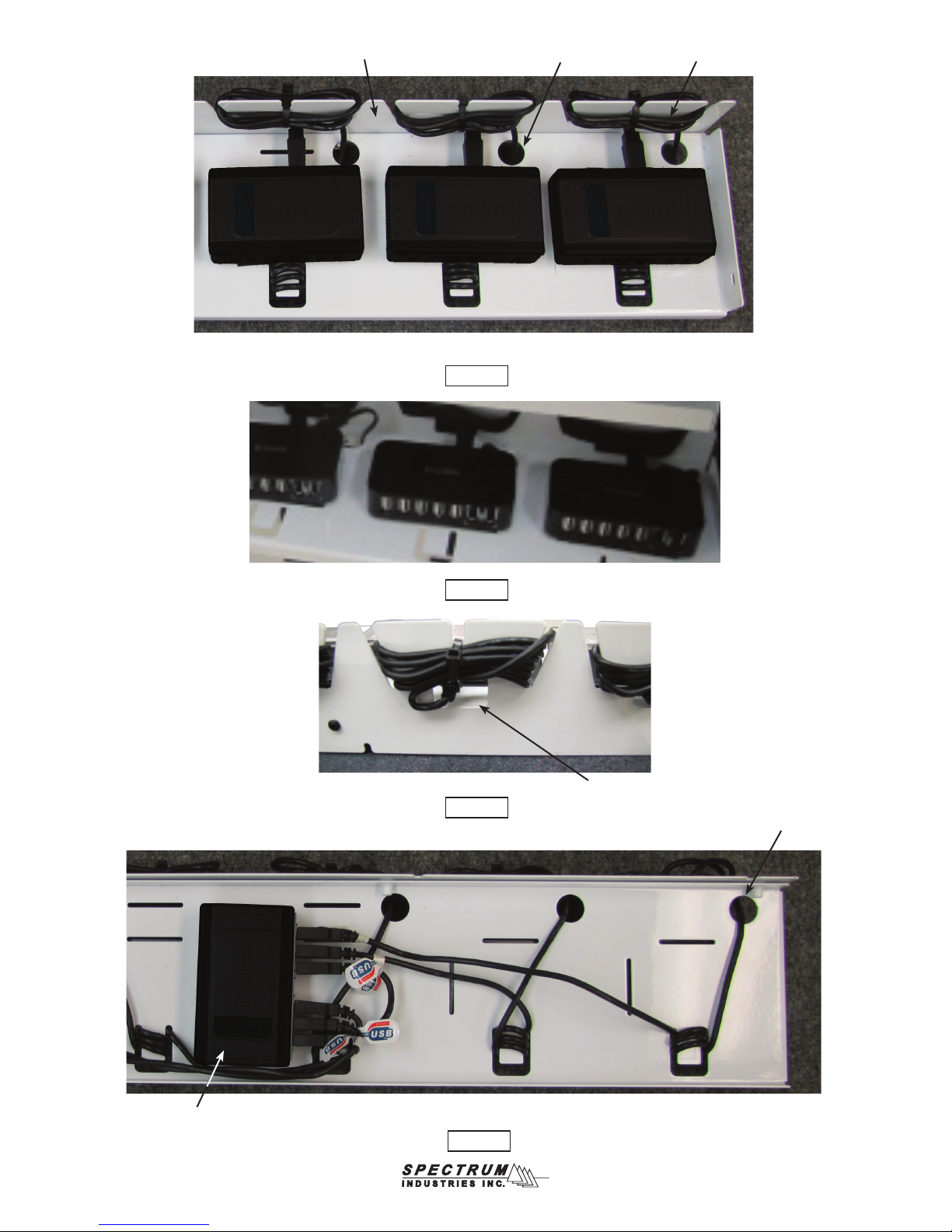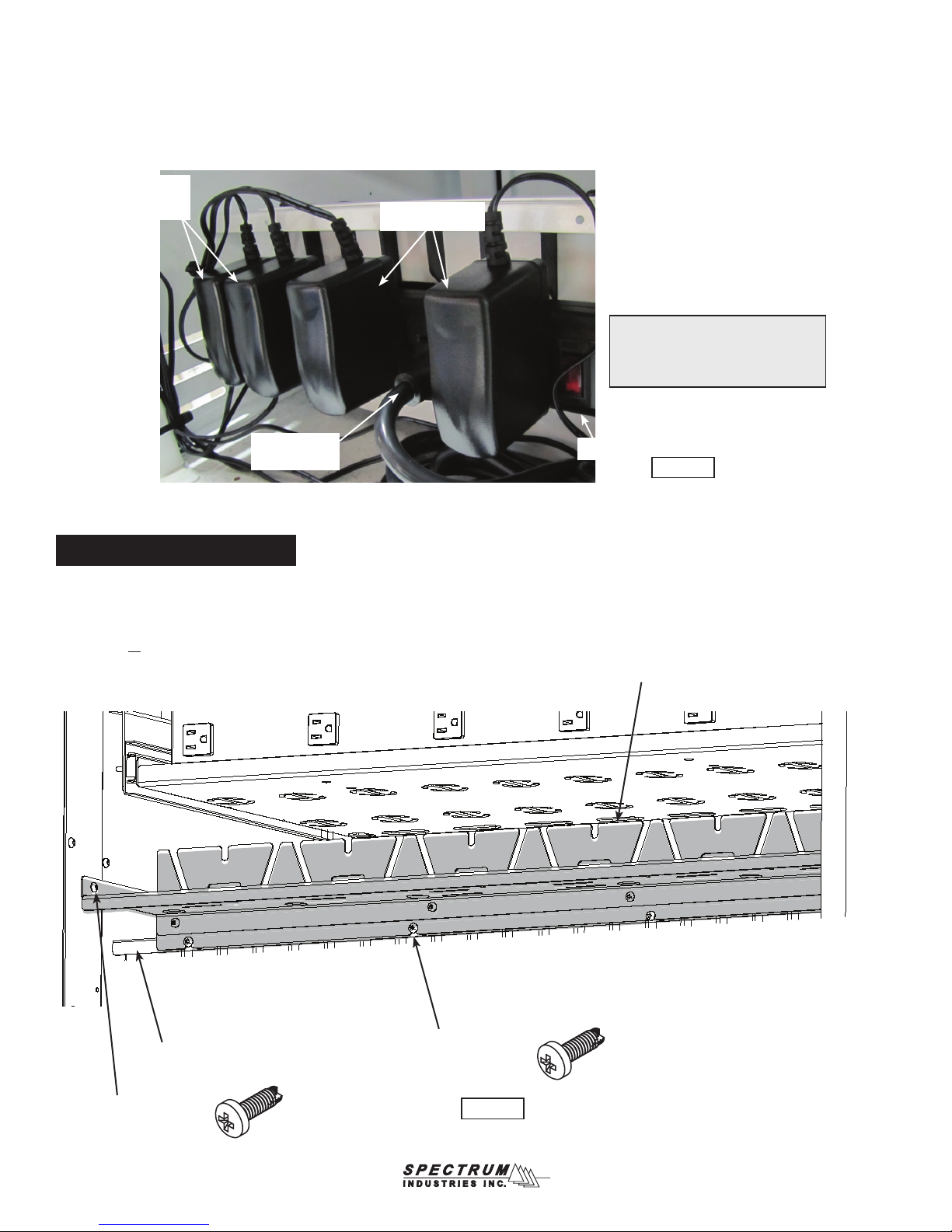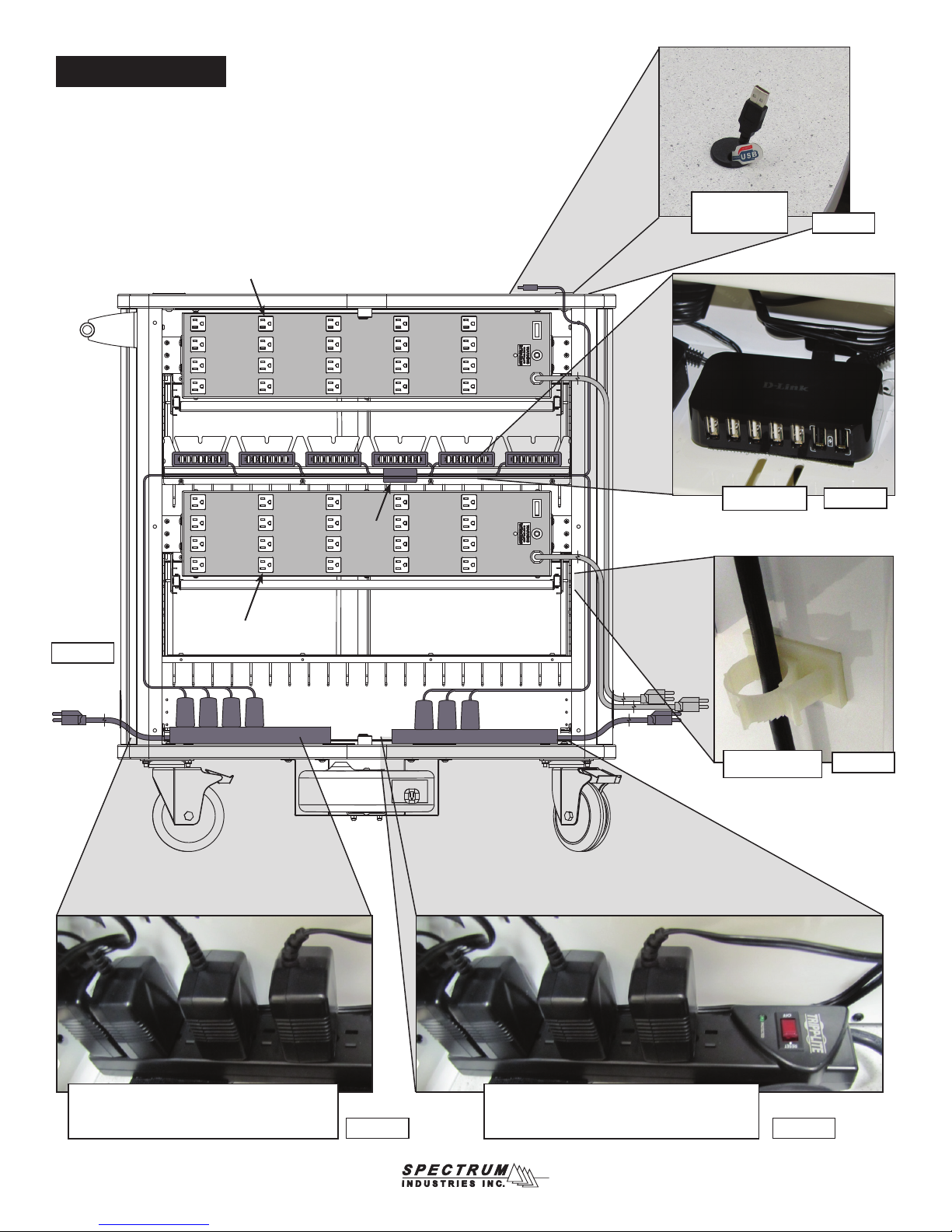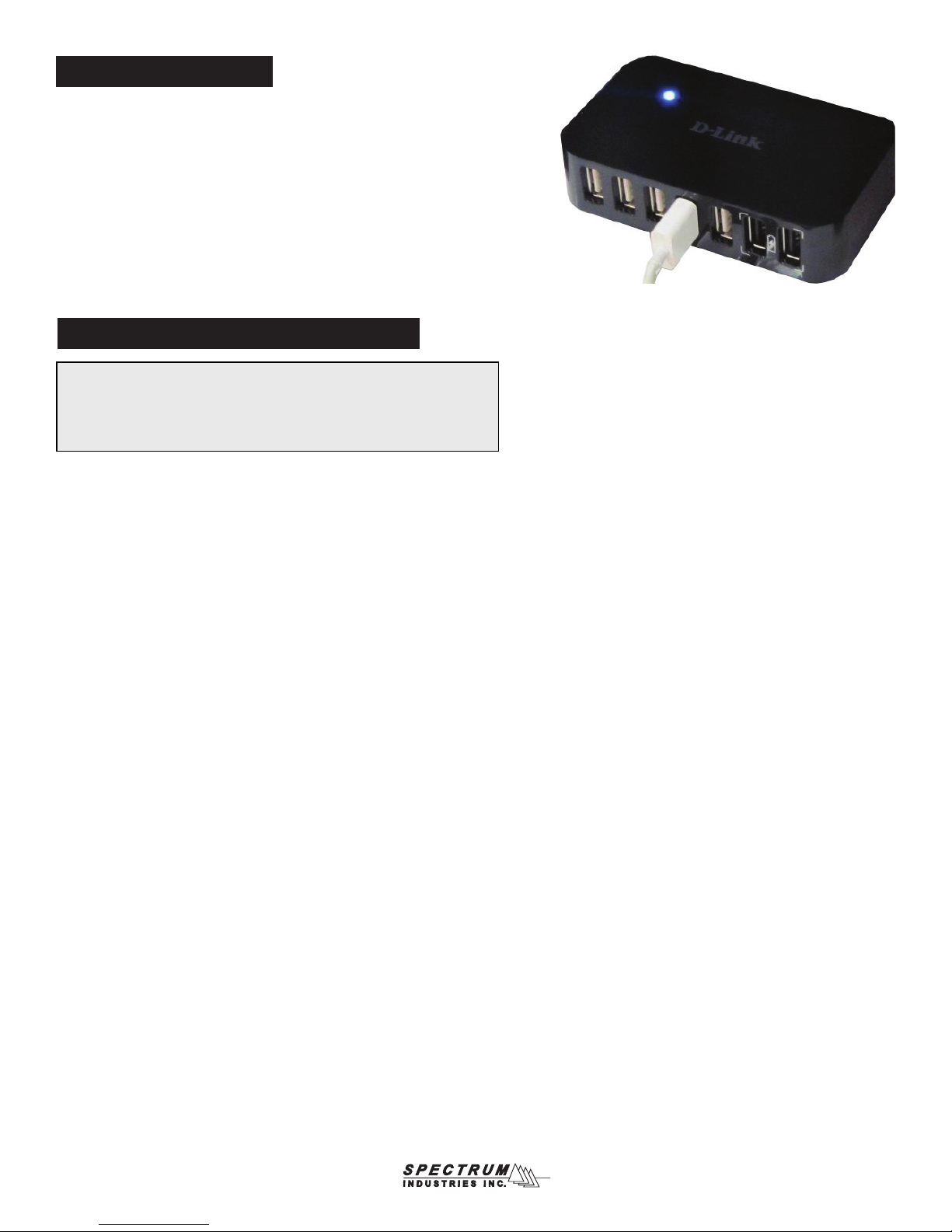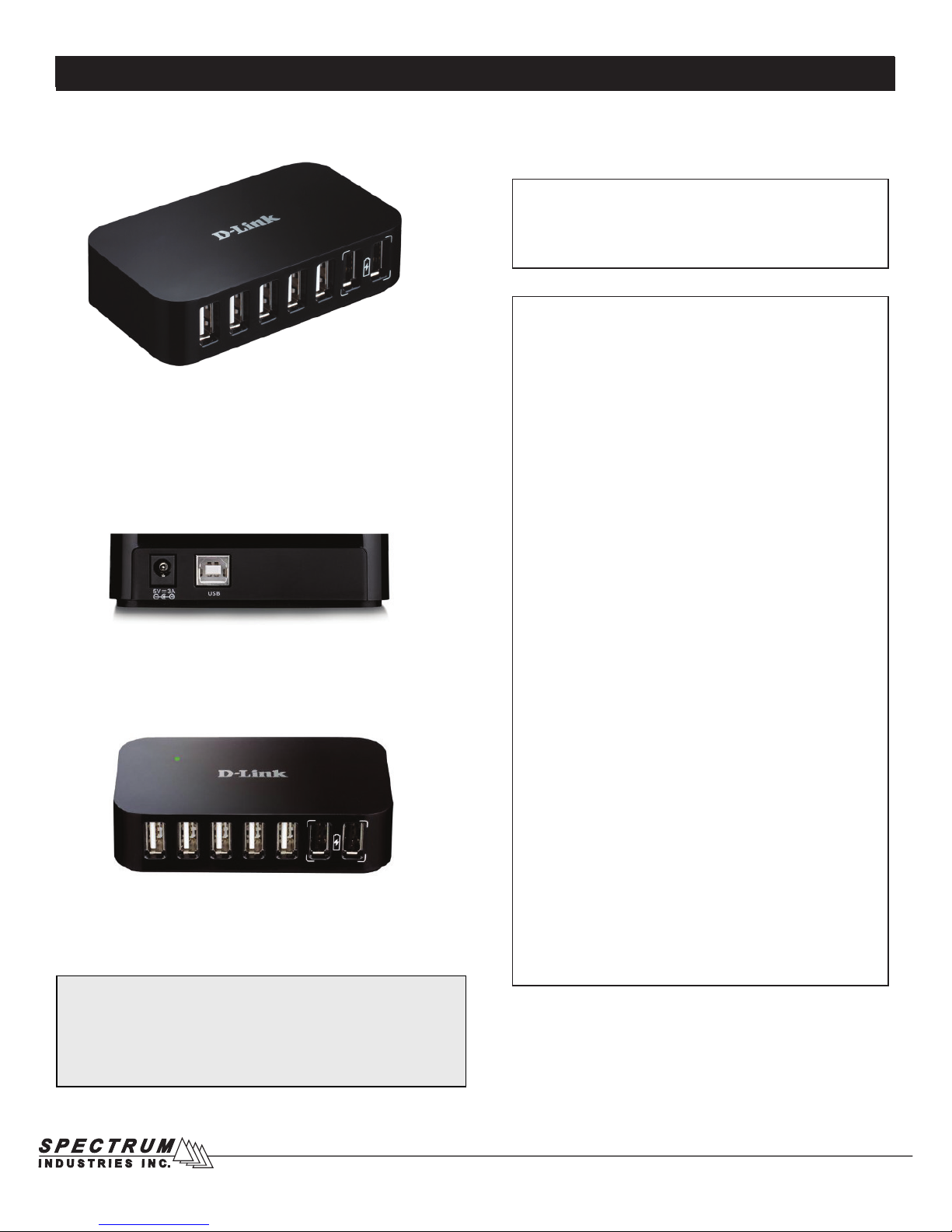0110562R4 Page 8 of 8
Warranty
925 First Avenue, PO Box 400, Chippewa Falls, WI 54729 Ph:800-235-1262, 715-723-6750 Fax: 800-335-0473, 715-738-2309
Specications
Note: The iPad®has a single cord for charging and syncing. This cord
must be moved from the power plug to the sync hub for syncing. Many
tablet devices use this same type of conguration. Some have a sepa-
rate power cord and separate USB cord to accomplish both syncing and
charging functions. Please consult the owners manual of your specic
device for further information.
Rear View
Front View
USB Hub Specs
Standards
• USB specication version 2.0 1 (data rates of up to 480 Mbps)
• USB specication version 1.1 (data rates of up to 12 Mbps)
• OHCI
• UHIC
• VEHCI
Interfaces
• 1 upstream USB 2.0 Type B (female) port
• 7 downstream USB 2.0 Type A (female) ports (including 2 Fast
Charging ports)
Connectivity Rules
• Up to ve cascaded hubs
• Maximum cable length between each hub: 5m
• Up to 127 devices
Diagnostic LED
• Standard Mode (blue)
• Fast-Charge Mode (green)
Supplied Charging Current
• Standard Mode:
All seven USB ports - 0.5 A per port 2
• Fast-Charge Mode:
5 standard USB ports- 0.5 A per port 2
2 USB fast charging ports - 1.2 A per port 2
Power Input
• + 5 V / 3 A DC
Dimensions (L x W x H)
• + 3.94 x 2.2 x 0.9 inches (100 x 57 x 23 mm)
Weight
• 0.19 lbs (85 g)
Operating Temperature
• 32 to 104°F (0 to 40°C)
Storage Temperature
• -4 to 158°F (-20 to 70°C
Operating Humidity
• 5% to 95% (non-condensing)
Storage Humidity
• 0% to 95% (non-condensing)
Certications
• FCC
• CE
• C-Tick
• VCCI
• IC
• RoHS
Minimum System Requirements
• Computer with Windows®7, Windows Vista®, Windows®XP
SP2, Windows®2000 SP4, Mac OS®X 10.4 or higher
• Computer with USB 1.1 port