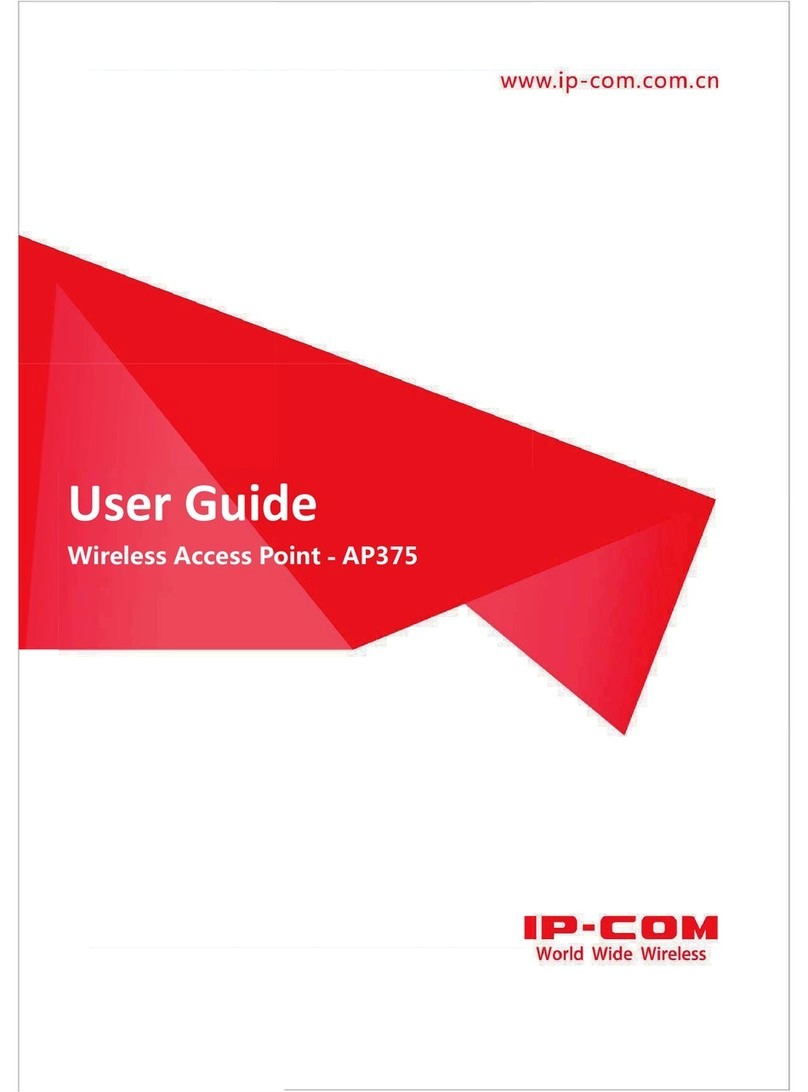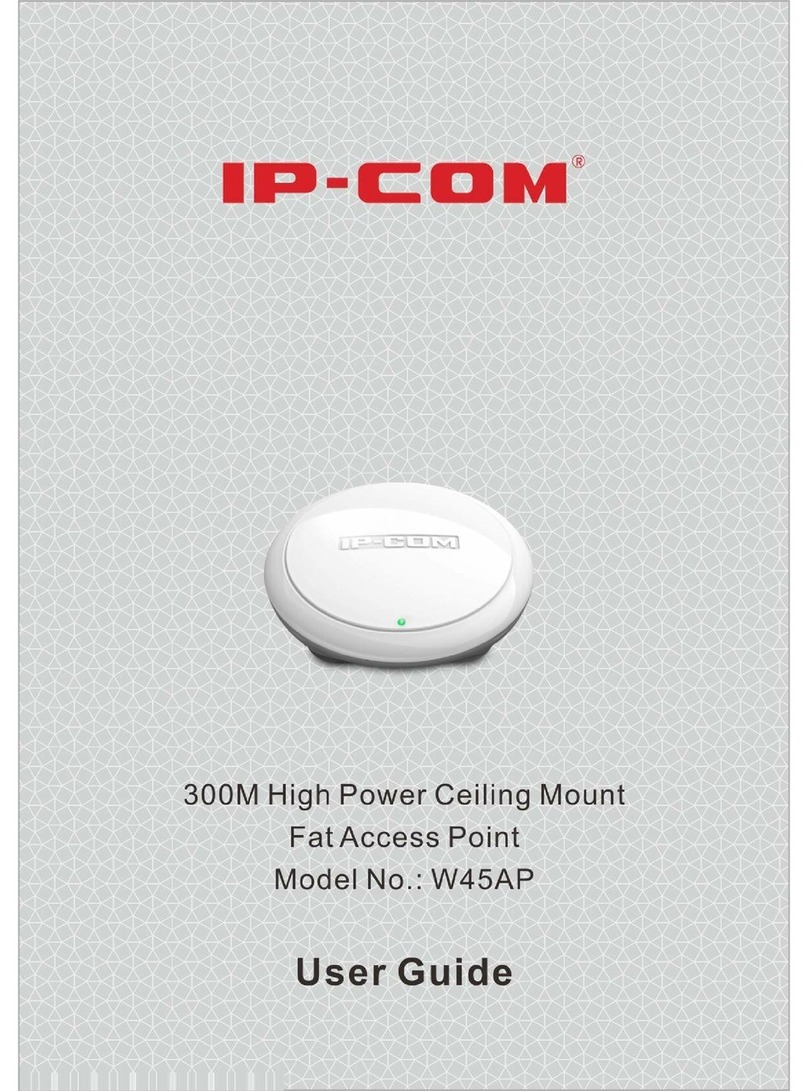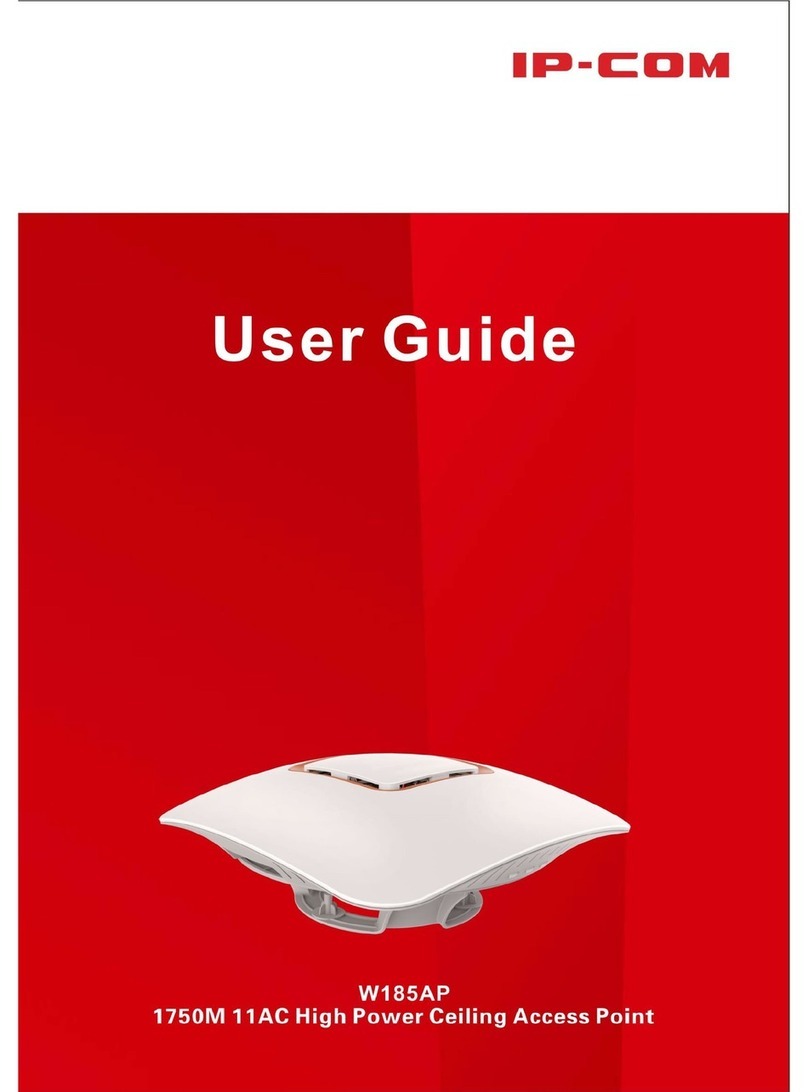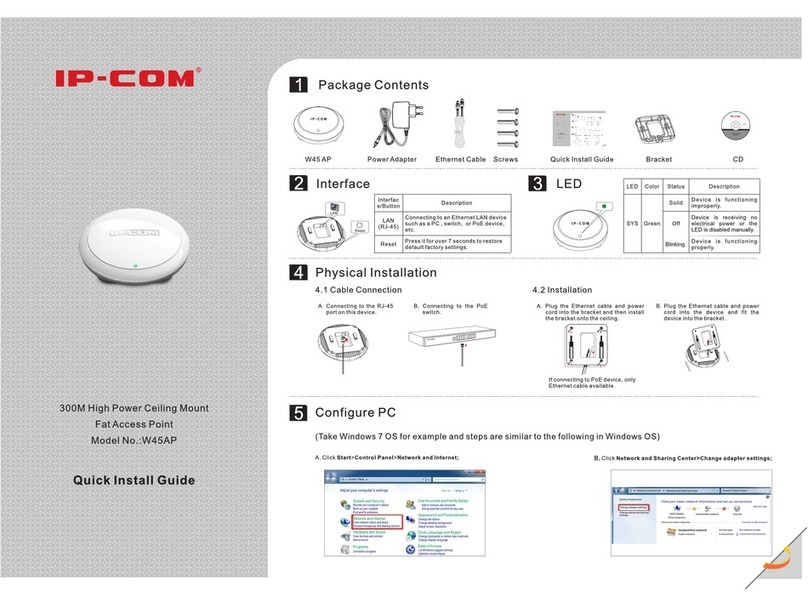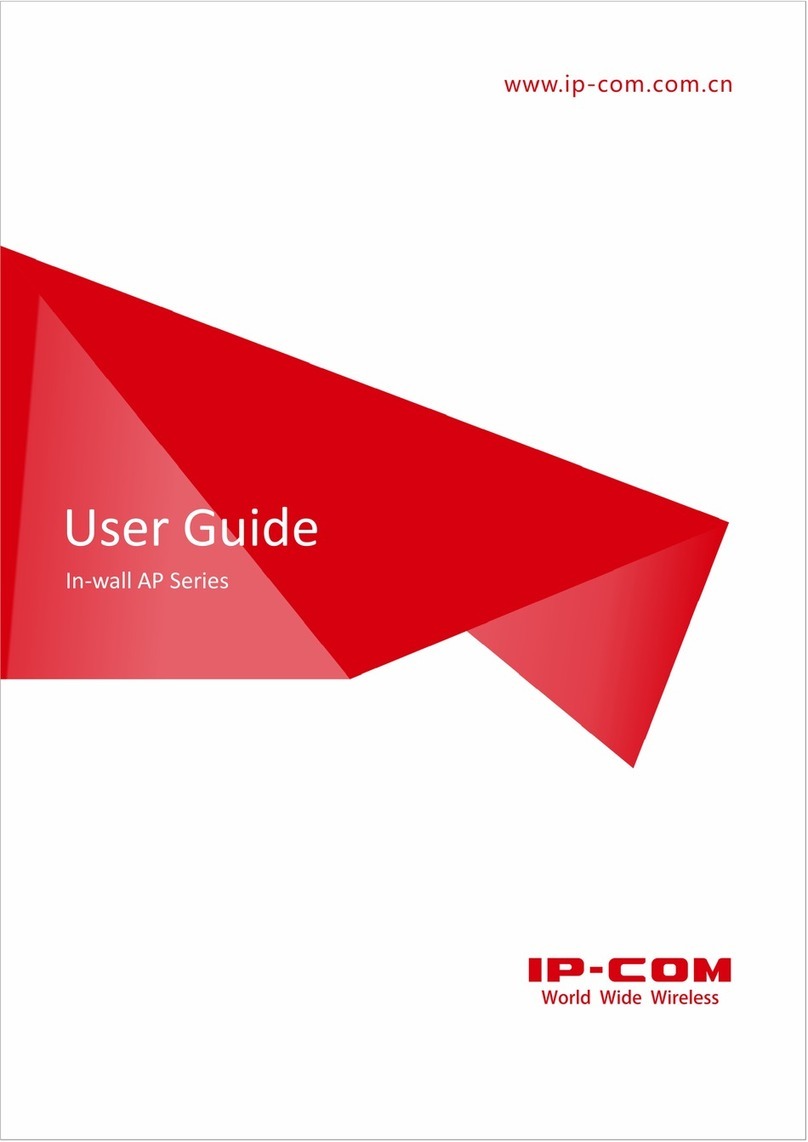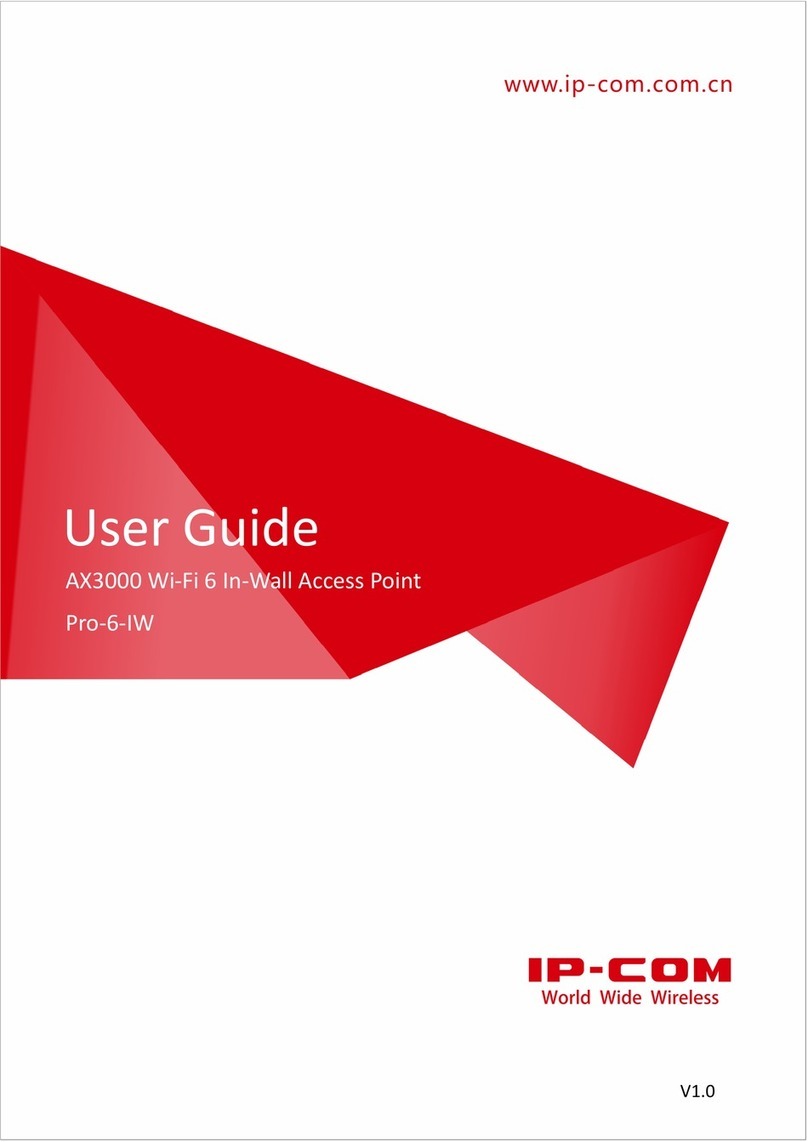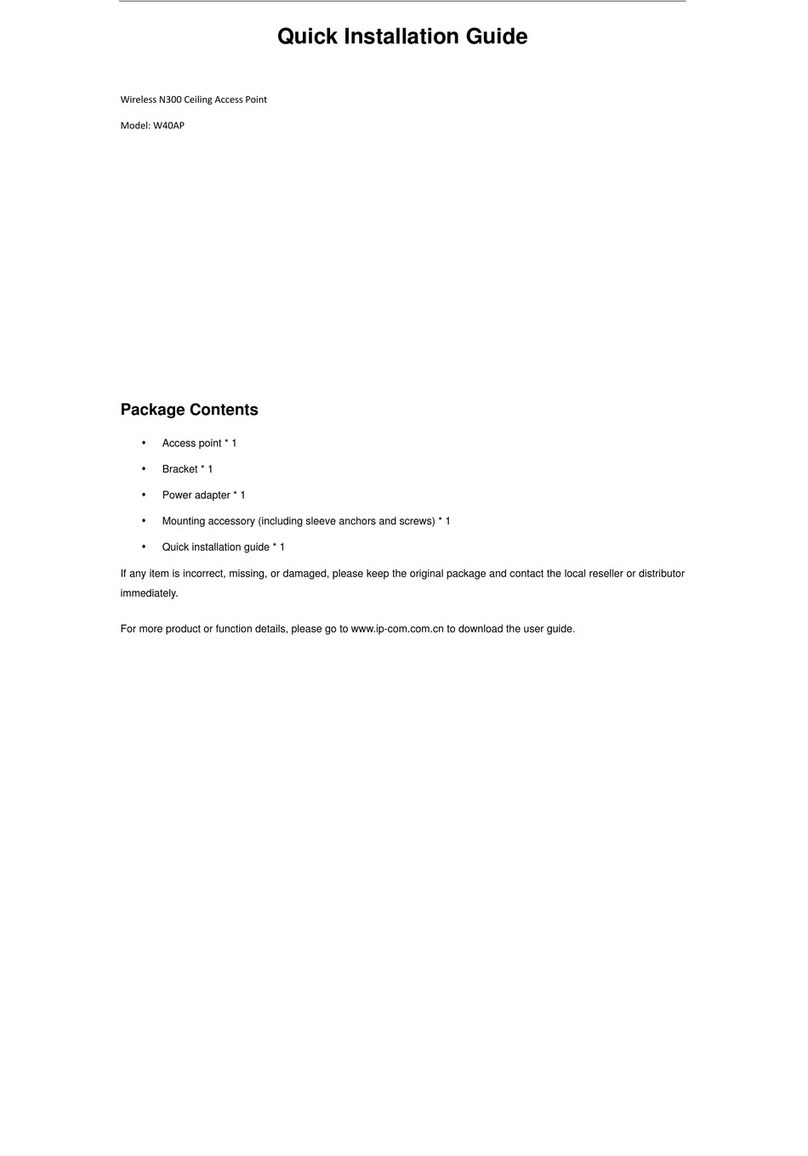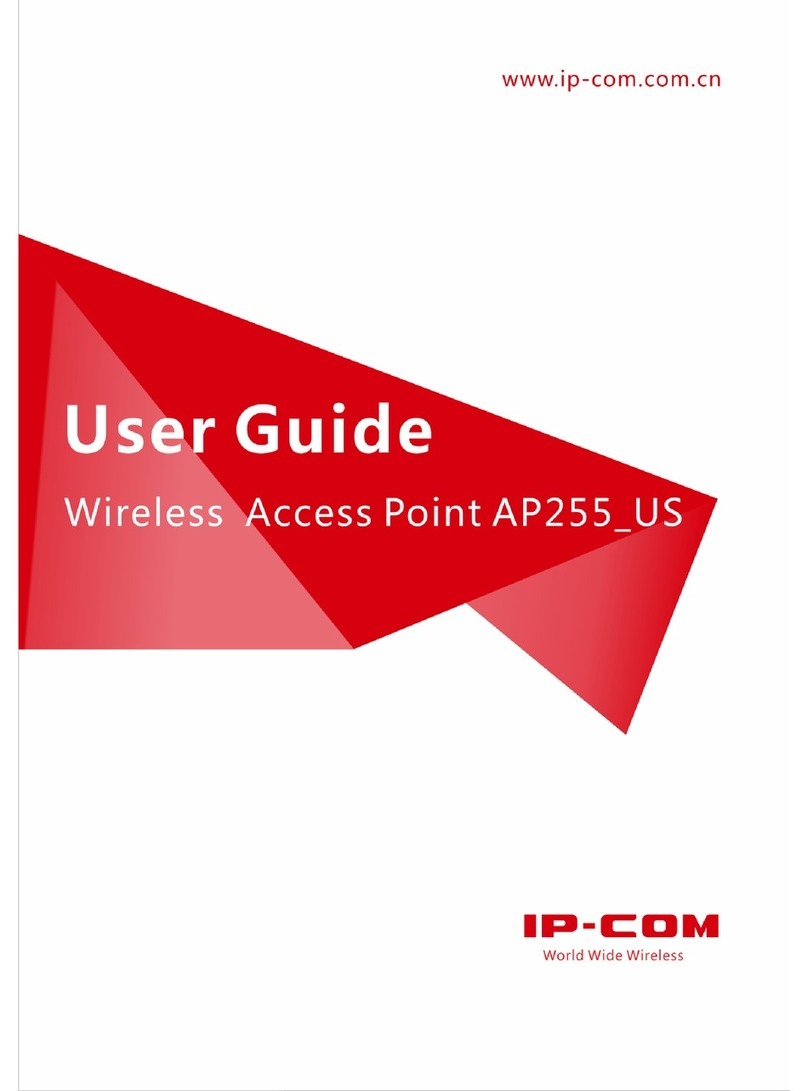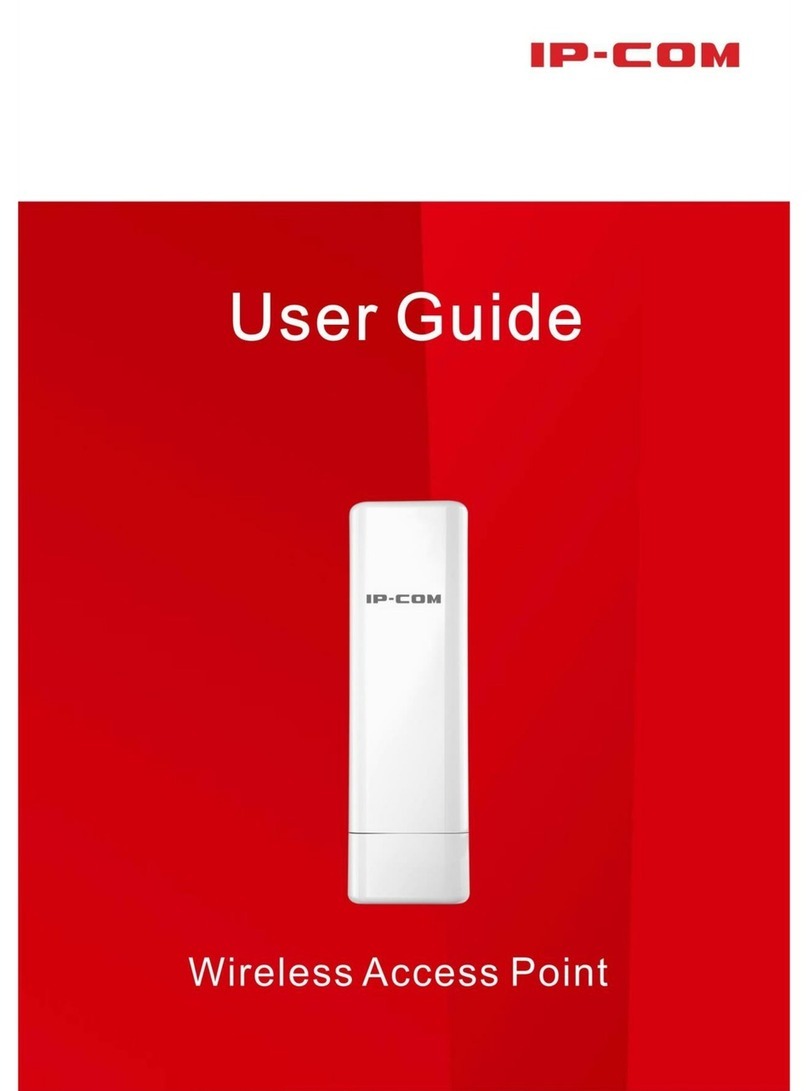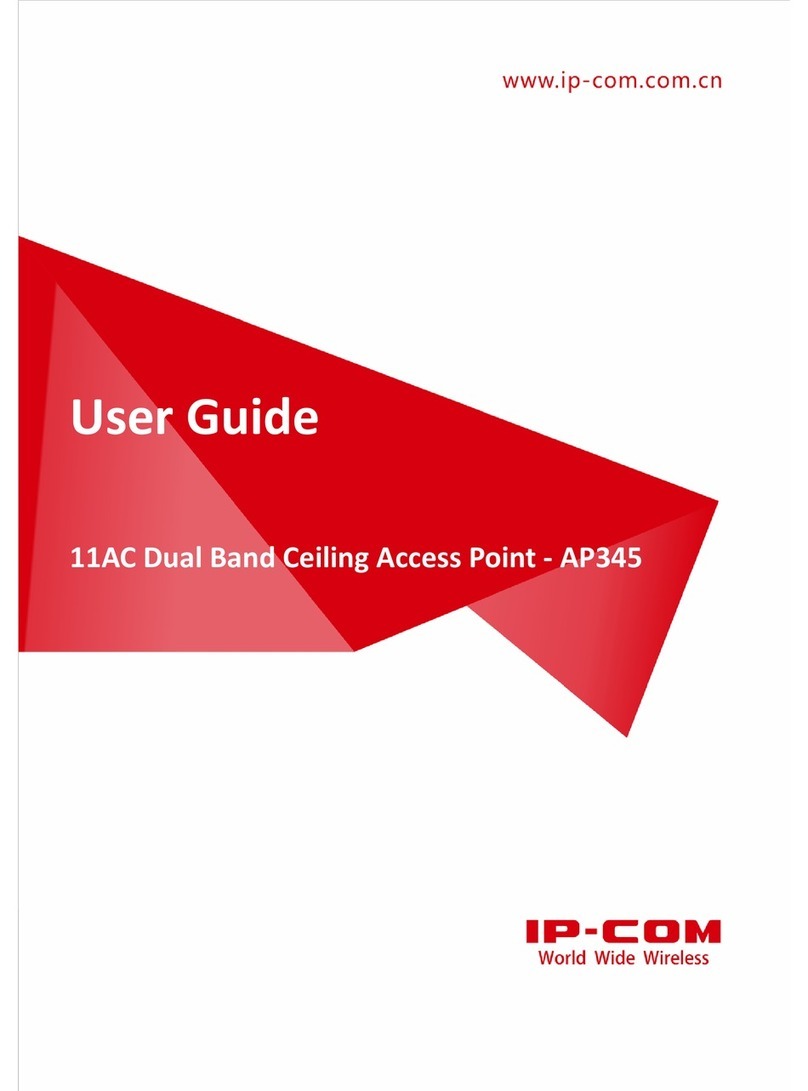Wireless Access Point
User Guide
7.3.2 Configuring the DHCP server .......................................................................................................... 31
7.3.3 DHCP clients.................................................................................................................................... 32
8 Wireless ......................................................................................................................................................34
8.1 Basic........................................................................................................................................................... 34
8.1.1 Overview ......................................................................................................................................... 34
8.1.2 Changing the basic settings ............................................................................................................ 36
8.1.3 Examples......................................................................................................................................... 39
8.2 RF ............................................................................................................................................................... 58
8.2.1 Overview ......................................................................................................................................... 58
8.2.2 Changing the RF settings................................................................................................................. 58
8.3 Radio Optimizing........................................................................................................................................ 61
8.3.1 Changing the radio optimizing settings .......................................................................................... 61
8.4 Illegal AP Detection.................................................................................................................................... 63
8.4.1 Overview ......................................................................................................................................... 63
8.4.2 Scanning wireless signals nearby.................................................................................................... 63
8.5 WMM Setup............................................................................................................................................... 64
8.5.1 Overview ......................................................................................................................................... 64
8.5.2 Changing the WMM Settings.......................................................................................................... 65
8.6 Access Control............................................................................................................................................ 67
8.6.1 Overview ......................................................................................................................................... 67
8.6.2 Configuring access control.............................................................................................................. 67
8.6.3 Example........................................................................................................................................... 68
8.7 Advanced ................................................................................................................................................... 70
8.7.1 Overview ......................................................................................................................................... 70
8.7.2 Changing the advanced settings ..................................................................................................... 70
8.8 QVLAN Setup.............................................................................................................................................. 72
8.8.1 Overview ......................................................................................................................................... 72
8.8.2 Configuring the QVLAN function..................................................................................................... 72
8.8.3 Example........................................................................................................................................... 73
9 SNMP ..........................................................................................................................................................75
9.1 Overview.................................................................................................................................................... 75
9.1.1 SNMP management framework ..................................................................................................... 75
9.1.2 Basic SNMP operations ................................................................................................................... 75
9.1.3 SNMP protocol version ................................................................................................................... 76
9.1.4 MIB introduction............................................................................................................................. 76
9.2 Configuring the SNMP function ................................................................................................................. 77
9.3 Example ..................................................................................................................................................... 78
10 Deployment...............................................................................................................................................80
10.1 Overview.................................................................................................................................................. 80
10.2 Configuring the deployment mode.......................................................................................................... 82
10.2.1 Configuring the local deployment mode ...................................................................................... 82
10.2.2 Configuring the cloud deployment mode..................................................................................... 82