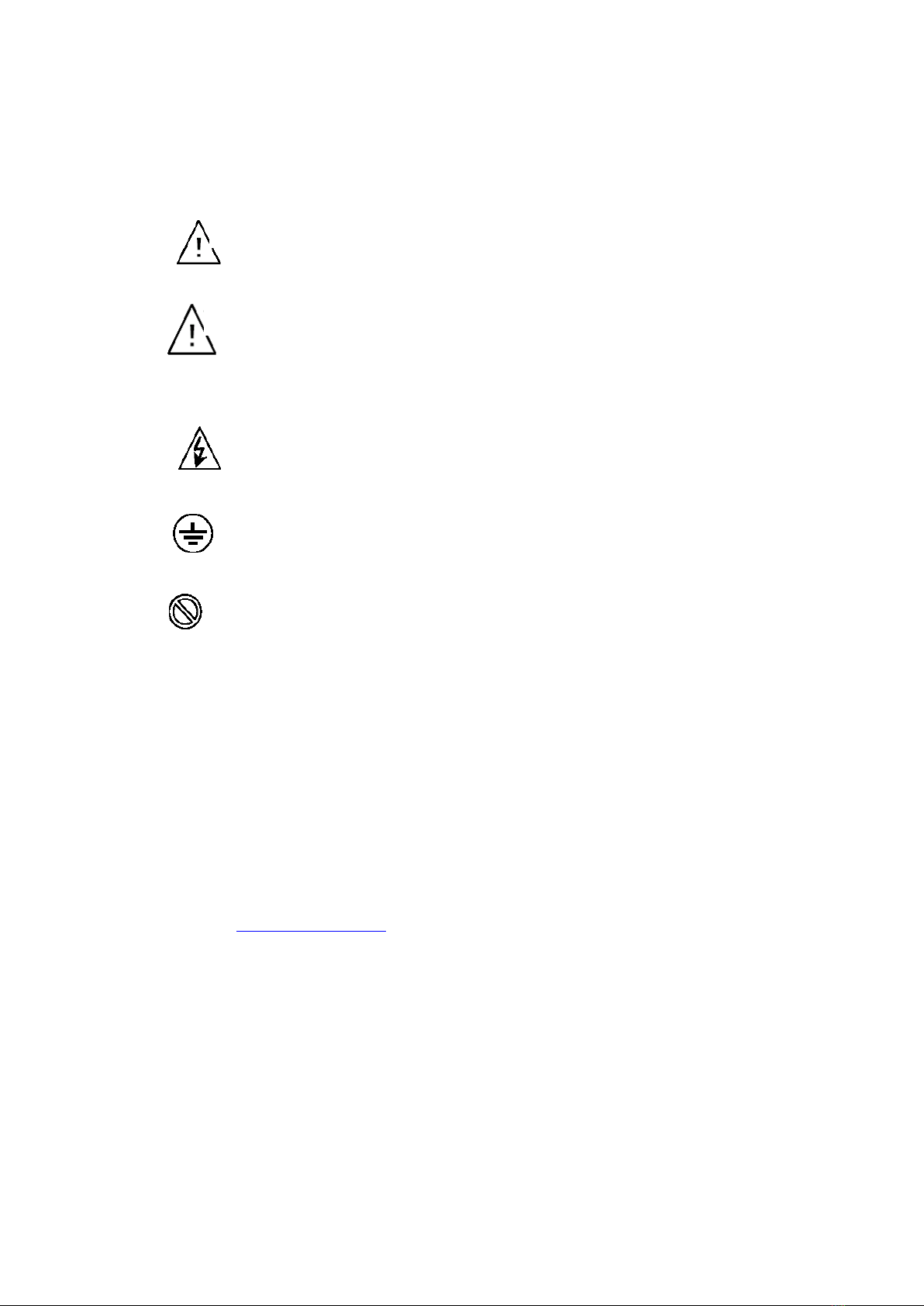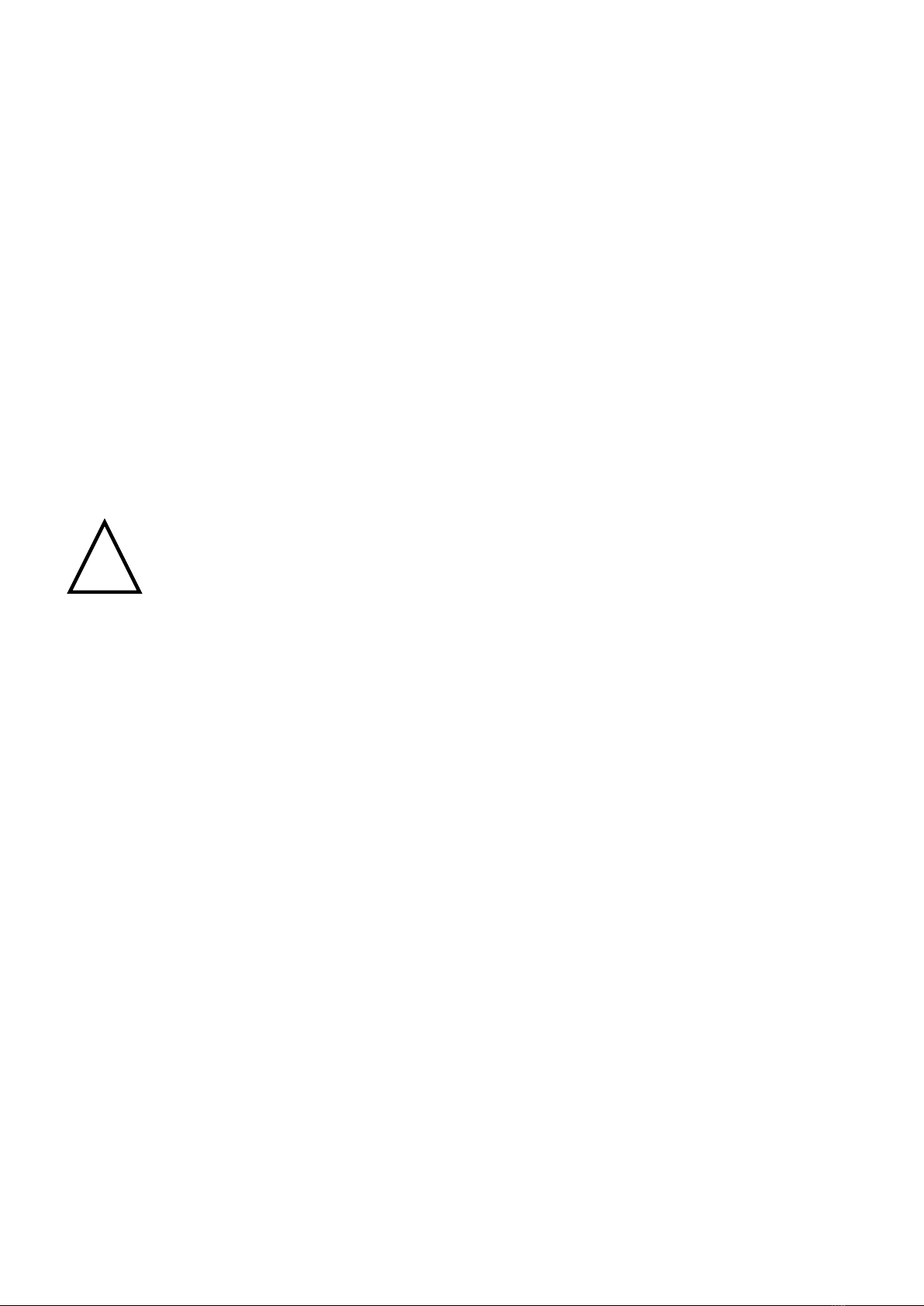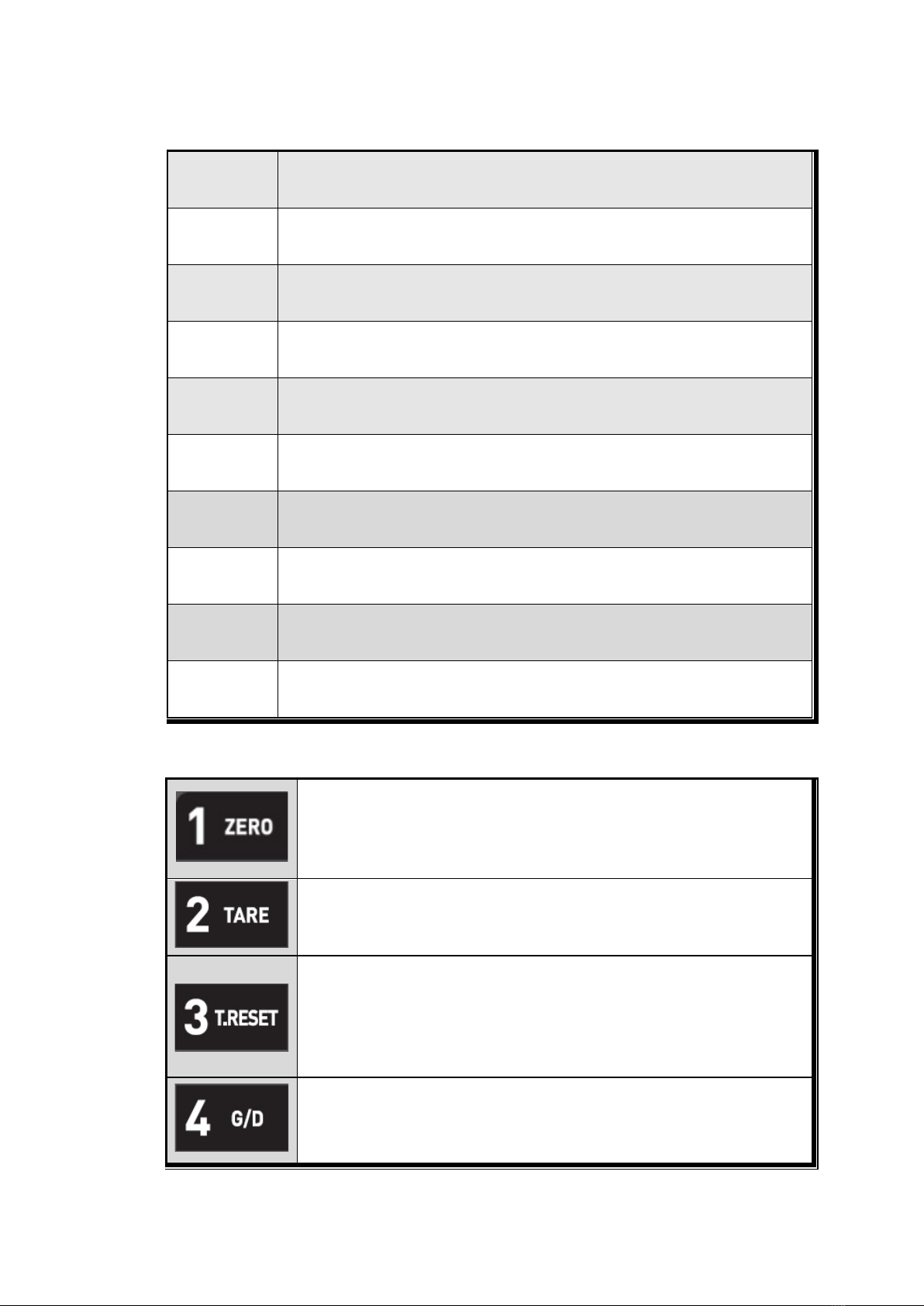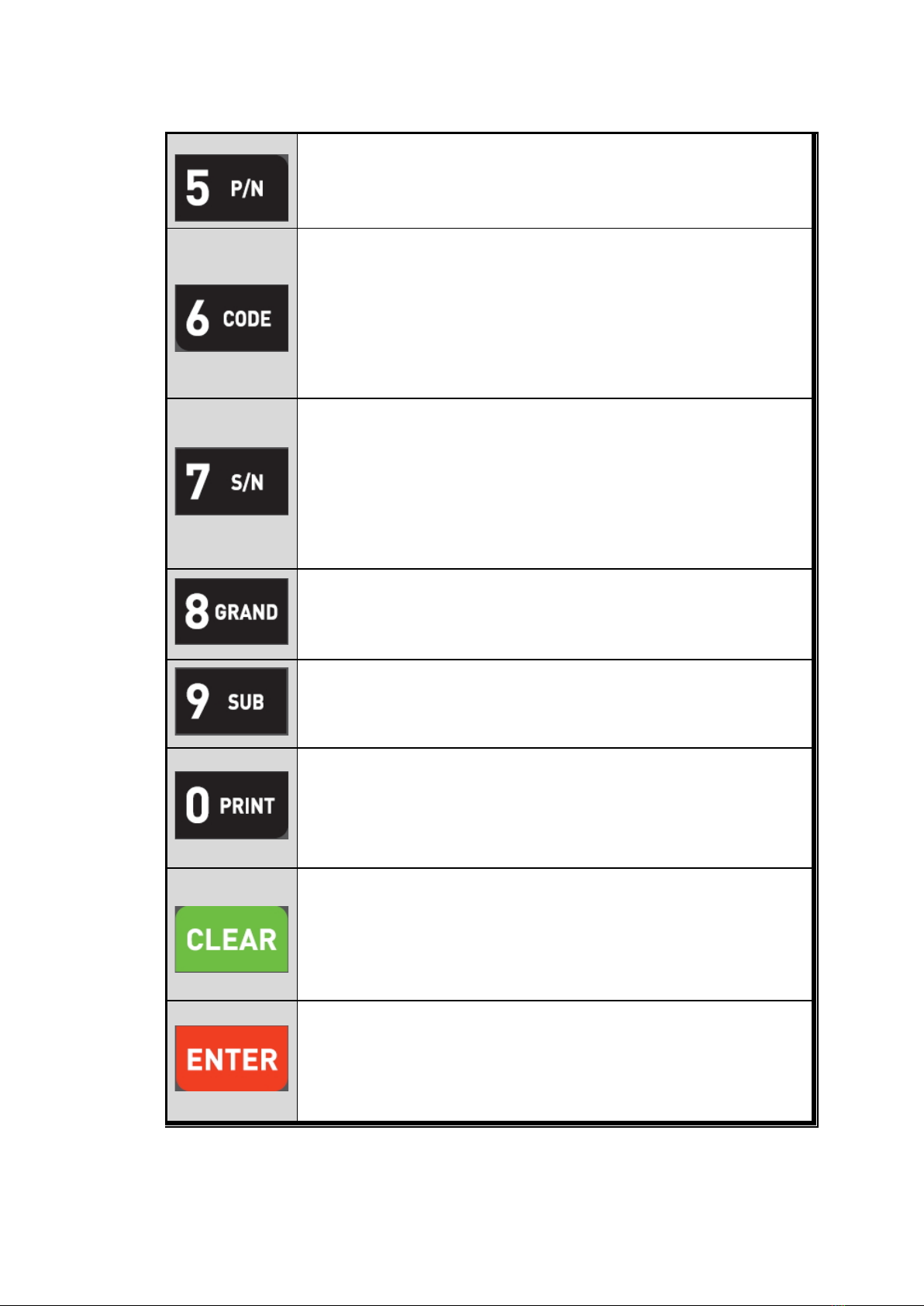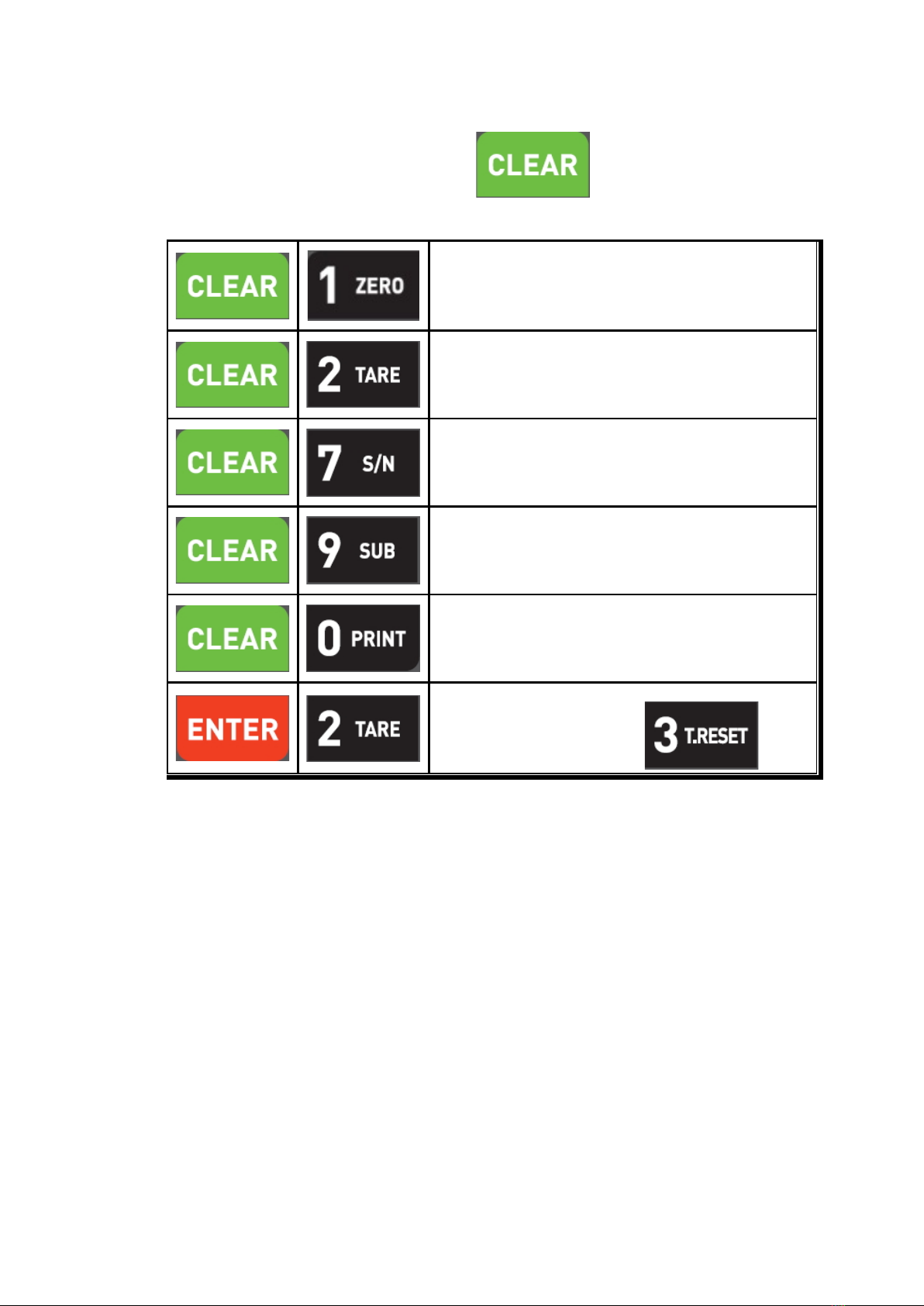3-5-1. Status Lamp (ANNUNCIATORS) : Green Color Lamp is “ON”.
Steady When the weight is Steady, Lamp is turn on.
Zero When the current weight is Zero, Lamp is turn on.
(Displayed weight is Zero, Lamp is turn on.)
Print When “Print” key input or go out a data, Lamp is turn on.
Gross When “Gross Weight display mode”, Lamp is turn on.
(Under “TARE” Setting mode, only)
Auto When “Automatic Print Mode” setting, Lamp is turn on.
g When “F40-01” setting, Lamp is turn on.
Kg When “F40-00” setting, Lamp is turn on.
ton When “F40-02” setting, Lamp is turn on.
Tare When Tare function is set, Lamp is turn on.
(Tare Reset Lamp is turn off.)
RTxd When indicator transfers or receives data from other devices, Lamp is turn
on. (If the Lamp is off although there is some data transference, please
check communication settings).
3-5-2. Key Pad Function
Make Weight value as Zero.
Under F08, you can set the Zero key operation range, as 2%, 5%, 10%,
20% or 100% of Max. Capacity.
※
Under “Tare” key input, Zero key will not be activate within operation
range.
Make Weight value as Zero, including Tare Weight.
Under F09, you can set the Tare key operation range, as 10%, 20%,
50%, or 100% of Max. Capacity.
※Whenever pressing “Tare” key, you can set the Tare continuously.
TARE RESET
1. Remove the Set TARE function.
- If you press this key, TARE set value will be removed and display
gross weight.
Under “TARE” setting, you can select weight display mode.
First input, Gross Weight will be displayed, second input, Net weight will
be displayed.
※This key will be activated only under “TARE” set.
6/ 41