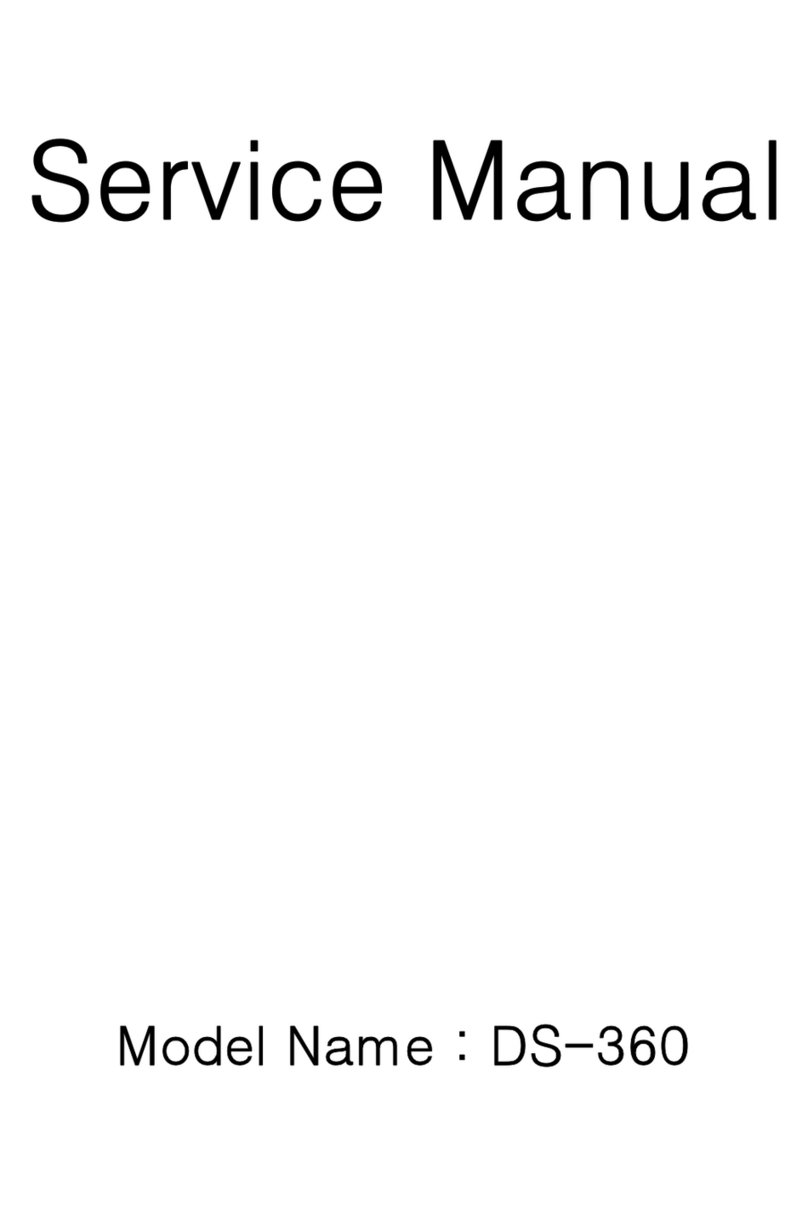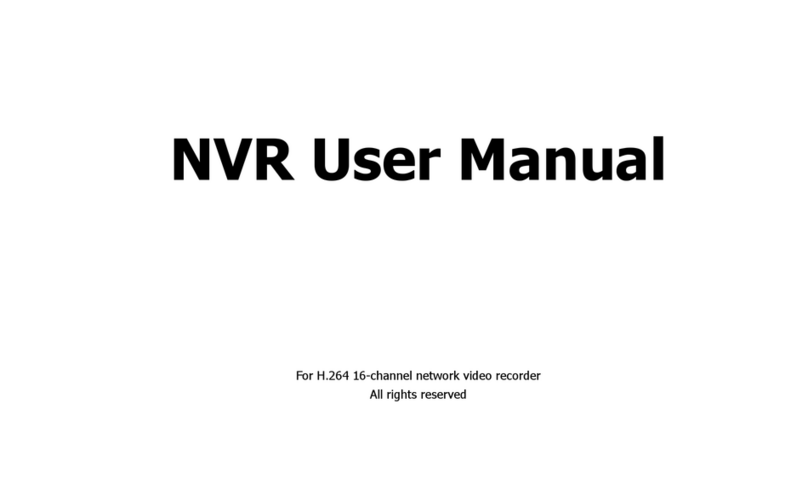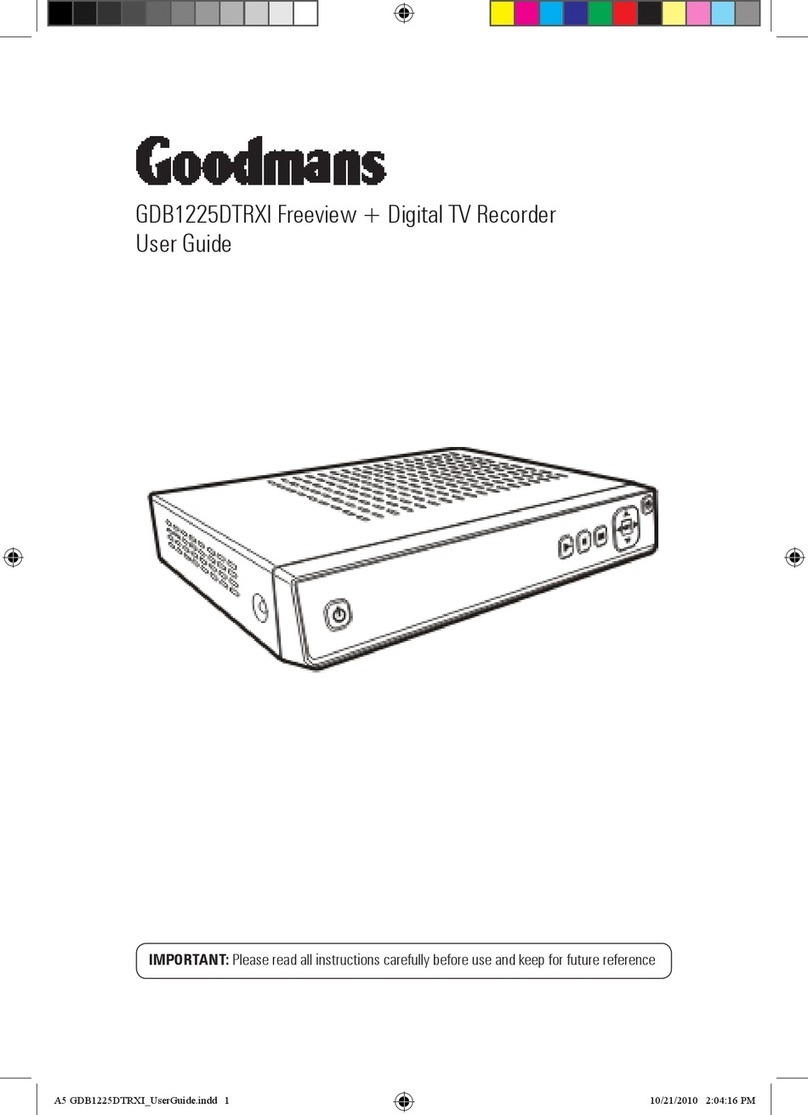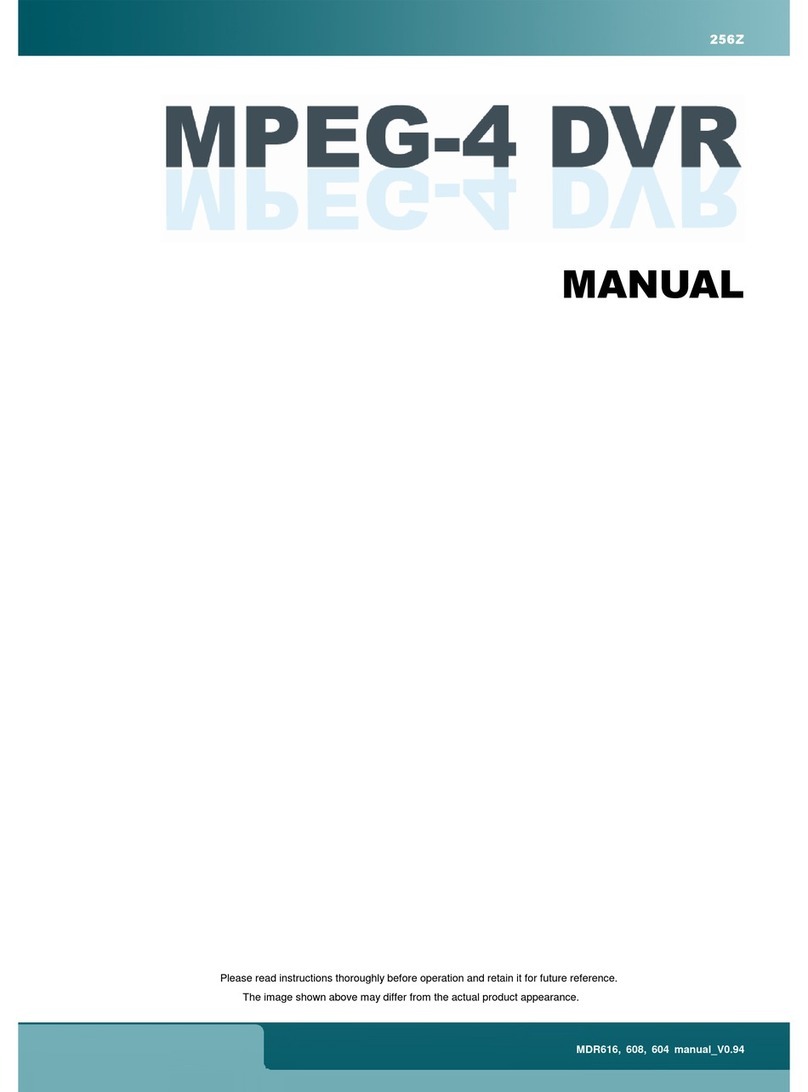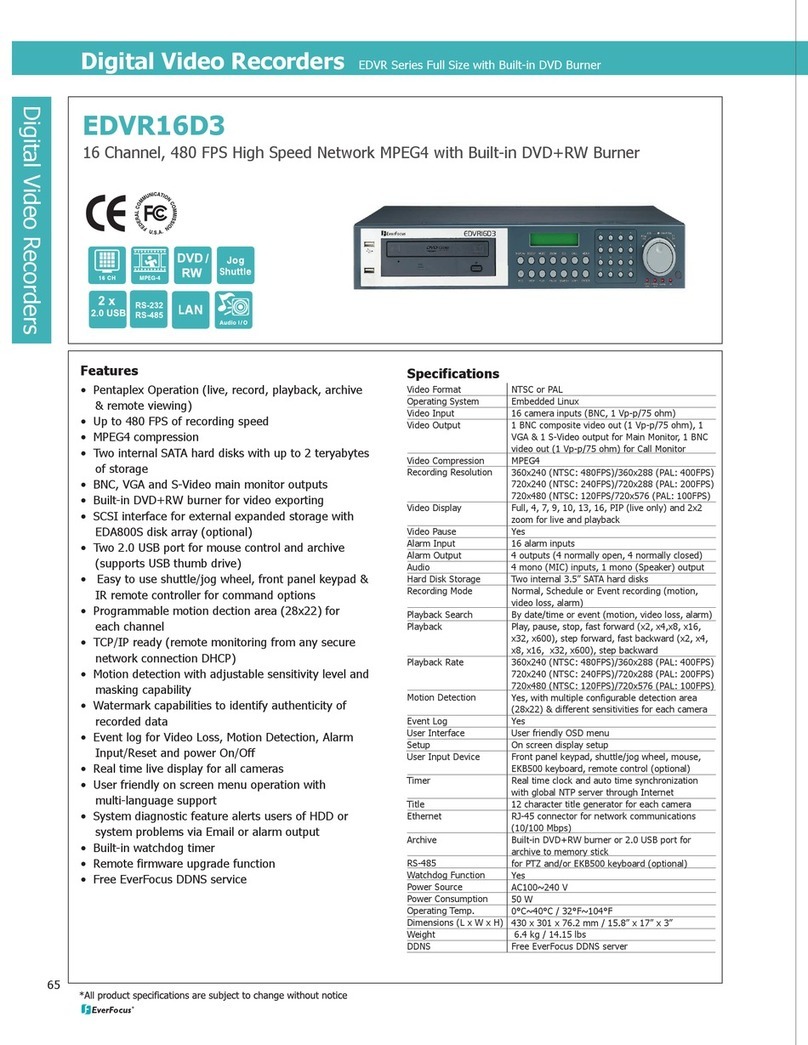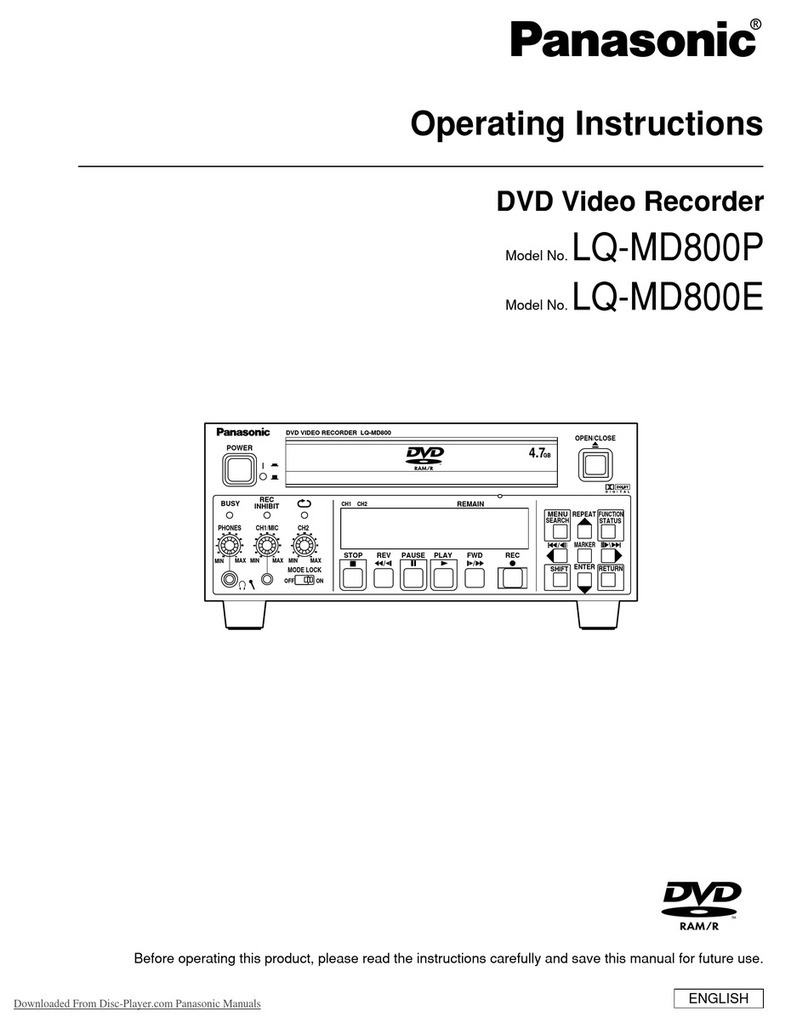Daewoo DV-K824DY User manual

REW FF
STANDBY STOP/ EJECT
CHANNEL REC/OTR
R
A
P
I
D
R
E
W
I
N
D
S
Y
S
T
E
M
P
L
A
Y
Q
U
I
C
K
S
T
A
R
T
M
E
C
H
A
N
I
S
M
VIDEO IN L - AUDIO IN - R
Instruction manual
Hi-Fi Video recorder
DV-K824DY
GB
English
DV-K824DY-HG/H _GB(¨£` )-˙¥` 01.3.5 4:0 PM ˘ ` 1

REW FF
STANDBY STOP/ EJECT
CHANNEL REC/OTR
R
A
P
I
D
R
E
W
I
N
D
S
Y
S
T
E
M
P
L
A
Y
Q
U
I
C
K
S
T
A
R
T
M
E
C
H
A
N
I
S
M
VIDEOIN L - AUDIOIN - R
Precautions
WORTH
knowing
Please keep the video machine's guarantee card and receipt safe for warranty
purposes.
◆Read carefully through this manual to familiarize yourself with this
high-quality video recorder.
◆Make sure the rating of your household electricity supply matches
that shown on the back of the video recorder.
◆Refer to this chapter and the "Initial installation" chapter to help
you install and adjust your video recorder.
◆The appliance is not intended for use by young children or infirm
persons without supervision.
◆Young children should be supervised to ensure that they do not play
with the appliance.
Do not ...
... expose the video recorder to high levels of humidity and heat, to
avoid the risk of fire and electric shock.
... open the video recorder. Have a qualified technician carry out
repairs.
... connect the video recorder to the power supply if you have just
moved it from a cold to warm environment. This can result in
condensation inside the recorder and cause serious damage to the
machine and cassettes. Wait around two hours to allow it to reach
room temperature.
Make sure ...
... the recorder is placed on a steady, flat surface.
... you place the recorder where there is good ventilation all around.
... you clean the recorder only with a soft, lint-free cloth; do not use
aggressive or alcohol-based cleaning agents.
... you disconnect the power supply if the recorder appears to be
working incorrectly, is making an unusual sound, has a strange
smell, has smoke emitting from it or liquids have got inside it. Have
a qualified technician check the recorder.
... you disconnect the power supply and aerial if you will not be using
the recorder for a long period or during a thunderstorm.
For your own safety!
◆There are no components in this video recorder you can
service or repair yourself.
◆Do not open the case of the video recorder. Only allow
qualified personnel to repair or service your set.
◆This video recorder is designed for continuous
operation. Switching it off does not disconnect it from
the mains (stand-by). To disconnect it from the mains,
you have to unplug it.
◆Recording any copyright protected material may infringe
a copyright.
REW FF
STANDBY STOP/ EJECT
CHANNEL REC/OTR
R
A
P
I
D
R
E
W
I
N
D
S
Y
S
T
E
M
P
L
A
Y
Q
U
I
C
K
S
T
A
R
T
M
E
C
H
A
N
I
S
M
VIDEOIN L - AUDIOIN - R
REW FF
STANDBY STOP/ EJECT
CHANNEL REC/OTR
R
A
P
I
D
R
E
W
I
N
D
S
Y
S
T
E
M
P
L
A
Y
Q
U
I
C
K
S
T
A
R
T
M
E
C
H
A
N
I
S
M
VIDEOIN L - AUDIOIN - R
AUTOSET
CH.
OP EJECT
REW FF
STANDBY STOP/ EJECT
CHANNEL REC/OTR
R
A
P
I
D
R
E
W
I
N
D
S
Y
S
T
E
M
P
L
A
Y
Q
U
I
C
K
S
T
A
R
T
M
E
C
H
A
N
I
S
M
VIDEOIN L - AUDIOIN - R
REW FF
STANDBY STOP/ EJECT
CHANNEL REC/OTR
R
A
P
I
D
R
E
W
I
N
D
S
Y
S
T
E
M
P
L
A
Y
Q
U
I
C
K
S
T
A
R
T
M
E
C
H
A
N
I
S
M
VIDEOIN L - AUDIOIN - R
DV-K824DY-HG/H_(¨£` )-‡»¿º 01.3.5 4:1 PM ˘ ` b

ENGLISH
Contents
knowing
WORTH
Before doing anything with the machine, please
read the chapter "Initial installation".
◆On the following pages, the pictures show the buttons you press on the remote control to perform
the function, and what you should see in the On Screen Display or machine display (if present).
◆G-CODE is a trademark applied for by Gemstar Development Corp.. The G-CODE system is
manufactured under license from Gemstar Development Corporation.
Controls
The remote control unit ................................................................................... 2
The machine, On screen display ...................................................................... 3
Initial installation
Connecting up the video recorder, Fitting the remote control’s batteries ...... 4
Setting up the video recorder .......................................................................... 5
Playing cassettes
Playing back ......................................................................................................6
Still, Variable picture search, Variable slow motion,
Accessing new recordings (index scan) .......................................................... 7
Recording cassettes
Simple recording, One touch recording (OTR) ................................................. 8
Timer recording using G-CODE......................................................................... 9
More functions
Normal timer recording .................................................................................. 10
Timer Review – changing and erasing - ,Setting time and date....................11
Clock/counter display, Remaining time and cassette length,
Resetting the counter to zero, Accessing counter zero position .................. 12
Menu languages, Child lock, Cassettes, and ... ........................................... 13
The Hi-Fi system, What you can listen to........................................................14
Choice of sound output....................................................................................15
Tuning in new stations
Tuning ............................................................................................................. 16
Station names ................................................................................................ 17
Sorting programme locations, Clearing programme locations ..................... 18
Connections and copying
To the TV via antenna cable (if you are not using a RCA cable) .................. 19
Copying ........................................................................................................... 20
Assembling ..................................................................................................... 21
Appendix
Before you ask a specialist ............................................................................ 22
Brief instruction for experienced users .................................................... 23/24
Index, Technical data ..................................................................................... 25
1
DV-K824DY-HG/H_(¨£` )-‡»¿º 01.3.5 4:1 PM ˘ ` 1

The remote control unit
CONTROLS
◆
The remote control is the principle means of control, but the main playback and
record functions are also available on the front of the machine.
◆
Press any button (except ) to turn on the power.
power off (stand by)
this button is not available for this set
remain time and cassette length on-screen display
to reset the counter
to wind the cassette to counter position 0:00:00
clock / counter on-screen display
to eject the cassette
the variable slow motion button
to select the sound output (if available)
this button is not available for this set
to search the beginnings of records (index)
a button that doubles the maximum recording time for very
long recordings
the record or OTR button
(One Touch Recording means: each time you press the
button recording is extended by 30 minutes)
pause (record), still (playback)
playback start
playback stop
rewinding/fast forwarding a cassette from Stop, or
picture search backwards/forwards from playback mode
number buttons to select programmes (stations) or to type
in numbers
the menu controls, programme (station) selection (PR +/–)
2
REW FF
STANDBY STOP/ EJECT
CHANNEL REC/OTR
R
A
P
I
D
R
E
W
I
N
D
S
Y
S
T
E
M
P
L
A
Y
Q
U
I
C
K
S
T
A
R
T
M
E
C
H
A
N
I
S
M
VIDEOIN L - AUDIOIN - R
max. 7 m.
30° 30°
REMOTE CONTROLLER
INDEX
/
/
00:00
G-CODE
123
456
7
0
89
PAL/SEC
T.R
AV
SP/LP
A.SEL
EJECT
TV/VCR
PR
MENU
OK
PR
G
-
CODE
T.R
00:00
/
/
EJECT
SP/LP
A.SEL
INDEX
PR
MENU
OK
PR
The buttons to use
are marked on the
following pages.
/
123
456
7
0
89
AV
TV/VCR
PAL/SEC
the controls for timer recording using the G-CODE codes
via On Screen Display
G-CODE
DV-K824DY-HG/H_(¨£` )-‡»¿º 01.3.5 4:1 PM ˘ ` 2

ENGLISH
The machine
On screen display
CONTROLS
◆
Press any button (except ) to turn on the
power.
programme (station) selection
recording or OTR
(One Touch Recording means: each time you press the button recording is extended by
30 minutes)
rewinding / fast forwarding a cassette from Stop, or picture search
backwards / forwards from playback mode.
playback start
power off (stand by)
playback stop and ejecting the cassette
3
REW FF
STANDBY STOP/ EJECT
CHANNEL REC/OTR
R
A
P
I
D
R
E
W
I
N
D
S
Y
S
T
E
M
P
L
A
Y
Q
U
I
C
K
S
T
A
R
T
M
E
C
H
A
N
I
S
M
VIDEO IN L - AUDIO IN - R
STANDBY
STOP/ EJECT
CHANNEL
REC/OTR
REW FF
MAIN MENU
Timer Program
Timer Review
VCR Setup
PR+/-:select
OK:confirm MENU:end
VCR SETUP
PR Preset
Clock Set
Language Set
RF Output Set
PR+/-:select
OK:confirm MENU:end
example
MENU
PR
OK
The video’s menu system
gives you easy-to-
understand access to the
less used functions such
as tuning to stations, clock
setting and more.
The menus show you
which button to press
for the next step.
In addition, some other
functions appear on
screen temporarily.
REW SP EURO PR04
R
A
P
I
D
R
E
W
I
N
D
S
Y
S
T
E
M
P
L
A
Y
Q
U
I
C
K
S
T
A
R
T
M
E
C
H
A
N
I
S
M
front input sockets for connecting a stereo camcorder (left/right channels)
VIDEO IN L - AUDIO IN - R
STEREO ON
DV-K824DY-HG/H_(¨£` )-‡»¿º 01.3.5 4:1 PM ˘ ` 3

REW FF
STANDBY STOP/ EJECT
CHANNEL REC/OTR
R
A
P
I
D
R
E
W
I
N
D
S
Y
S
T
E
M
P
L
A
Y
Q
U
I
C
K
S
T
A
R
T
M
E
C
H
A
N
I
S
M
VIDEOIN L - AUDIOIN - R
Connecting up the video recorder
Fitting the remote control's batteries
INSTALLATION
Initial
4
Place your video
◆
horizontally on a flat, steady base so that air can circulate around it for ventilation.
◆
away from humidity and heat, magnetic fields, such as those from loudspeakers
etc., and with no heavy objects placed on top.
Switch off all components when connecting or disconnecting cables.
◆Unplug the aerial cable from your TV and plug it into the
"ANT. IN" socket of the video.
Plug the short coaxial cable provided into the "ANT.OUT"
socket of the video and the aerial socket of the TV.
◆Plug an a RCA cable into the "RCA" socket of the video
and the AV socket on the TV if available.
This connection will provide best picture and sound quality.
Ask your dealer for an appropriate cable if you do not have one.
Without a RCA cable, you need to follow the steps described under
"If you are not using a RCA cable" (right page and page 19).
◆Make sure the rating of the household mains supply matches the
rating shown on the back of the video.
Now plug in the mains lead. The display of the video
should now light.
Fit the batteries as shown by
the pictures in the bay.
AUDIO
RLVIDEO
OUT
IN
ANT.IN
ANT.OUT
UM-4
(AAA)
DC 1,5Vx2
+
–
+
–
1.5 V (AAA)
REMOTE CONTROLLER
INDEX
/
/
00:00
G-CODE
123
456
7
0
89
PAL/SEC
T.R
AV
SP/LP
A.SEL
EJECT
TV/VCR
PR
MENU
OK
PR
G
-
CODE
AC 240 V ~,
50 Hz
◆Protect your environment by returning used batteries to your dealer. Since
batteries contain toxic substances they require special disposal methods.
◆Make sure the batteries are always of the same type and age, and remove them
from the remote control if you are not using it for a long period.
The buttons to use
are marked on the
following pages.
DV-K824DY-HG/H_(¨£` )-‡»¿º 01.3.5 4:1 PM ˘ ` 4

ENGLISH
Setting up the video recorder
INSTALLATION
Initial
◆
Switch the TV on.
◆
You can also start "Auto Search" in the menu
"VCR set up" "PR Preset".
◆
To tune in new stations (manual tuning) and to
enter station names see page 16-18.
OK for "Auto Search!".
You should see this picture the first
time you switch on the TV and video.
Choose your language.
"AUTO SEARCH" tunes in all the stations you can receive in
your country and ...
... sorts them in an order common for your country.
Should you wish the stations to have the same numbers as
those used on the TV, follow the instructions in "Sorting
programme locations" on page 18.
Else ...
exit the basic installation function and enjoy your
video recorder.
◆If you don´t see this picture, because you don´t use RCA cable, search this picture now
(CH 36) with the station tuning functions of your TV set (see its user manual).
◆In case of interference problems on CH 36, type in an other
transmission channel between 22 and 69 using the number buttons.
5
Auto Search!
OK:confirm MENU:end
MENU:end
PR03
V-L---------------------- ----
76%
setting
Please wait...
MANUAL SET
PR01 P-01 PR06 P-06
PR02 P-02 PR07 P-07
PR03 P-03 PR08 P-08
PR04 P-04 PR09 P-09
PR05 P-05 PR10 ----
PR+/-:select
OK:confirm MENU:end
AUTO SEARCH
OK
OK
MENU
AUTO SEARCH
LANGUAGE SET
English Françqis
Deutsch Netherlqnds
Italiano PYCCK
Español
PR+/-:select
OK:confirm MENU:end
/
123
456
7
0
89
CLOCK SET
0-9:setup(hour)
/ :correct MENU:end
Time - -: - -
Date - - / - - / - - - - Then type in the current time and date.
DV-K824DY-HG/H_(¨£` )-‡»¿º 01.3.5 4:1 PM ˘ ` 5

REW FF
STANDBY STOP/ EJECT
CHANNEL REC/OTR
R
A
P
I
D
R
E
W
I
N
D
S
Y
S
T
E
M
P
L
A
Y
Q
U
I
C
K
S
T
A
R
T
M
E
C
H
A
N
I
S
M
VIDEOIN L - AUDIOIN - R
6
Playing back
cassettes
PLAYING
◆
Your TV and your video recorder are switched on.
◆
To see the picture from your video, press the station button on the TV reserved for
video input or the AV (Audio/Video) button.
Load the cassette by pushing
it smoothly and squarely into
the cassette bay, with its
windows pointing up.
Start playback.
Stop playback.
Eject the cassette.
Fast forward or rewind the
cassette from stop.
◆When you load a protected cassette (e.g. pre-recorded film,
see page 13) playback starts automatically.
◆PLAY switches back to normal playback.
◆During still, slow or search, you don’t hear the sound.
◆If the still picture is jittering, you can steady it by using the PR +/–
buttons.
◆You can reduce horizontal interference stripes resulting from
inaccurate tracking (when playing tapes of poor quality or recorded
on other machines) by using the PR +/– buttons during playback.
◆After approx. 5 minutes in still, the cassette plays back
automatically.
◆Clock / Counter / Remaining time – page 12
◆ NTSC playback on PAL TV :
If you playback the tapes which have been recorded on NTSC color
system on this VCR, you can watch the pictures on a PAL TV.
REMOTE CONTROLLER
INDEX
/
/
00:00
G-CODE
123
456
7
0
89
PAL/SEC
T.R
AV
SP/LP
A.SEL
EJECT
TV/VCR
PR
MENU
OK
PR
G
-
CODE
EJECT
REW FF
STANDBY STOP/ EJECT
CHANNEL REC/OTR
R
A
P
I
D
R
E
W
I
N
D
S
Y
S
T
E
M
P
L
A
Y
Q
U
I
C
K
S
T
A
R
T
M
E
C
H
A
N
I
S
M
VIDEO IN L - AUDIOIN - R
VCR
S P
VCR
S P
VCR
S P
VCR
S P
VCR
S P
AUTO SET
20 : 10
VHS
If you hear an unintelligible,
mixed sound output (bilingual
sound), select one of the
sound options.
PLAY SP Hi-Fi
L+R
A.SEL
DV-K824DY-HG/H_(¨£` )-‡»¿º 01.3.5 4:1 PM ˘ ` 6

ENGLISH
Still
Variable picture search
Variable slow motion
Accessing new recordings (index scan)
PLAYING
cassettes
Still picture from playback.
Each press of the button advances the picture
one frame.
PLAY switches back to normal playback.
Starting from playback you can control search
speed in 2 steps either forwards ( ) or
backwards ( ). Press repeatedly.
PLAY switches back to normal playback.
Starting from playback you can control slow
motion speed in 6 steps (1/15, 1/10, 1/5, 1/30,
1/25, 1/20, 1/15, ...). Press repeatedly.
PLAY switches back to normal playback.
Select INDEX + or INDEX – to search forwards or
backwards.
The video will now wind to the beginning of the first
recording, play it for about 6 seconds then wind on to the
next one.
When you see the recording you want, press
PLAY.
Access the beginning of recordings in the middle of the tape using the Index + / – function.
The video recorder automatically sets an electronic marker (index) at the beginning of each
recording. It is these markers which the Index + / – function detects.
7
INDEX
VCR
S P
VCR
S P +
VCR
S P -
VCR
S P
F.FWD SP AV
INDEX SEARCH 01
0:01:47
DV-K824DY-HG/H_(¨£` )-‡»¿º 01.3.5 4:1 PM ˘ ` 7

8
REW FF
STANDBY STOP/ EJECT
CHANNEL REC/OTR
R
A
P
I
D
R
E
W
I
N
D
S
Y
S
T
E
M
P
L
A
Y
Q
U
I
C
K
S
T
A
R
T
M
E
C
H
A
N
I
S
M
VIDEOIN L - AUDIOIN - R
Simple recording
One touch recording – OTR
RECORDING
cassettes
◆
The TV stations on the video have been tuned in (page 5).
◆
The video is switched on.
◆
You can either watch the picture from the video on the TV by pressing the station
button reserved for video input or the AV button, watch another TV station or
switch off the TV altogether.
Load a cassette with its
safety tab in place (see page 13).
Start your recording.
If you wish to interrupt
recording briefly - then
continue.
Stop your recording.
Choose the station whose
programme you want to
record.
If the programme you wish to
record is very long, double the
possible recording time with
“LP”(Long Play)
Up to eight hours with an E-240
cassette.
◆If you want to record from a source connected to your video see
page 20/21.
◆To cancel OTR press the button (stop) more than 5 seconds.
◆Clock / Counter / Remaining time – page 12.
REMOTE CONTROLLER
INDEX
/
/
00:00
G-CODE
123
456
7
0
89
PAL/SEC
T.R
AV
SP/LP
A.SEL
EJECT
TV/VCR
PR
MENU
OK
PR
G
-
CODE
AUTOSET
20 : 10
VHS
Choose the station you want
and press the button once for
every 30 minutes of
programme you wish to
record.
Up to ten hours are possible.
PR
PR
SP/LP
S P
S P REC
S P REC
S P
S P
TIMER
REC
STOP SP EURO PR01
STEREO ON
DV-K824DY-HG/H_(¨£` )-‡»¿º 01.3.5 4:1 PM ˘ ` 8

ENGLISH
9
Timer recording using G-CODE
cassettes
RECORDING
◆
For timer recordings, clock, date, and stations
must be set correctly.
◆
Load a cassette with its safety tab in place
(see page 13) and with sufficient free space for
the recording.
◆If you don’t have the G-CODE numbers see page 10 for the normal timer.
◆
If you have made a mistake, move back to the relevant position with the button and
change the setting.
◆
If there is no programme location displayed under “PR” in the change menu, the video
doesn’t yet know the location number for the programme you want. Type it in and this will be
stored for last recordings.
◆
For further timer information see page 11.
◆
Should programming overlap, you get a warning.
◆
To cancel this timer recording, press stop button more than 5 seconds.
◆G-CODE is a trademark applied for by Gemstar Development Corp.. The G-CODE system is
manufactured under license from Gemstar Development Corporation.
Call the G-CODE menu.
From your TV magazine, type in the number next
to the programme you want to record ...
... and confirm.
Decide if you want to record "One Time", "Daily"
or "Weekly"...
... and confirm.
Switch your video off.
If you wish to make changes:
Move to the position you want to change using the /
buttons.
Change the setting using the / or number buttons. If all
setting are ok, press o or k, till you see “OK confirm” in the
bottom line.
Confirm.
G-CODE
OK
OK
OK
PR
/
123
456
7
0
89
G-CODE
0-9:G-CODE number
:correct
OK:confirm MENU:end
G-CODE Number
83077----
TIMER PROGRAM (One Time)
PR 03
Start Time 21:20
End Time 22:20
Start Date 20/09(SAT)
Tape Speed SP
TIMER
How often do you want to
record this program?
/:correct
OK:confirm MENU:end
PR+/-:select
OK:confirm MENU:end
One Time
Daily(MON-FRI)
Weekly(Once a Week)
DV-K824DY-HG/H_(¨£` )-‡»¿º 01.3.5 4:1 PM ˘ ` 9

10
REW FF
STANDBY STOP/ EJECT
CHANNEL REC/OTR
R
A
P
I
D
R
E
W
I
N
D
S
Y
S
T
E
M
P
L
A
Y
Q
U
I
C
K
S
T
A
R
T
M
E
C
H
A
N
I
S
M
VIDEOIN L - AUDIOIN - R
Normal timer recording
functions
MORE
◆
For timer recordings, clock, date, and stations must be set correctly.
◆
Load a cassette with its safety tab in place
(see page 13) and with sufficient free space for the recording.
Call the video’s "MAIN MENU",
choose "Timer Program".
Decide if you want to record
"One Time", "Daily" or "Weekly"
... and confirm.
If you wish to make changes:
Move to the position you want to
change using the
/
buttons.
Change the setting using the PR+/- or
number buttons.
If all setting are ok, press or ,
till you see “OK : confirm” in the
bottom line.
Confirm.
Switch your video off.
Type in one after the other:
◆The programme location
number,
◆the time the broadcast starts,
◆the time the broadcast ends,
◆the day of the broadcast, if it
is not today.
◆ Select LP if you wish to make
a very long recording
◆Wait a few seconds after typing an one-digit-number.
◆If you have made a mistake, move to the position you want to change using
the
/
buttons and change the setting.
◆If programme timings overlap, the machine will give an warning message. If
you don’t adjust the times, the machine will record the first programme
completely then continue with the second one.
◆
If there is no sufficient free space for the recording on the cassette the
video switches automatically to “LP” for double recording capacity.
◆The recorder will eject cassettes which have the safety tab removed (page13).
◆ To cancel timer recording, press the (STOP) button more than 5
seconds.
REMOTE CONTROLLER
INDEX
/
/
00:00
G-CODE
123
456
7
0
89
PAL/SEC
T.R
AV
SP/LP
A.SEL
EJECT
TV/VCR
PR
MENU
OK
PR
G
-
CODE
MENU
OK
OK
OK
/
123
456
7
0
89
PR
PR
How often do you want
to record this program?
One time
Daily(MON-FRI)
Weekly(Once a Week)
PR+/-:select
OK:confirm MENU:end
TIMERPROGRAM(OneTime)
PR+/-:select(AV)
0-9 :setup(PR)
/ :correct MENU:end
PR --
Start Time --:--
End Time --:--
Start Date --/--
Tape Speed SP
TIMER PROGRAM(OneTime)
PR 03
Start Time 21:20
End Time 22:20
Start Date 20/09(SAT)
Tape Speed SP
/ :correct
OK:confirm MENU:end
TIMER
AUTOSET
20 : 10
VHS
DV-K824DY-HG/H_(¨£` )-‡»¿º 01.3.5 4:1 PM ˘ ` 10

ENGLISH
ENGLISH
Timer Review – changing and erasing
functions
MORE
Call the video’s "MAIN MENU",
choose "Timer Review".
Select the programming to change or erase.
If you want to erase this programming press
button 0, confirm with OK.
If you wish to make changes:
Move to the position you want to change using
the /buttons.
Change the settings using the PR +/– or number
buttons.
If all setting are ok, press or , till you see
"OK: confirm" in the bottom line.
Confirm changes with OK. Exit the menus.
11
MENU
OK
PR
OK
OK
PR
PR
TIMER REVIEW
PR START END DATE
01 12:30 15:15 22/09
03 21:20 22:2018/09
PR+/-:select
OK:confirm MENU:end
TIMER REVIEW
PR START END DATE
01 12:30 15:15 22/09
03 21:20 22:2018/09
PR+/-:select
OK:confirm MENU:end
TIMER PROGRAM(One Time)
PR 03
Start Time 21:20
End Time 22:20
Start Date 18/09(FRI)
Tape Speed SP
0 :erase
/ :correct MENU:end
PR
MENU
OK
PR
Setting time and date
Call the video’s "MAIN MENU",
choose "VCR Setup", then "Clock Set".
Move to the position you want to change and
type in the new values.
Wait a few seconds after typing an one-digit number.
Store and exit.
CLOCK SET
Time 16:05
Date 11/09/1998(FRI)
CLOCK SET
Time 16:05
Date 11/09/1998(FRI)
MENU
PR
PR
OK
/
123
456
7
0
89
OK
MENU
0 - 9 :setup(hour)
/ :correct
OK :confirm MENU:end
0 - 9 :setup(minute)
/ :correct
OK :confirm MENU:end
DV-K824DY-HG/H_(¨£` )-‡»¿º 01.3.5 4:1 PM ˘ ` 11

12
Clock / counter display
Remaining time and cassette length
Resetting the counter to zero
Accessing counter zero position
MORE
functions
◆
The counter counts in real time from the point you load the cassette. This does not
have to be its beginning! The counter does not count unrecorded parts of the tape.
◆
If you rewind beyond the zero position, the counter counts in negative values
(e.g. – 0:01:15).
REW FF
STANDBY STOP/ EJECT
CHANNEL REC/OTR
R
A
P
I
D
R
E
W
I
N
D
S
Y
S
T
E
M
P
L
A
Y
Q
U
I
C
K
S
T
A
R
T
M
E
C
H
A
N
I
S
M
VIDEOIN L - AUDIOIN - R
REMOTE CONTROLLER
INDEX
/
/
00:00
G-CODE
123
456
7
0
89
PAL/SEC
T.R
AV
SP/LP
A.SEL
EJECT
TV/VCR
PR
MENU
OK
PR
G
-
CODE
STOP SP AV
14:00 03/07
0:00:24
1x: Time, and date
(Shortly)
2x: Counter (Shortly)
3x: The counter stays
4x: The counter disappears.
Counter display is only possible when a
cassette is loaded.
Reset the counter.
The video will wind to the
position 0:00:00 and stop.
When you want the video to show the
time remaining from the current video
tape position (to find out if there is
sufficient space for a recording, for
example).
To ensure the remaining time shown is accurate, select the
length of cassette currently loaded by pressing this button
several times until you reach the correct length.
After the cassette length display has disappeared, pressing the button
once more causes the remaining time display to disappear.
Remaining time display is only possible when the cassette is loaded.
/
T.R
00:00
/
STOP SP AV
0:00:00
REW SP AV
GO TO ZERO
0:03:39
E-240 1:27
DV-K824DY-HG/H_(¨£` )-‡»¿º 01.3.5 4:2 PM ˘ ` 12

ENGLISH
ENGLISH
MORE
functions
13
and ...
Cassettes
Dimmer
Your video recorder dimms its display when switched to stand-by mode.
Auto power off
Your video recorder switches to stand-by when no tape is played and no
station is received for more than 5 minutes.
Use only good quality tape cassettes with the VHS logo.
◆Keep cassettes away from excessive moisture or dust, magnetic and
electrical fields (loudspeakers and computer monitors, for example).
◆Always wind the tape to the beginning when you have finished. Store
with the full spool at the bottom and with the cassette in its cover.
You can protect your precious recordings from being wiped by breaking out
the safety tab on the side of the cassette (some cassettes have a slide).
Should you wish to re-use the tape after removing the tab, cover the hole
with adhesive tape.
PAL
Menu languages
Child lock
Call the video’s "MAIN MENU", choose
"VCR Setup", then "Language Set".
Select your language.
Confirm.
Press the button for about 5 seconds in standby
(power off) state.
Your video can´t be operated now, only timer recordings will
be performed. Keep your remote control in a safe place.
To release child lock, press the button again for 5 seconds.
PR
OK
PR
LANGUAGE SET
English Français
Deutsch Netherlands
Italiano PYCCK
Español
PR+/-:select
OK:confirm MENU:end
DV-K824DY-HG/H_(¨£` )-‡»¿º 01.3.5 4:2 PM ˘ ` 13

REW FF
STANDBY STOP/ EJECT
CHANNEL REC/OTR
R
A
P
I
D
R
E
W
I
N
D
S
Y
S
T
E
M
P
L
A
Y
Q
U
I
C
K
S
T
A
R
T
M
E
C
H
A
N
I
S
M
VIDEOIN L - AUDIOIN - R
REMOTE CONTROLLER
INDEX
/
/
00:00
G-CODE
123
456
7
0
89
PAL/SEC
T.R
AV
SP/LP
A.SEL
EJECT
TV/VCR
PR
MENU
OK
PR
G
-
CODE
14
MORE
functions
The Hi-Fi system
◆
The video machine records the complete sound signal transmitted by the TV
station.
◆
On the mono VCR, you will hear the normal mono sound.
In addition to the normal mono sound track of VHS video
recorders, your video machine is equipped with a high-
quality Hi-Fi sound system.
This means you can enjoy
◆films with excellent stereo sound
◆films of full-length concerts in high quality stereo
◆films with impressive Surround Sound using additional
Surround equipment
◆films with two dialogue modes (dual, bilingual), usually
the original sound track and dubbed sound track
◆VHS cassettes with Hi-Fi stereo sound and VHS cassette
with normal sound
What you can listen to
During Stop, the video
displays what the current
station is broadcasting.
When you switch to another
station or the current station
changes the sound mode, your
video displays the programme
and sound mode on screen (if
not, press A.SEL).
◆“STEREO” = stereo
“BIL I/ BIL II ”=bilingual
nothing= monaural sound
During Playback, the video
displays what is recorded on
the cassette (if not, press
A.SEL).
◆“Hi-Fi” = stereo/bilingual
nothing = monaural sound
STOP SP PR10 EURO
STEREO ON
PLAY SP Hi-Fi
L+R
DV-K824DY-HG/H_(¨£` )-‡»¿º 01.3.5 4:2 PM ˘ ` 14

ENGLISH
15
MORE
functions
Choice of sound output
PLAY SP Hi-Fi
L+R
HI-Fi
LEFT
Hi-Fi
RIGHT
Hi-Fi
OFF
◆During a stereo performance
(playback-”Hi-Fi” / broadcast - “STEREO”):
Hi-Fi stereo left audio channel only
right channel only the normal mono
sound track of a Hi-Fi cassette
◆During broadcasting a bilingual performance
: Main language (original sound track)
sub-language (dubbed) both main
language and sub-language .
◆For mono performances , there is no choice
available.
A.SEL
1-4x
A.SEL
1-3x
STOP SP PR10 EURO
BIL
I
BIL
II
BIL
I+II
DV-K824DY-HG/H_(¨£` )-‡»¿º 01.3.5 4:2 PM ˘ ` 15

NEW STATIONS
16
REW FF
STANDBY STOP/ EJECT
CHANNEL REC/OTR
R
A
P
I
D
R
E
W
I
N
D
S
Y
S
T
E
M
P
L
A
Y
Q
U
I
C
K
S
T
A
R
T
M
E
C
H
A
N
I
S
M
VIDEOIN L - AUDIOIN - R
Tuning
T u n i n g i n
◆
The TV and video recorder are switched on.
◆
To see the picture from your video, press the station button on the TV reserved for
video input or the AV (Audio / Video) button.
◆
"AV" should not be selected with the AV button on the VIDEO.
REMOTE CONTROLLER
INDEX
/
/
00:00
G-CODE
123
456
7
0
89
PAL/SEC
T.R
AV
SP/LP
A.SEL
EJECT
TV/VCR
PR
MENU
OK
PR
G
-
CODE
Call the video’s "MAIN MENU",
choose "VCR Setup",
then "PR Preset".
Select "Manual Set".
Choose any unused location
number "----" or "P-xx" ...
It's simplest to use the same location
number on both the TV and video.
... and confirm.
Tune in the station you want.
Press button to see the
picture.
If it isn’t the station you want, or the
picture is disturbed, carry on tuning.
Once you see the station you
want, store it.
See facing page for station names.
Tune in further stations (from
step 3 onwards) or exit tuning
mode.
MENU
PR PRESET
Auto Search
Manual Set
PR Erase
PR Align
PR+/-:select
OK:confirm MENU:end
MANUAL SET
PR01 P-01 PR06 P-06
PR02 P-02 PR07 P-07
PR03 P-03 PR08 P-08
PR04 P-04 PR09 P-09
PR05 P-05 PR10 ----
PR+/-:select
OK:confirm MENU:end
MANUAL SET
PR+/-:search up/down
MENU :end
PR10
V-L - - - - - - - - - - - - - -
68%
MANUAL SET
PR+/-:search up/down
:station correct
:PR view
OK:confirm MENU:end
PR10
Station Name
P-10
MANUAL SET
PR+/-:search up/down
:station correct
:PR view
OK:confirm MENU:end
PR10
Station Name
----
2x
PR
OK
PR
OK
PR
PR
OK
PR
PR
OK
MENU
DV-K824DY-HG/H_(¨£` )-‡»¿º 01.3.5 4:2 PM ˘ ` 16

Station names
NEW STATIONS
T u n i n g i n
17
◆The video's automatic tuning system usually produces the best results. In poor reception areas,
fine tuning may improve reception. Choose the station and tune using the
/
buttons.
Store, typing in the location number again.
◆Should you wish to tune in all the channels available in your region, please refer to page 5.
◆Should you wish to sort or clear stations, please refer to page 18.
If your video is showing no station name or is showing a station name incorrectly, you can
correct this. Select the station.
Call this menu (just see the left page),
if it isn't displayed.
PR
Select "station correct".
Either select the name from the stored list ...
MANUAL SET
PR+/-:station change
:station correct
OK:confirm MENU:end
PR10
Station Name
EURO
... or you select "station correct" again and enter
the 4-digits name.
Change the letters with the PR +/– buttons,
move to the next letter with the /
buttons.
PR
MENU
OK
PR
MANUAL SET
PR+/-:select character
/ :select position
OK:confirm MENU:end
PR10
Station Name
E - - -
Store and exit.
MENU
OK
MANUAL SET
PR01 P-01 PR06 P-06
PR02 P-02 PR07 P-07
PR03 P-03 PR08 P-08
PR04 P-04 PR09 P-09
PR05 P-05 PR10 EURO
PR+/-:select
OK:confirm MENU:end
MANUAL SET
PR+/-:search up/down
:station correct
:PR view
OK:confirm MENU:end
PR10
Station Name
----
ENGLISH
DV-K824DY-HG/H_(¨£` )-‡»¿º 01.3.5 4:2 PM ˘ ` 17

18
REW FF
STANDBY STOP/ EJECT
CHANNEL REC/OTR
R
A
P
I
D
R
E
W
I
N
D
S
Y
S
T
E
M
P
L
A
Y
Q
U
I
C
K
S
T
A
R
T
M
E
C
H
A
N
I
S
M
VIDEOIN L - AUDIOIN - R
Sorting programme locations
Clearing programme locations
NEW STATIONS
T u n i n g i n
REMOTE CONTROLLER
INDEX
/
/
00:00
123
456
7
0
89
PAL/SEC
T.R
AV
SP/LP
A.SEL
EJECT
TV/VCR
PR
MENU
OK
PR
If the location numbers used for programmes stored in your TV and
video are different, you can change them on the video.
To do this, move the stations to the right numbers, until they are
arranged the way you want.
MENU
OK
OK
OK
PR
PR
PR
PR
PR ERASE
PR+/-:select
:PR view
OK:erase MENU:end
Call the video’s "MAIN MENU",
choose "VCR Setup", then "PR
Preset" then "PR Align".
Call the video’s "MAIN MENU",
choose "VCR Setup", then "PR
Preset" then "PR Erase".
Select the programme to swap.
Confirm.
Move the station to the desired
location number.
Confirm.
Select the station (location
number) you want to clear.
Review the picture.
Clear.
2x
2x
MENU
2x
PR ALIGN
PR01 P-01 PR06 P-06
PR02 P-02 PR07 P-07
PR03 P-03 PR08 P-08
PR04 P-04 PR09 P-09
PR05 P-05 PR10 ----
PR+/-:select
:PR view
OK:confirm MENU:end
PR
OK
PR
OK
PR
OK
PR01 P-01 PR06 P-06
PR02 P-02 PR07 P-07
PR03 P-03 PR08 P-08
PR04 P-04 PR09 P-09
PR05 P-05 PR10 ----
DV-K824DY-HG/H_(¨£` )-‡»¿º 01.3.5 4:2 PM ˘ ` 18
Table of contents
Other Daewoo DVR manuals
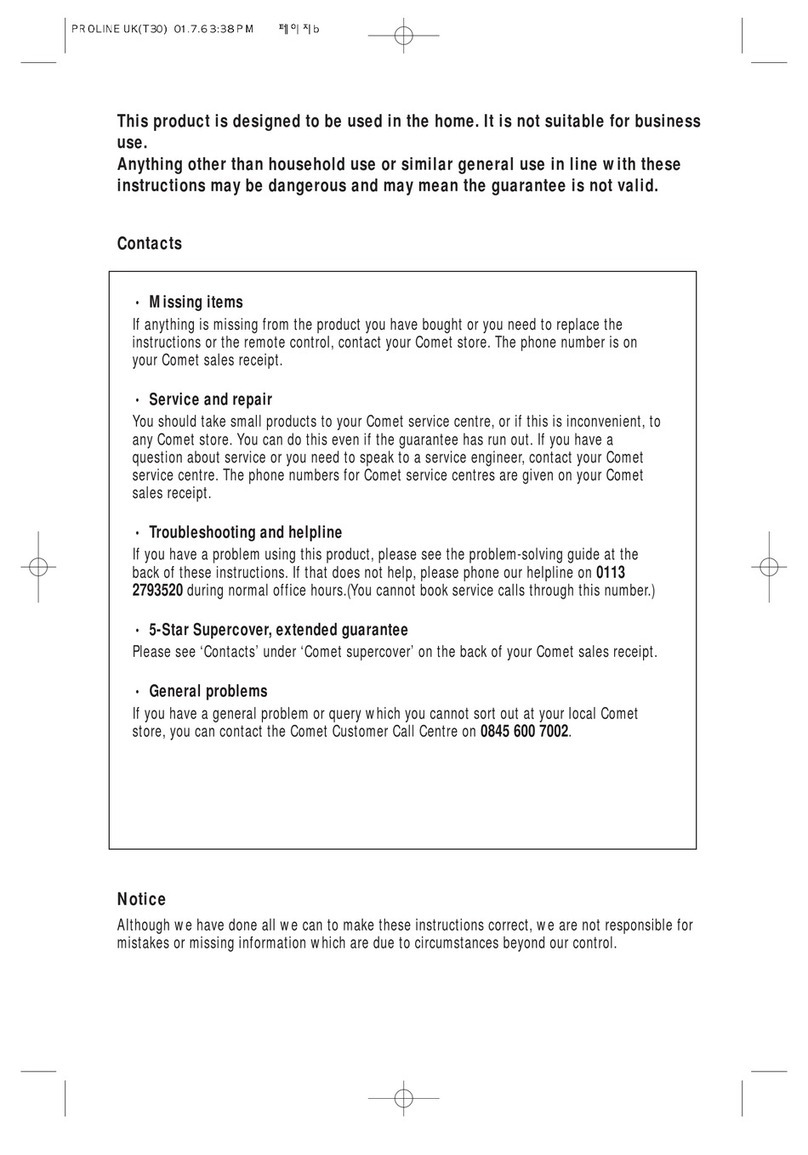
Daewoo
Daewoo PROline VR516 User manual

Daewoo
Daewoo SV-250E User manual
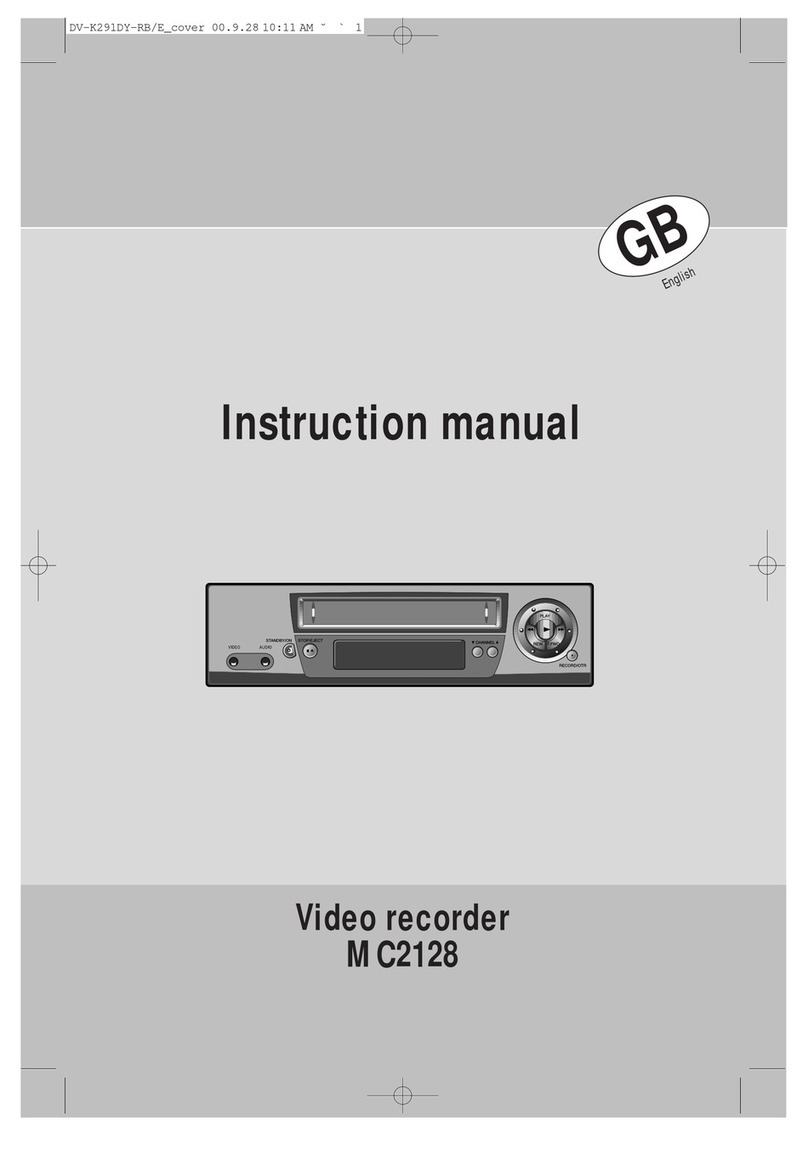
Daewoo
Daewoo MC2128 User manual

Daewoo
Daewoo DVR-1989D User manual
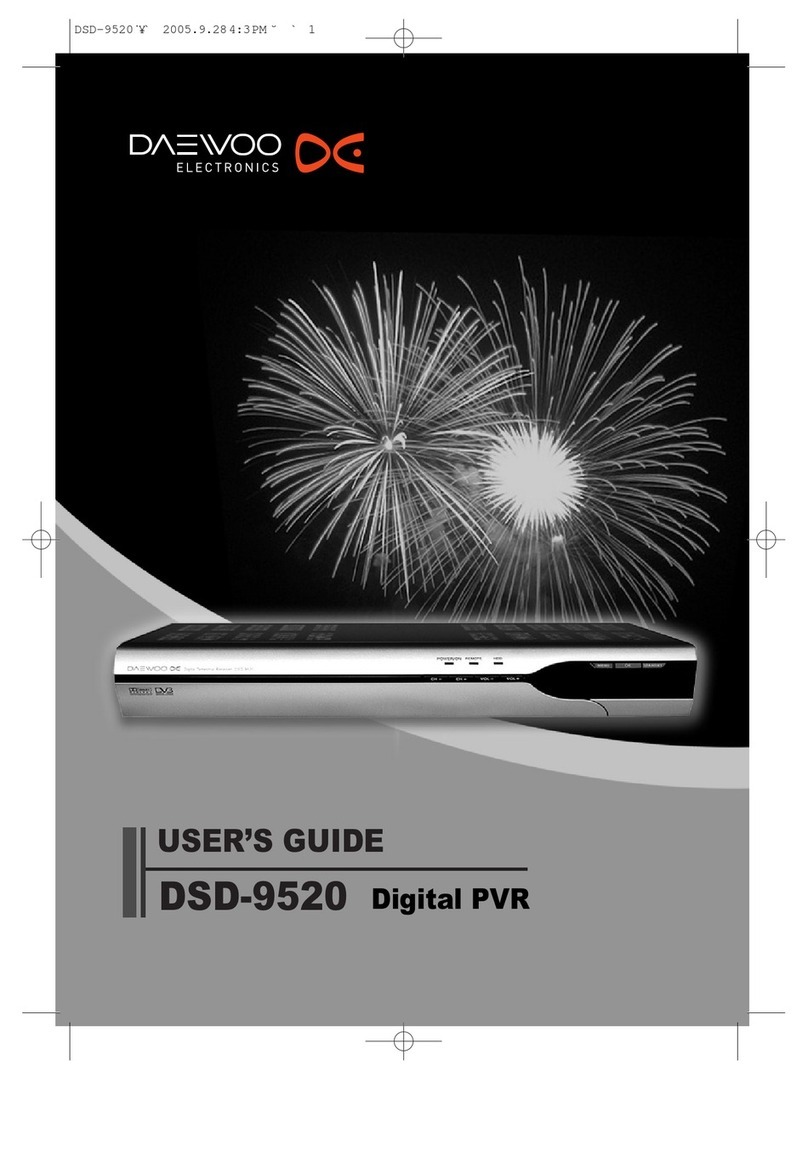
Daewoo
Daewoo DSD-9520 User manual

Daewoo
Daewoo SV-871 User manual

Daewoo
Daewoo Q253 User manual

Daewoo
Daewoo ST441S User manual

Daewoo
Daewoo Video recorder User manual

Daewoo
Daewoo DSD-9502T User manual
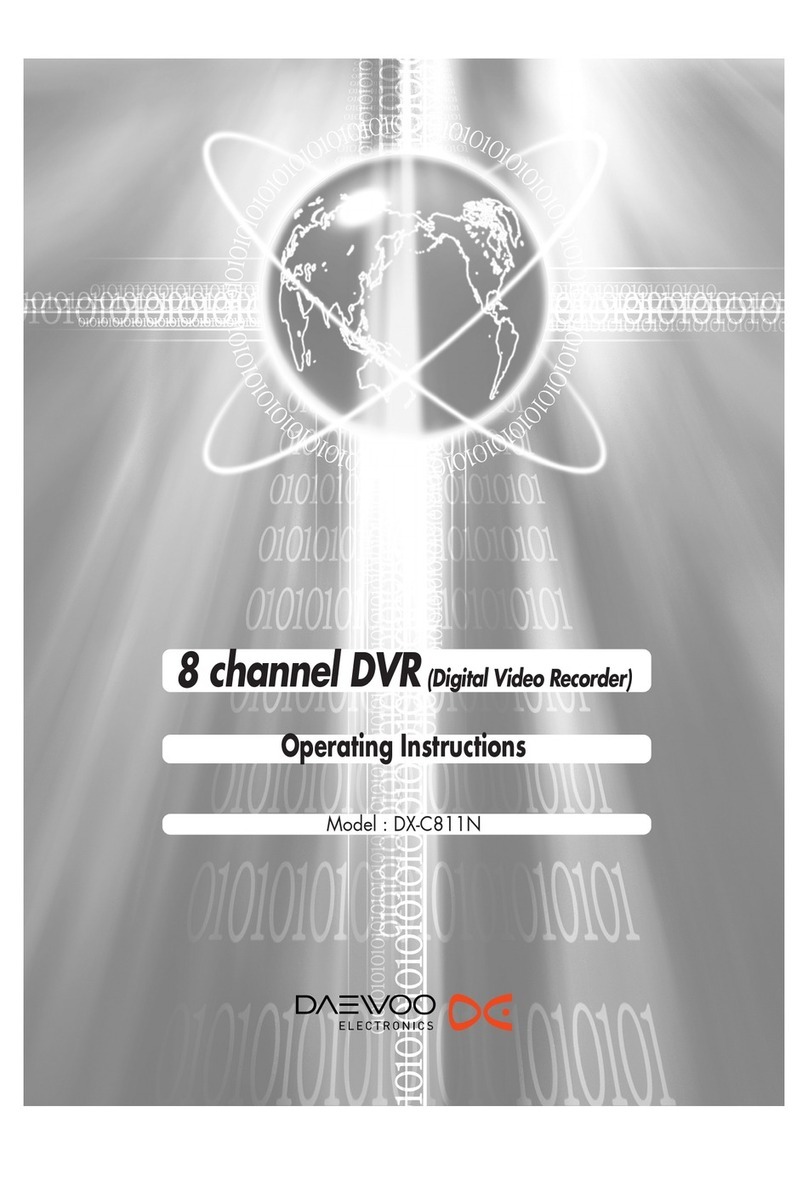
Daewoo
Daewoo DX-C811N User manual

Daewoo
Daewoo DX-N111N User manual
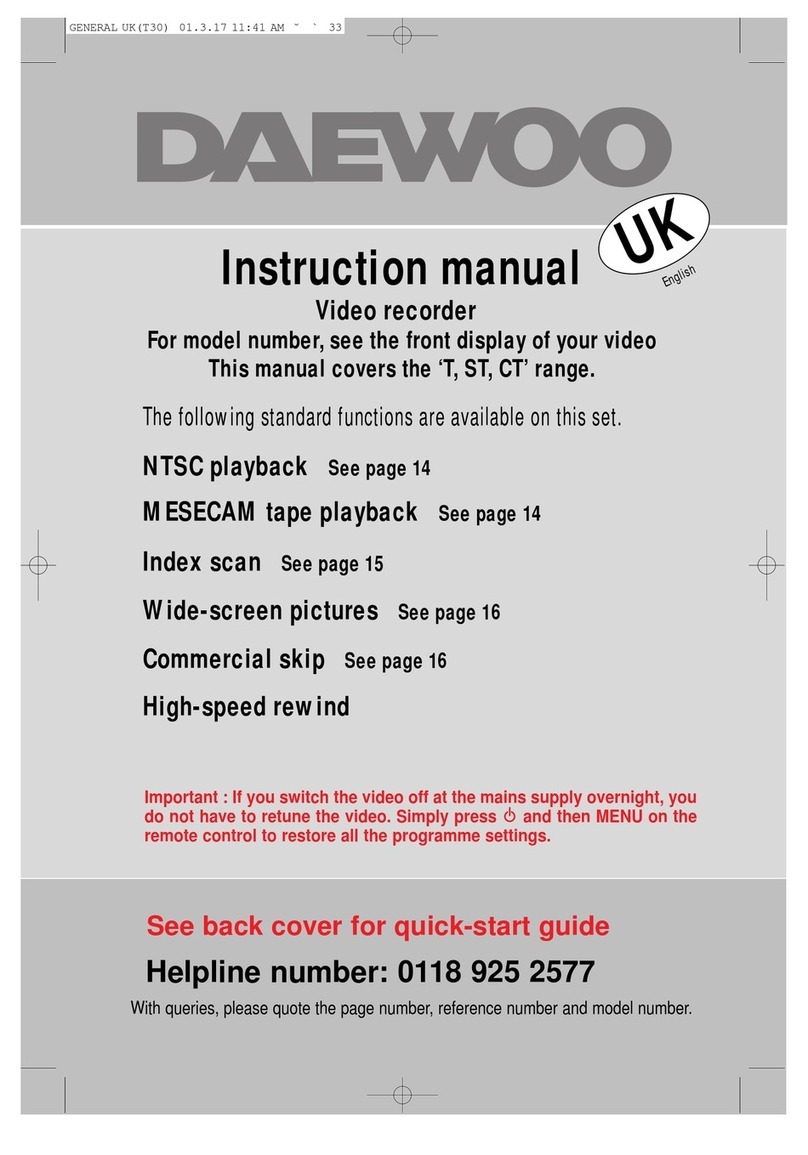
Daewoo
Daewoo CT Series User manual
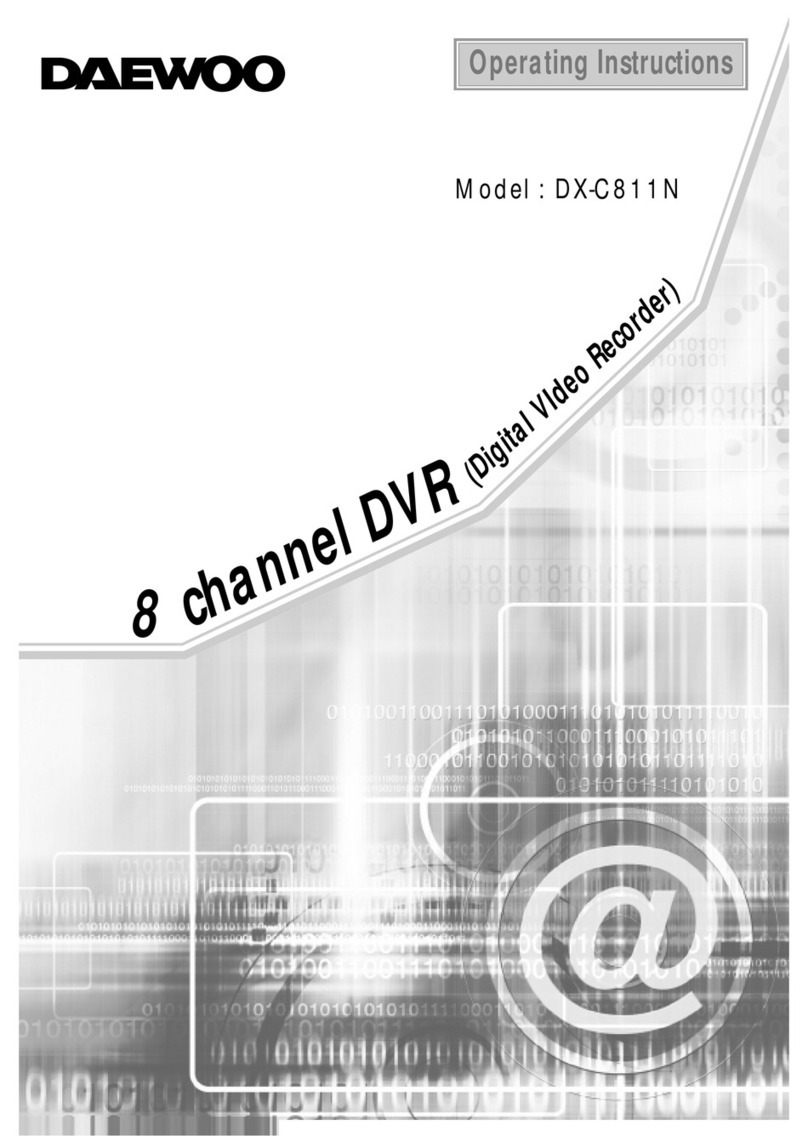
Daewoo
Daewoo DX-C811N User manual

Daewoo
Daewoo Video recorder User manual

Daewoo
Daewoo VQ230K User manual

Daewoo
Daewoo SQ200K User manual
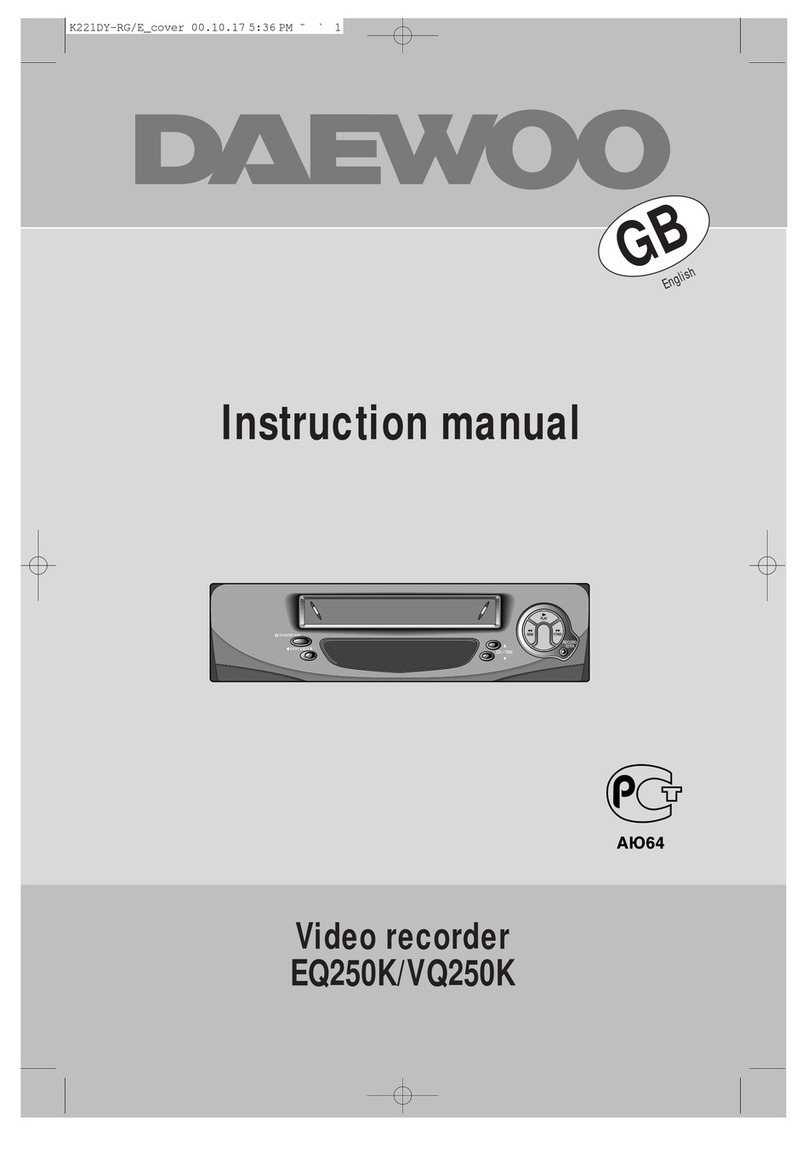
Daewoo
Daewoo EQ250K User manual

Daewoo
Daewoo DV-K224D User manual
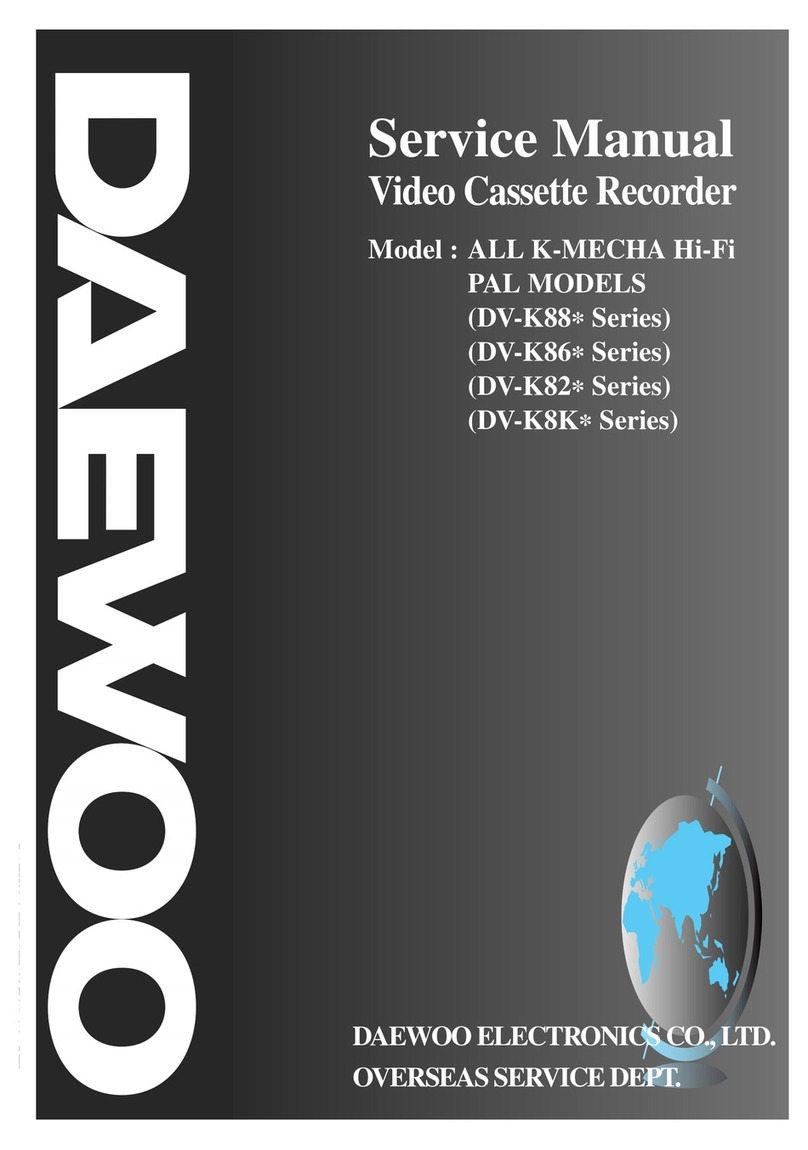
Daewoo
Daewoo DV-K88 series User manual