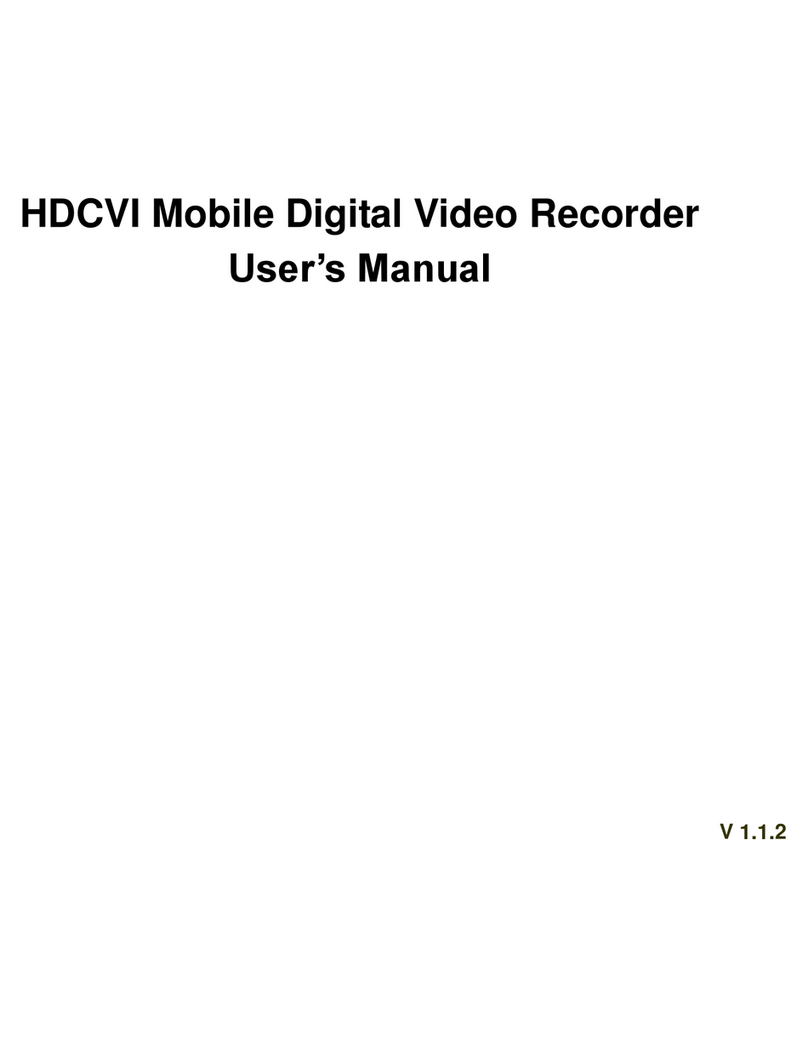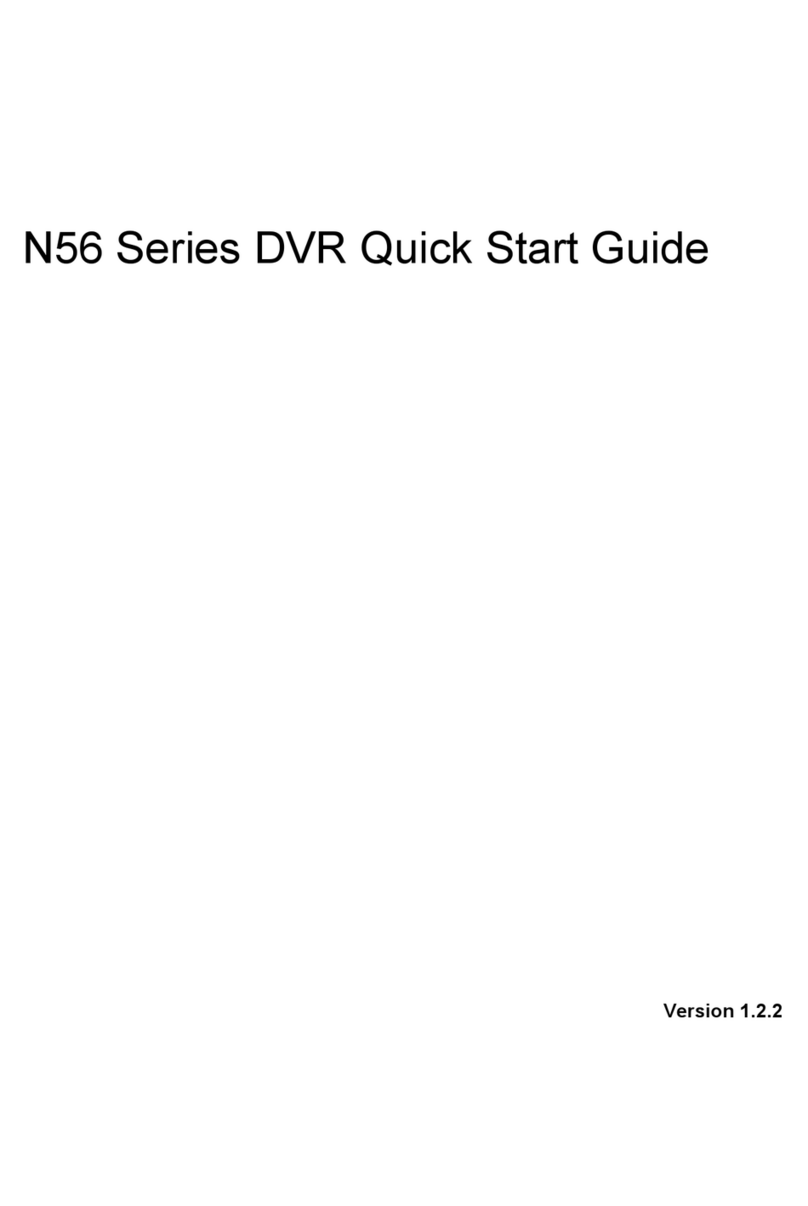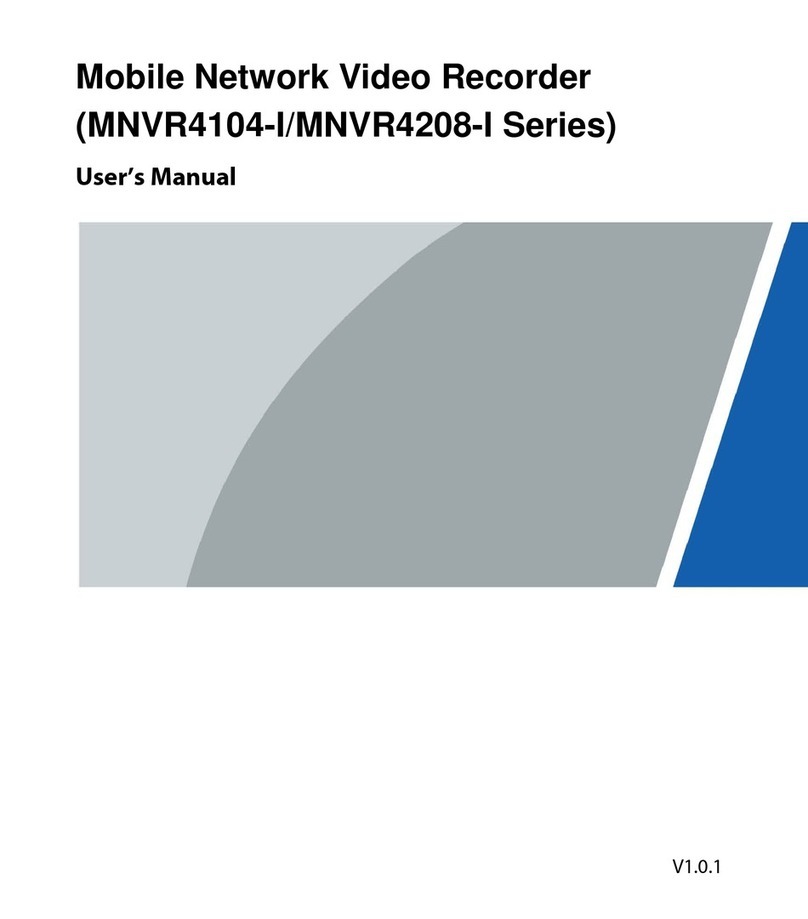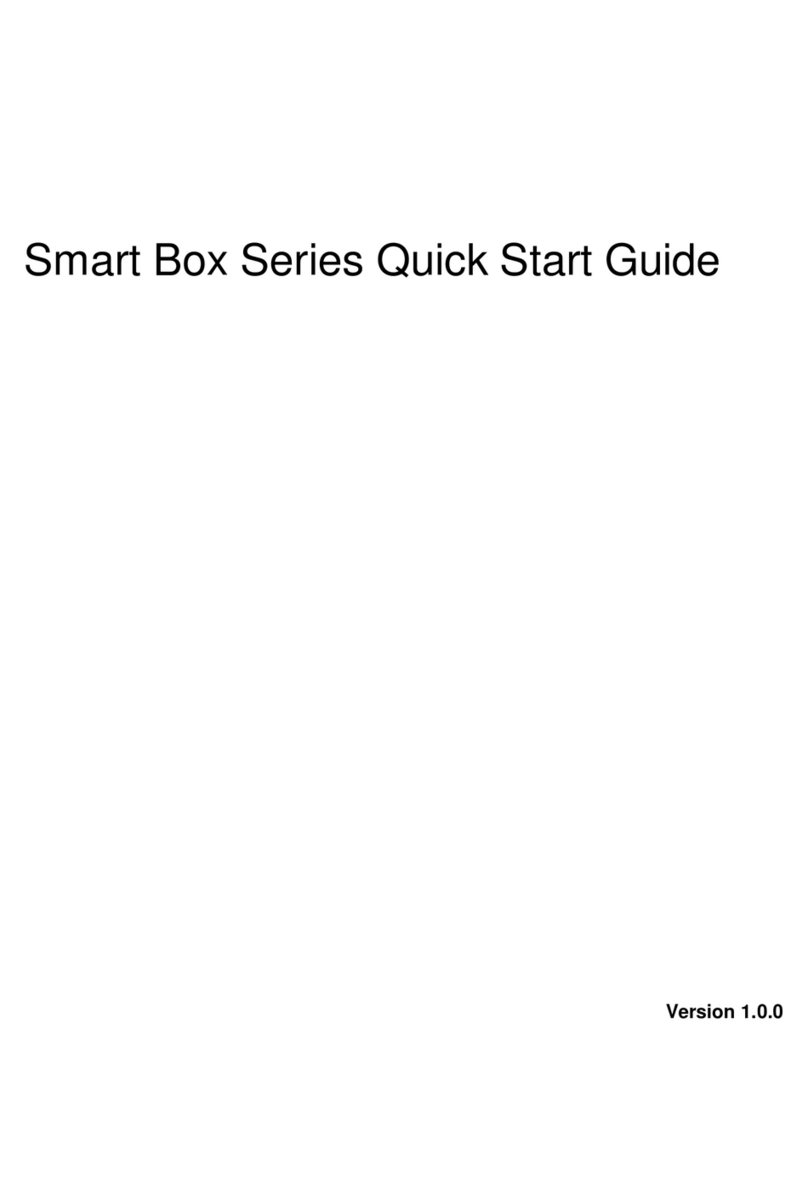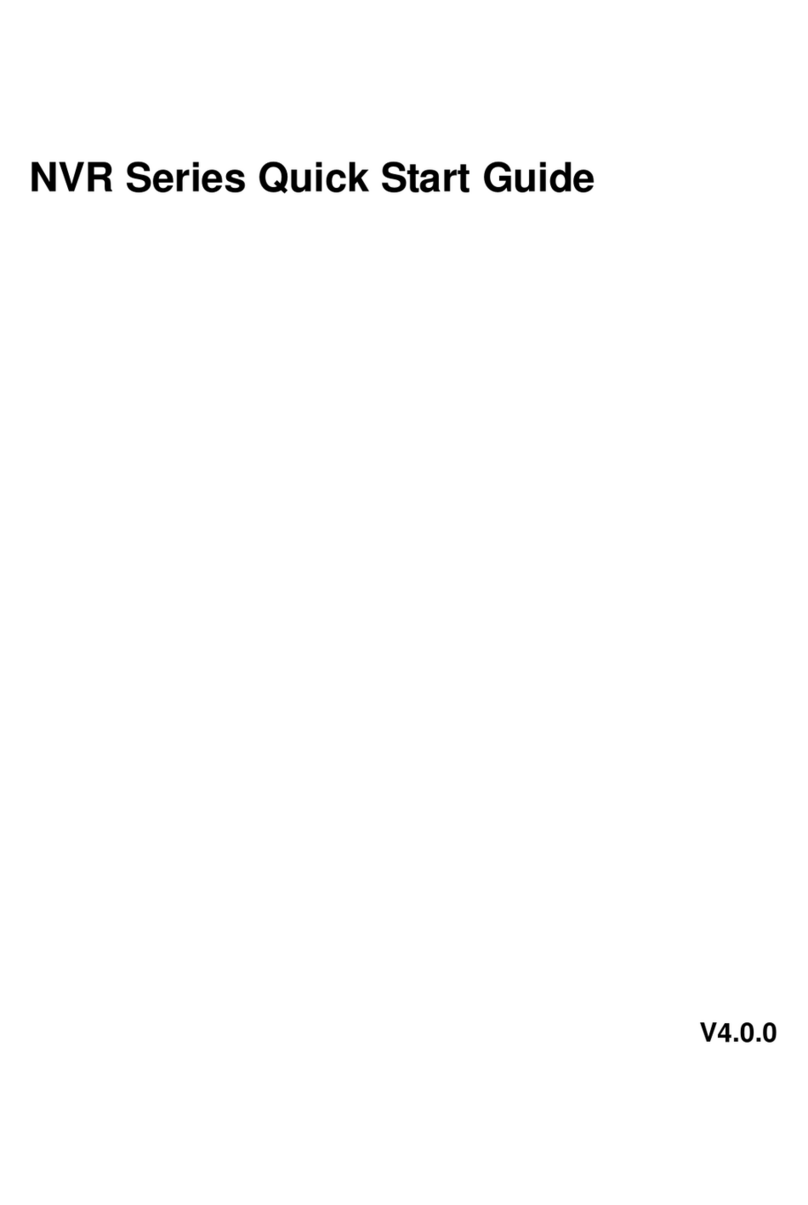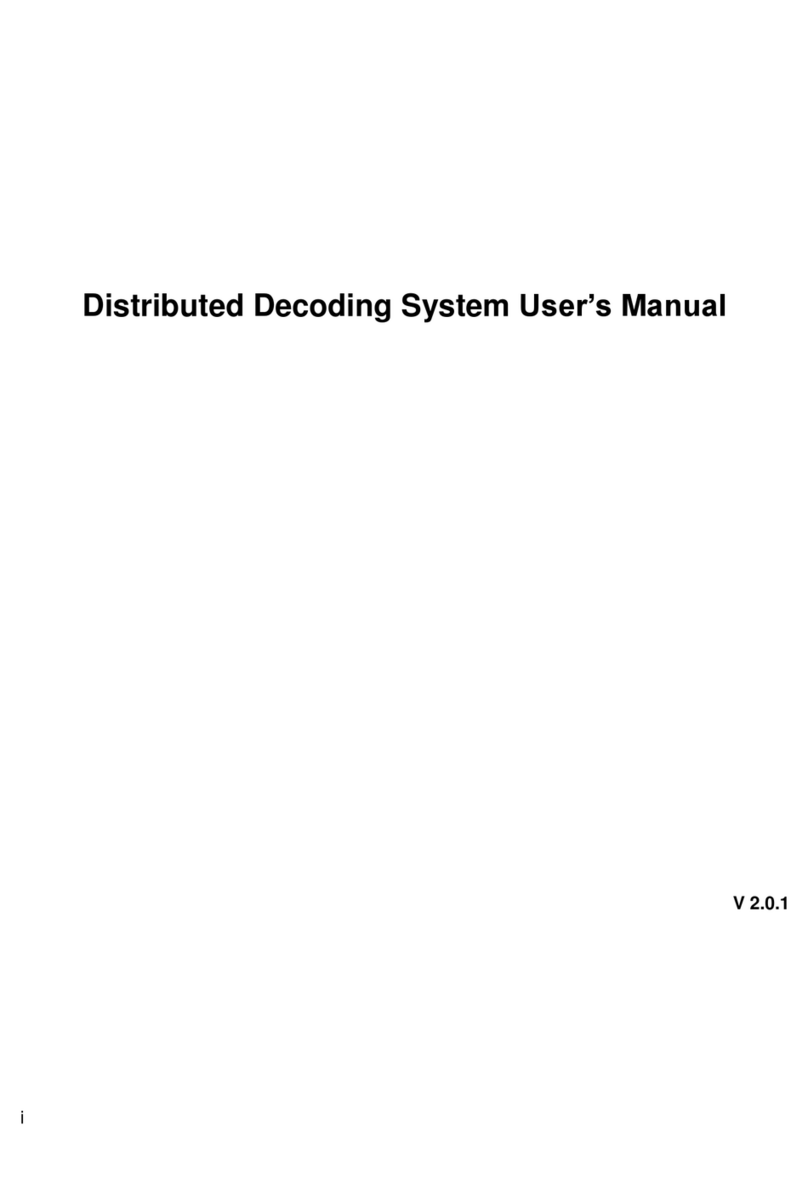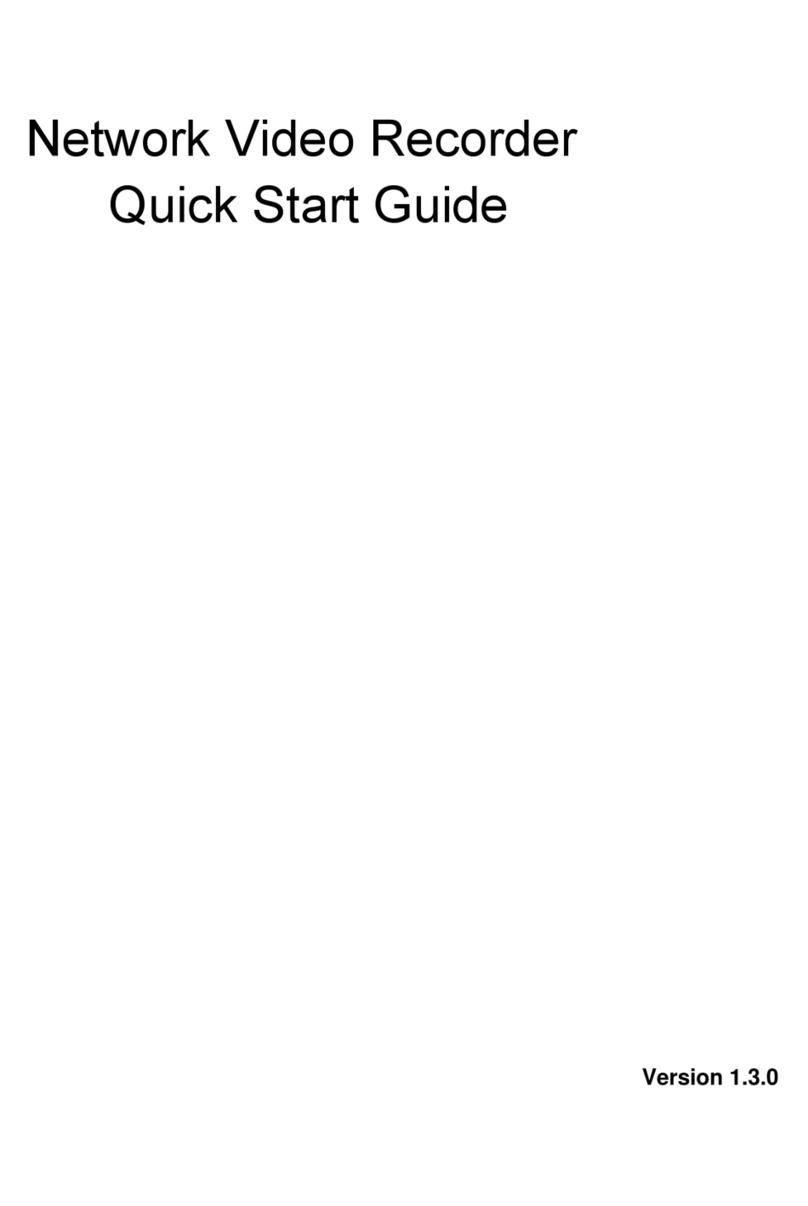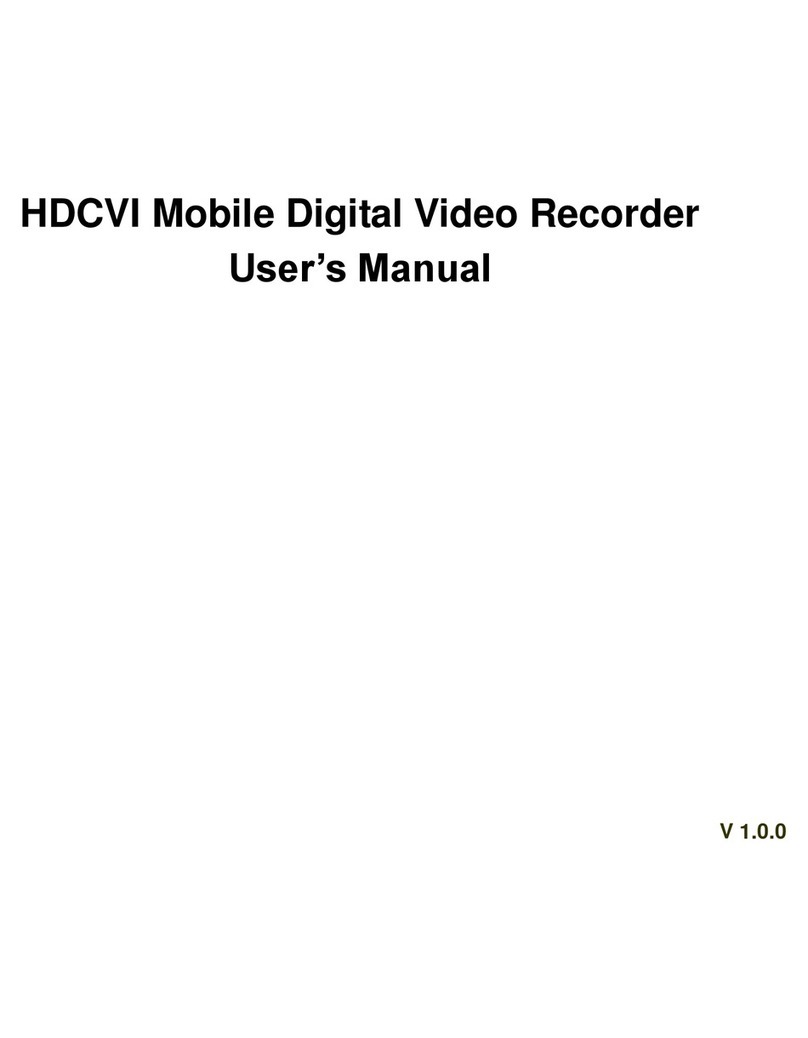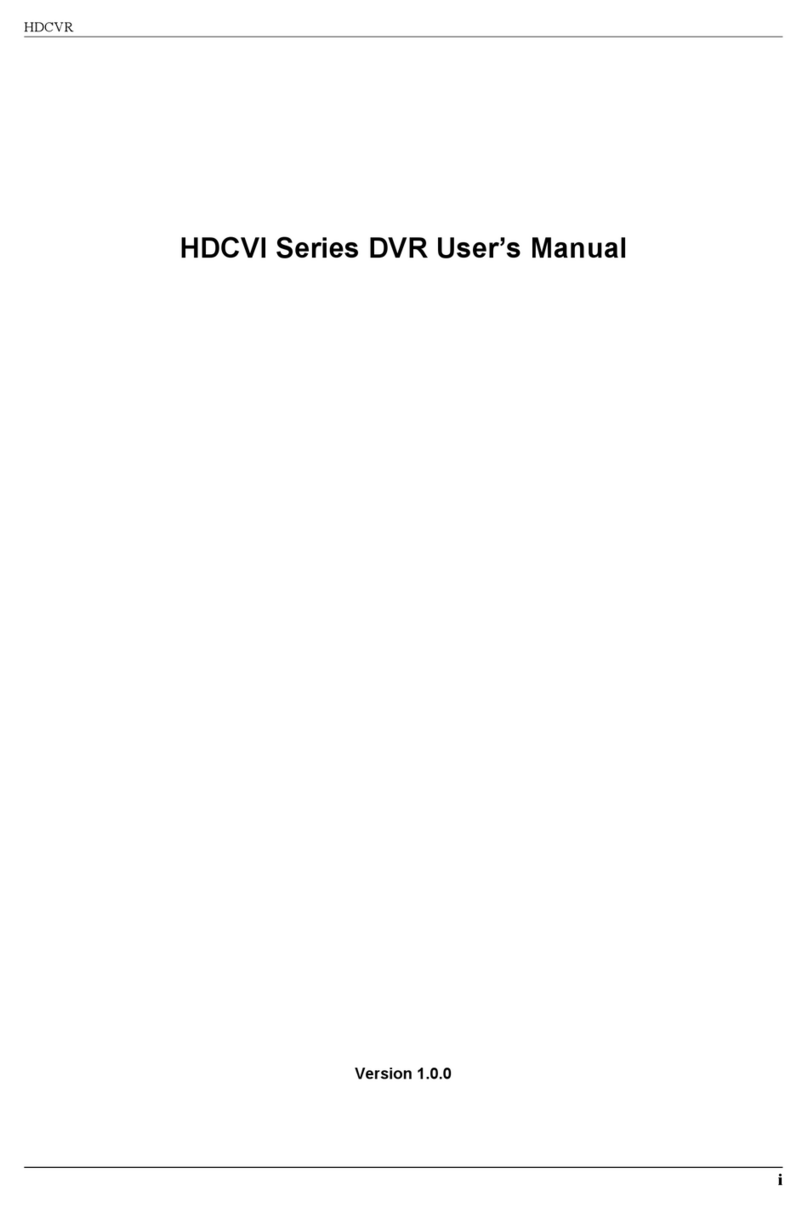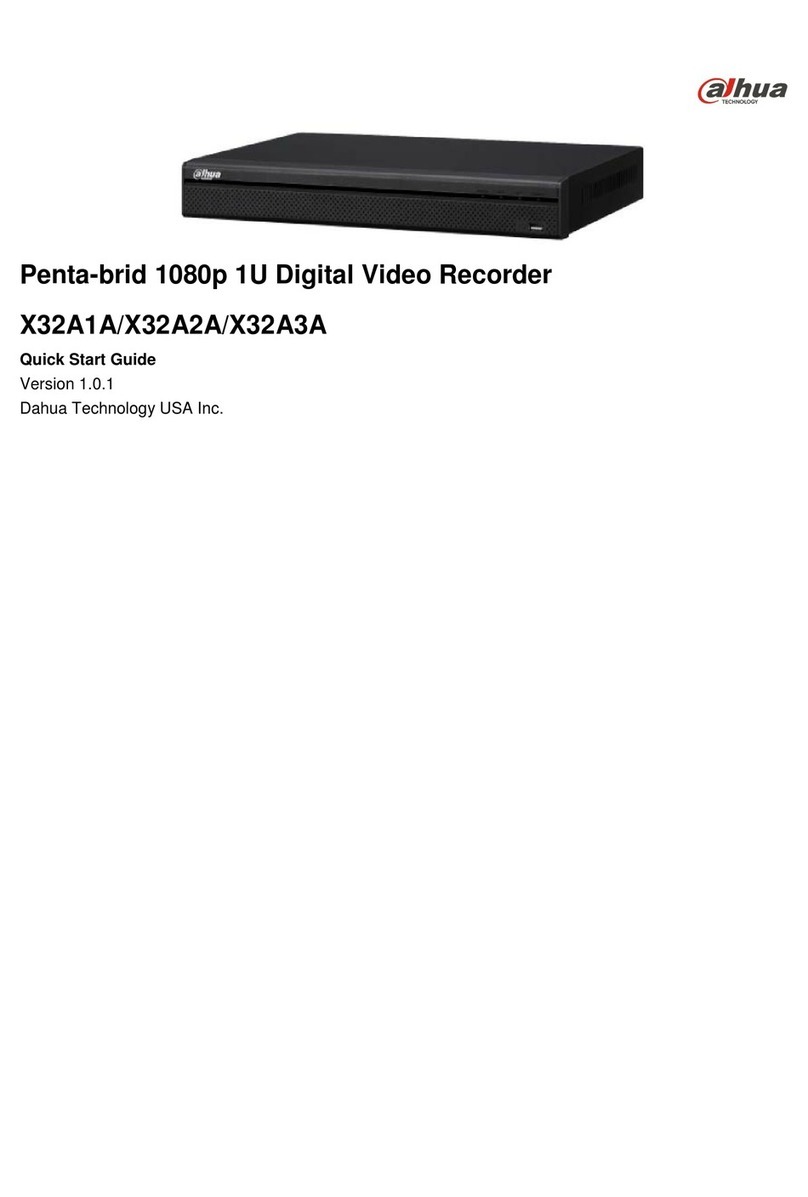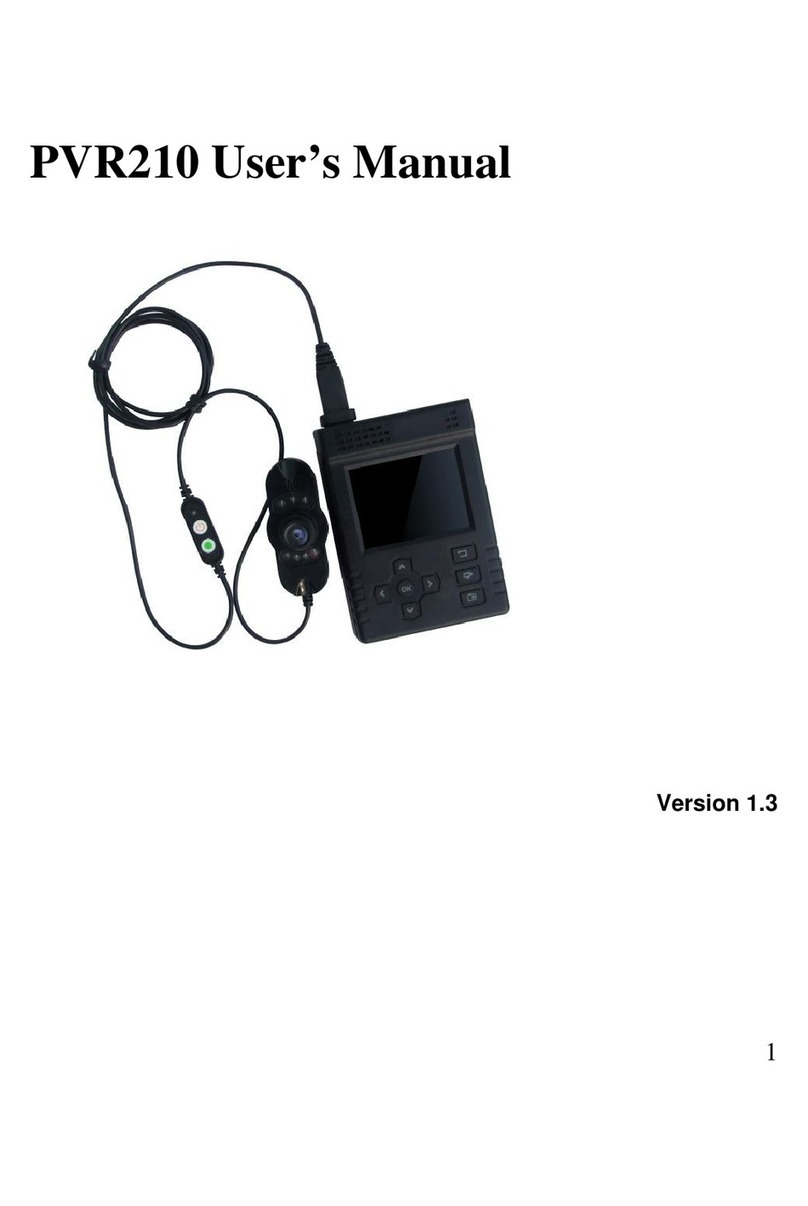4.1 How to change the display resolution and adjust the image value................. 43
4.2 How to adjust the order of the splits................................................................................ 44
4.3 How to switch from different splits.................................................................................... 45
4.4 How to set tour........................................................................................................................... 45
4.5 How to set the Favorite Cameras..................................................................................... 45
4.6 How to set mask........................................................................................................................ 46
4.7 How to make the digital zoom............................................................................................ 46
4.8 How to open audio.................................................................................................................... 47
4.9 How to snapshot........................................................................................................................ 47
4.10 How to enable the zero-channel........................................................................................ 48
4.11 How to set corridor mode...................................................................................................... 49
4.12 How to use PIP (picture in picture).................................................................................. 50
4.13 How to use the second HDMI............................................................................................. 51
5. HDD..................................................................................................................................................................... 52
5.1 HDD Requirements.................................................................................................................. 52
5.2 How to check the HDD information.................................................................................. 52
5.1.1 HDD type............................................................................................................................. 52
5.1.2 How to check HDD S.M.A.R.T information........................................................ 52
5.1.3 How to do HDD detect.................................................................................................. 53
5.2 How to set HDD group setting............................................................................................ 56
5.3 Redundant Option..................................................................................................................... 56
5.4 How to set raid 5........................................................................................................................ 57
6Recording......................................................................................................................................................... 60
6.1 How to change the encode.................................................................................................. 60
6.2 How to set the Manual Recording.................................................................................... 60
6.3 Recording-Schedule (Normal, MD and Alarm).......................................................... 62
6.3.1 How to set Pre-recording............................................................................................. 62
6.3.2 How to set Holiday-recording.................................................................................... 62
6.3.3 How to set redundant option...................................................................................... 64
6.3.4 How to set MD recording plan.................................................................................. 66
6.3.5 How to set alarm recording plan.............................................................................. 68
6.4 How to set snapshot plan...................................................................................................... 70
6.5 How to record into FTP.......................................................................................................... 73
7Playback and Backup................................................................................................................................. 74
7.1 How to search and playback............................................................................................... 74
7.2 How to make the sync playback........................................................................................ 75
7.3 How to make the picture playback................................................................................... 75
7.4 How to make the frame by frame playback................................................................. 75
7.5 How to make the smart search.......................................................................................... 75
7.6 How to playback the mark video....................................................................................... 76
7.7 How to playback with IVS(face detection).................................................................... 78
7.8 How to playback with splicing............................................................................................. 79
7.9 How to make the video cut and back up....................................................................... 80
7.10 How to lock the recording files........................................................................................... 81
7.11 How to make quick Backup................................................................................................. 82
7.12 How to make web backup.................................................................................................... 83
7.13 How to use smart player........................................................................................................ 85
8PTZ...................................................................................................................................................................... 87
8.1 Hardware Connection............................................................................................................. 87
8.2 Software Setup........................................................................................................................... 87
8.3 How to Operate PTZ Control............................................................................................... 89
8.4 How to set up Preset and call............................................................................................. 91
8.5 How to set Tour and call........................................................................................................ 92
8.6 How to set Pattern and call.................................................................................................. 93