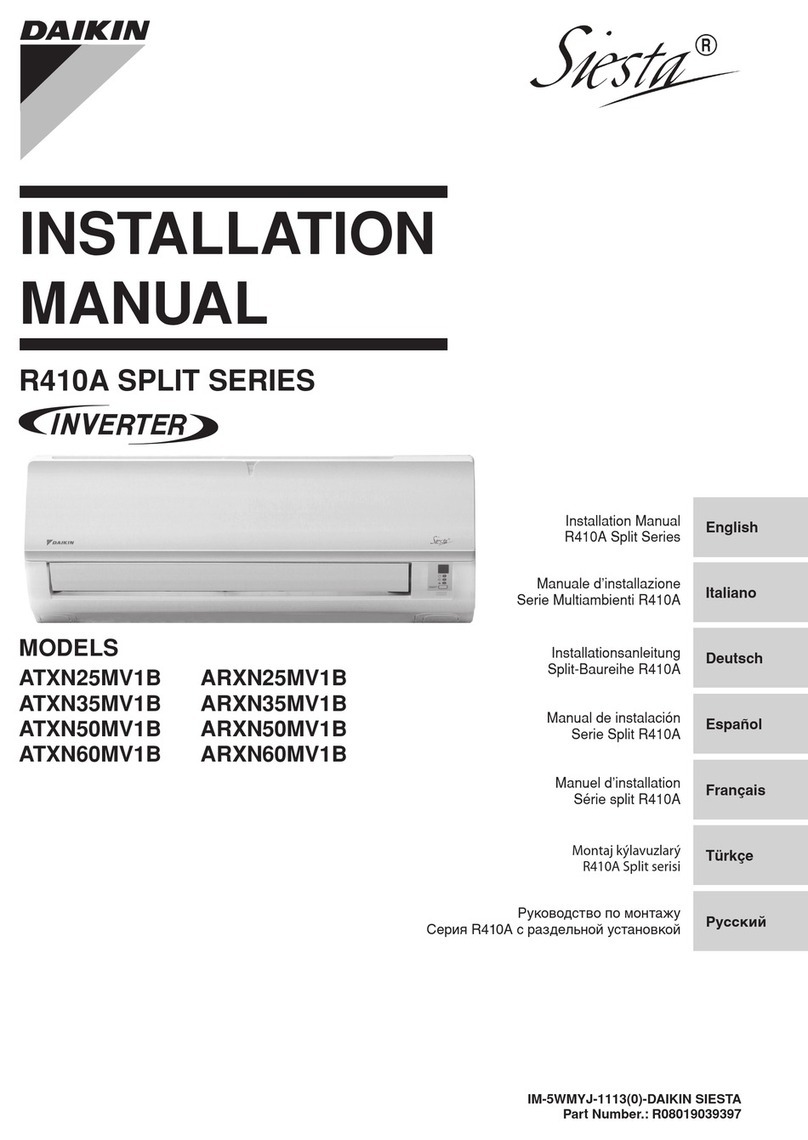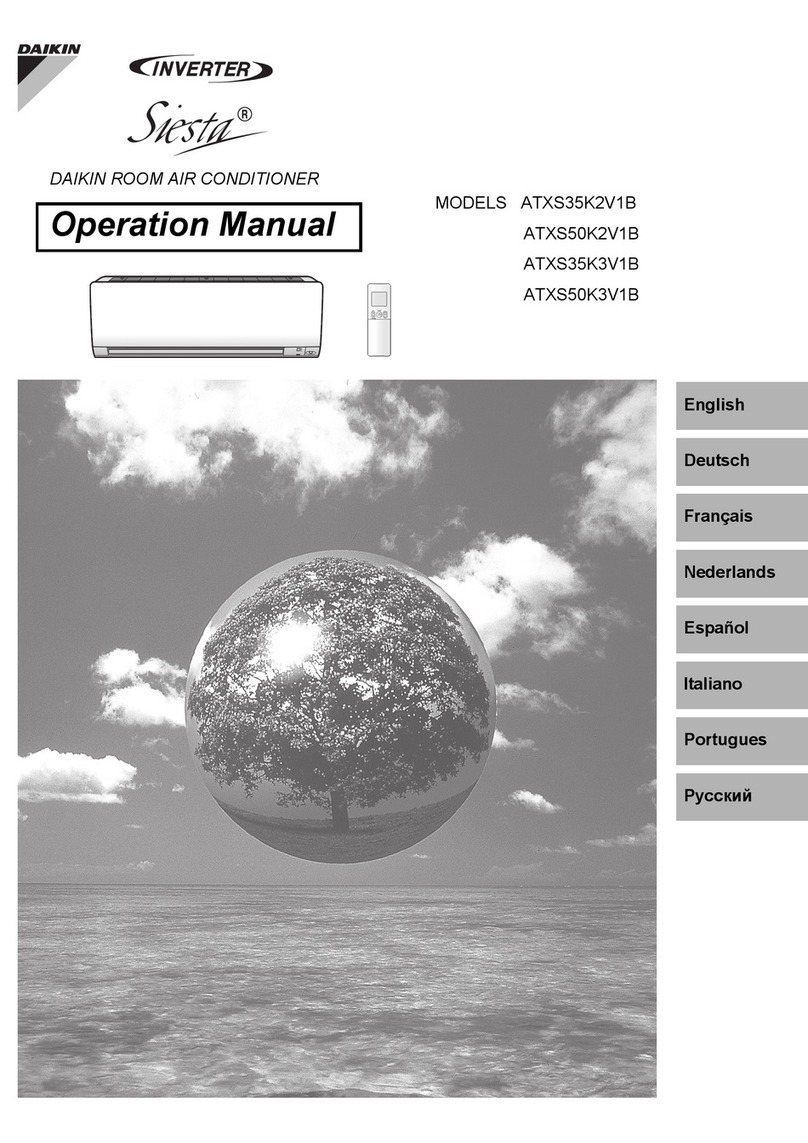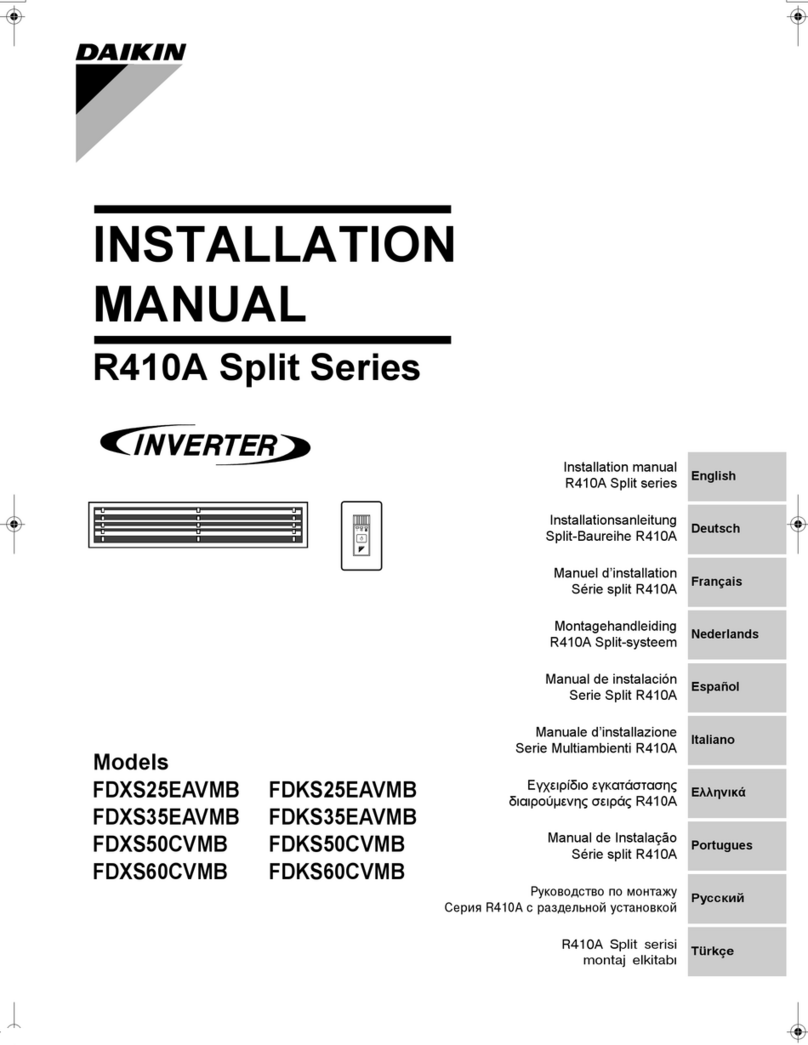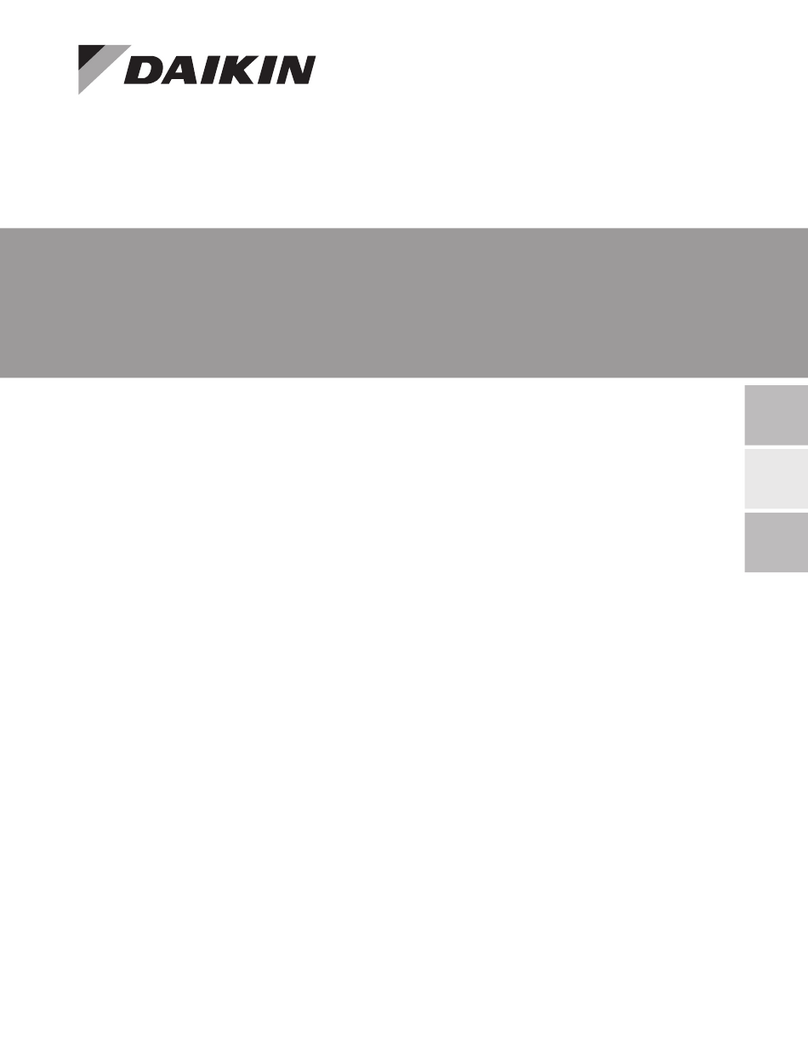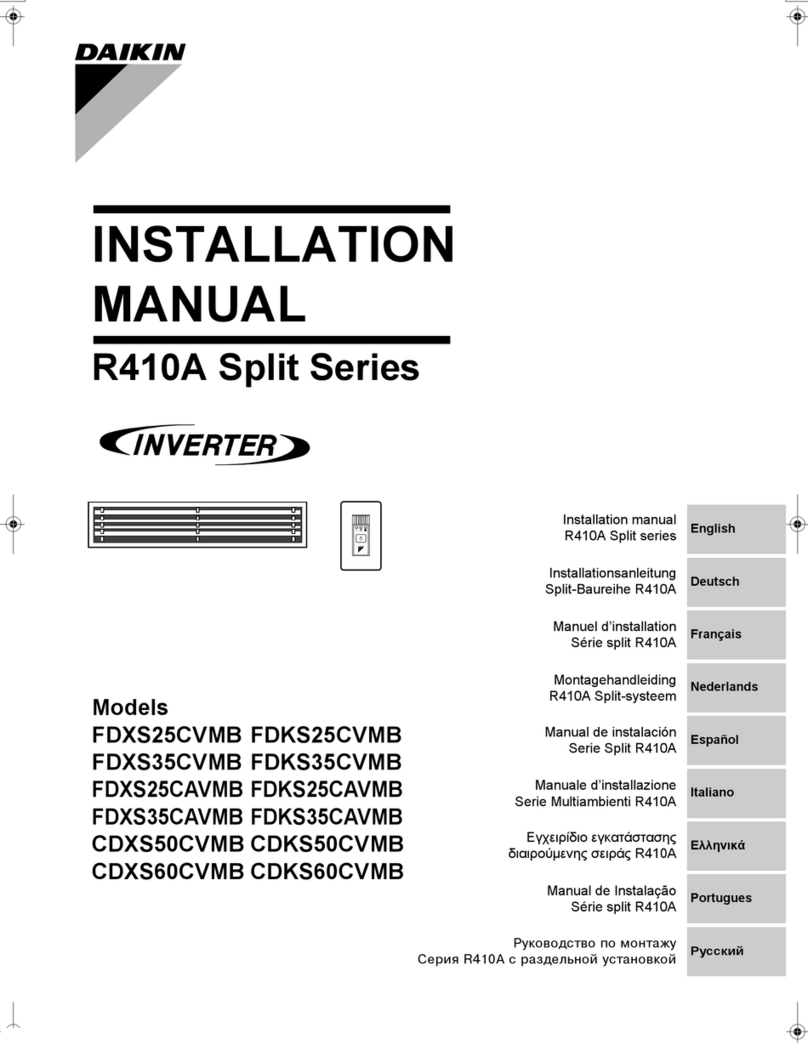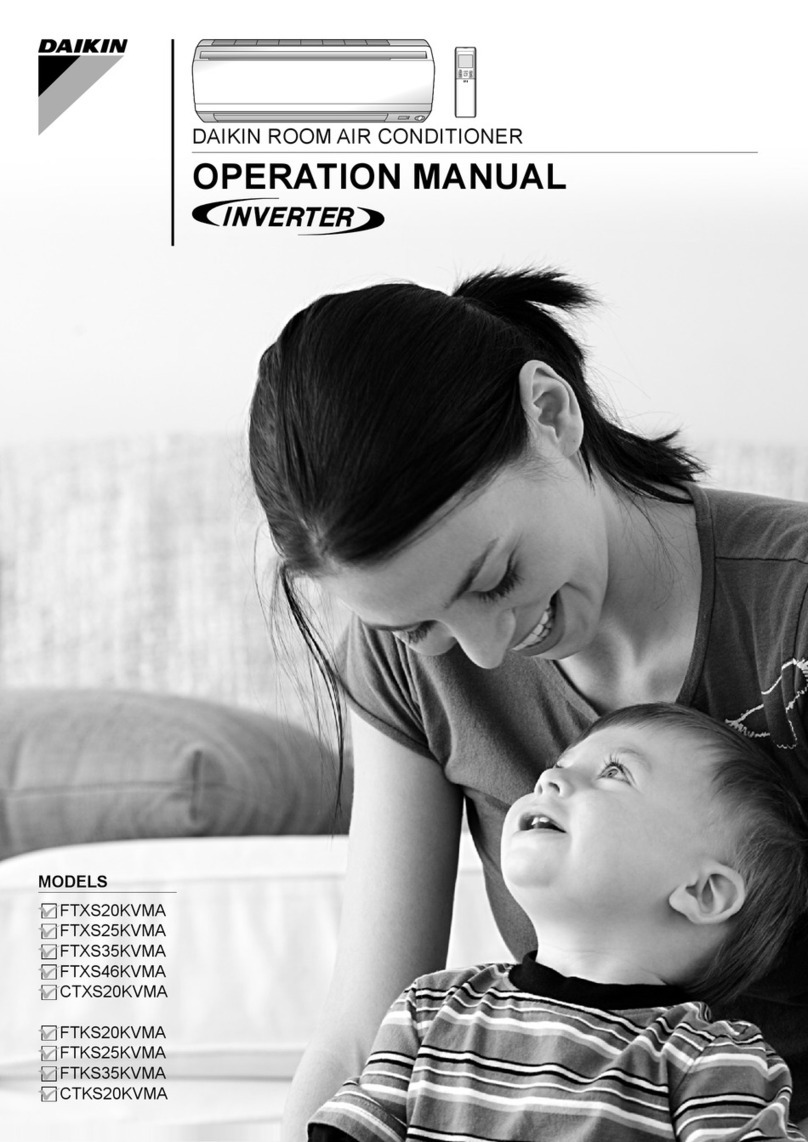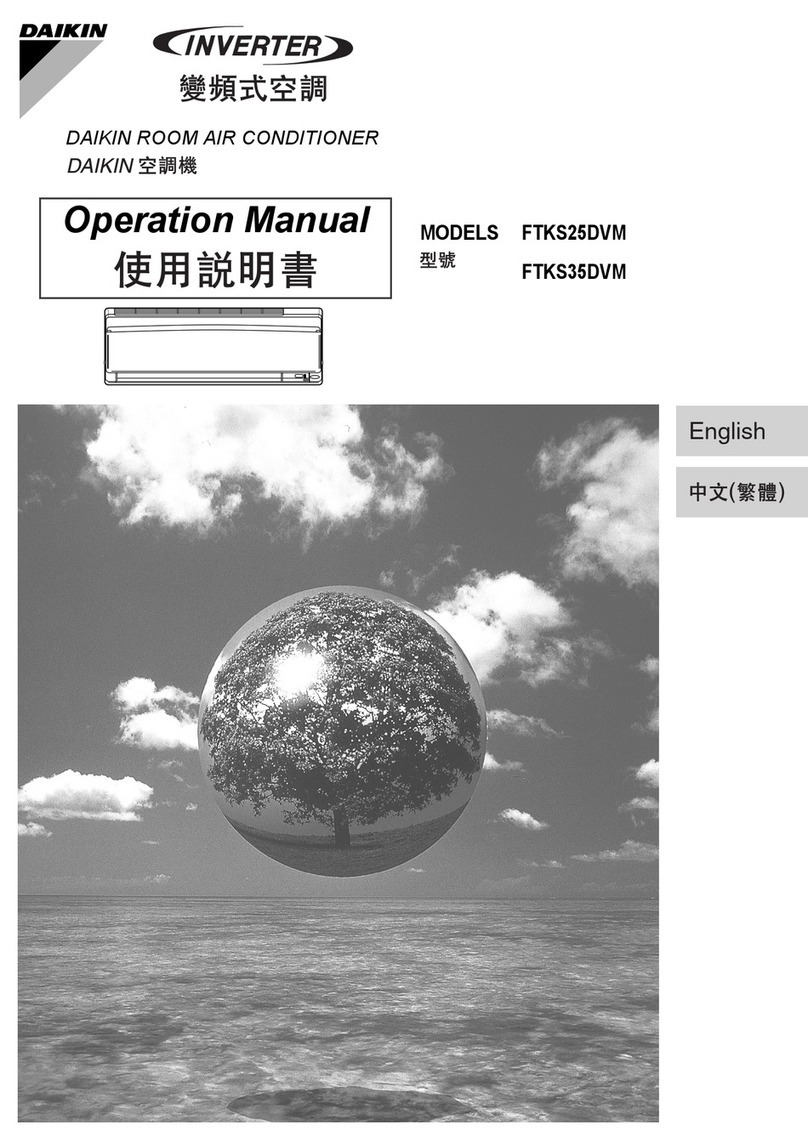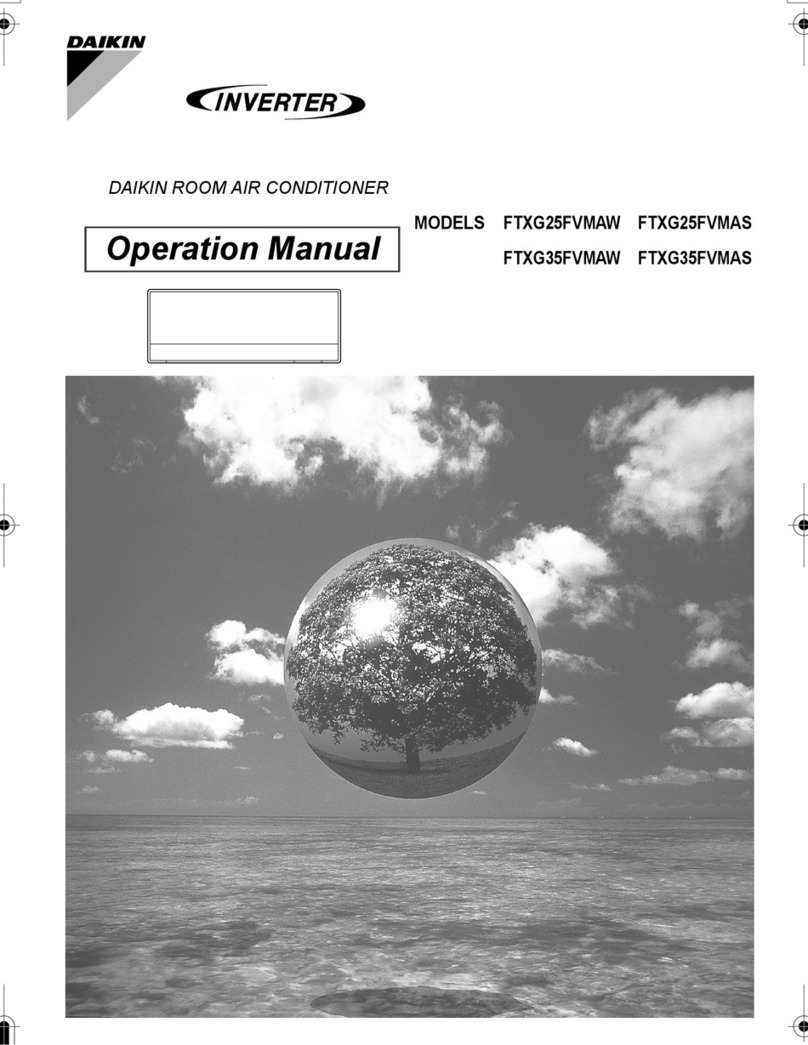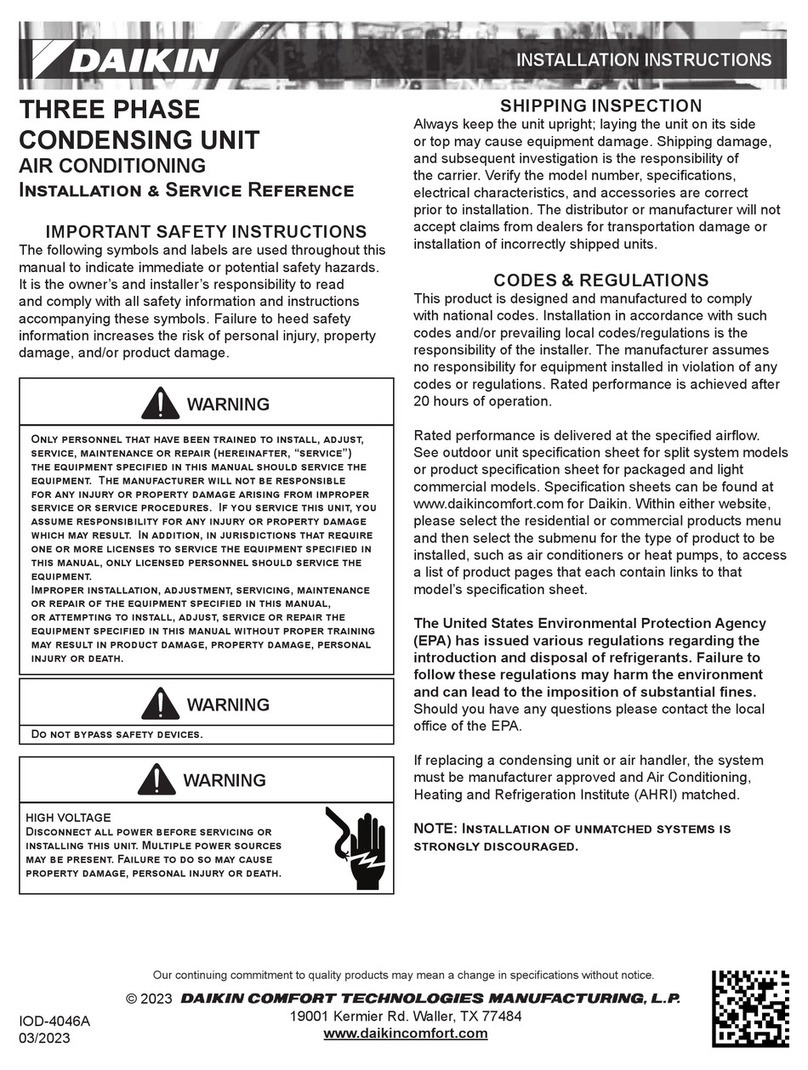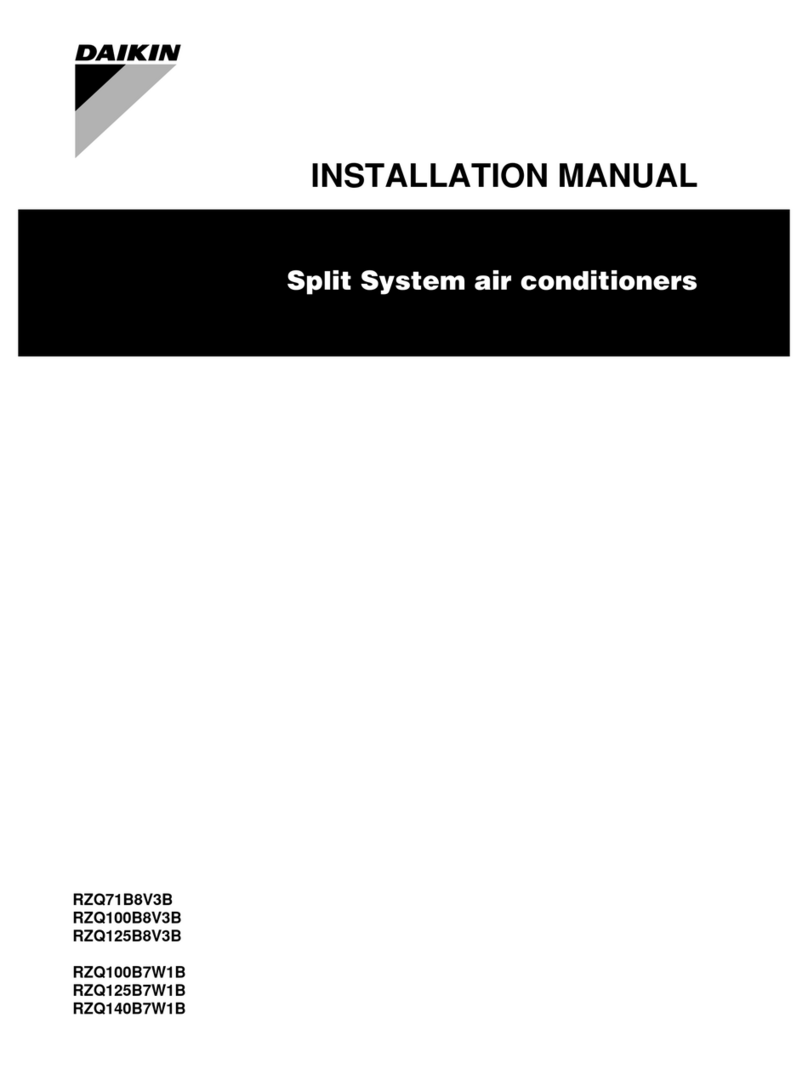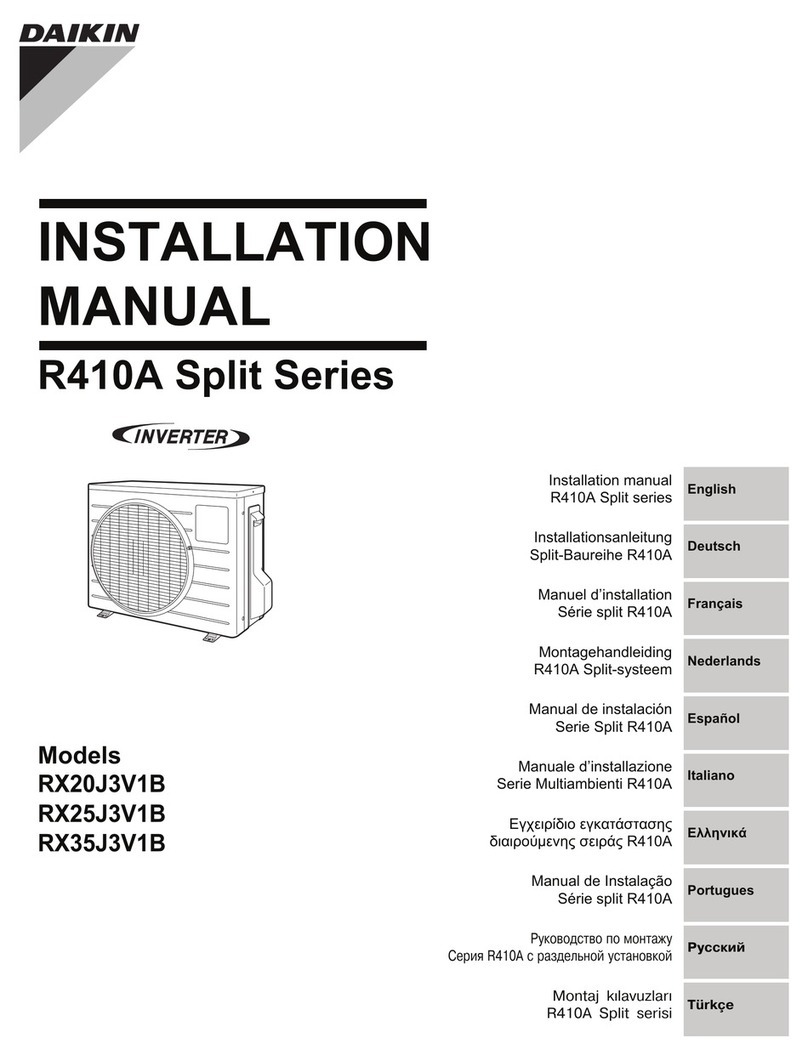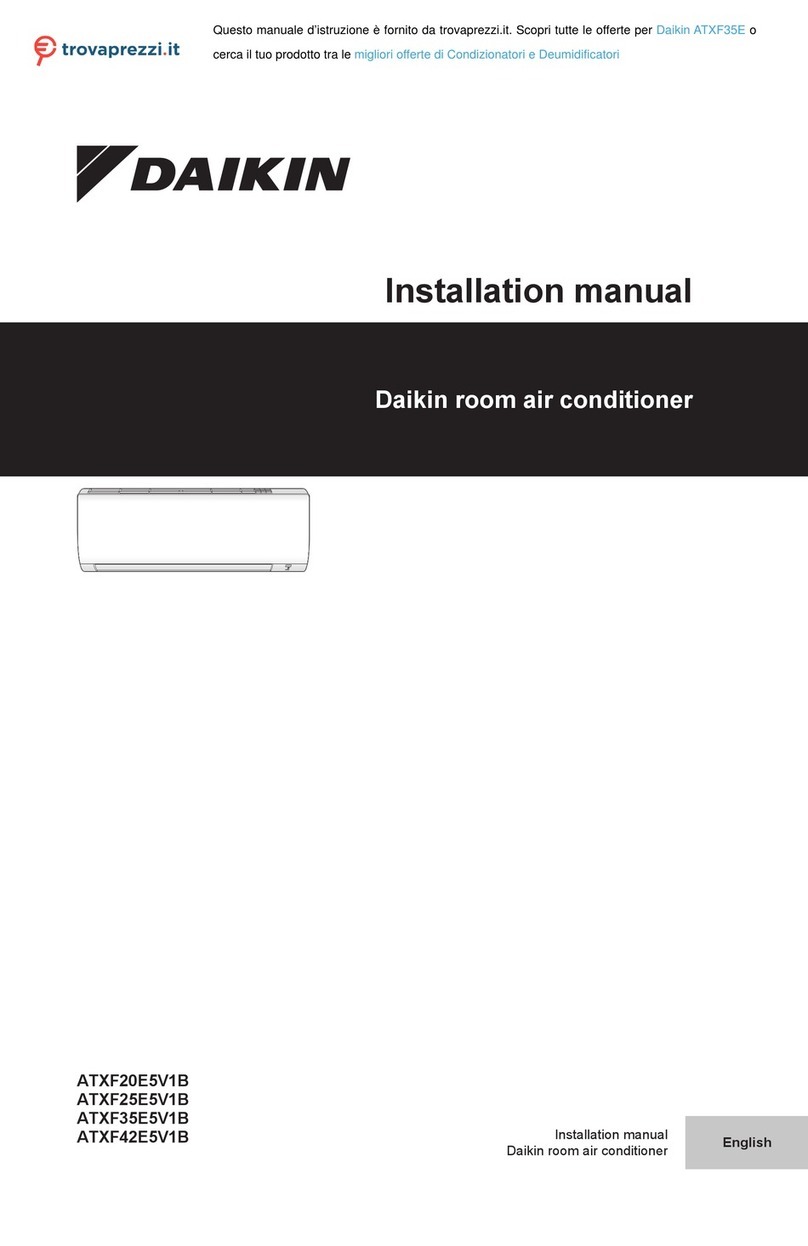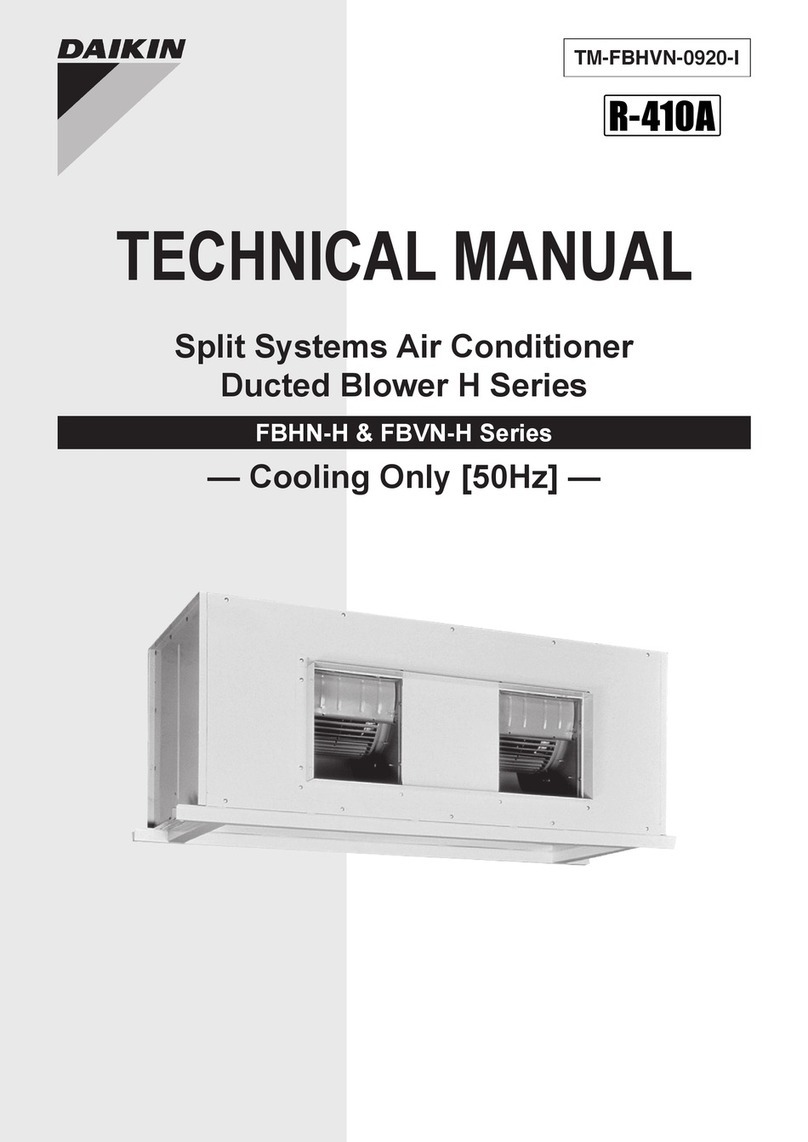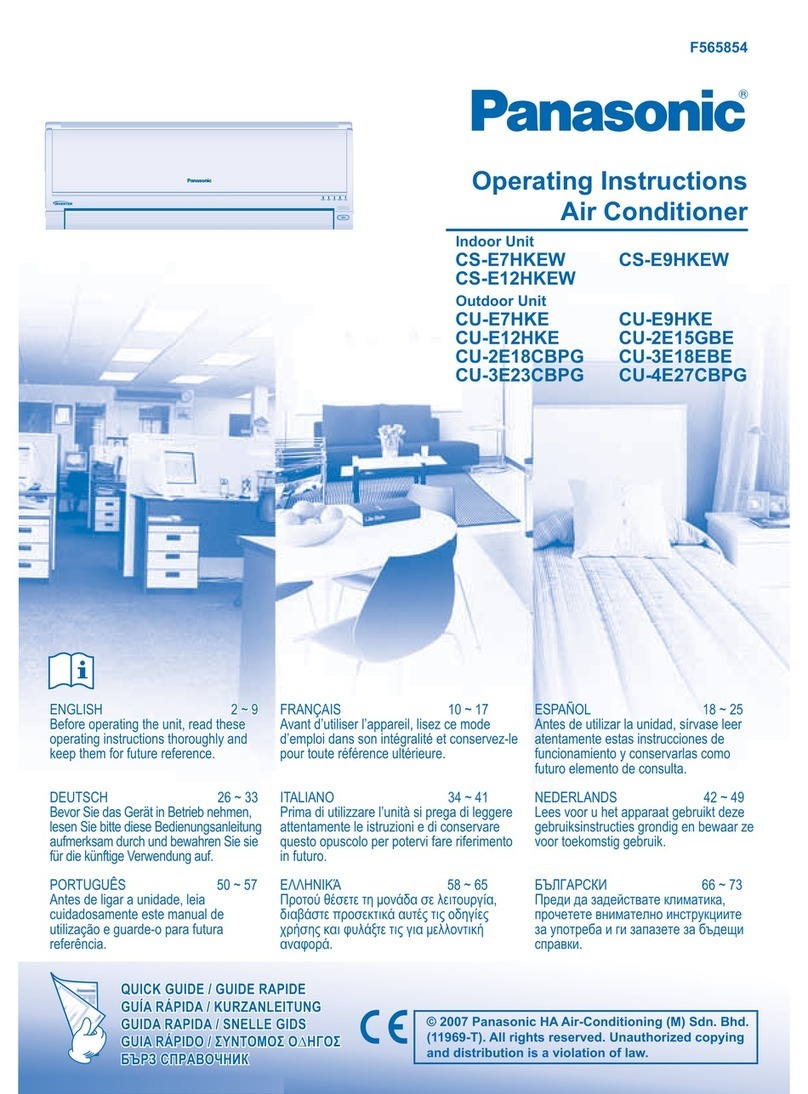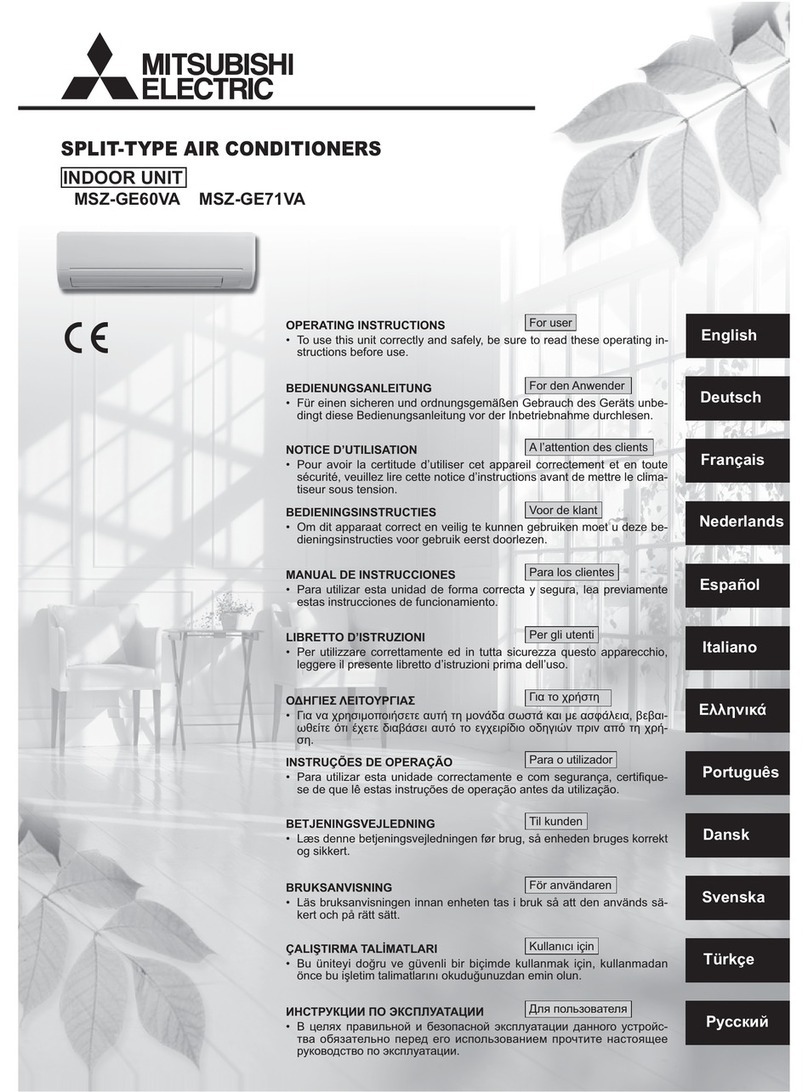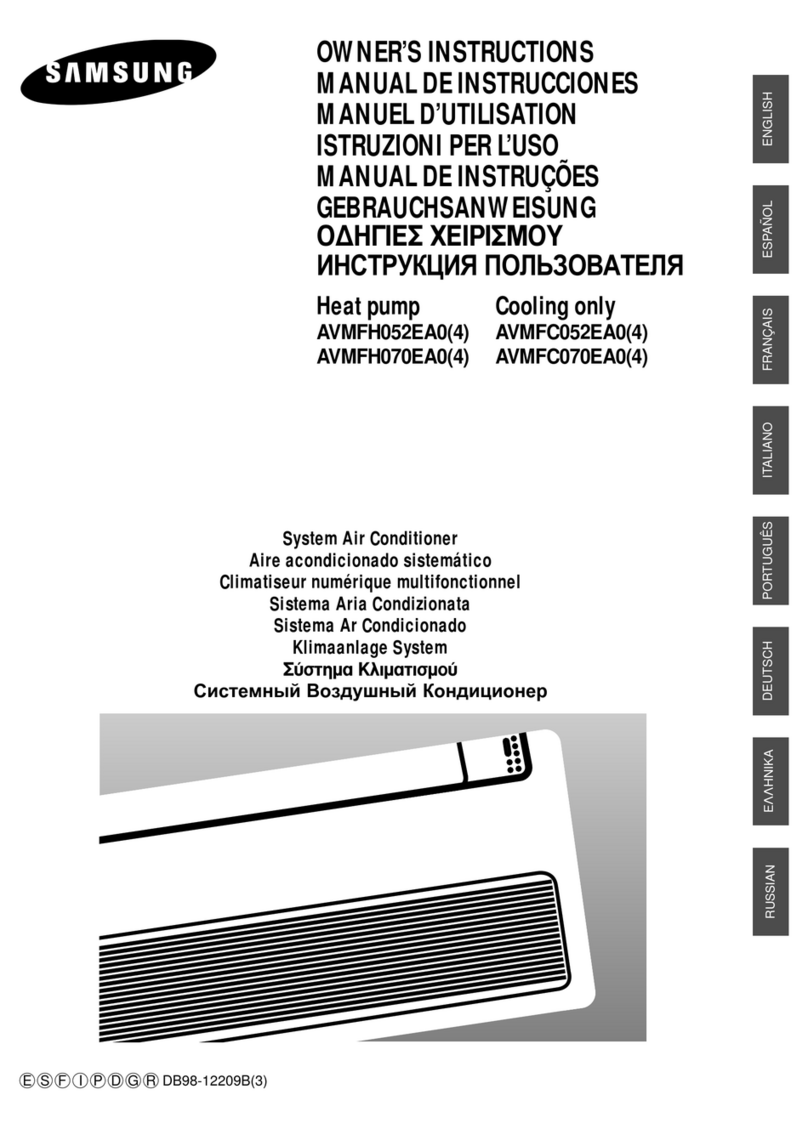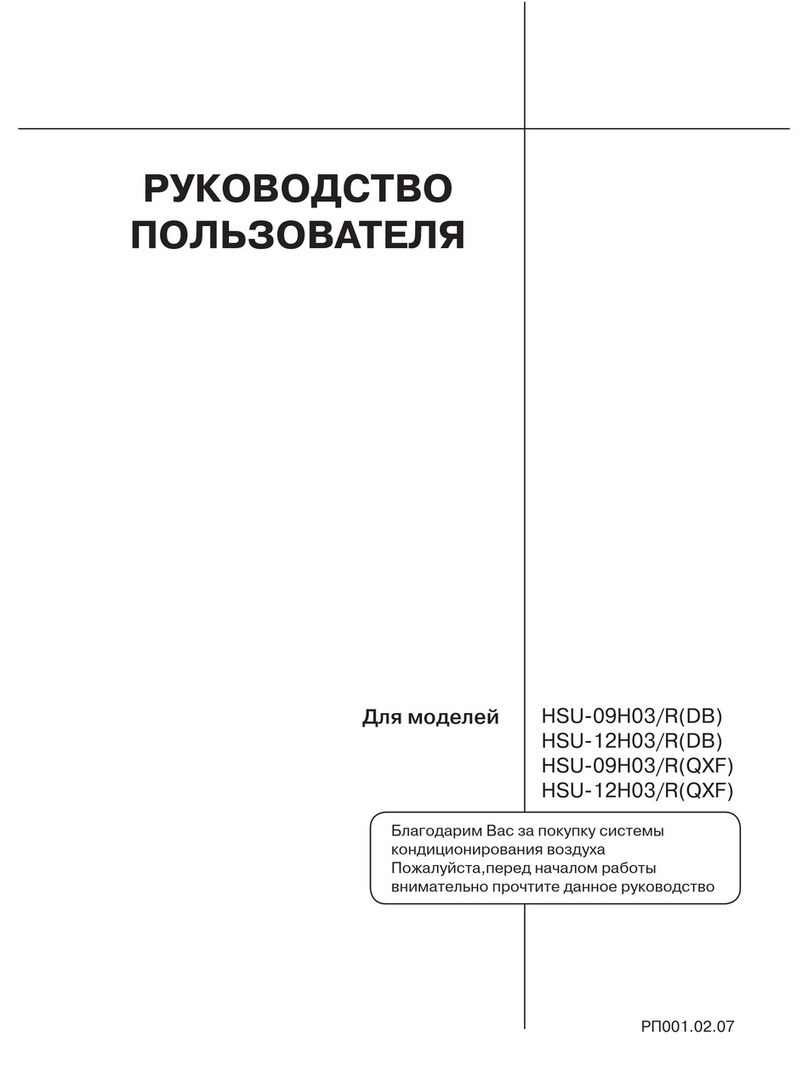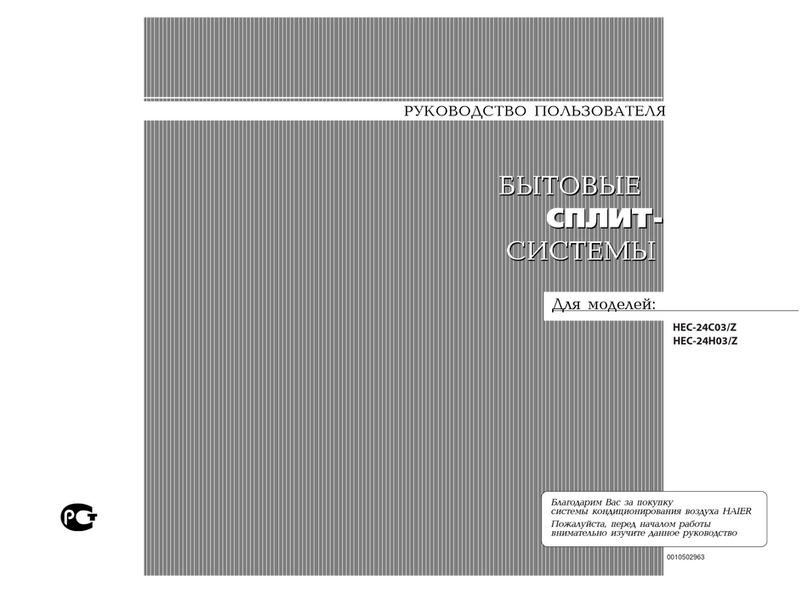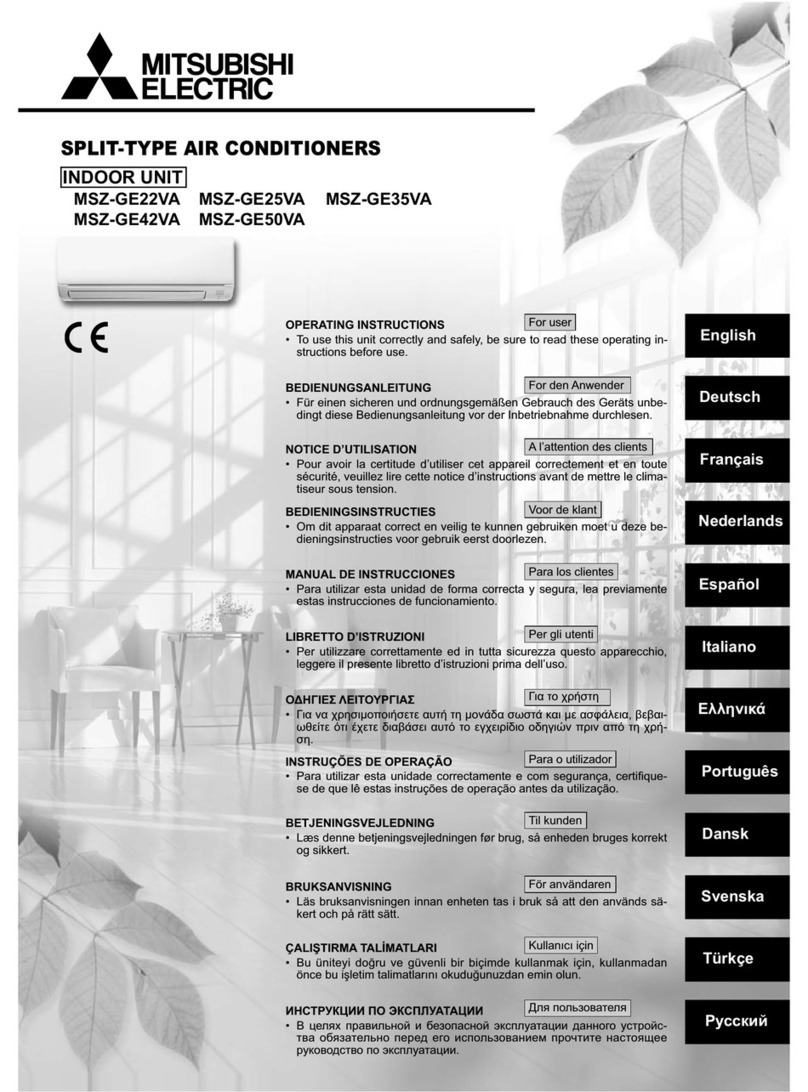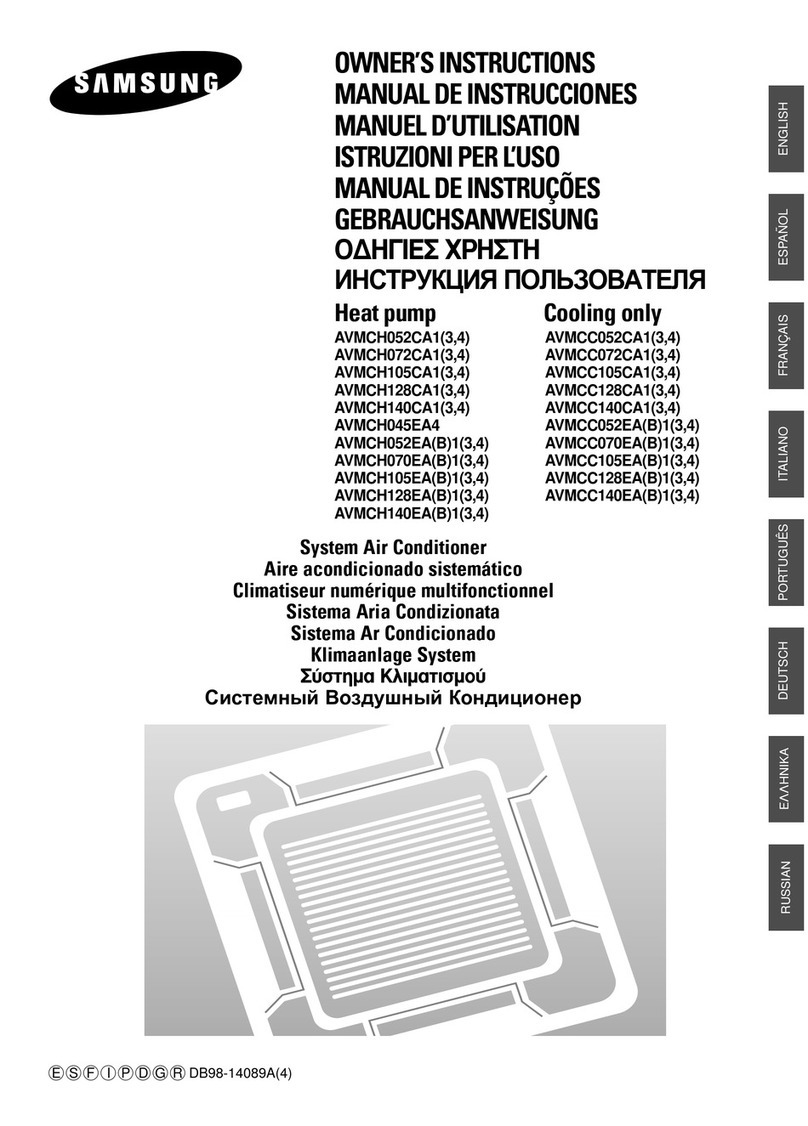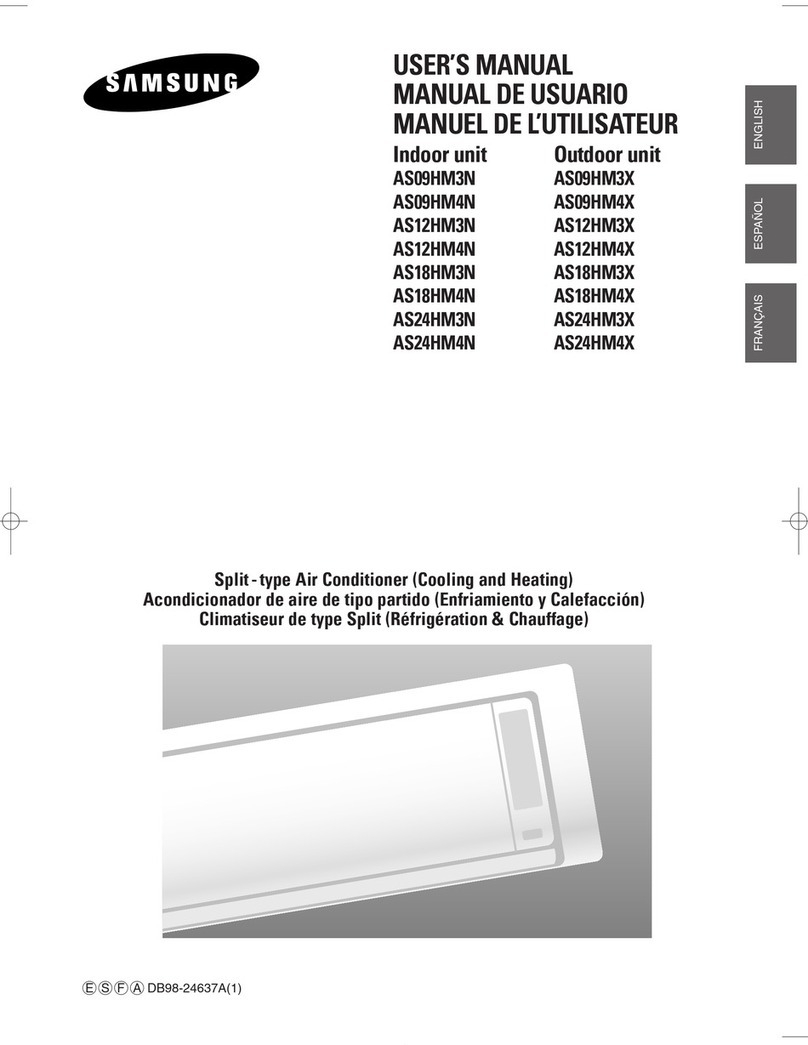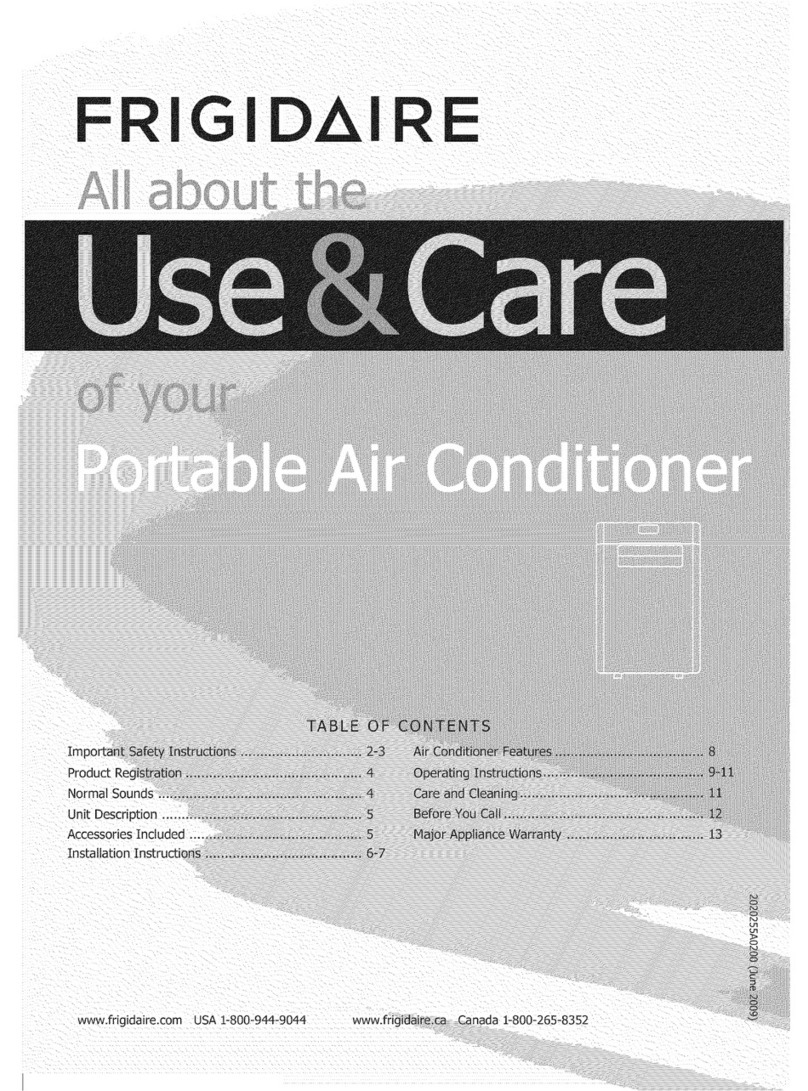4 Energy saving tips
Operation manual
8
EWAQ+EWYQ006+008BAVP
Packaged air-cooled water chillers and packaged air to water heat
pumps
4P478611-1 – 2017.02
Setting Default Fill in…
Heating 5°C
Cooling 5°C
Leaving water temperature: Modulation [A.3.1.1.5]
Modulated LWT 1 (Yes)
Leaving water temperature: Emitter type [A.3.1.1.7]
Emitter type 0 (Quick)
3.7.3 Contact/helpdesk number [6.3.2]
Setting Default Fill in…
Contact/helpdesk number —
4 Energy saving tips
Tips about room temperature
▪ Make sure the desired room temperature is NEVER too high (in
heating mode) or too low (in cooling mode), but ALWAYS
according to your actual needs. Each saved degree can save up
to 6% of heating/cooling costs.
▪ Do NOT increase the desired room temperature to speed up
space heating. The space will NOT heat up faster.
▪ When your system layout contains slow heat emitters (example:
under floor heating), avoid large fluctuation of the desired room
temperature and do NOT let the room temperature drop too low. It
will take more time and energy to heat up the room again.
▪ Use a weekly schedule for your normal space heating or cooling
needs. If necessary, you can easily deviate from the schedule:
▪ For shorter periods: You can overrule the scheduled room
temperature. Example: When you have a party, or when you
are leaving for a couple of hours.
▪ For longer periods: You can use the holiday mode. Example:
When you stay at home during your holiday, or when you go
away during your holiday.
5 Maintenance and service
5.1 Overview: Maintenance and
service
The installer has to perform a yearly maintenance. You can find the
contact/helpdesk number via the user interface.
As enduser, you have to:
▪ Keep the area around the unit clean.
▪ Keep the user interface clean with a soft damp cloth. Do NOT use
any detergents.
▪ Regularly check if the water pressure indicated on the manometer
is above 1bar.
Refrigerant
This product contains fluorinated greenhouse gases. Do NOT vent
gases into the atmosphere.
Refrigerant type: R410A
Global warming potential (GWP) value: 2087.5
NOTICE
In Europe, the greenhouse gas emissions of the total
refrigerant charge in the system (expressed as tonnes
CO2-equivalent) is used to determine the maintenance
intervals. Follow the applicable legislation.
Formula to calculate the greenhouse gas emissions:
GWP value of the refrigerant × Total refrigerant charge [in
kg] / 1000
Please contact your installer for more information.
WARNING
The refrigerant in the system is safe and normally does not
leak. If the refrigerant leaks in the room, contact with a fire
of a burner, a heater or a cooker may result in a harmful
gas.
Turn off any combustible heating devices, ventilate the
room and contact the dealer where you purchased the unit.
Do not use the system until a service person confirms that
the portion where the refrigerant leaks is repaired.
5.2 To find the contact/helpdesk
number
Prerequisite: You switched the permission level to Advanced end
user.
1Go to [6.3.2]: > Information > Error handling > Contact/
helpdesk number.
6 Troubleshooting
6.1 Symptom: You are feeling too cold
(hot) in your living room
Possible cause Corrective action
The desired room temperature is
too low (high).
Increase (decrease) the desired
room temperature.
If the problem recurs daily, do
one of the following:
▪ Increase (decrease) the room
temperature preset value.
▪ Adjust the room temperature
schedule.
The desired room temperature
cannot be reached.
Increase the desired leaving
water temperature in accordance
with the heat emitter type.
6.2 Symptom: Heat pump failure
When the heat pump fails to operate, the backup heater can serve
as an emergency heater and either automatically or non-
automatically take over the heat load.
▪ When auto emergency is activated and a heat pump failure
occurs, the backup heater will automatically take over the heat
load.
▪ When auto emergency is not activated and a heat pump failure
occurs, the space heating operations will stop and need to be
recovered manually. The user interface will then ask you to
confirm whether the backup heater can take over the heat load or
not.
When the heat pump fails, will appear on the user interface.