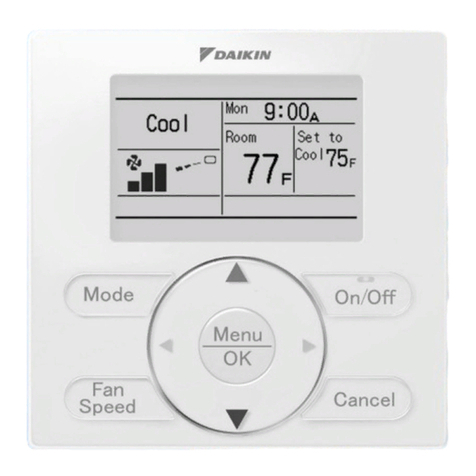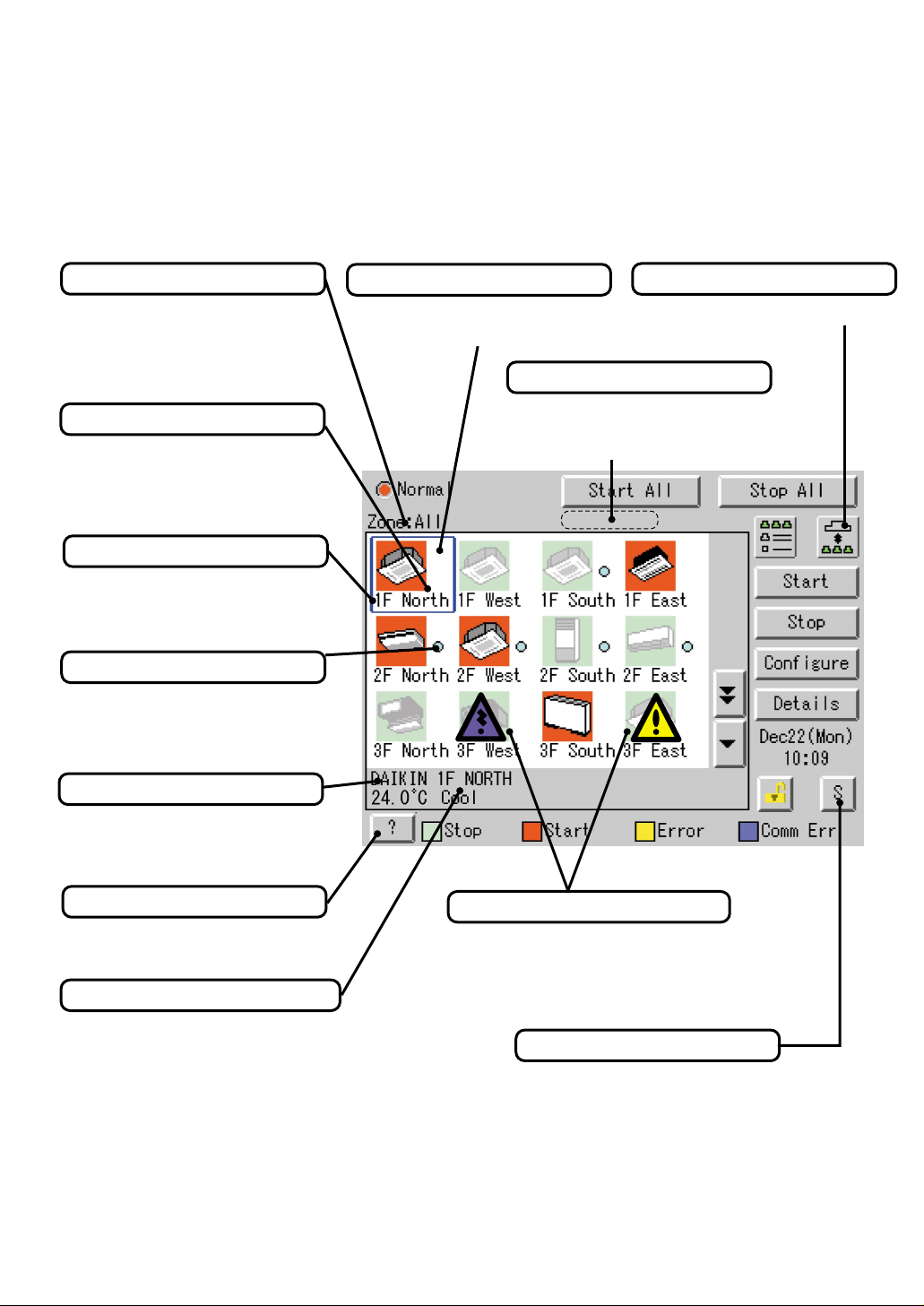Do not remove the outdoor unit's fan guard.
The guard protects against the unit's high speed fan,
which may cause injury.
Do not place objects that are susceptible to moisture
directly beneath the indoor or outdoor units.
Under certain conditions, condensation on the main unit or
refrigerant pipes, air filter dirt or drain blockage may cause
dripping, resulting in fouling or failure of the object
concerned.
To avoid oxygen depletion, ensure that the room is
adequately ventilated if equipment such as a burner is
used together with the air conditioner.
After prolonged use, check the unit stand and its
mounts for damage.
If left in a damaged condition, the unit may fall and cause
injury.
Do not place flammable sprays or operate spray
containers near the unit as this may result in fire.
Before cleaning, be sure to stop unit operation, turn
the breaker off or remove the power cord.
Otherwise, an electric shock and injury may result.
To avoid electric shocks, do not operate with wet
hands.
Do not place appliances that produce naked flames in
places exposed to the air flow from the unit as this
may impair combustion of the burner.
Do not place heaters directly below the unit, as
resulting heat can cause deformation.
Do not allow a child to mount on the outdoor unit or
avoid placing any object on it.
Falling or tumbling may result in injury.
Do not block air inlets nor outlets.
Impaired air flow may result in insufficient performance or
trouble.
Be sure that children, plants or animals are not
exposed directly to airflow from the unit, as adverse
effects may ensue.
Do not wash the air conditioner or the remote
controller with water, as this may result in electric
shocks or fire.
Do not place water containers (flower vases, etc.) on
the unit, as this may result in electric shocks or fire.
Do not install the air conditioner at any place where
there is a danger of flammable gas leakage.
In the event of a gas leakage, build-up of gas near the air
conditioner may result in fire hazards.
Do not put flammable containers, such as spray cans,
within 1 m from the blow-off mouth.
The containers may explode because the warm air output
of the indoor or outdoor unit will affect them.
Arrange the drain to ensure complete drainage.
If proper drainage from the outdoor drain pipe does not
occur during air conditioner operation, there could be a
blockage due to dirt and debris build-up in the pipe.
This may result in a water leakage from the indoor unit.
Under these circumstances, stop air conditioner operation
and consult your dealer for assistance.
The appliance is not intended for use by unattended
young children or infirm persons.
Impairment of bodily functions and harm to health may
result.
Children should be supervised to ensure that they do
not play with the unit or its remote controller.
Accidental operation by a child may result in impairment of
bodily functions and harm health.
Do not let children play on or around the outdoor unit.
If they touch the unit carelessly, injury may be caused.
Consult your dealer regarding cleaning the inside of
the air conditioner.
Improper cleaning may cause breakage of plastic parts,
water leakage and other damage as well as electric
shocks.
To avoid injury, do not touch the air inlet or
aluminium fins of the unit.
Do not place objects in direct proximity of the outdoor
unit and do not let leaves and other debris
accumulate around the unit.
Leaves are a hotbed for small animals which can enter the
unit. Once in the unit, such animals can cause
malfunctions, smoke or fire when making contact with
electrical parts.
Never touch the internal parts of the controller.
Do not remove the front panel. Touching certain internal
parts will cause electric shocks and damage to the unit.
Please consult your dealer about checking and
adjustment of internal parts.
Do not leave the remote controller wherever there is a
risk of wetting.
If water gets into the remote controller there is a risk of
electrical leakage and damage to electronic components.
Watch your steps at the time of air filter cleaning or
inspection.
High-place work is required, to which utmost attention
must be paid. If the scaffold is unstable, you may fall or
topple down, thus causing injury.
Do not operate the air conditioner when using a room
fumigation - type insecticide.
Failure to observe could cause the chemicals to become
deposited in the unit, which could endanger the health of
those who are hypersensitive to chemicals.
Safely dispose of the packing materials.
Packing materials, such as nails and other metal or
wooden parts, may cause stabs or other injuries.
Tear apart and throw away plastic packaging bags so that
children will not play with them. If children play with a
plastic bag which was not torn apart, they face the risk of
suffocation.
The remote controller should be installed in such
away that children cannot play with it.
Use the cord provided in the same package.
Never press the button of the remote controller with a
hard, pointed object.
The remote controller may be damaged.
Never pull or twist the electric wire of the remote
controller.
It may cause the unit to malfunction.
Do not place the controller exposed to direct sunlight.
The LCD display may get discolored, failing to dis-play the
data.
Do not wipe the controller operation panel with
benzine, thinner, chemical dustcloth, etc.
The panel may get discolored or the coating peeled off. If
it is heavily dirty, soak a cloth in water-diluted neutral
detergent, squeeze it well and wipe the panel clean. And
wipe it with another dry cloth.
Dismantling of the unit, treatment of the refrigerant,
oil and eventual other parts, should be done in
accordance with the relevant local and national
regulations.
2
NOTE
Before use