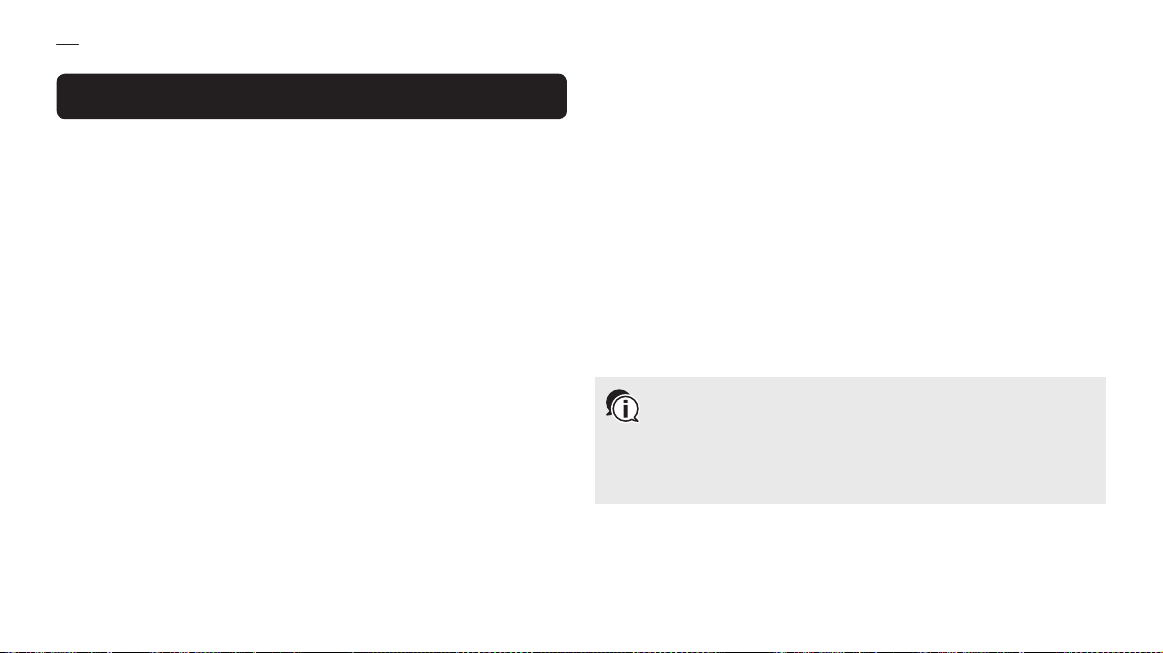12 FM RADIO ���������������������������������������������������������������������������������� 38
12�1 Switching on and off radio FM���������������������������������������������������������������������������������38
12�2 Preset stations���������������������������������������������������������������������������������������������������������38
12�3 Station search ����������������������������������������������������������������������������������������������������������39
12�4 Saving and deleting preset stations�����������������������������������������������������������������������39
12�5 Scanning and saving������������������������������������������������������������������������������������������������40
12�6 Provisional presetting���������������������������������������������������������������������������������������������41
12�7 FM sharing����������������������������������������������������������������������������������������������������������������41
12�8 Area selection ����������������������������������������������������������������������������������������������������������41
13 PRIORITY FUNCTIONS �������������������������������������������������������������� 42
14 ARK CONFIGURATION SETTINGS ��������������������������������������������� 43
14�1 Phone pairing �����������������������������������������������������������������������������������������������������������44
14�2 Second mobile phone pairing ���������������������������������������������������������������������������������44
14�3 GPS pairing���������������������������������������������������������������������������������������������������������������44
14�4 Phone selective pairing�������������������������������������������������������������������������������������������44
14�5 Media selective pairing �������������������������������������������������������������������������������������������45
14�6 Delete all pairings����������������������������������������������������������������������������������������������������45
14�7 Remote Control pairing�������������������������������������������������������������������������������������������45
14�8 Universal Intercom™pairing �����������������������������������������������������������������������������������45
14�9 Factory Reset �����������������������������������������������������������������������������������������������������������46
14�10 Configuration exit ����������������������������������������������������������������������������������������������������46
15 SOFTWARE CONFIGURATION SETTINGS���������������������������������� 46
15�1 Assignment of the speed dial����������������������������������������������������������������������������������46
15�2 Audio source priority setting ����������������������������������������������������������������������������������47
15�3 Enable/disable the audio boost ������������������������������������������������������������������������������47
15�4 Enable/disable the smart volume control�������������������������������������������������������������47
15�5 Enable/disable the VOX phone��������������������������������������������������������������������������������48
15�6 Enable/disable the VOX intercom���������������������������������������������������������������������������48
15�7 Enable/disable HD Voice �����������������������������������������������������������������������������������������49
15�8 Enable/disable HD intercom�����������������������������������������������������������������������������������49
15�9 Setting of VOX sensitivity�����������������������������������������������������������������������������������������50
15�10 Enable/disable voice prompt ����������������������������������������������������������������������������������50
15�11 Enable/disable RDS AF settings�����������������������������������������������������������������������������50
15�12 Enable/disable FM station guide ����������������������������������������������������������������������������50
15�13 Enable/disable Sidetone �����������������������������������������������������������������������������������������51
15�14 Enable/disable Advanced Noise Control™�������������������������������������������������������������51
15�15 Enable/disable Audio Overlay™�������������������������������������������������������������������������������51
16 FIRMWARE UPDATE������������������������������������������������������������������ 53
17 TROUBLESHOOTING ����������������������������������������������������������������� 53
17�1 Reset after error ������������������������������������������������������������������������������������������������������53
17�2 Factory Reset �����������������������������������������������������������������������������������������������������������53
18 QUICK REFERENCE������������������������������������������������������������������� 54
CERTIFICATION AND SAFETY APPROVALS���������������������������������������� 55
AFTER SALES SERVICES ������������������������������������������������������������������ 58
INDEX